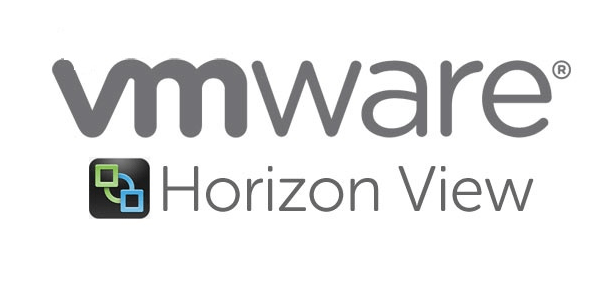Part 5 – Configure Horizon View Administrator, Events DB, vCenter, Active Directory
![]()
Licensing our View Enviornment
I happen to be running this proof of concept on an eval license however this license will need to be added into View administrator else we will be unable to connect to the vdi desktops we deploy.
Login to our connection server URL and Go to View Configuration –> Product Licensing and Usage and enter the Horizon View eval license key.

Configure the View events database
An events SQL database was created on our SQL server previously so we will use that database here to connect to our SQL server. This database is responsible for storing events such as admin changes etc which will later help in auditing and troubleshooting our View environment.
Go to View Configuration > Event Configuration and under Event Database, enter the FQDN and port of the SQL server here and confirm the event database settings have been applied.
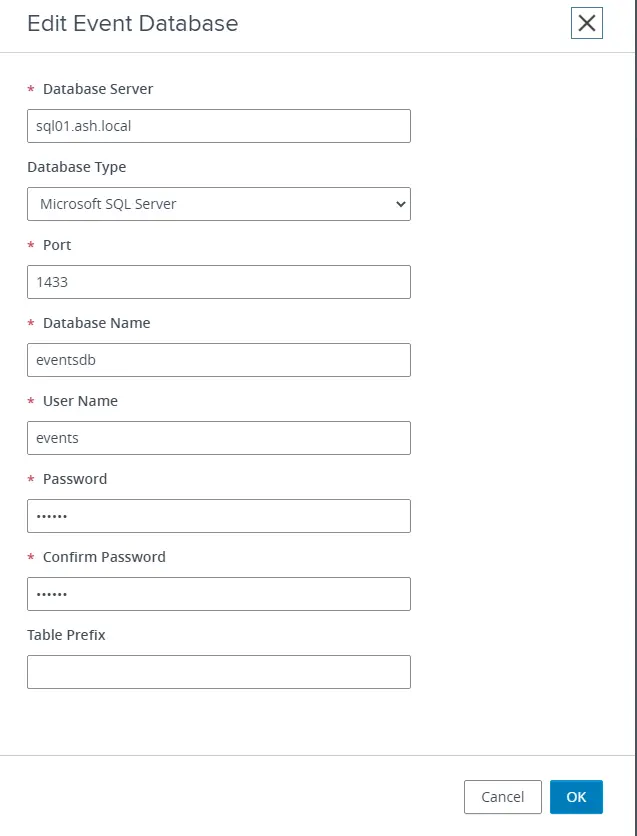
If our database is reachable, we will now see events settings has been applied
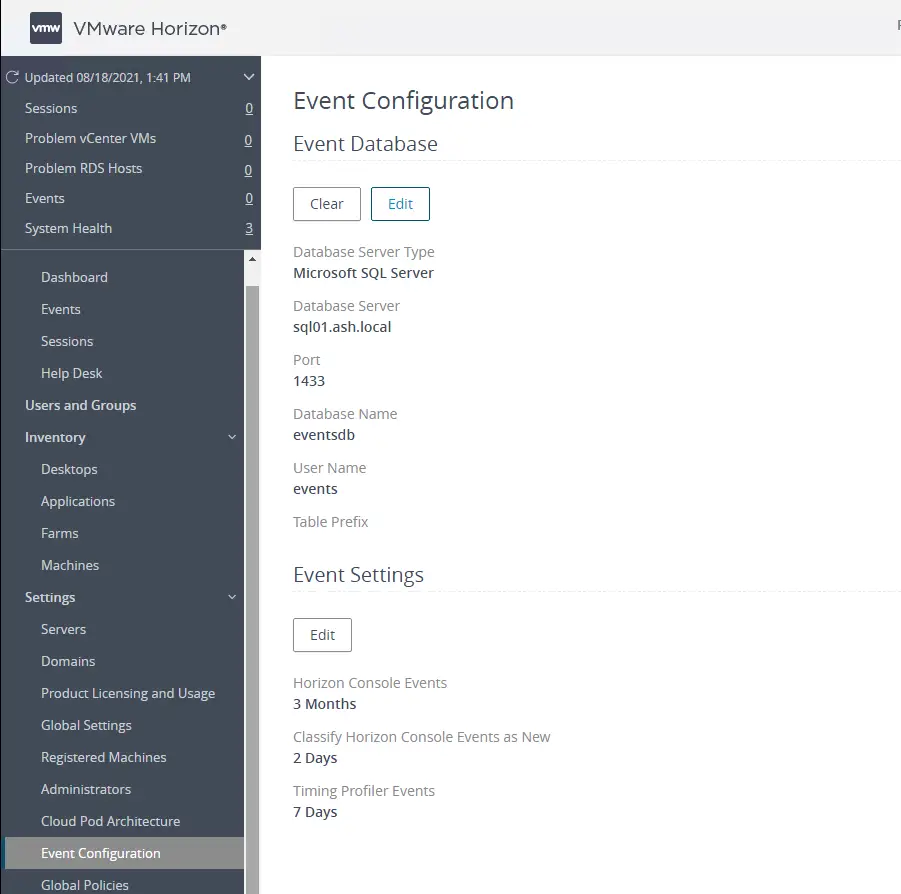
Go to Monitoring -> Events and we can find and filter events here based on our search
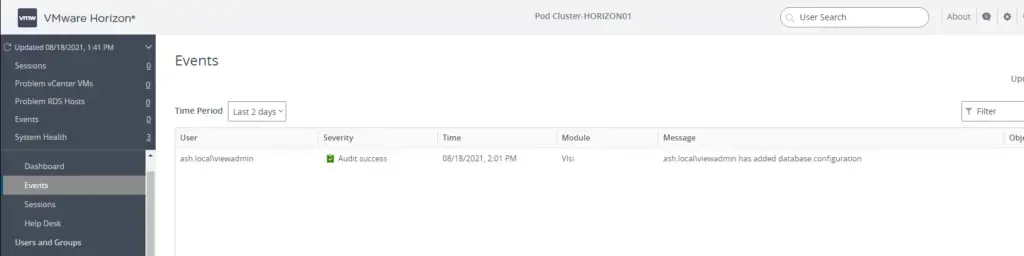
On the View Dashboard, we can now see the Event Database section populated and everything showing Green.
Join vCenter Server to Horizon View Environment
Go to View Configuration –> Servers –> vCenter Servers > Click Add
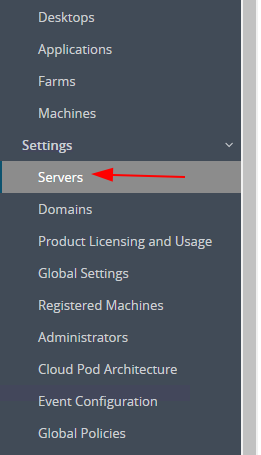
Provide the vCenter details for our first site and connect to the vCenter with our administrator account .Accept the certificate and proceed

Click Next to continue

Validate all settings and click Submit

vCenter Server successfully added to Horizon Environment.
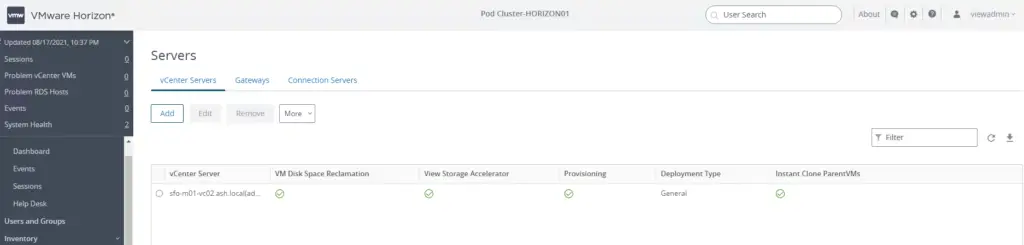
Join Active Directory to Horizon View Environment
Navigate to Inventory > Domains and choose Instant Clone Domain Accounts and Click Add

Give the domain admin account here
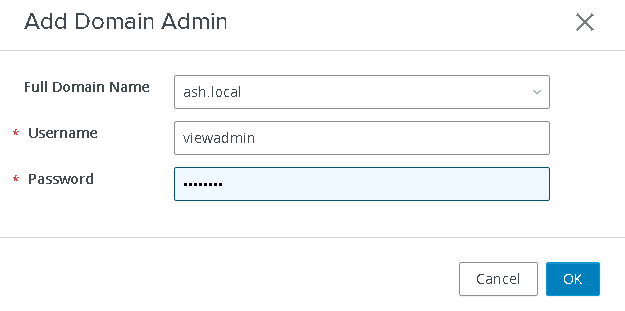
Our Account is now linked to Active Directory.