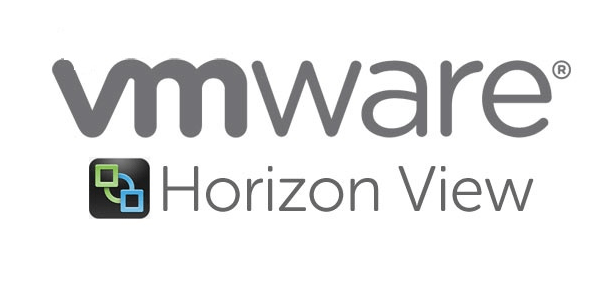Continuing from our previous lesson where we deployed the UEM management console, we will now deploy our DEM FlexEngine on our Instant Clone desktop.
We will be following our post Push New Image on Instant Clone Desktop Pool to install a new DEM Flexengine software on our Instant Clone Image.
Step 1. Lets Power ON Instant clone desktop pool golden image we created
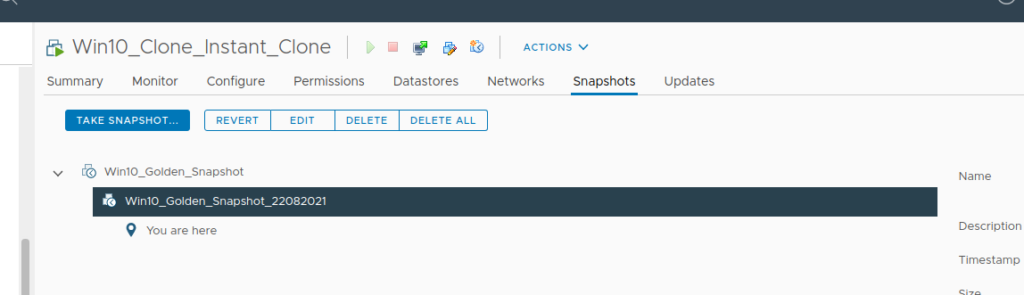
Step 2. From our UEM Software, Click on the X64 installer and Click Next to proceed
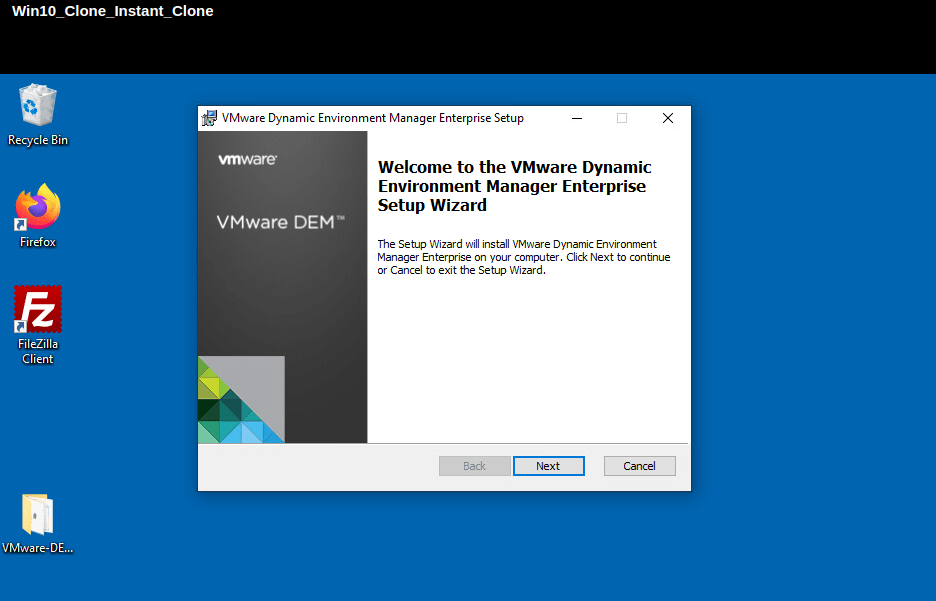
Step 3- Accept EULA & Choose the location to install the software to

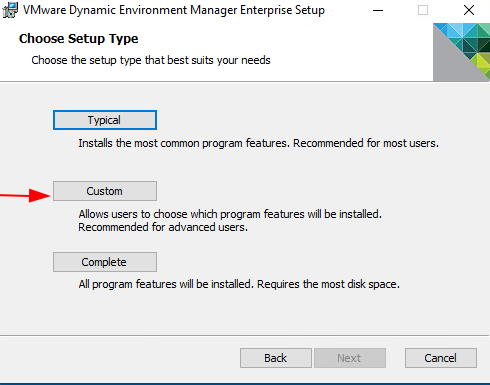
Step 5- From the installation menu, we will now disable the DEM Management Console from the list and enable the DEM FlexEngine only.
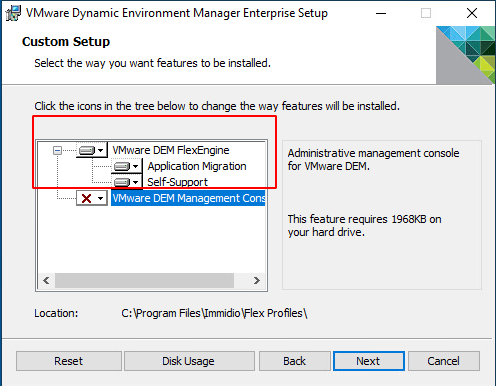
Step 6- Click Next to continue

Step 7- Click Next to continue, we will choose to deploy UEM on our on-prem
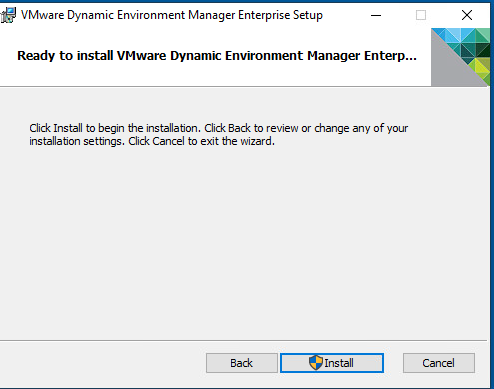
Step 8- Once the installation is completed, click Finish
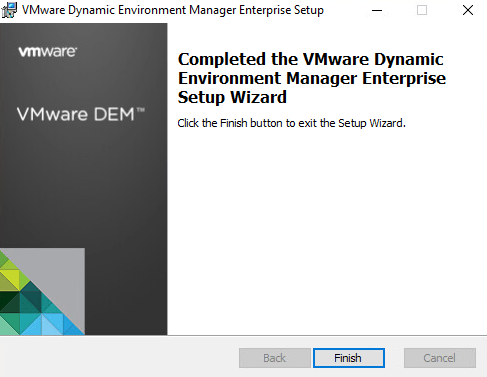
Step 9- let’s take a closer look at the services installed
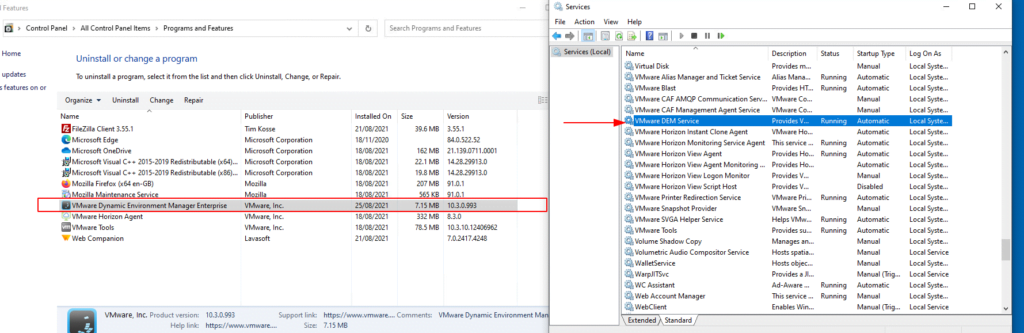
Step 10. Power off the VM
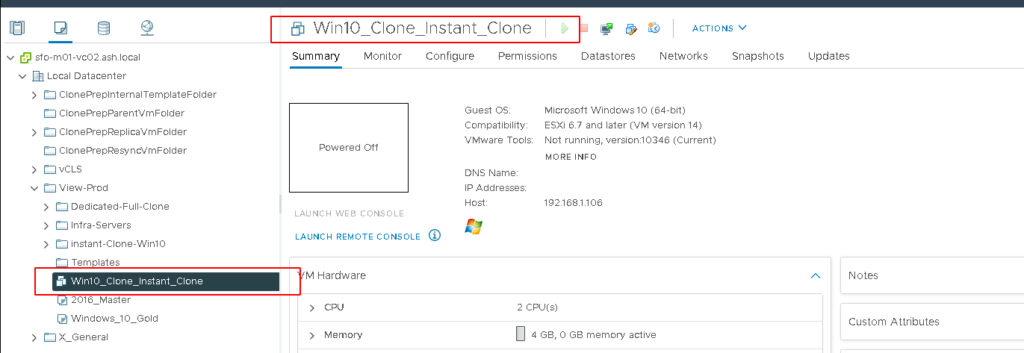
Step 11. Snapshot the VM and give the snapshot a name as for eg: Add DEM FlexEngine
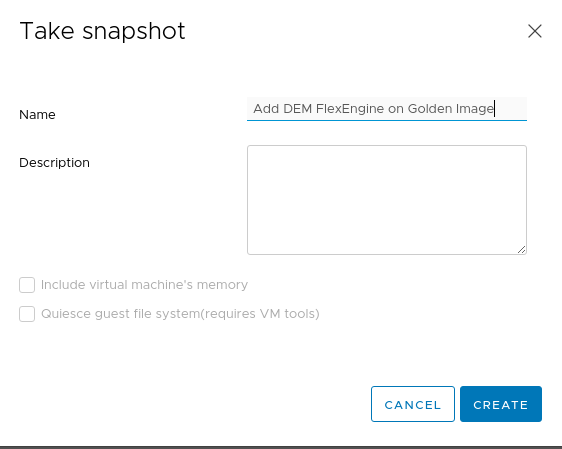
Step 12. Once the snapshot is created, we will now see 2 snapshots in our Golden VM image.
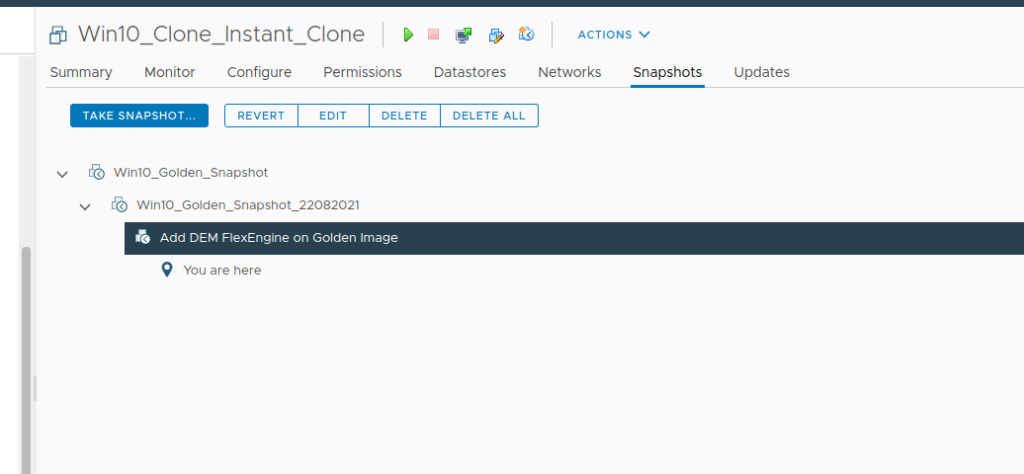
Step 13. Login into our view console and go to Our Instant Clone and Click on Maintain

Step 14. Click Schedule to push the Image window, If we wish to change the golden image, we can change from the Change option but here we will select the new snapshot we created and Click Next
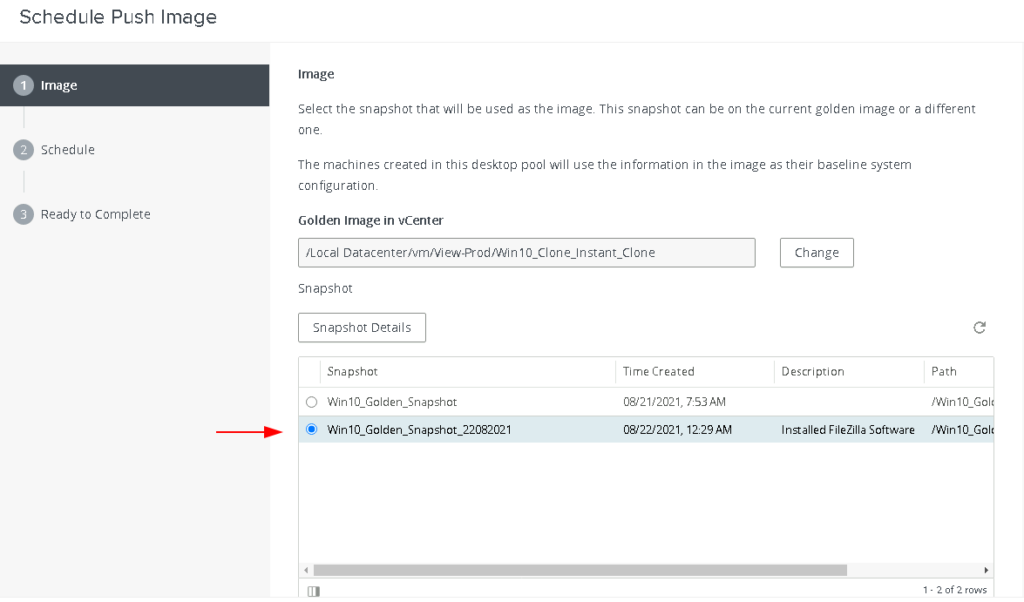
Step 15. All connected VDI users will be disconnected so schedule a time when appropriate
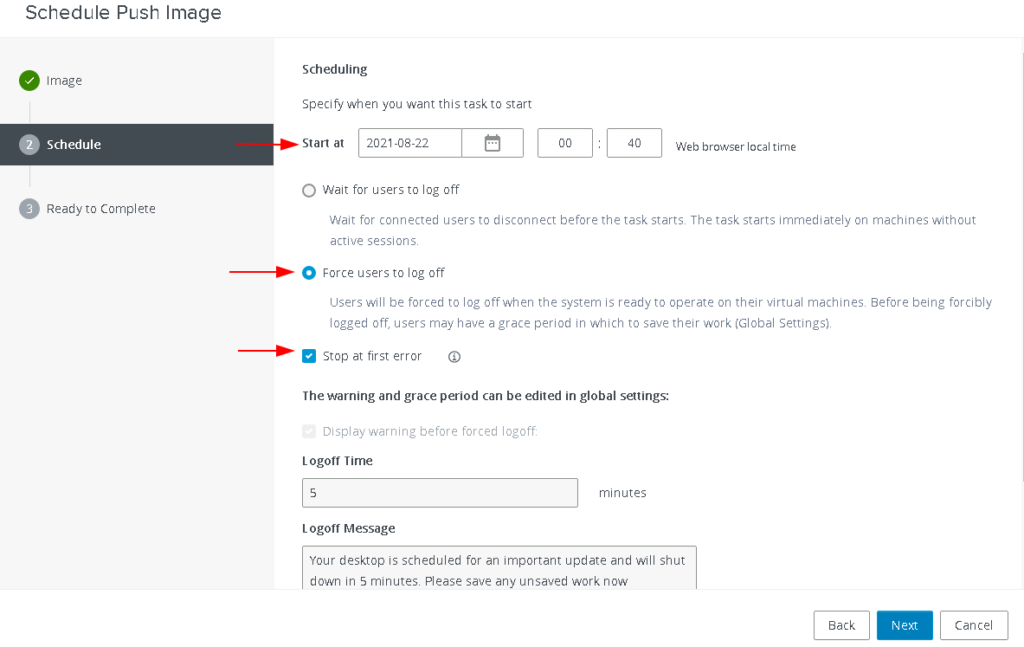
Step 16. Validate all settings and click finish
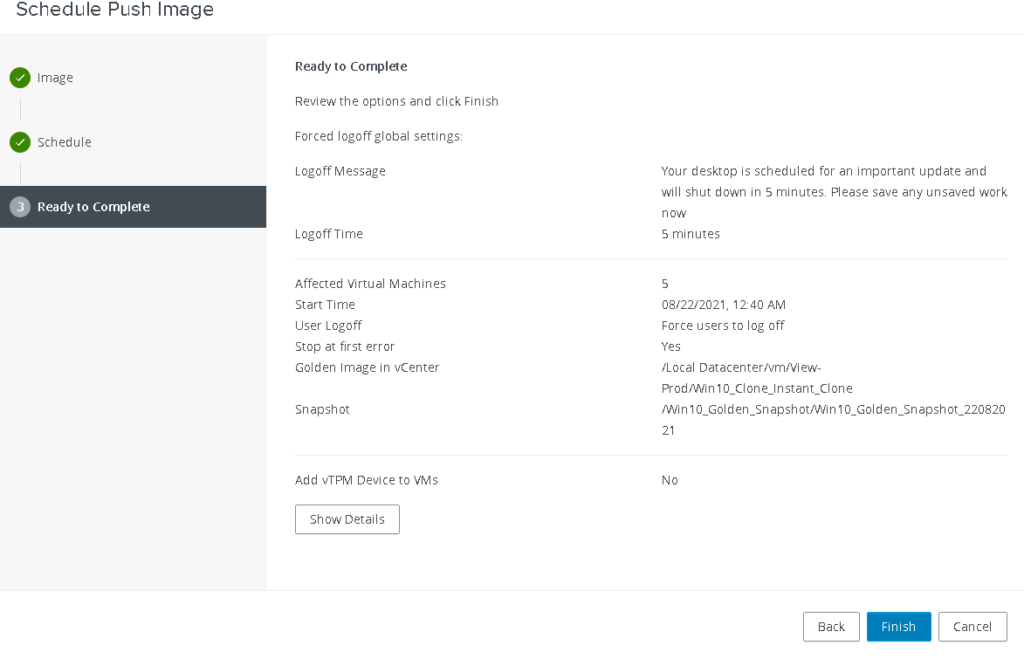
Step 17. We will now start to see changes under the following folder in our vCenter
ClonePrepInternalTemplateFolder
- cp-template-xxxx: This is the template VM that is used to create your Instant Clones. created from your master image.
ClonePrepParentVmFolder
- cp-parent-xxxx: The number of these VMs should match the number of hosts in your cluster.Each ESXi server will have 1 of these powered on and in memory to create the Instant Clone VMs.
ClonePrepReplicaVmFolder
- cp-replica-xxxx: This VM is used to create the cp-parent VMs. It is used to provision additional cp-parent VMs.
ClonePrepResyncVmFolder
- If you want to update/modify the Clones with a new image it will create a VM in here for staging.
A second cp-template and cp-replica VM gets created as shown and in short while we will see al the VDI desktops being reprovisioned with the new image
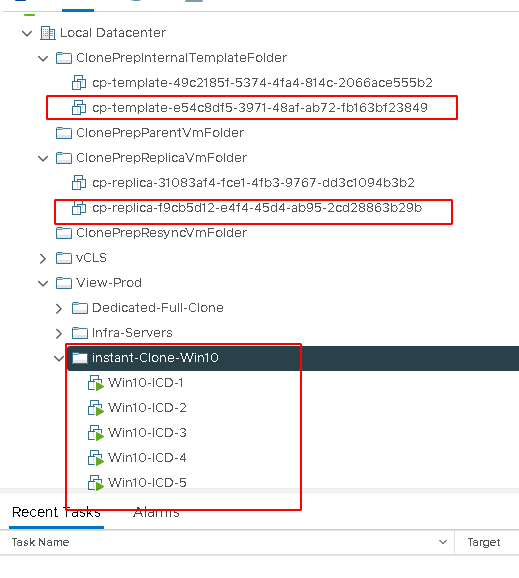
Step 18. Log in back as our vdi desktop user and verify if we can see DEM installed

Thus we now pushed a new image to all our VDI desktops in our Instant Clone pool and everything is now refreshed in the Instant Clone desktop pool with our Flexengine installed on every VM.