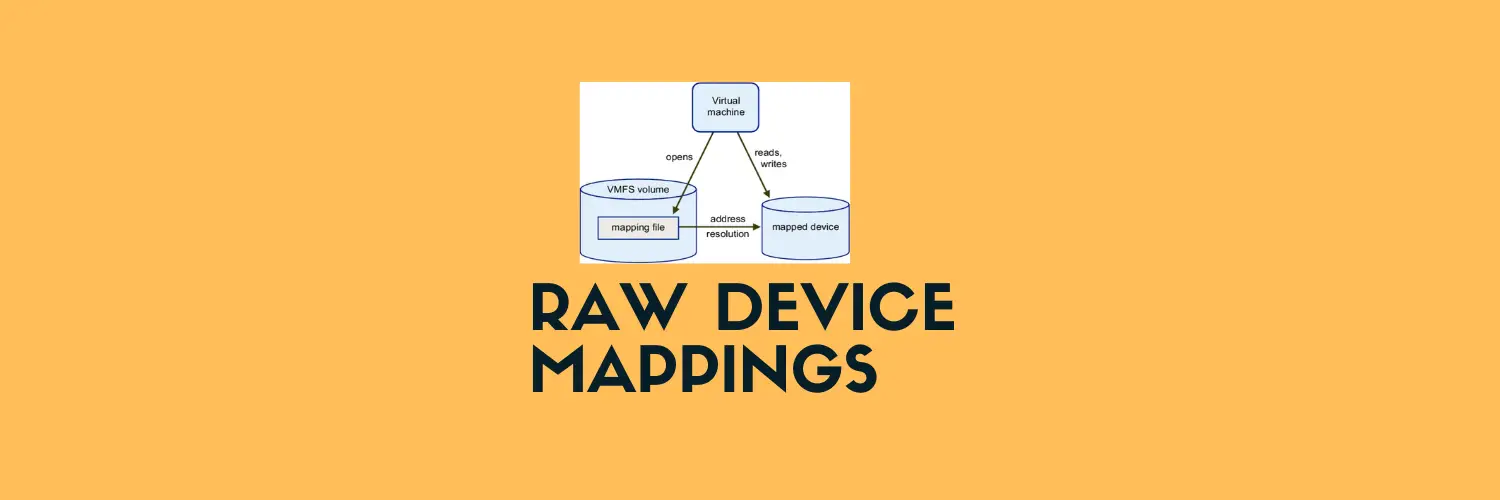In this guide, we will explore multiple ways to retrieve LUN ID, WWN (World Wide Name), and Volume Name using PowerShell, DiskPart, and WMI.
Using PowerShell to Find LUN ID and Volume Name
PowerShell provides a quick way to match a disk with its LUN ID and associated Volume Name.
Get-Disk | ForEach-Object {
$lun = ($_ | Select-Object -ExpandProperty LocationPath) -match "L(\d+)"
$volume = Get-Volume -DiskNumber $_.Number -ErrorAction SilentlyContinue
[PSCustomObject]@{
DiskNumber = $_.Number
FriendlyName = $_.FriendlyName
LunID = if ($lun) { $matches[1] } else { "N/A" }
VolumeName = if ($volume) { $volume.FileSystemLabel } else { "No Volume" }
}
}Example Output:
DiskNumber FriendlyName LunID VolumeName
---------- ------------- ---- -----------
0 Local Disk N/A OS
1 SAN Disk 1 3 Database
2 SAN Disk 2 7 Logs
3 SAN Disk 3 15 BackupHow It Works:
- Extracts the LUN ID from the
LocationPathproperty ofGet-Disk. - Retrieves the volume label associated with the disk using
Get-Volume. - Displays disks that have no assigned volumes as “No Volume”.
Using DiskPart
If you prefer a more command-line interactive approach, DiskPart can provide LUN ID information.
Steps to Find LUN ID using DiskPart:
- Open Command Prompt (cmd) as Administrator.
- Run
diskpartand then execute the following commands:
diskpart
list disk
select disk X # Replace X with the disk number
detail diskExample Output:
DISKPART> detail disk
IBM 2145 SCSI Disk Device
Disk ID: 12345678
Type : iSCSI
LUN ID : 7
Location Path : PCIROOT(0)#PCI(1F02)#SCSI(P02T00L07)Key Information Found:
- Disk ID
- LUN ID (e.g.,
7in this case) - Location Path (useful for correlating with PowerShell output)

Using Get-WMIObject
Another effective way to retrieve LUN ID information is via Windows Management Instrumentation (WMI).
PowerShell Command:
Get-WMIObject -Namespace root\WMI -Class MSFC_DiskInformation | Select InstanceName, LunExample Output:
InstanceName Lun
---------------------------------------- ---
PCIROOT(0)#PCI(1F02)#SCSI(P01T00L03) 3
PCIROOT(0)#PCI(1F02)#SCSI(P02T00L07) 7How It Helps:
- Directly extracts LUN IDs.
- Shows the InstanceName, which matches the LocationPath from
Get-Disk. - Works well when diagnosing FC or iSCSI-attached disks.
🚀 Stay tuned for more storage and virtualization insights on vmanalyst.com!