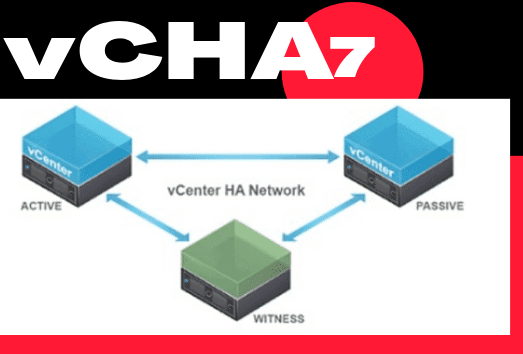In this exercise, we will attempt to do a failover of our active vCenter to the passive vCenter.
vCenter HA Failover Prerequisites
- DRS must be enabled.
- HA must be enabled and working.
- Verify the VM Affinity rules enabled for the vCenter nodes
- vCHA cluster mode must be enabled and healthy.
- Ensure you backup your vCenter appliance.
- Snapshot your vCenter active and passive node.
Monitoring vCenter HA cluster status
Prior to a failover, verify the status of our HA cluster by going to Configure > vCenter HA.
Validate if HA mode is enabled and all nodes are showing Green.

HA Cluster Maintenance Mode
Once the nodes are healthy, we can go click Initiate Failover. A failover will promote the vCenter HA Passive node to Active.

Click Initiate Failover

While a failover is in progress vCenter Server, vSphere Client, and other services will be unavailable for several minutes.
Once the vCenter is back up and running, the status of vCenter HA reports shows its health is degraded. There are no actions required and sync between Passive and Active node is happening In the background.

After few moments, we will see the replication has completed between the passive and active node. Passive node is now our active vCenter
Note the VM currently that holds the Active and Passive node role since this information is required when the Active node will be to be failed back.

Depending on your VCHA deployment topology it is now your discretion if you wish to failback to the original node after patching is complete or just continue running as above.
Summary
In this exercise, we have shown you how to administratively failover an active vCenter. In the next post, we will disable vCHA and prepare our vCenter for patching