Here I am now to add a new host into my management domain
A default network pool is created during bring-up and this gets automatically associated with the Management domain. This default pool gets created based on the deployment worksheet submitted to the cloud builder.
Additional hosts can be deployed to management domain by expanding the intial network pool if there are more than 4 host in management domain
The existing network profile can be found here:
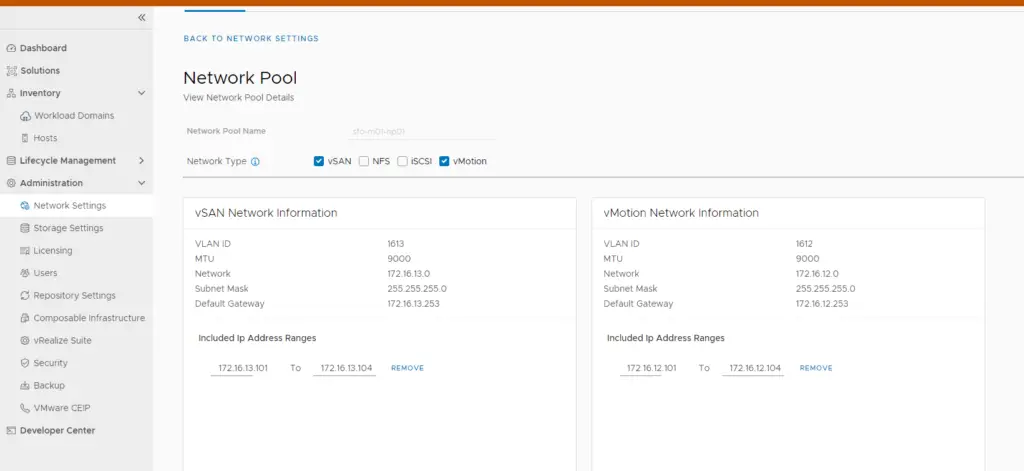
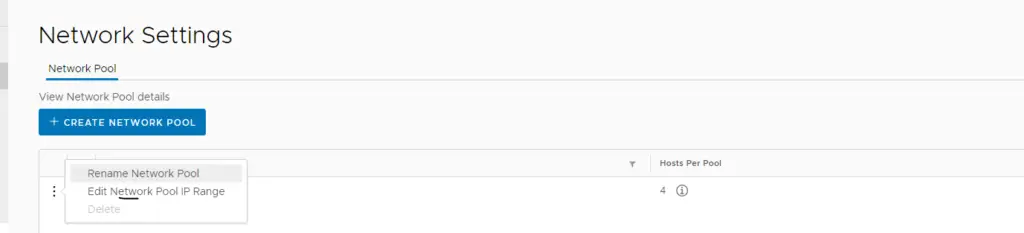
Add IP address as shown – The first four shown are created by default during bringup
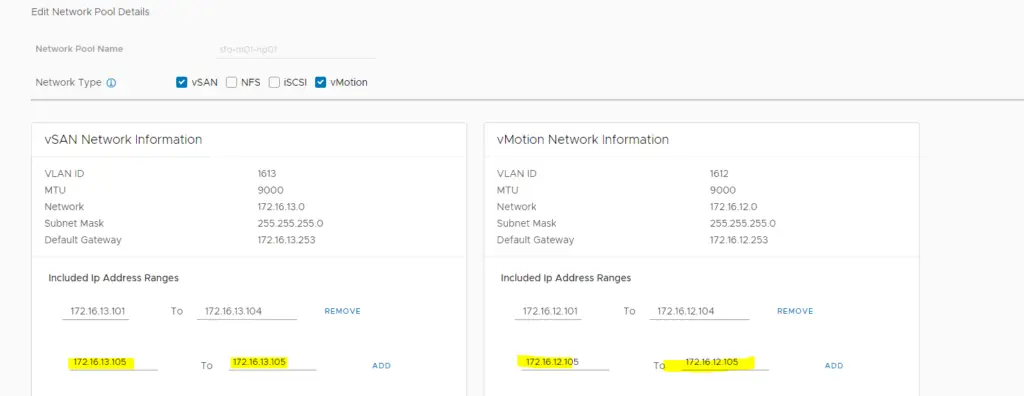
An additional IP range of 172.16.13.105 and 172.16.12.105 are added for vSAN and vMotion traffic
The network pools have thus been extended so that new host can be added to it
Commission additional Host in Management Domain
We first need to check if we have enough licenses left, if not purchase more. vCF will not work in evaluation mode.
Verify your licenses in SDDC manager via this section
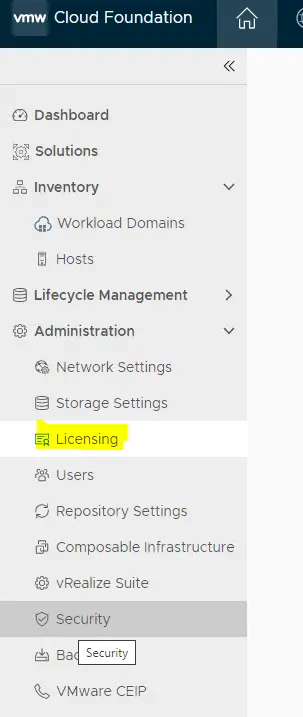
Within the SDDC Manager Dashboard, we get the option to commission hosts. We can choose to commission hosts
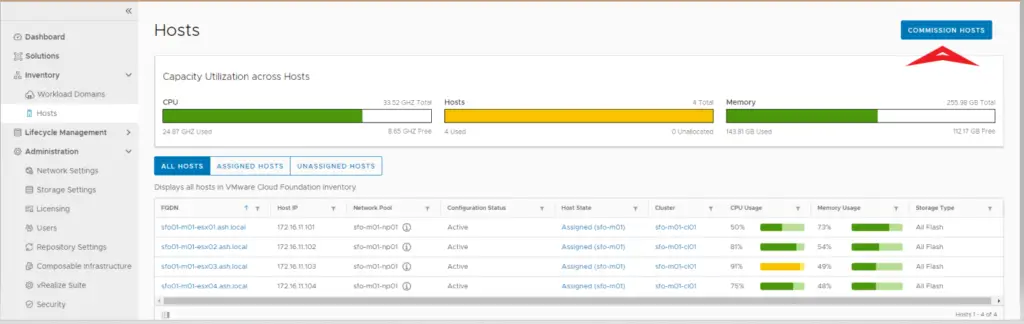
Verify if everything matches your configuration
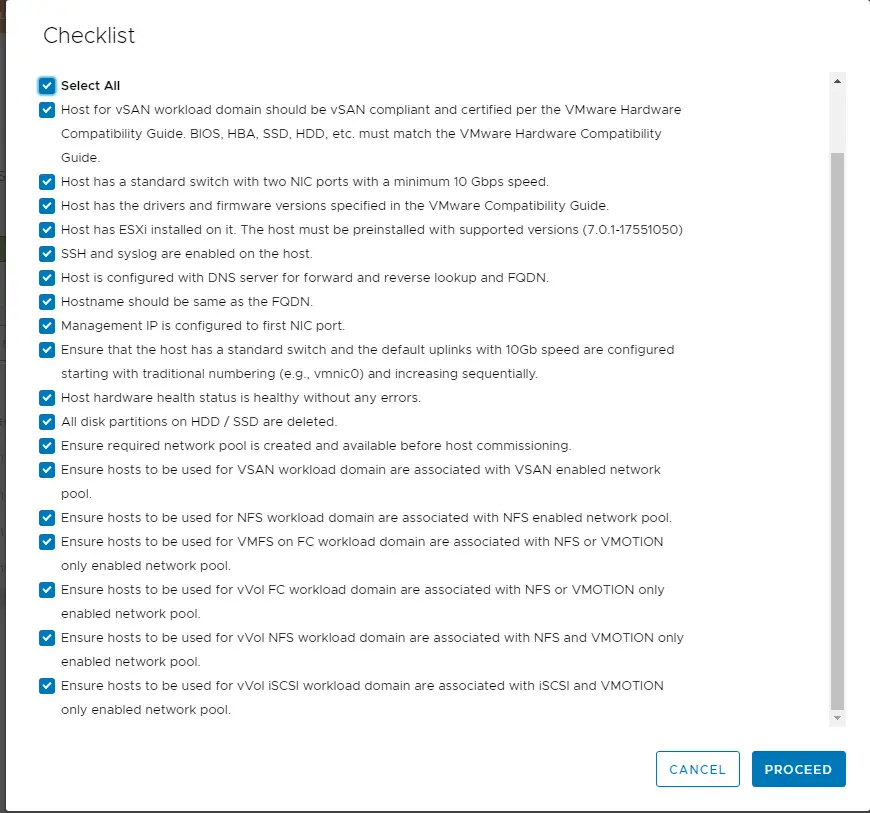
Provide Host fqdn, network pool name, and the credentials and click Add
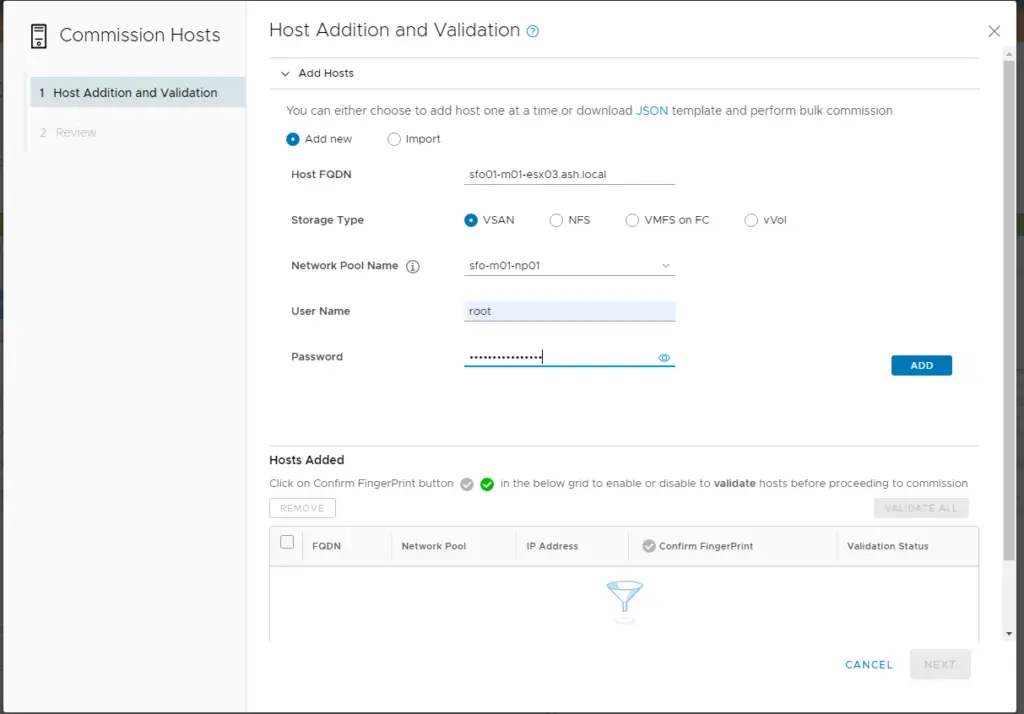
Click Validate All
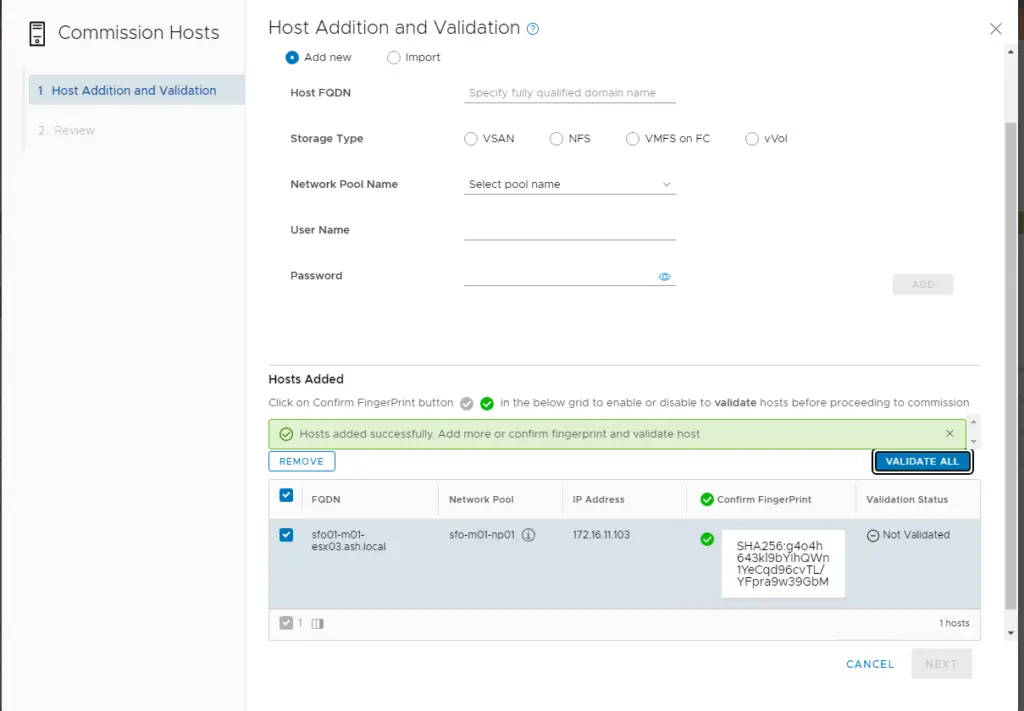
Once the validation goes through, the host is now ready to be commisioned to SDDC manager
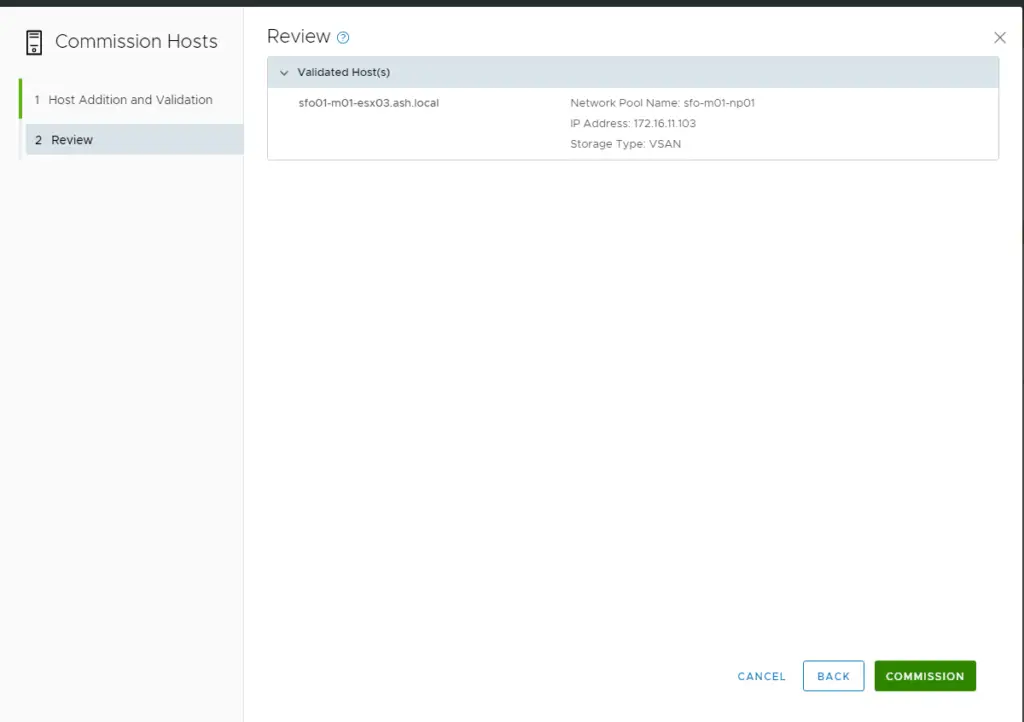
Once complete, it should show host is Active.
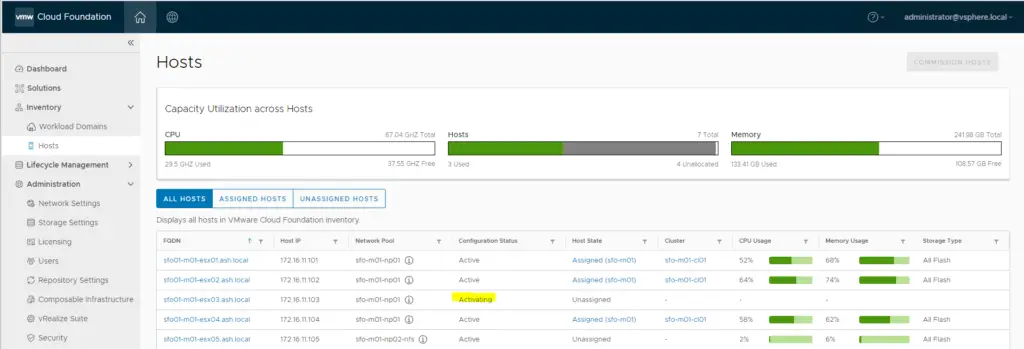
Adding host into a cluster
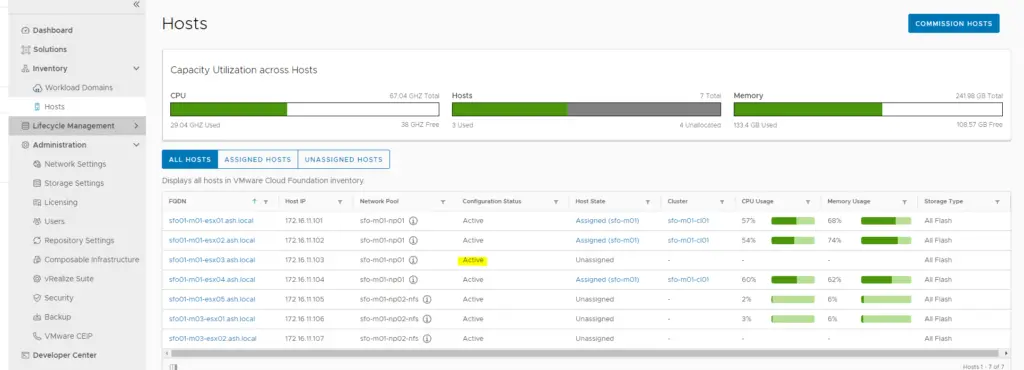
Go to workload domain and clusters as shown
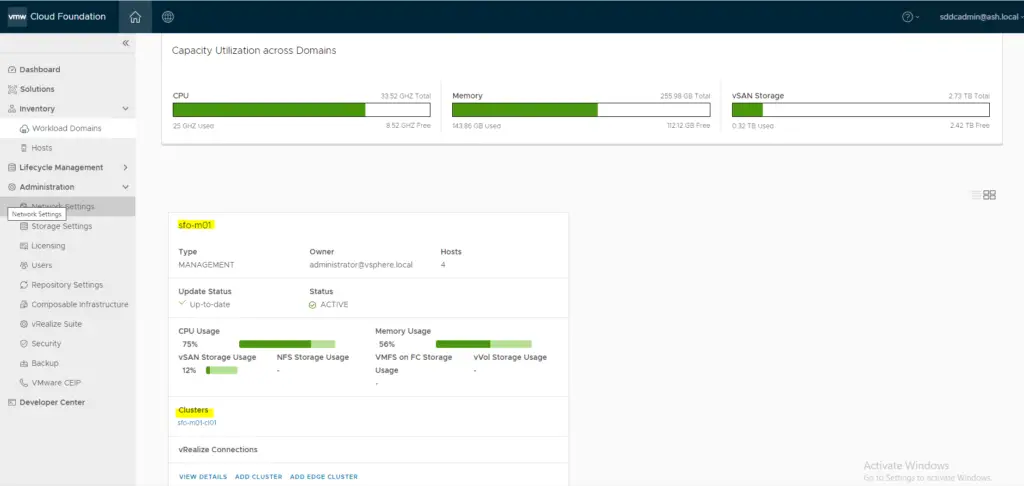
Go to actions – Add Host
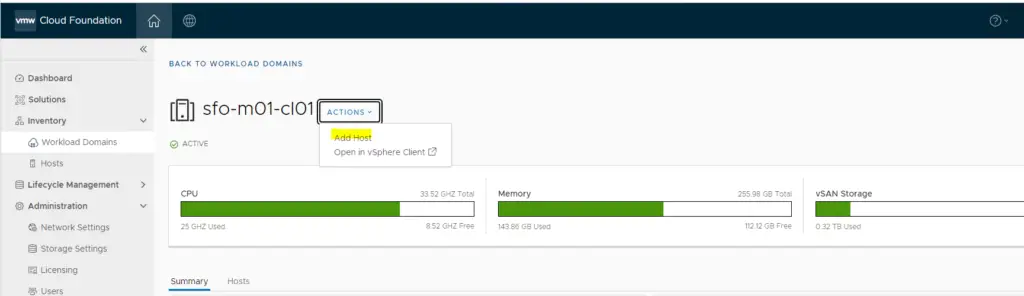
Select the expansion type as L2
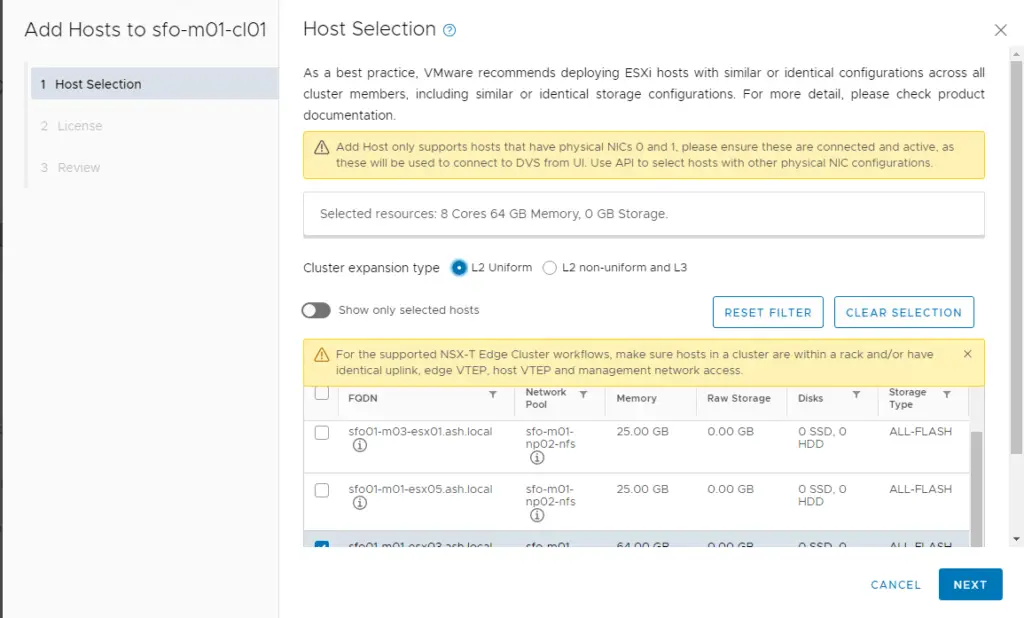
Assign the license and click next
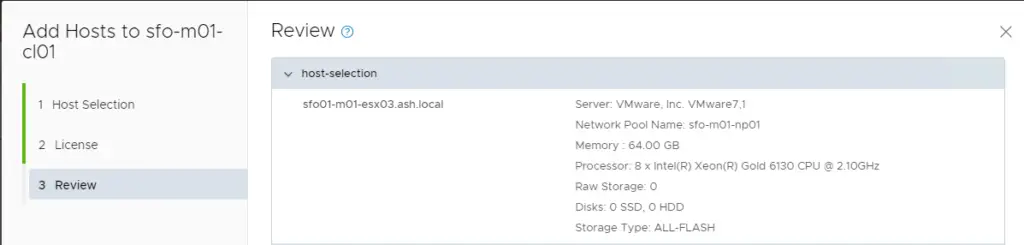
The host will be added to the cluster

