In this blog, we will be talking about VMware Fault Tolerance (FT) — a feature in vSphere that ensures your virtual machines (VMs) keep running even if their host fails. FT works by creating a secondary VM on another host that mirrors the primary VM in real-time. This guide explains what you need, how to set it up, test it, and its limits in simple terms.
What is VMware Fault Tolerance?
FT provides continuous availability for critical applications. If the primary VM’s host goes down, the secondary VM takes over instantly with no downtime or data loss.
Use FT for:
- Critical Applications: Systems that must always be online.
- Real-Time Workloads: Environments that can’t tolerate even short interruptions.
- Legacy Applications: Older apps without built-in failover options.
- SRM Protected VM’s are not compatible for FT based protection
Requirements and Limits for VMware Fault Tolerance
Before using FT, make sure your setup meets these requirements:
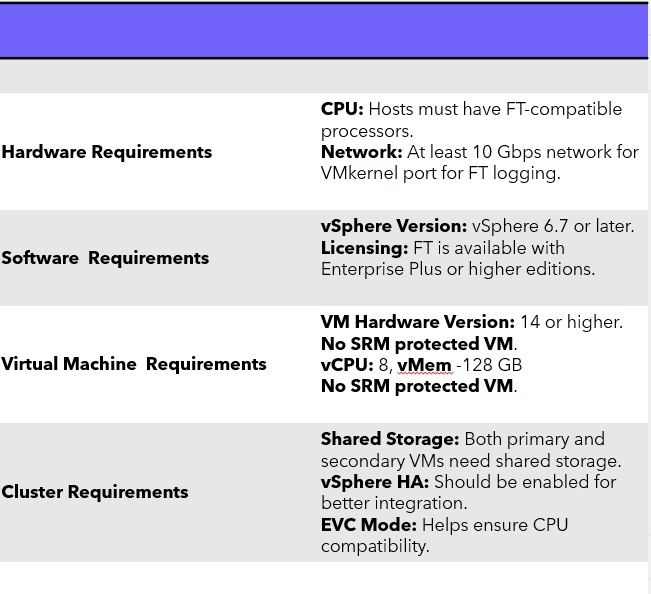
Steps to Enable VMware Fault Tolerance
Create a VMkernel port for FT logging.
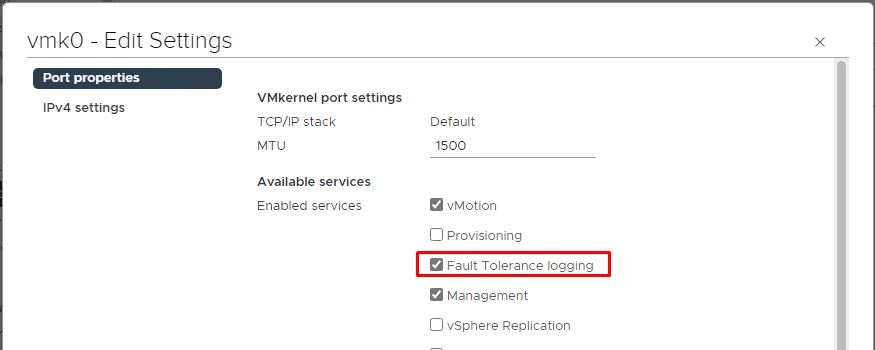
Right-click on the VM and choose Fault Tolerance > Turn On Fault Tolerance.
A secondary VM is automatically created on another host.
Check the vSphere Client to see the primary and secondary VMs.
Testing VMware Fault Tolerance
1. Simulate Failover:
- Power off the host running the primary VM.
- Verify that the secondary VM becomes active without interruption.
- Check the vSphere Client to confirm the status.
2. Simulate Failback:
- Power on the original host.
- Verify that a new secondary VM is created automatically.
- Confirm FT synchronization in the vSphere Client.
Conclusion
VMware Fault Tolerance is a great way to keep critical workloads running without interruption. With the right setup and a few best practices, you can ensure your applications stay available no matter what happens.
For more VMware tips and guides, visit vmanalyst.com.

