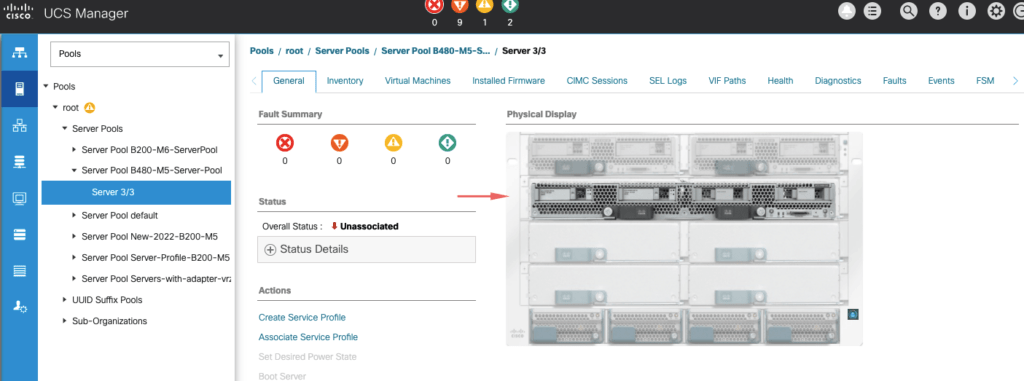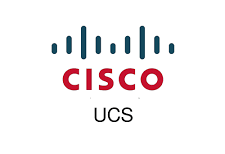Templates- UCS relies on templates to provide an association for objects it plans to add to a blade.
Service profiles are a software definition of a server that allows us to group a particular blade as per our requirements. it has everything to do with identity but not the hardware. It’s the piece that just assigns some logic to hardware in simple terms in UCS. We will need to create a few policies and pools to be used when we go through the Service Profile creation process.
When we add a new blade with a specific spec, ( Server IP’s, WWNN & WWPNS, MAC ID etc )we want that to be populated as part of a service profile.
- Create Server Pool
- Define Server Pool Policy Qualification
- Define Server Pool Policies
Create Server Pool
A server pool would allow the grouping of a particular blade type to a certain profile. eg: If we have a requirement for a database server with 1 TB RAM or a particular model type and if we have a server pool defined, as the new blade is inserted the server pool is going to attach it dynamically to that policy.
So, let’s first build a server pool and this is just a container that holds all our B200-M6 blades.

Give the server pool a name as B200-M6 blades.

These two servers are B200-M6 blade so I’ll just move them to the right as it meets its conditions.

Finally, click finish and we are now done with our Server Pool.

As expected we have two of our servers now in the pool. Our next step will be to define a server pool qualification.

We will now define a dynamic policy for our next set of blades which are B200-M5 servers. On the simulator, I will insert all the new chassis and will add a new server pool for B200-M5 servers

Our UCS has detected all these new two B200-M5 servers

Let’s first create a new server pool as we did before for our B480 M5 servers, but this time we choose the dynamic configuration
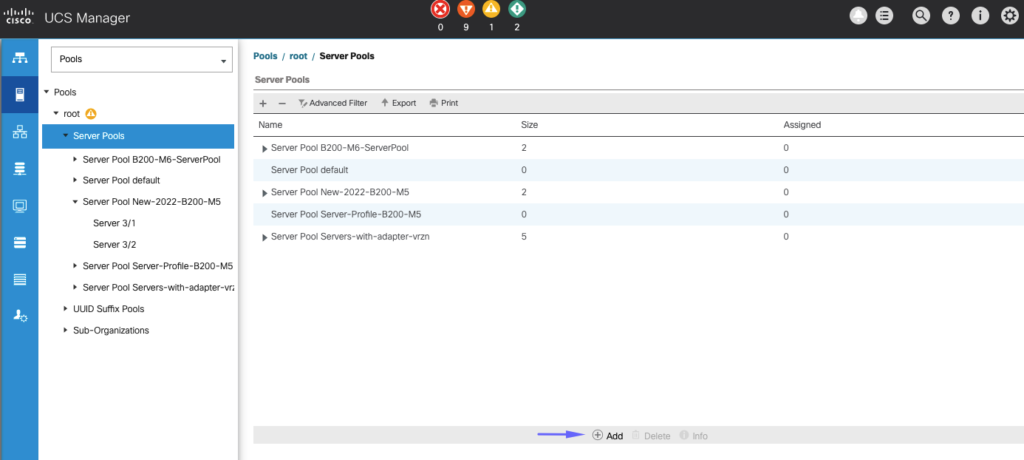
Give the server pool a name as B480-M5-Server-Pool

I’ll not add any servers here and will just click Finish

Our server pool is now created

As expected, we don’t have any servers in configuration now

Define Server Pool Policy Qualification
Hover over to Policies > Server Pool Policy Qualification

Under the adapter qualifications, I will choose to define the server that has FC (VIC) adapter type on it.

Under the Server PID qualifications, I will choose B480 as well.

Our server pool policy is now ready and has our defined parameters

Define Server Pool Policies
We will now go to Server Pool Policies and add a policy to dynamically link the server pool policy qualifications and the server pool we added earlier.

Give Server Pool policy a name. Under the target pool, we will pick the server pool B480 we created and under qualification, we will choose the profile we defined earlier and click OK.

Our server pool policy is thus defined.

Back to the pools section, we can now see the profile is now attached

We can now see the server pool policy has picked up the M480 server and added it to the pool

With this now done, we will now move to the next blog where we will attach this to a service profile.