In this blog, we are going to reset a lost password for our vCenter appliance. The process is the same for password resets on vCF
Step by step guide to Reset the Root Password in VCSA 6.X / 7.X /8.X / vCF 4/5.X
1 – Snapshot the vCSA appliance first
2- Reboot the vCenter appliance
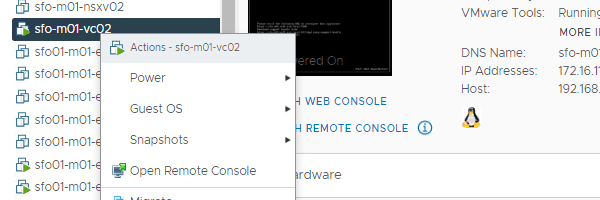
3- After rebooting the vCSA appliance, we need to get into the GRUB Menu to reset the root password. Press the e key to enter the GNU GRUB Edit Menu.
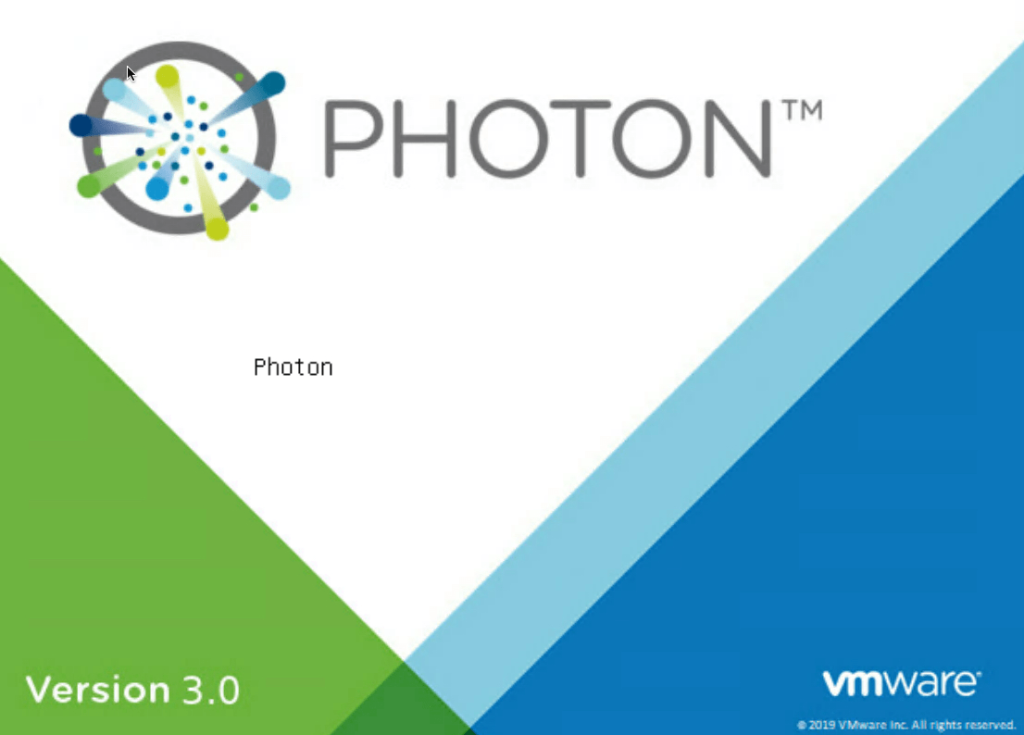
Find the line that opens with the word Linux.
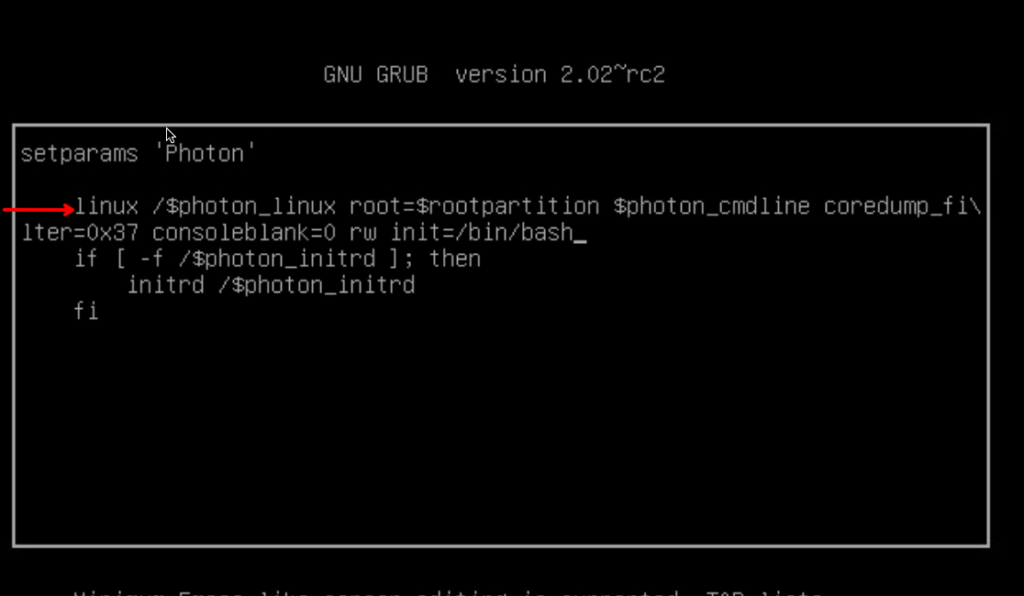
3- Type the below entries to the end of the line
rw init=/bin/bash
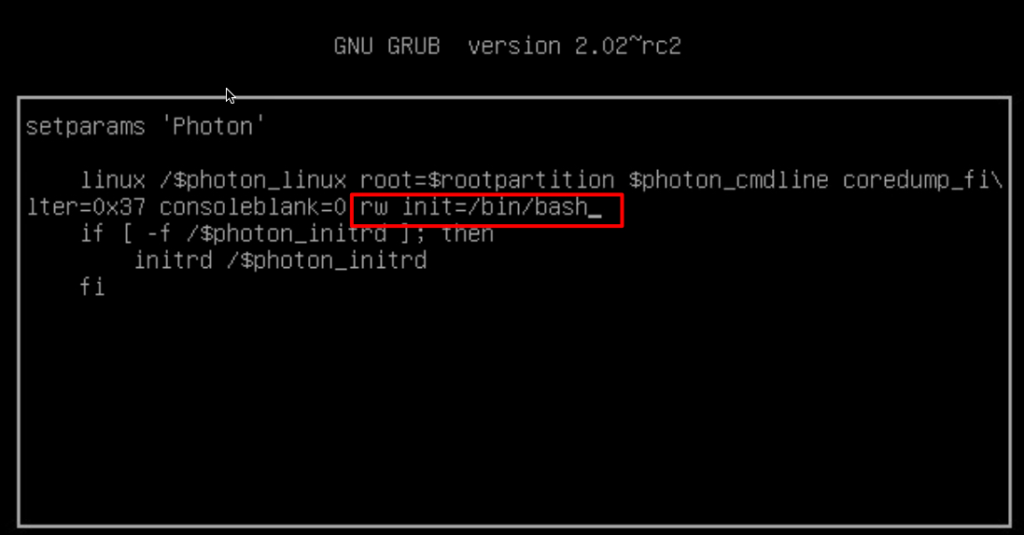
4- Press F10 to continue booting. The OS continues to boot and you will be presented with this screen
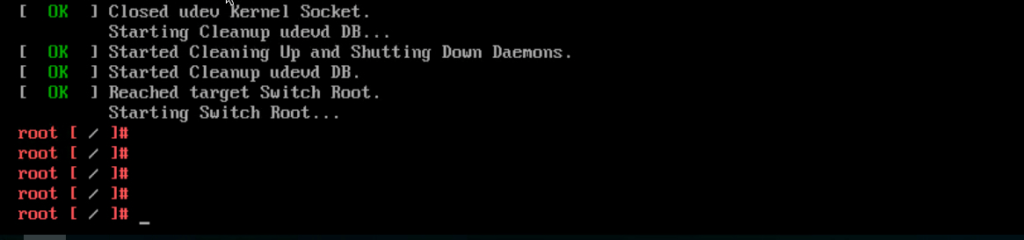
5 – Run the command mount -o remount,rw /

If the root account was locked due to x number of failed logon attempts type to following to unlock it
/sbin/pam_tally2 -r -u root
On vCenter 8.0 U2 and above, unlock the ‘root’ account using below command if it is already locked due to multiple logins with incorrect password.
/usr/sbin/faillock –user root –reset

6 – to reset password type command passwd

7 – Unmount the filesystem

8 – Reboot the system
reboot -f

11- Open a browser and type the FQDN address of the VCSA/vCF followed by port 5480 to validate access using our new root password


