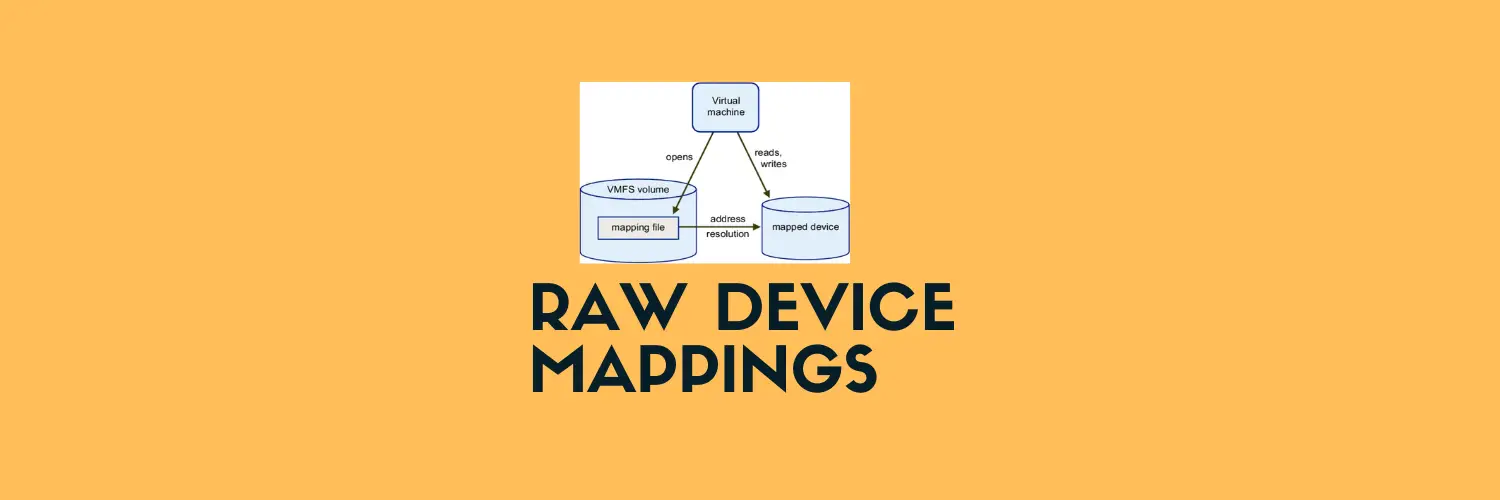If you’re managing a VMware vSphere environment and preparing for a storage refresh, relocating a Raw Device Mapping (RDM) pointer is a task you might encounter. This process is essential for ensuring data continuity during storage migrations. Here’s a simple guide to help you through the steps of relocating an RDM pointer from one datastore to another
Why Relocate an RDM Pointer?
Relocating an RDM pointer becomes necessary when you’re planning to evacuate data from an old datastore to a new one. This can be part of a storage refresh or an upgrade to more advanced storage solutions. The goal is to move the RDM pointer without disrupting the virtual machine (VM) operations.
Steps to Relocate an RDM Pointer:
- Locate the virtual machine and identify the RDM disks associated with it.
- Power Off the VM:
- To ensure a smooth process, power off the virtual machine before making any changes.
- Remove the RDM Disk:
- In the VM’s hardware settings, remove the existing RDM disk. Choose to delete from datastore.
- Re-Add the RDM:
- Re-add the RDM disk to the VM, but this time point it to the new location in the new datastore.
- Reconfigure VM Settings:
- Update the virtual machine settings to reflect the new RDM location.
- Double-check to ensure all configurations are correct.
- Power On the VM:
- Power on the virtual machine.
- Verify the successful relocation of the RDM pointer by checking the VM’s operations.