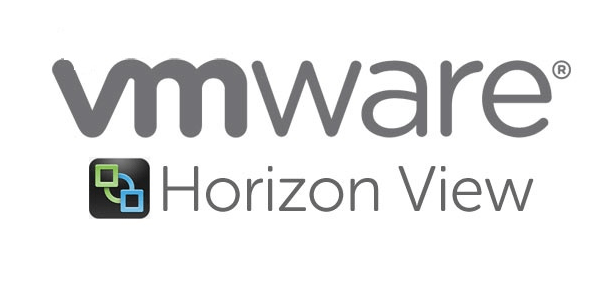In this blog, we will launch our Group policy editor and create a new VDI desktop policy to bootstrap the agent with configuration.
We will need to import the GPO templates we downloaded as part of our installation files into C:\Windows\PolicyDefinitions or \\domain.com\sysvol\domain.com\Policies\PolicyDefinitions on the group policy server.
Step 1- Extract the files.
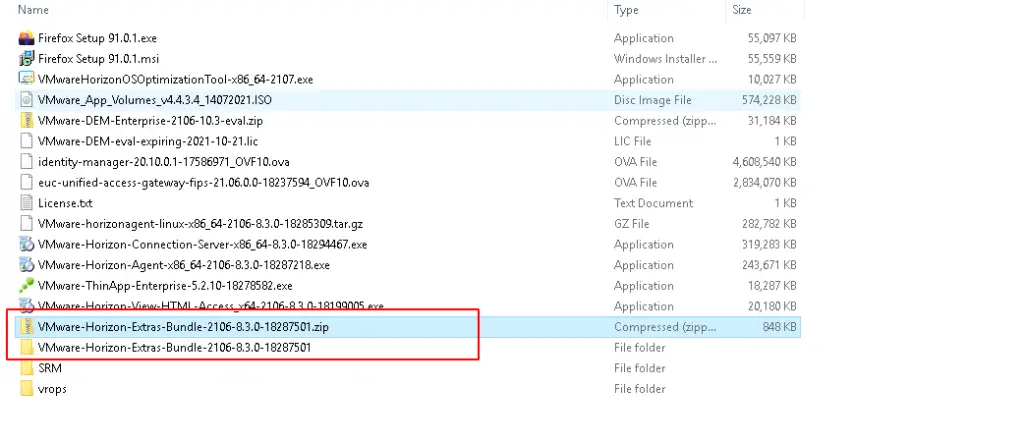
Step 2- Copy the .admx files and copy them to C:\Windows\PolicyDefinitions. Overwrite any older files.
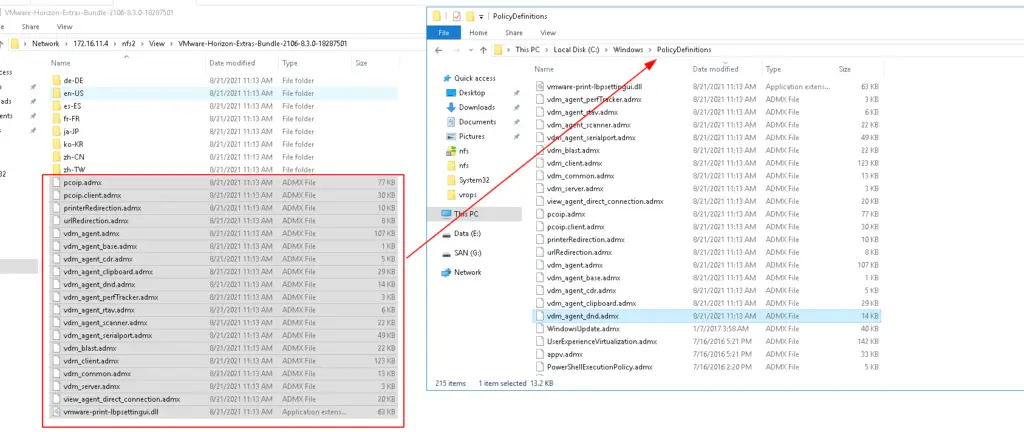
Step 3- Copy all .adml files from en-us folder and copy them to C:\Windows\PolicyDefinitions\en-US. Overwrite any older files.
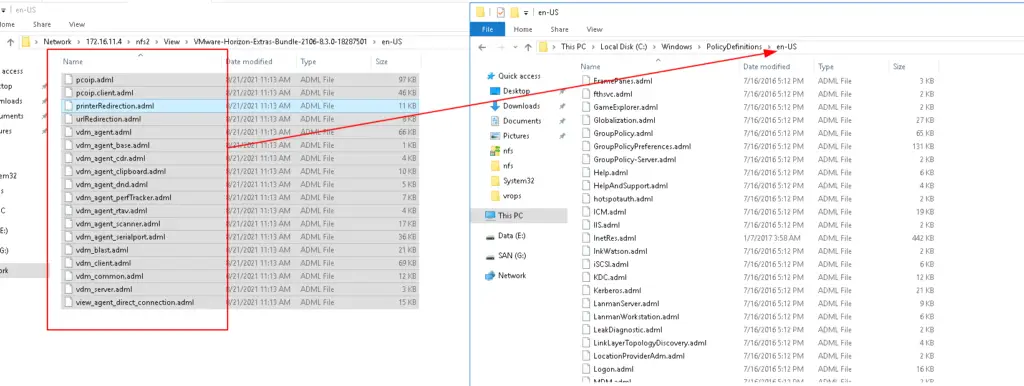
Step 4- We had actually created these two Horizon View Organizational Unit (OU) in our previous chapters so we will create a GPO here. If not, within our Active Directory Users and Computers, create a parent Organizational Unit (OU) to hold all Horizon components.
Step 5- Use the option to Create a GPO on this domain and link it here as shown
Step 6- Give our GPO a name as Horizon View Desktop Policy
Step 7- Click Edit and go to Administrative templates
Step 8- When you edit group policy objects, you can now see and edit Horizon settings and control all settings on this OU from here.
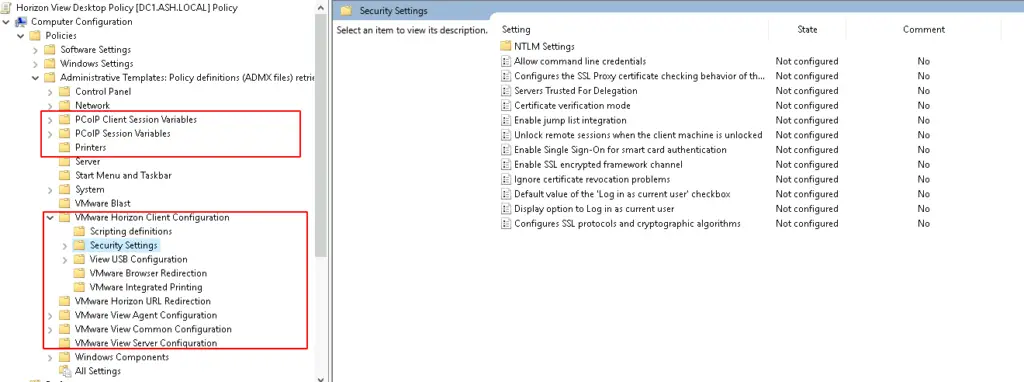
Similar to the above, we can also create GPO for our RDSH farms and JMP server environment by downloading the appropriate GPO bundles from vmware.com