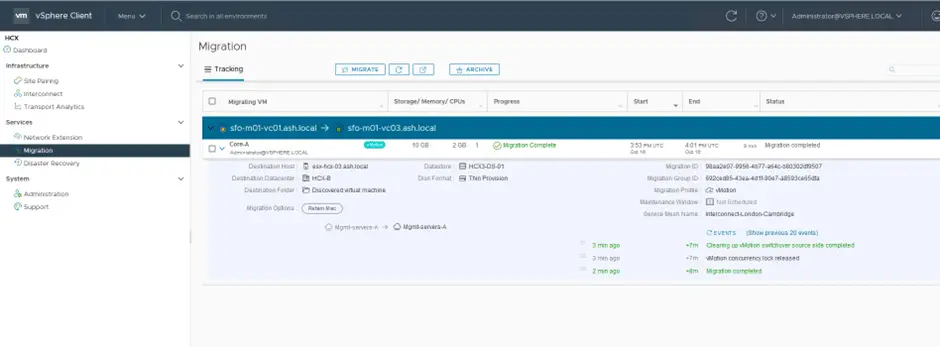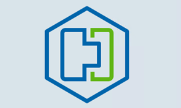The great advantage of using HCX is its ability to do migrations between sites with no downtime (hot migration) at all via the standard vMotion. We have understood that a Proxy ESXi host was installed as part of the service mesh (Mobility Agent) created on both sites.
These proxy ESX hosts are responsible for talking to each other and doing the vMotion between themselves. So in other words, when a VM is to be migrated from a live cluster, it gets moved across to the Proxy ESX host in the production site, and from here, vMotion happens to the Proxy ESX host in the second site.
Once the VM reaches the second site, it is then further vMotioned from the Proxy host in the second site to the live cluster in the second site. During the entire process, we can see the VM stays online. This approach requires no downtime.
We have two Ubuntu VM’s created and we will use this VM for the hot migration.
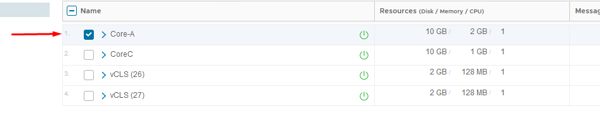
Go to Services > Migration > Click Migrate
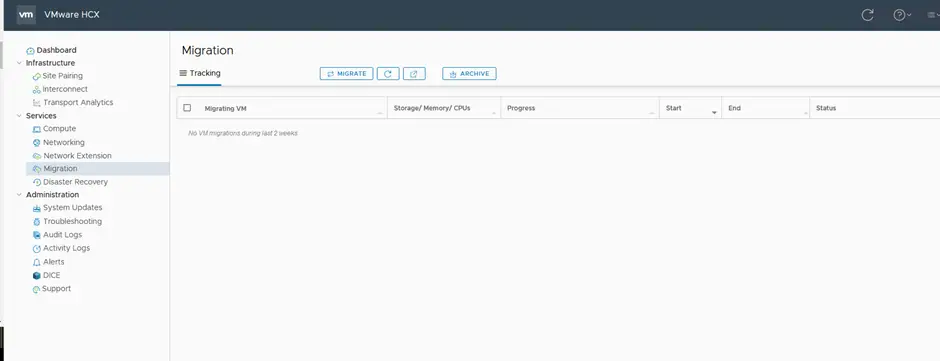
Click on Migration and then the Migrate Virtual Machines button and pick the VM to migrate
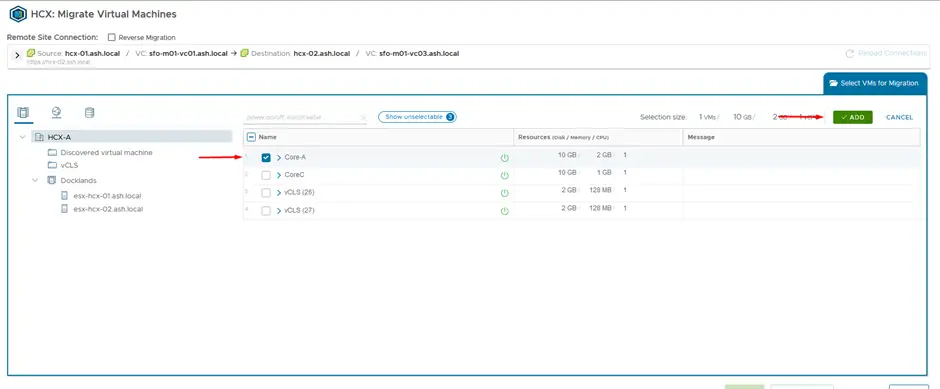
Specify from and to details and ensure vMotion is selected.
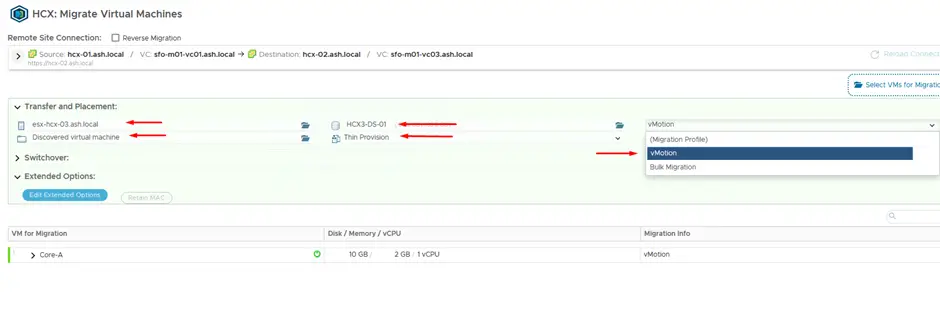
We will now need to pick the subnet where we are replicating this VM to
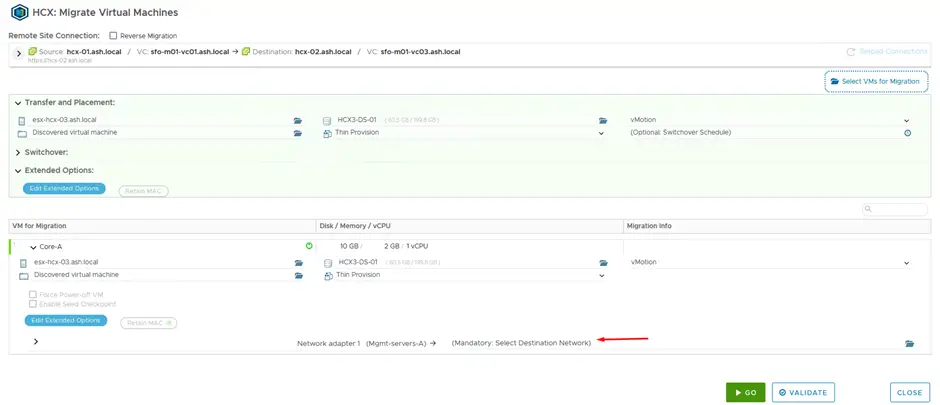
I’ve selected Mgmt A port group
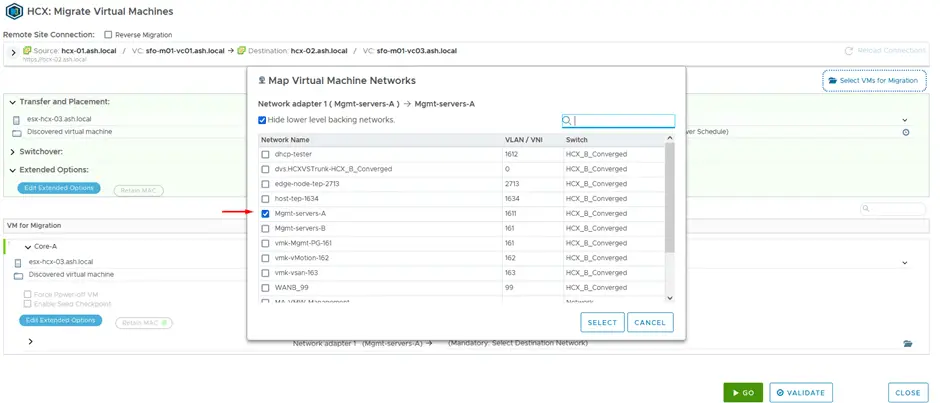
Once the network portgroup has been selected, click Validate to do a dryrun
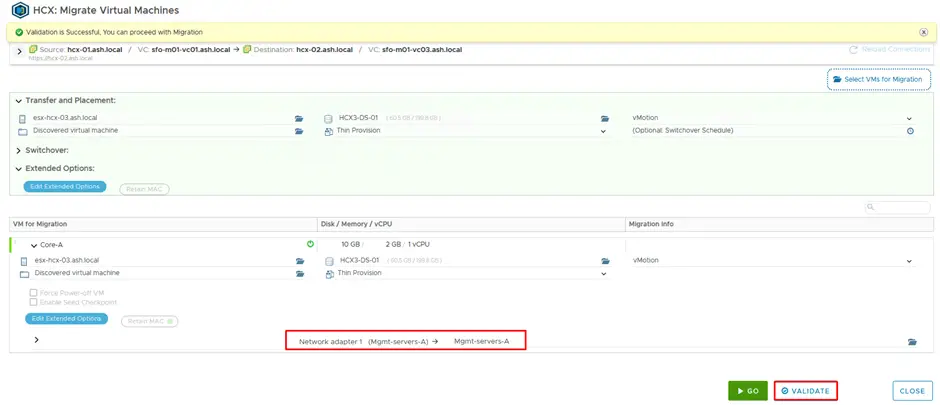
Finally click on Go to begin the migration.
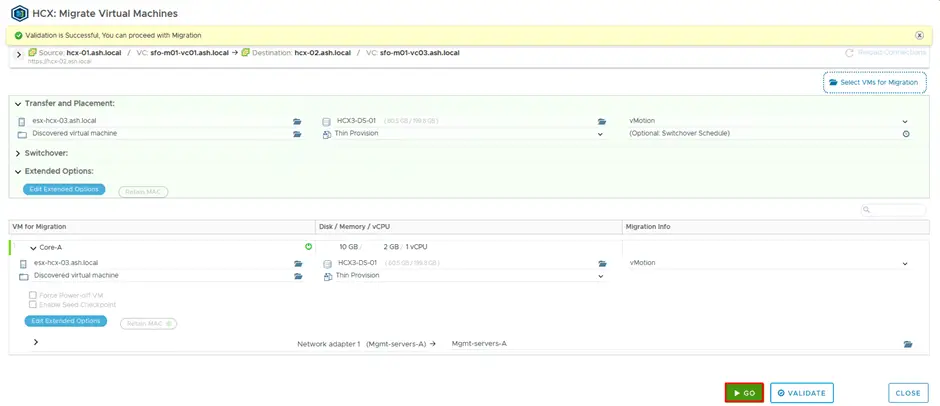
Review the status of the actual migration.
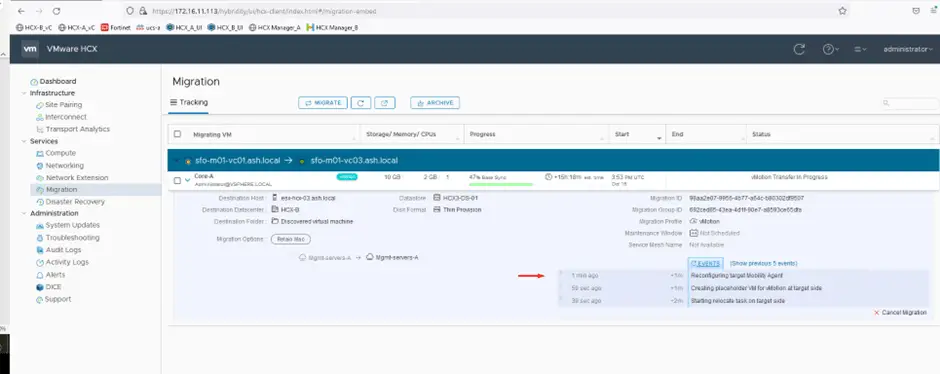
We can now see the VM has moved over from the prod cluster to the Mobility ESX host
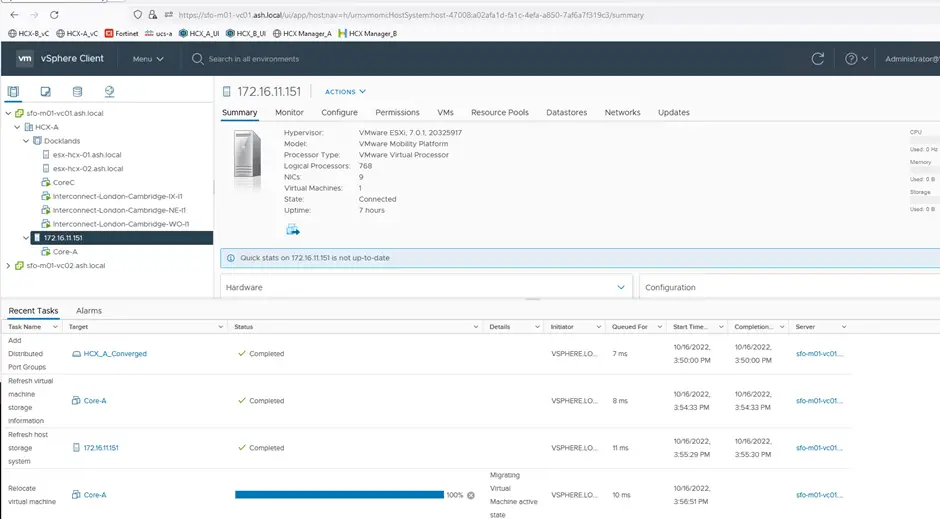
We can now see the a shadow Virtual Machine being created at our second site.
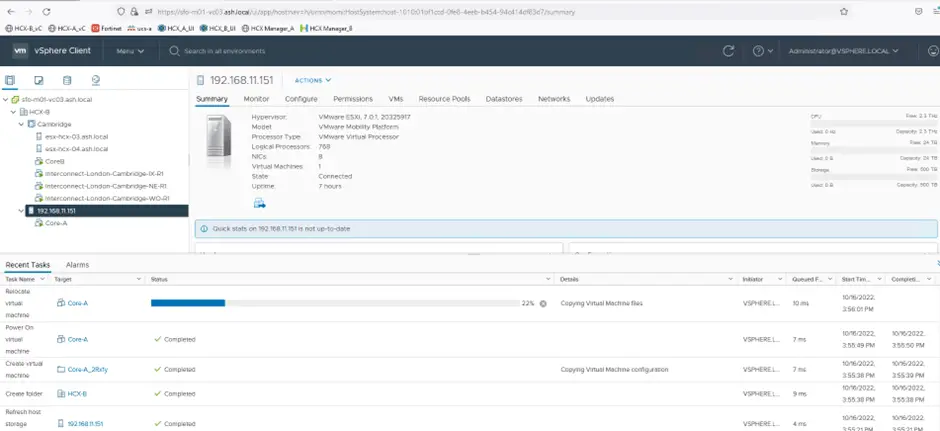
The shadow VM then gets moved from the Mobility host to our esx cluster.
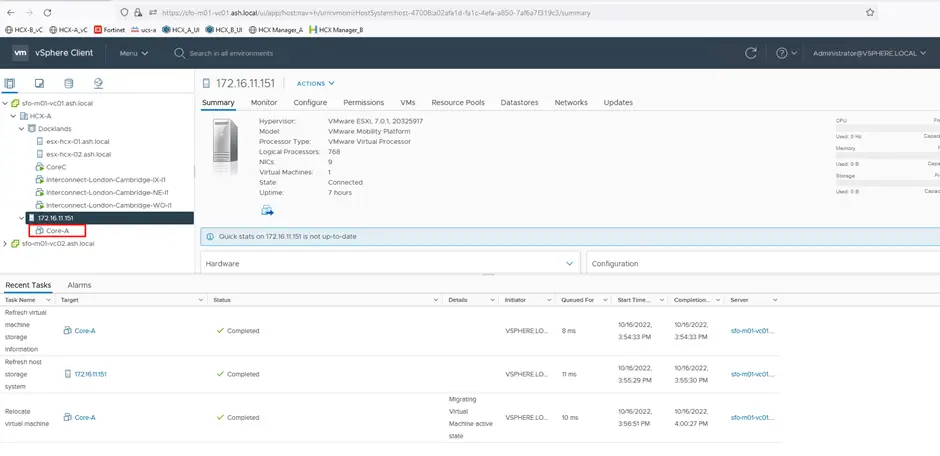
Finally, the migration has been completed
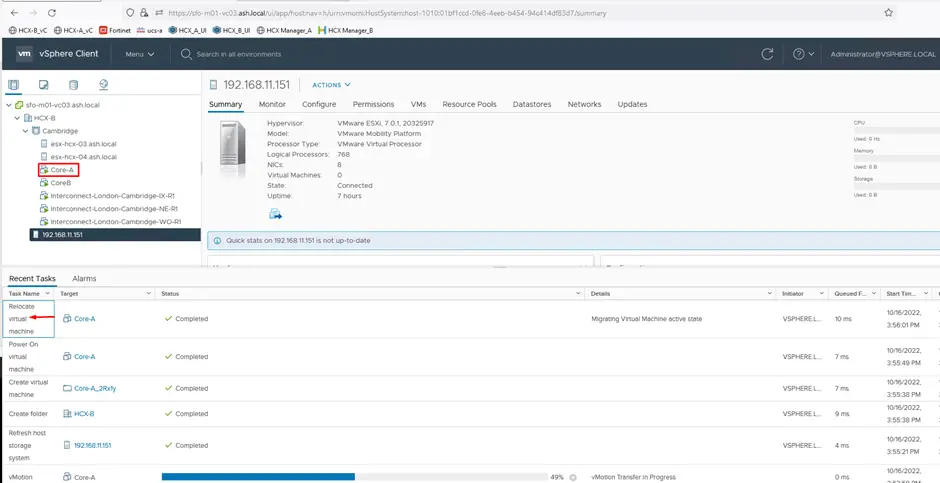
Progress of the migration can be seen from the migration pane
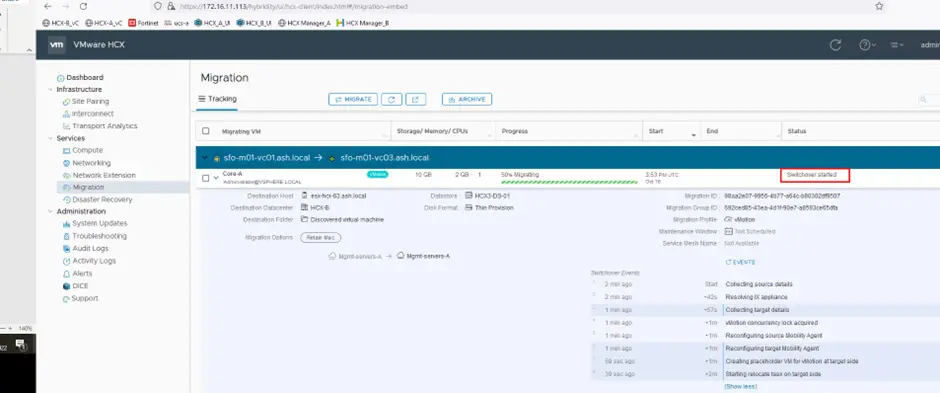
Once migration is complete, the Mobility host will have no VMs on the source side.
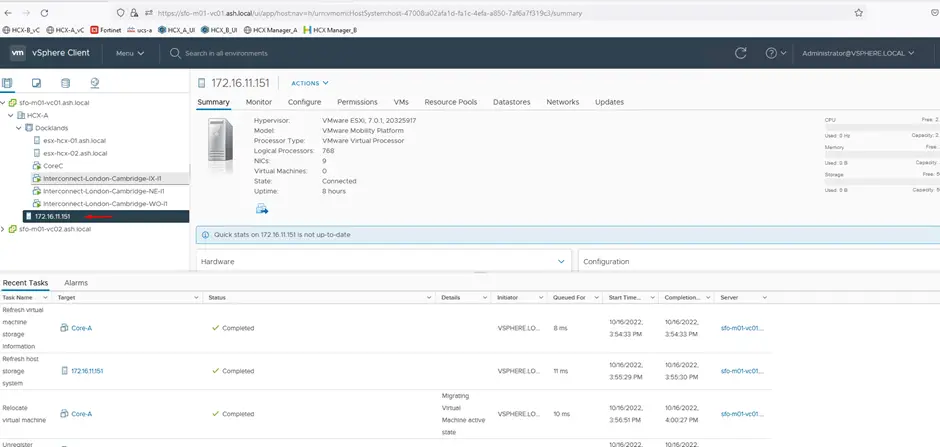
Once migration is complete, the Mobility host will have no VMs on the cloud side as well.
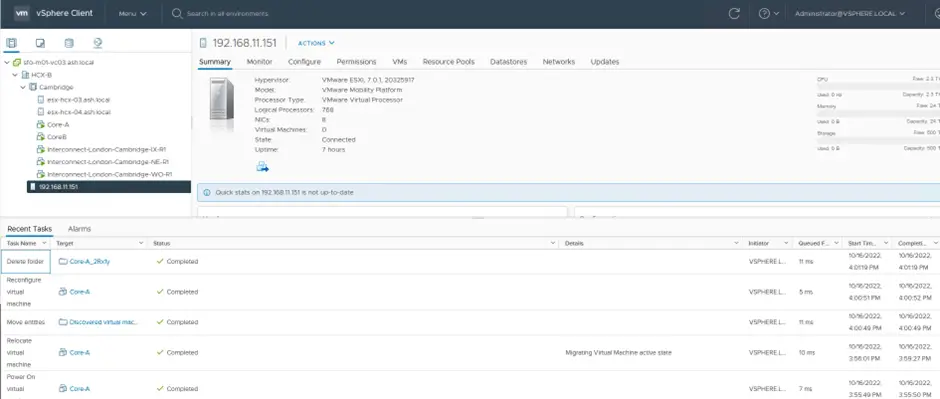
No packet drops and the VM stays online throughout.
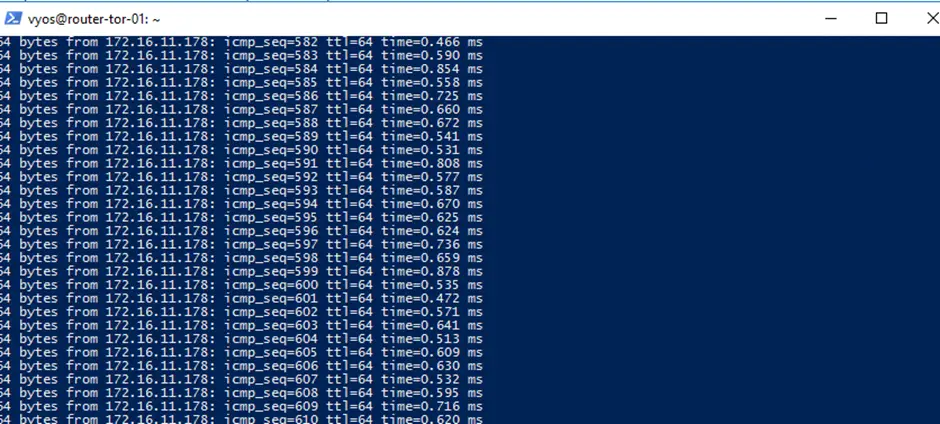
Review the status of the actual migration.