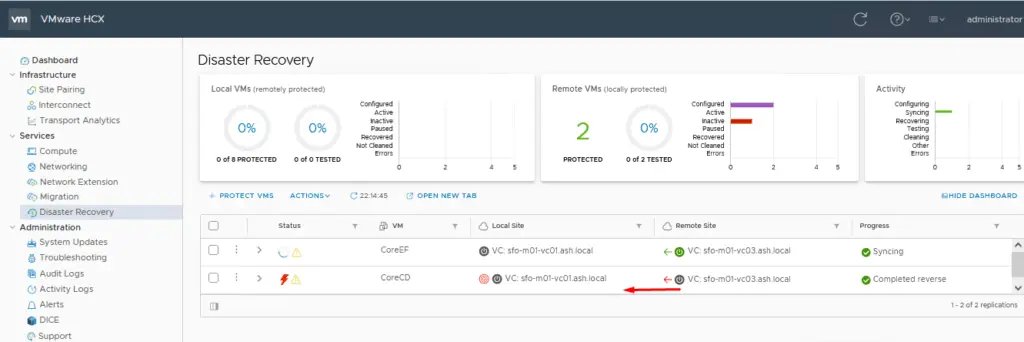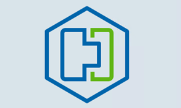In this blog, we will perform a failover of all our servers to our peer site using HCX disaster recovery. If the production VM fails for any reason, its replica at our cloud site can be quickly restored.
Failover Services from Prod to Cloud Site
Go to Services > Disaster Recovery> Protect VMs
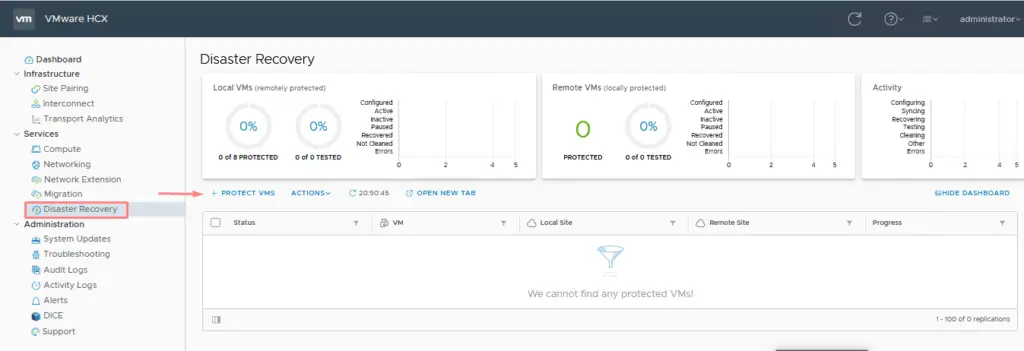
Select the few VMs to protect, select the Target vCenter Site and Target Datastore, and optionally you can choose settings such as compression, quiesce, etc. The most important of these settings is an option to configure RPO settings, snapshot interval, and how many snapshots HCX needs to keep for a VM within the specified snapshot interval.
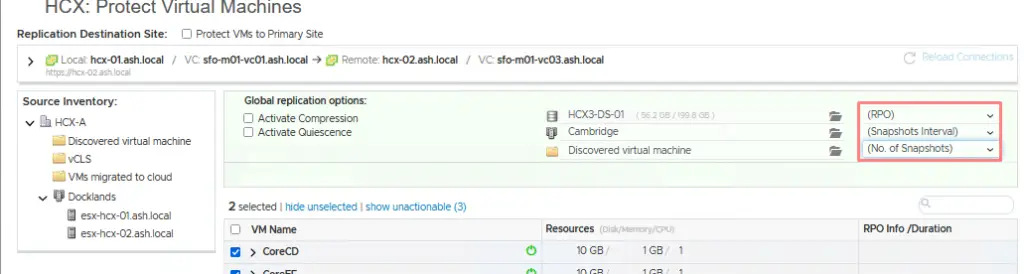
Click Finish
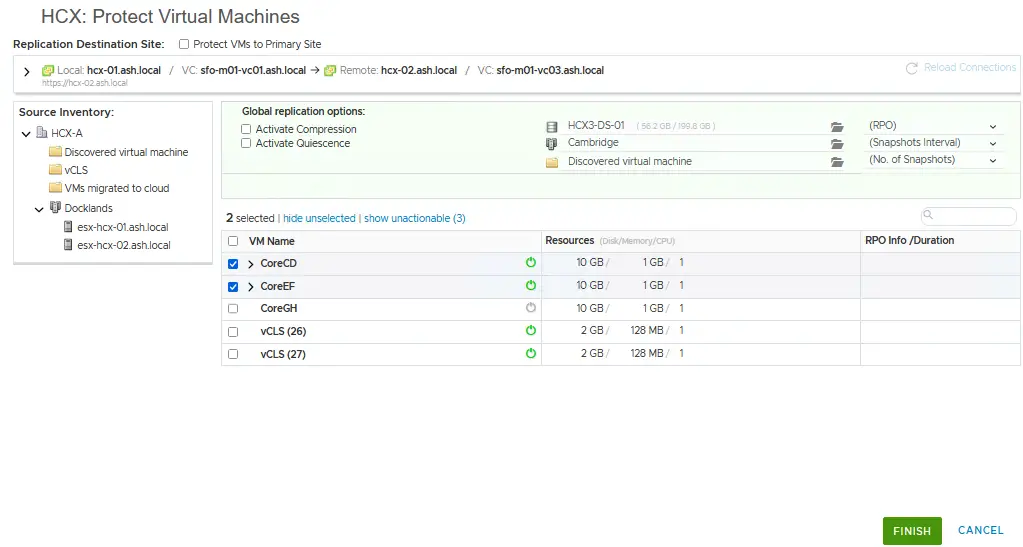
Monitor the status via the activities tab.
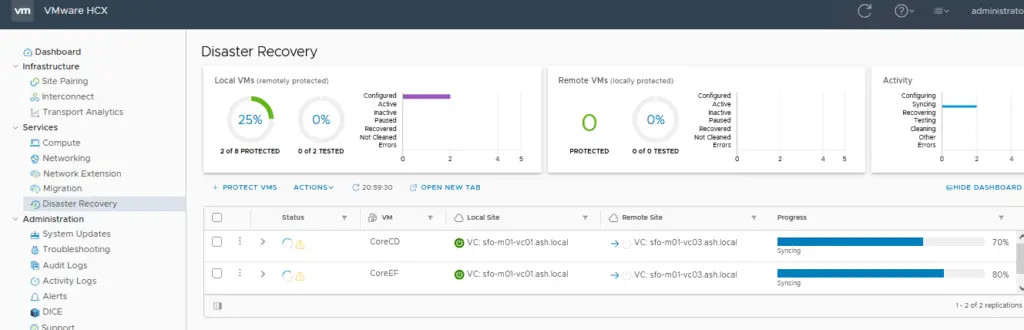
Once the sync has been completed, we will notice the status has changed to protect.
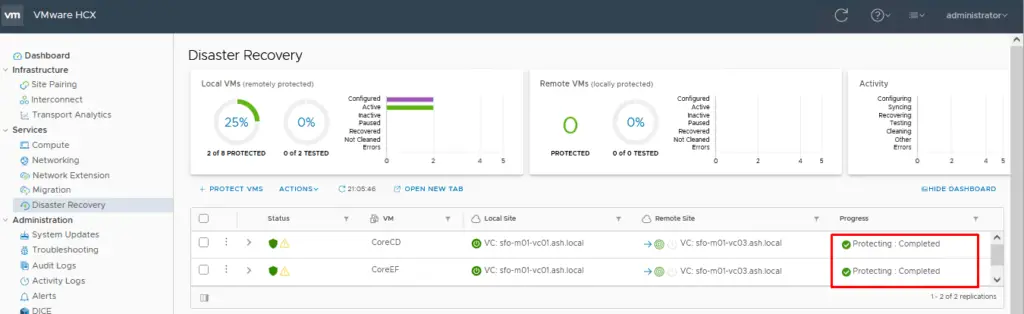
Test Failover
The test Feature available in HCX is quite handy when you just want to do a dry run to check if a failover process will be successful or not. This process is called Test Recovery in Zerto & this procedure is also available in EMC Recoverpoint.
To perform test recovery from the Actions tab select Test Recover VMs

Choose the snapshot needed and map the target network for the VM
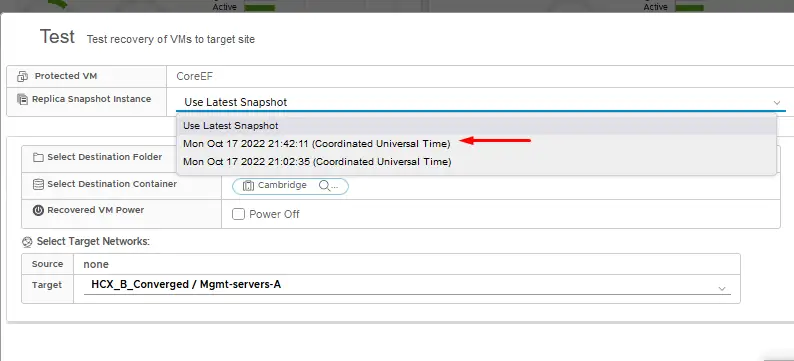
Click on Test.
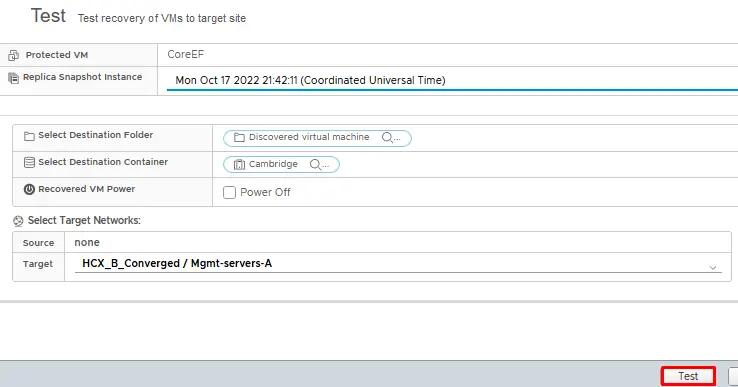
Monitor the status of the test recovery procedure
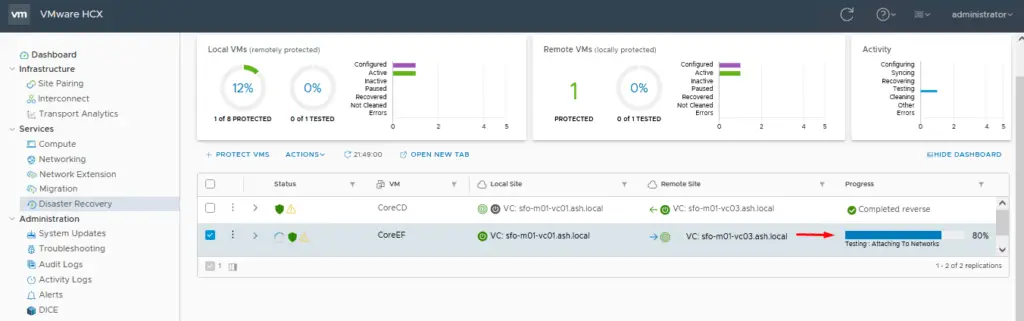
Once the process has been completed, we should see our VM powered up in the cloud site.
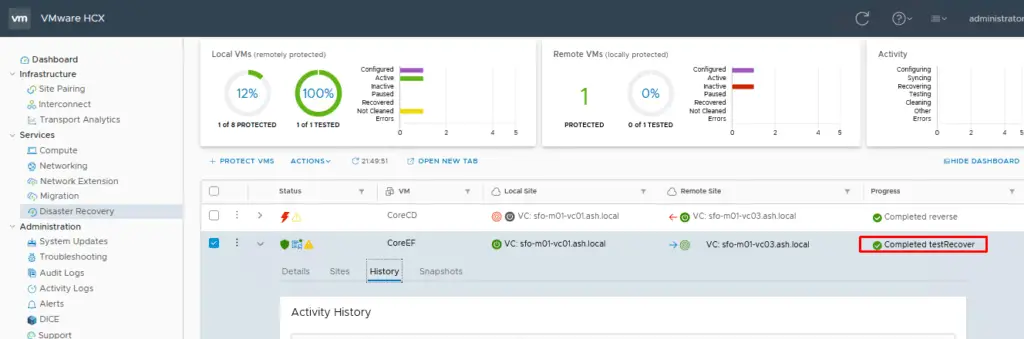
Our test VM is now powered on in the test network which completes the test failover feature.
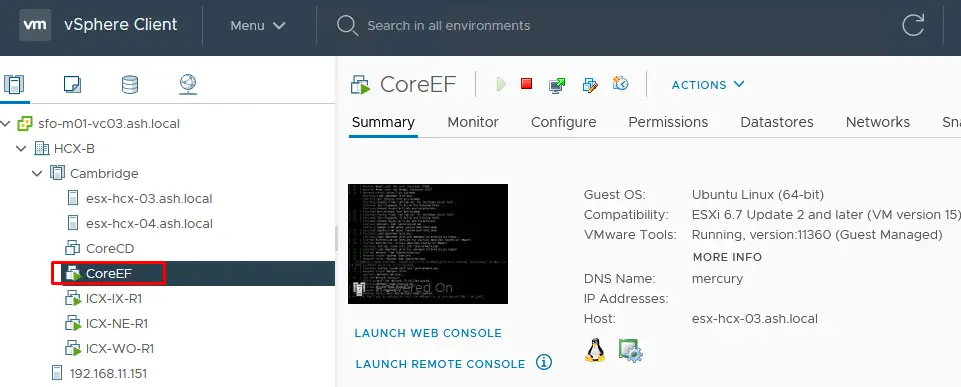
Test Cleanup of Recovered VM
From the Actions tab, select Test Recovery Cleanup
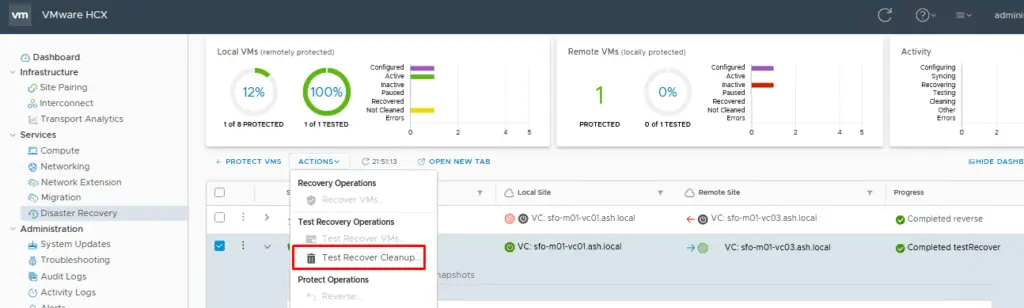
Click Cleanup
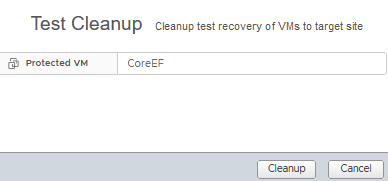
Monitor the status of the test recovery clean-up procedure
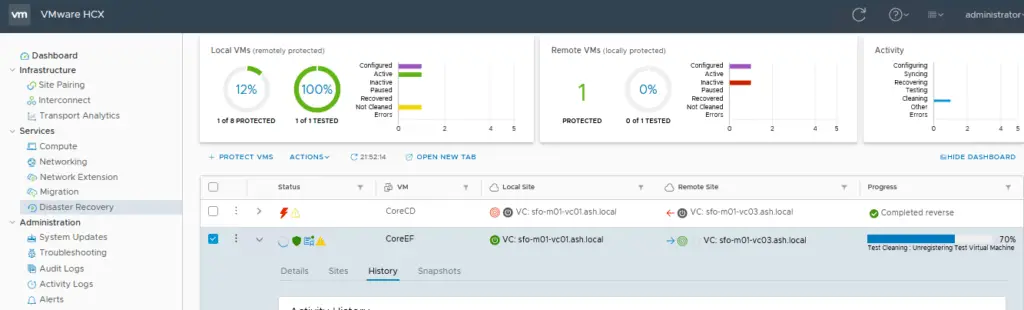
Once the test recovery process is complete, we should see the test VM is powered off at the cloud side and replication is back to normal.
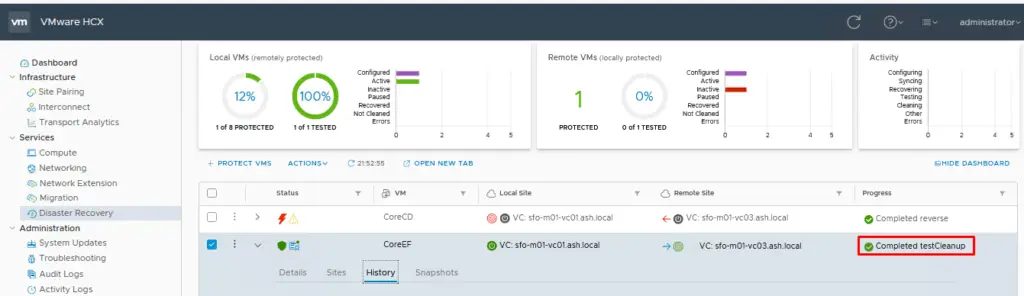
Planned Failover
This section focuses on a planned failover of a VM to a peer site using HCX.
From the Actions tab, select Recover VMs
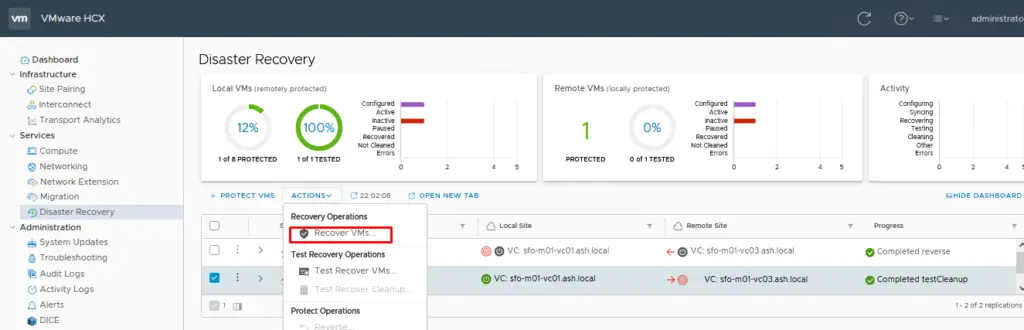
Choose the snapshot needed and map the target network for the VM and Click Recover
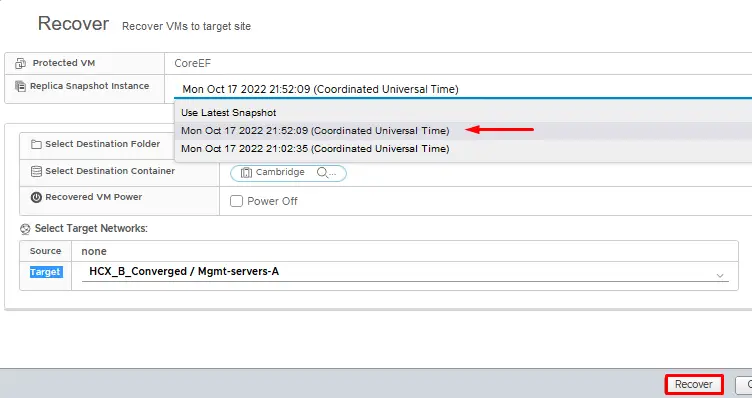
Monitor the status of the test recovery procedure
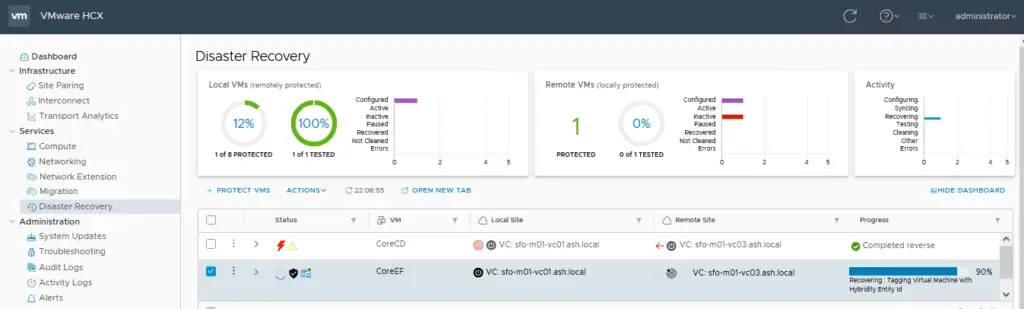
Once the recovery process is complete, we should see the VM is powered on at the cloud side
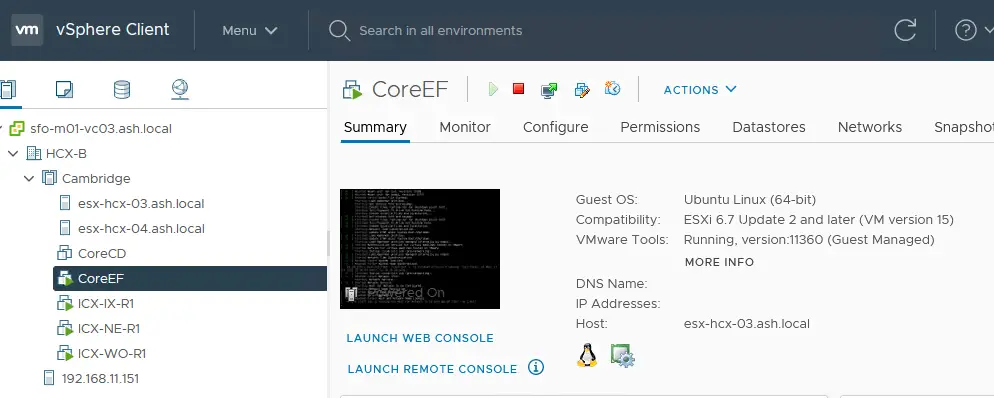
We can now delete or power off the old VM from the source site.
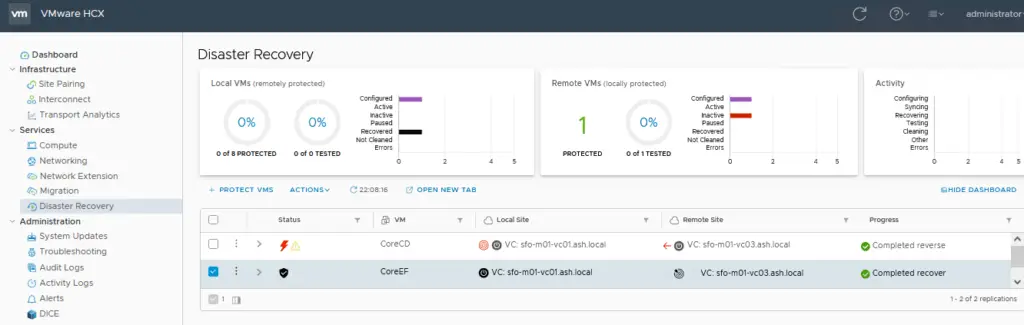
Configuring Reverse Protection for a VM
Reprotect Services – Cloud to Prod Site
This aims to configure replication from the Cloud Site to the Production Site using the Reprotect Option ( ie: reversing replication ) so we assume here the Cloud site to be the primary site for the VM and the production to be the VM’s DR site for the foreseeable future.
From the Actions tab, select Protect Operations > Reverse
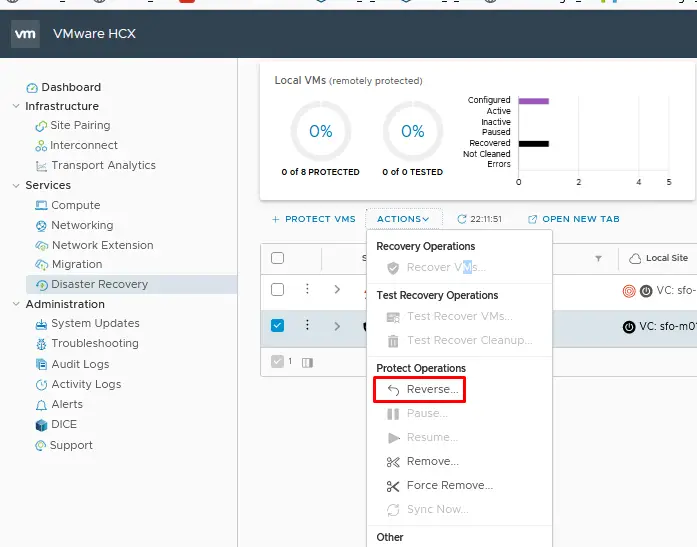
Click Reverse
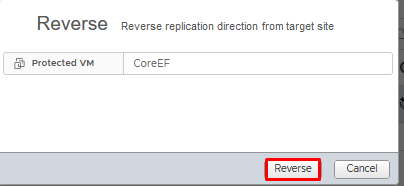
Monitor the status of the recovery procedure
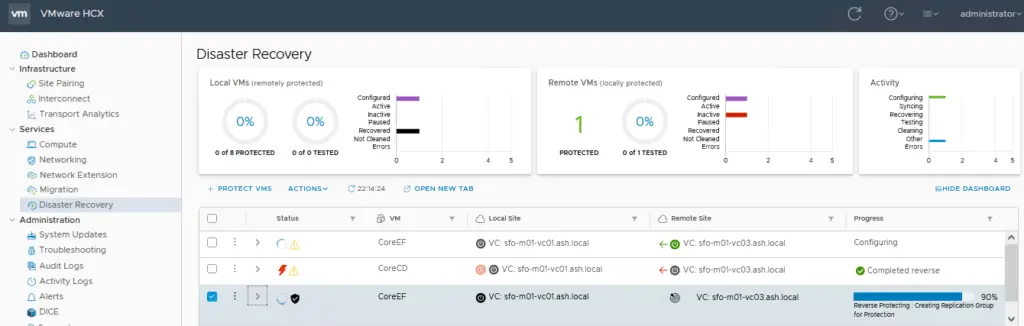
Once completed, we can see the replication direction has reversed.