In order for us to add our node as an HA pair, open the https://firstnode-fqdn ie – https://vrops-1.ash.local and login
Go to System Status > Under Configure High availability > Click on enable under HA
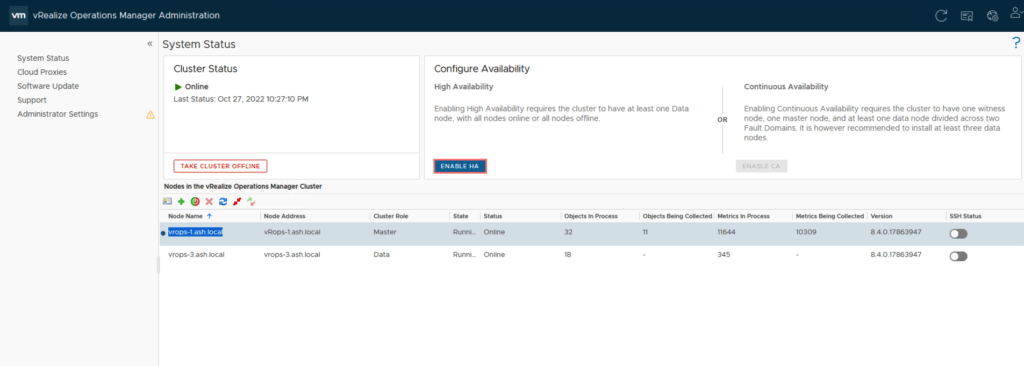
Choose the node and click Ok
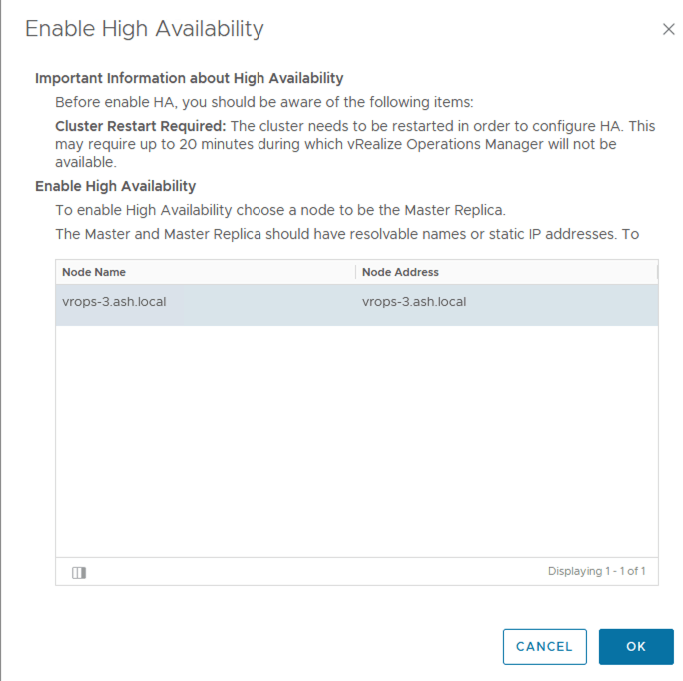
Click yes to continue
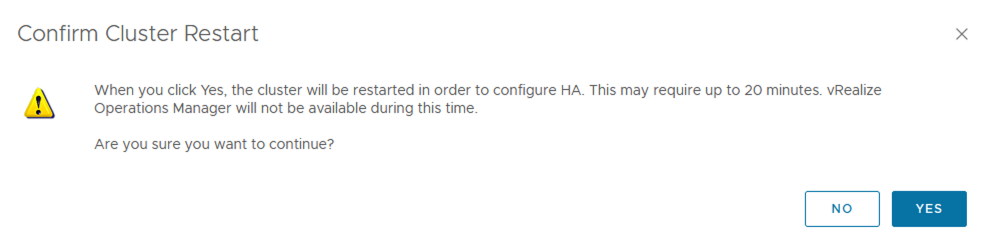
The cluster will now go offline inorder for the second node to be joined as its HA pair

After a few minutes, we can see node 2 transitioning its state from data to master replica
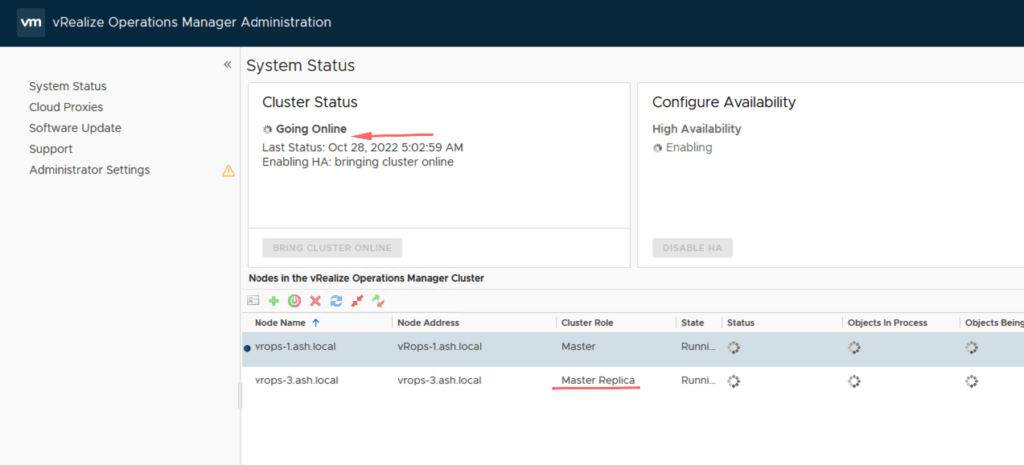
The HA has been now configured as shown and our master and master replica nodes are thus deployed properly.
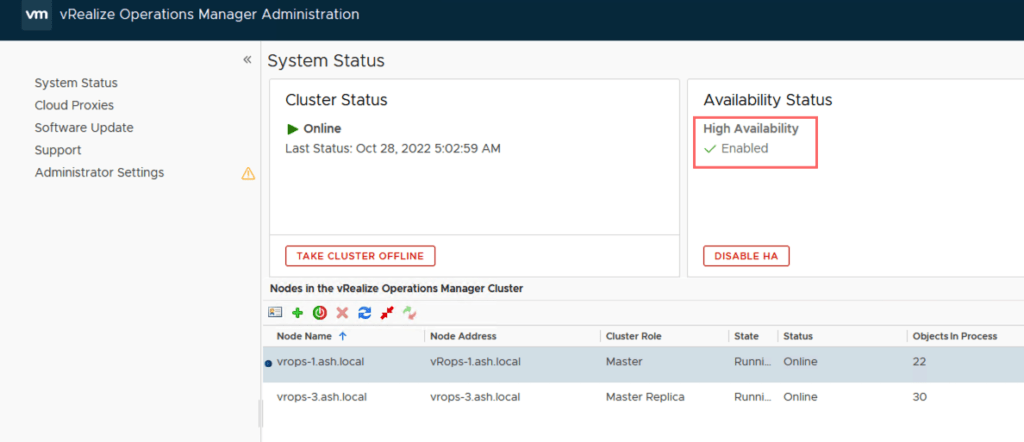
(Visited 73 times, 1 visits today)
