In this blog, we will perform a failover of all our file servers to our peer site. If the production VM fails for any reason, its replica at our DRAAS Site can be quickly restored.
Protect Site Overview
- vCenter 7.0
- 1* ESXi 7.0
- Site Recovery Manager Virtual Appliance 8.5
- vSphere Replication Appliance 8.5
- EMC vVNX (Replicating with the Recovery Site UnityVSA)
Recovery Site Overview
- vCenter 6.7
- 1* ESXi 6.7
- Site Recovery Manager Virtual Appliance 8.5
- vSphere Replication Appliance 8.5
- EMC vVNX (Replicating with the Recovery Site UnityVSA)
Failover Services from Prod to DRAAS Site
Select Recovery Plans and Select the “Recovery Plan” you want to failover/test. To verify the status of replicated VMs, click on the Recovery plans section by going to the Virtual Machines area.
Select the “Recovery plans” tab and select “Run”

Verify “Planned Migration” is selected and press “Next”
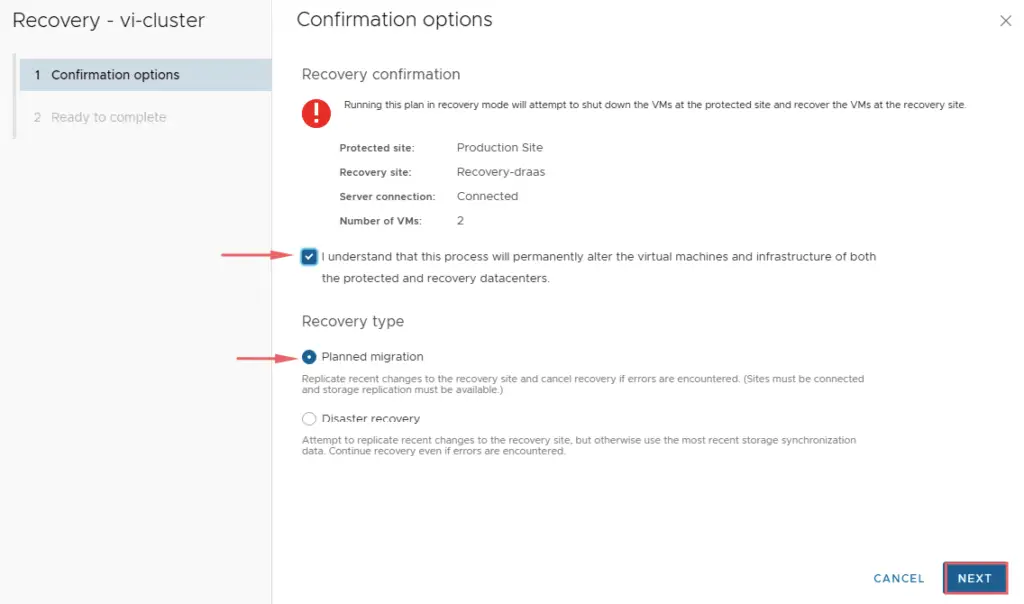
Running this plan in recovery mode will attempt to shut down the VMs at the protected site and recover the VMs at the recovery site. Press “Finish” to start the failover of the virtual machines.
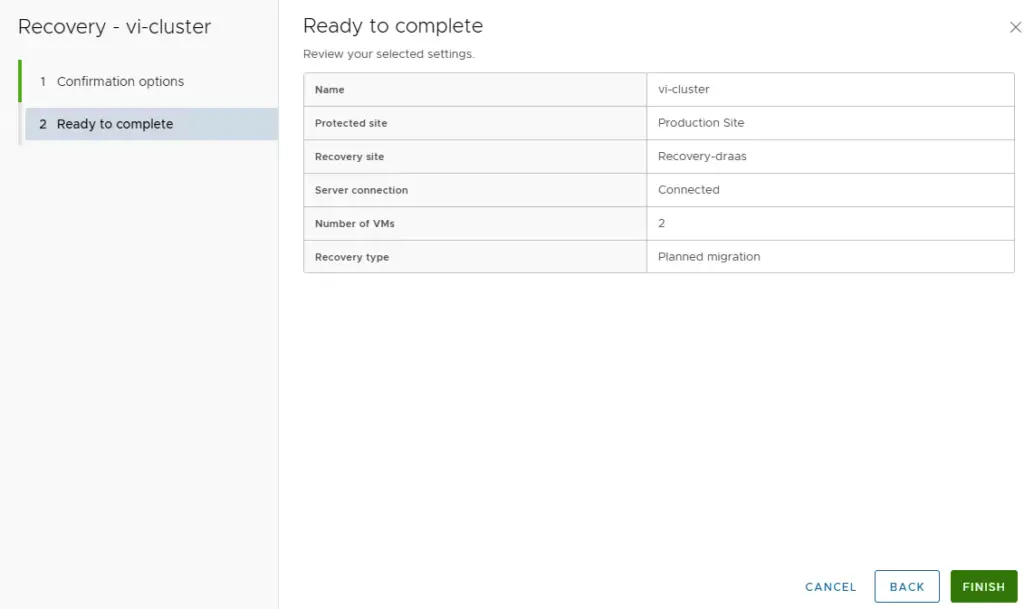
On the “Recovery Steps” tab, you will be able to watch the recovery steps in real time. This page will help with troubleshooting the recovery plan by displaying errors and warnings. As seen we can the production VM’s get shut down first
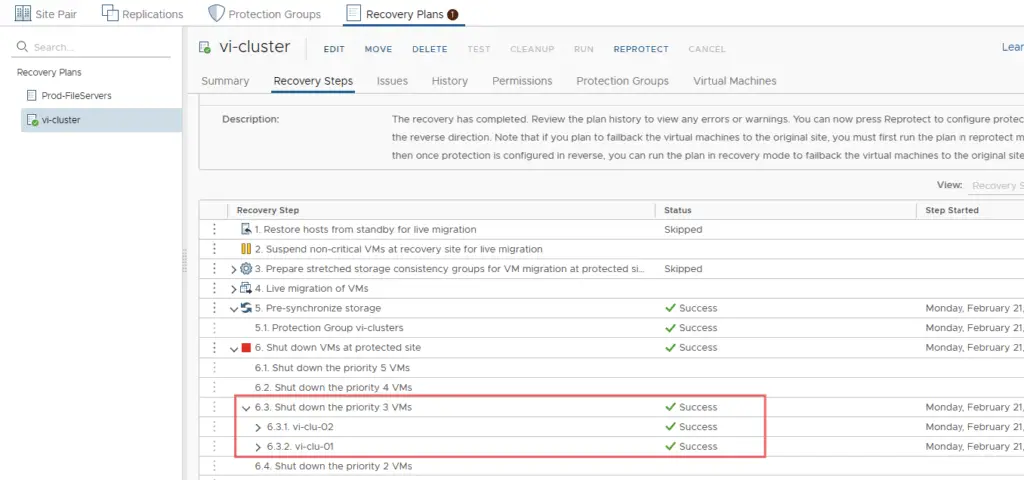
The placeholder VM’s at our DR site gets powered on
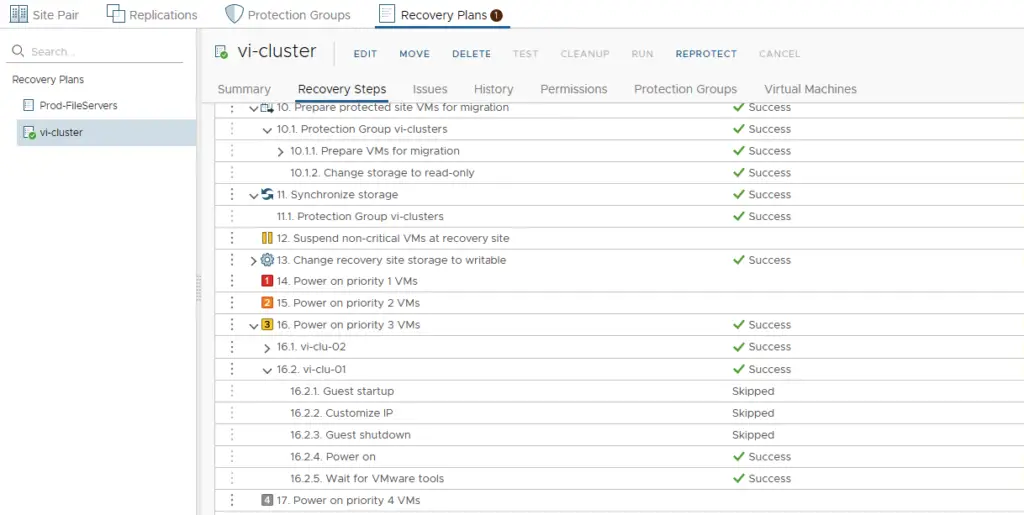
After the recovery plan test has been completed, troubleshoot any warnings or errors in the recovery plan.
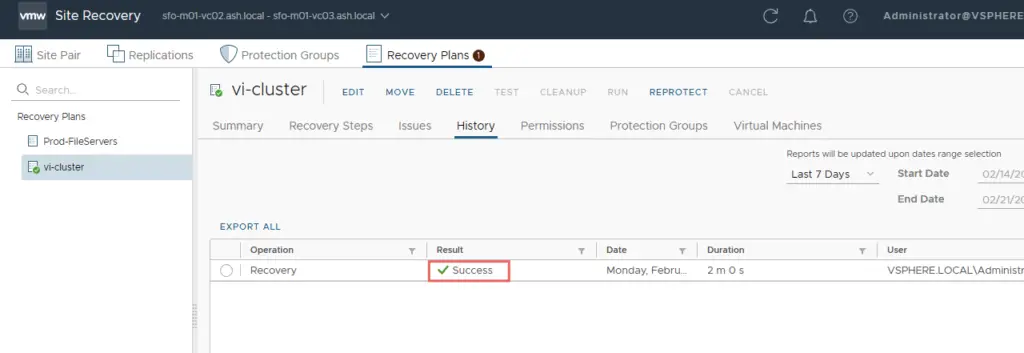
As expected our VM’s are powered on in our DRAAS site and this confirms that we have successfully moved our VM to our DRAAS site.
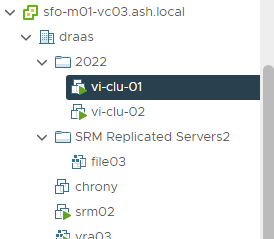
A report can be run showing us all the recovery steps done.
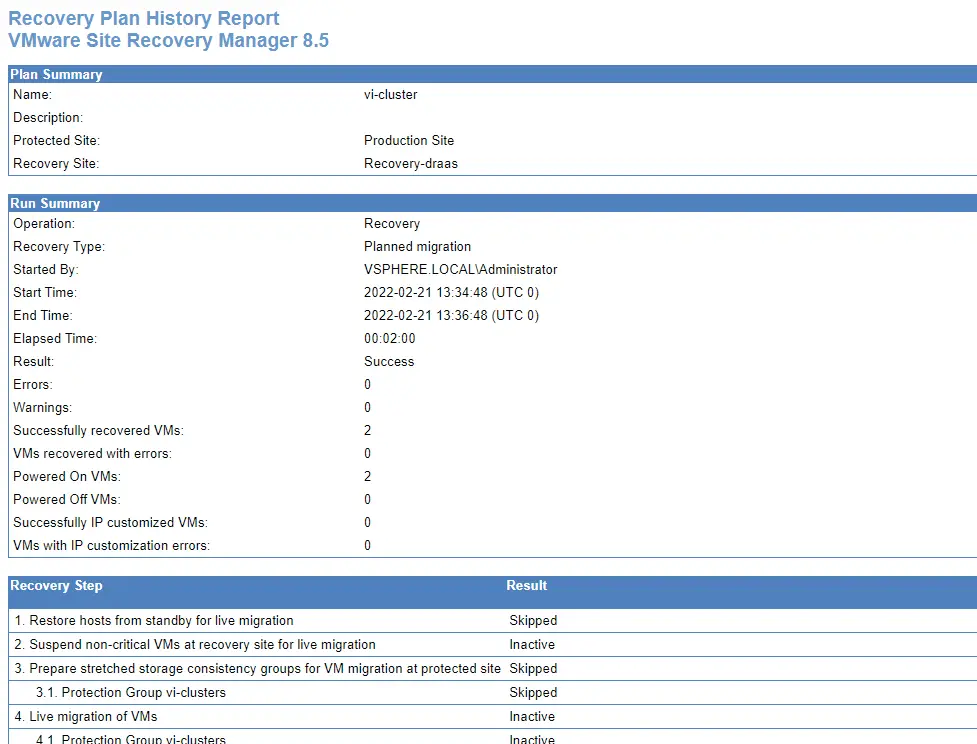
Reprotect Services – DRAAS to Prod Site
This aims to configure replication from the DRAAS Site to the Production Site using the Reprotect Option ( ie: reversing replication ) so we assume here the DRAAS site to be the primary site for the VM and the production to be the VM’s DR site for the foreseeable future.
Login to the DRAAS vCenter and connect to the Site Recovery from DRAAS site.
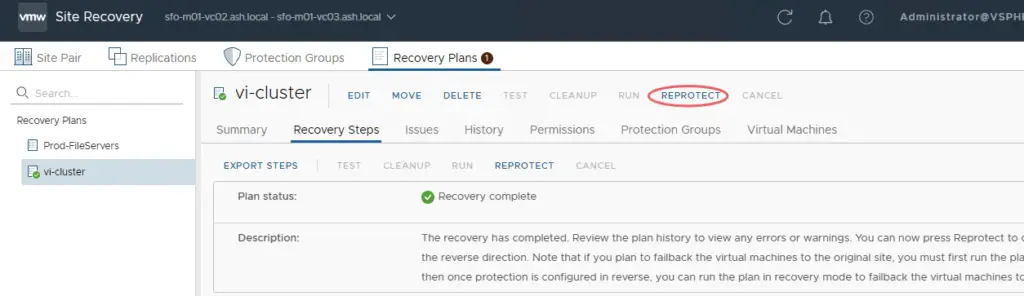
Replication will flow from our DRAAS site to Production and thus our VM’s in the DRAAS site will act as production and placeholder VM’s will be placed in the peer site.
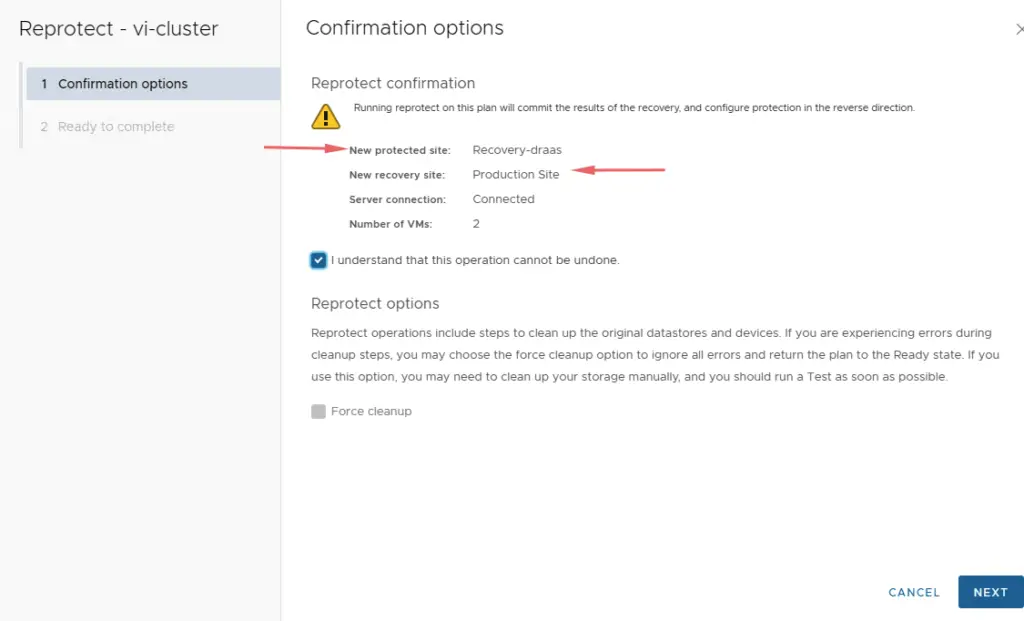
FailBack
This aims to fail back our VM from our DRAAS Site to Production. For us to execute the failBack process, we will need to Select the “Recovery plans” tab and select “Run” as we did before and this will shut down the VMs at the DRAAS site and recover the VMs at the Prod site as it was originally.
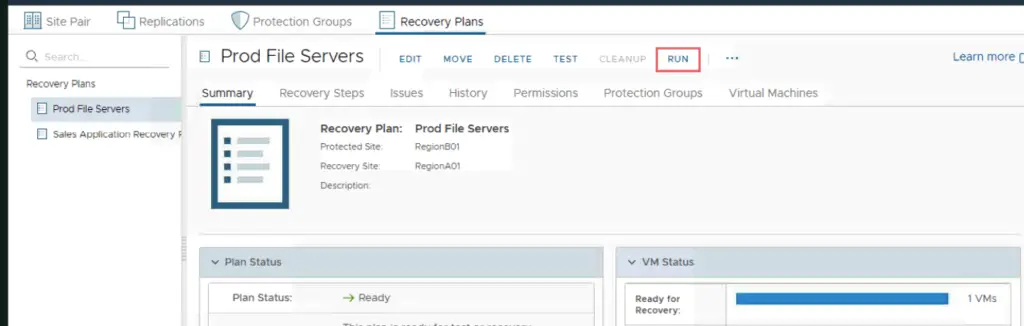
Verify “Planned Migration” is selected and press “Next”
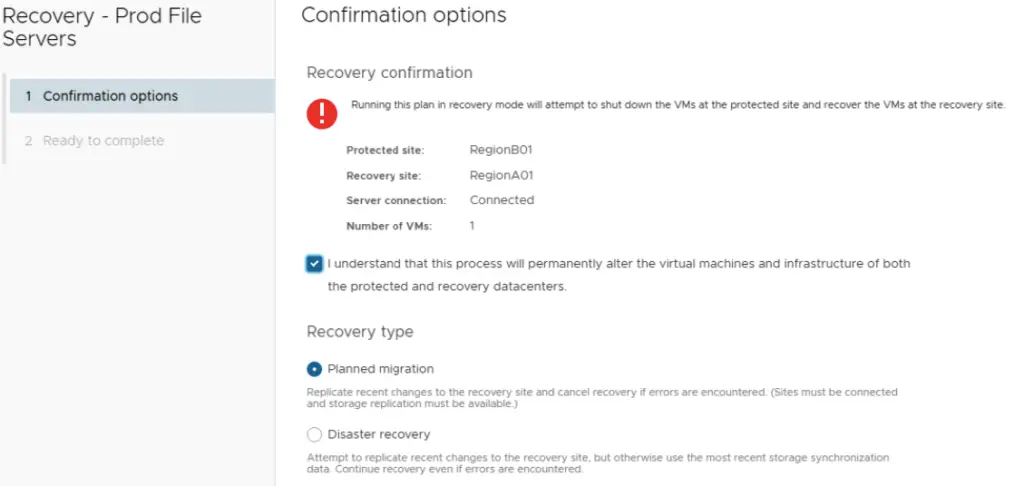
Running this plan in recovery mode will attempt to shut down the VMs at the DRAAS site and recover the VMs at the Prod site which is how it was when we started. Press “Finish” to start the failover of the virtual machines.
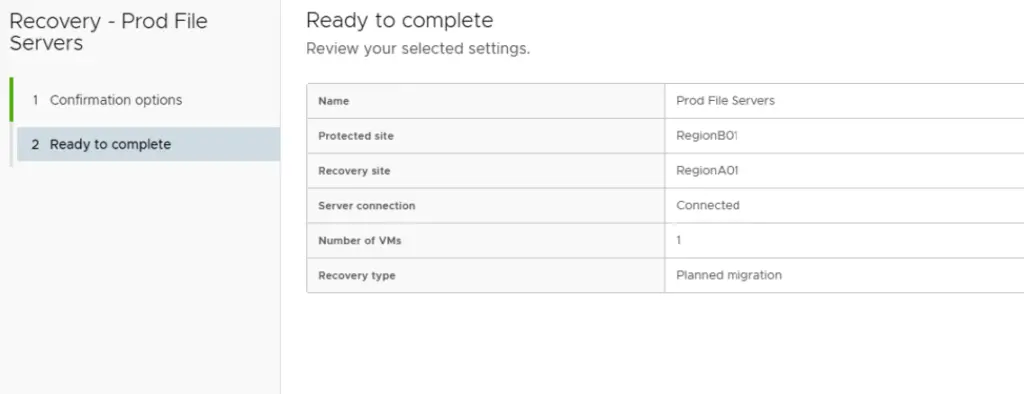
Once this is done, we have now failed back the VM back to the original state so our VM will be powered on the Prod site so we can now reprotect the VM back from Prod to DRAAS
Resume replication from Prod to DRAAS Site
Login to the Prod vCenter and connect to the Site Recovery from the Prod site and choose to reprotect the VM
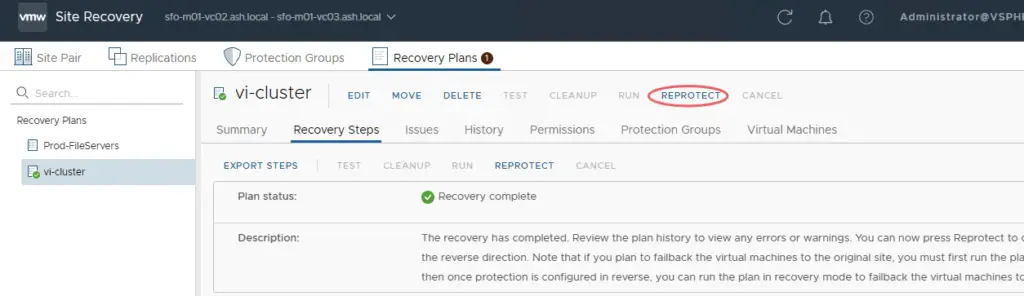
Confirm the direction of replication
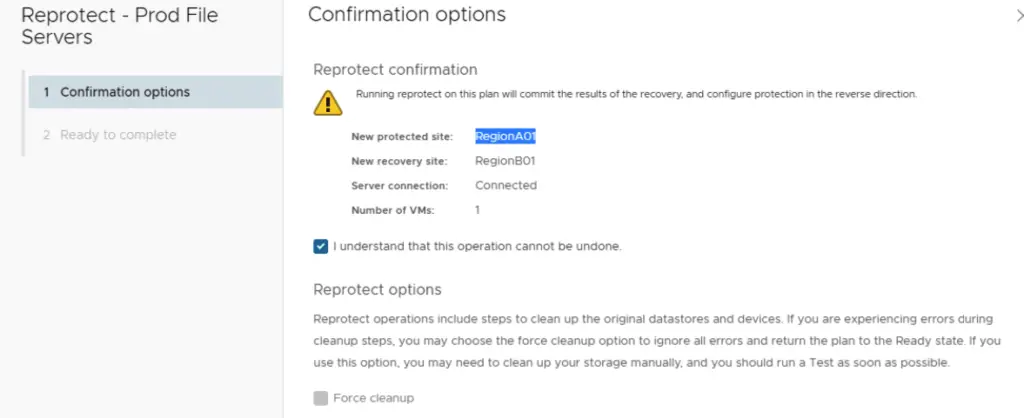
Replication will flow from our Prod site to the DRAAS site as it was when we started
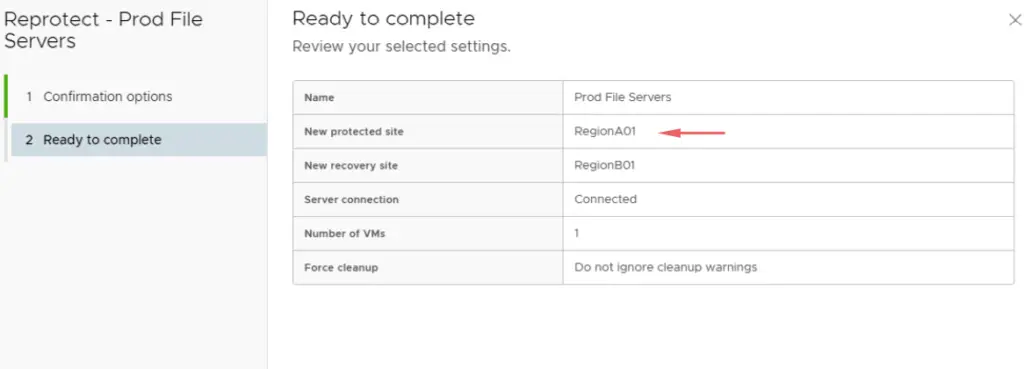
We have now resumed replication from Prod to DRAAS site


