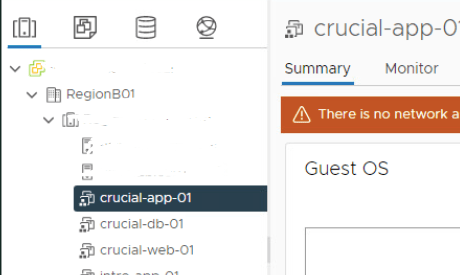In this blog, we will take a look at the Test Feature available in SRM and this is quite handy when you just want to do a dry run to check if a failover process will be successful or not. This process is called Test Recovery in Zerto & this procedure is also available in EMC Recoverpoint.
Protect Site Overview
- vCenter 7.0
- 1* ESXi 7.0
- Site Recovery Manager Virtual Appliance 8.5
- vSphere Replication Appliance 8.5
- EMC vVNX (Replicating with the Recovery Site UnityVSA)
Recovery Site Overview
- vCenter 6.7
- 1* ESXi 6.7
- Site Recovery Manager Virtual Appliance 8.5
- vSphere Replication Appliance 8.5
- EMC vVNX (Replicating with the Recovery Site UnityVSA)
Let’s create a new protection group as CoreApp
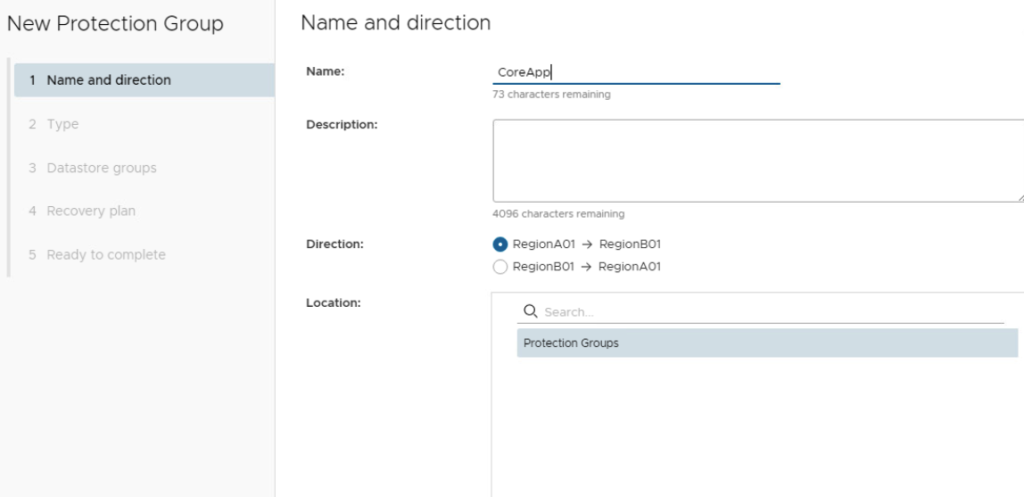
I’ll pick a few VM’s to replicate across
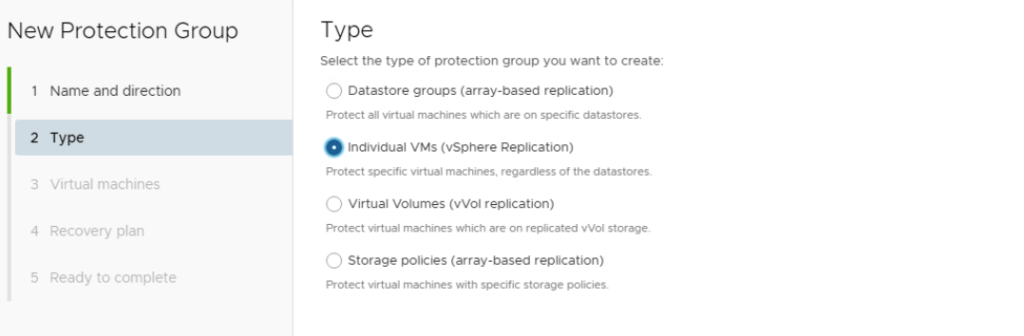
These 3 VM’s are to be replicated
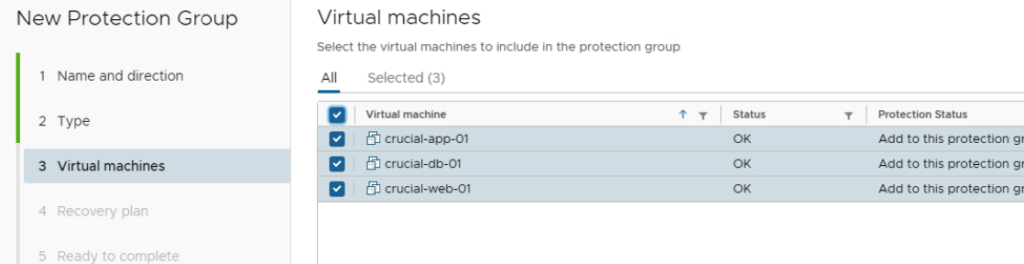
I’ll choose to add to a new recovery plan CG_CoreApps
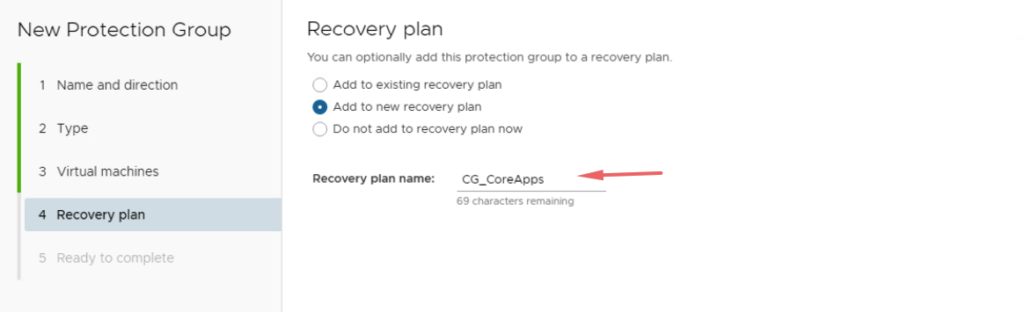
Once its ready, click Finish
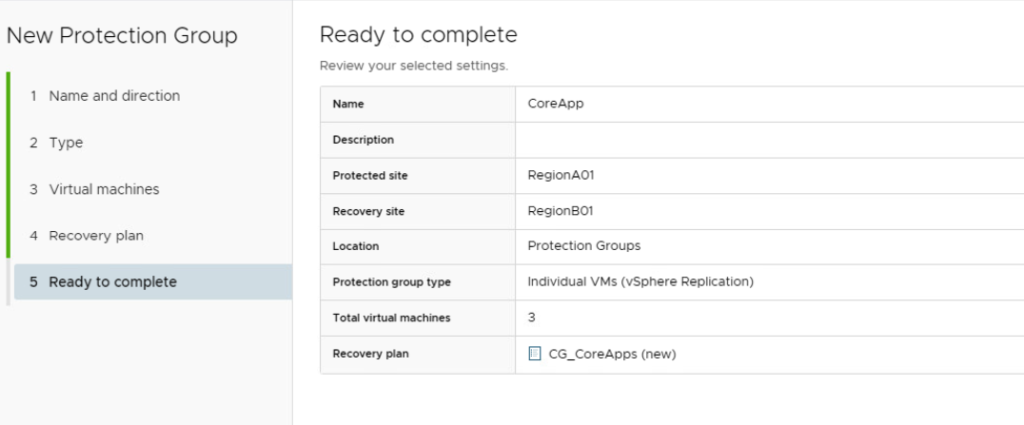
We now have 3 VM’s in our consistency group so lets now test the TEST feature on SRM
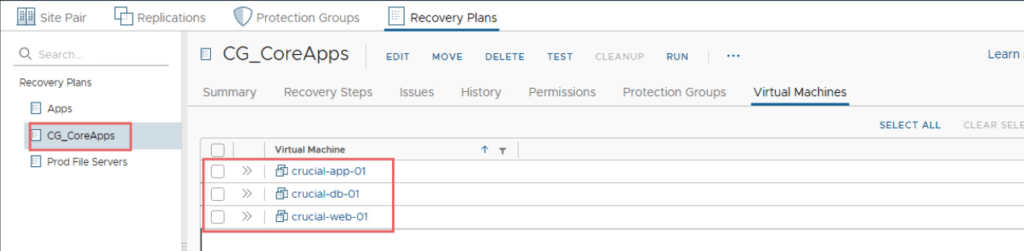
Under the Recovery Plans – Choose our Consistency Group > Test
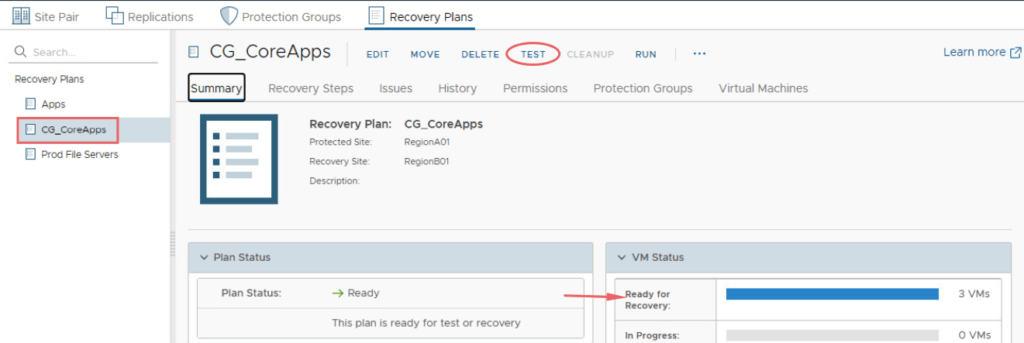
Choose the option to replicate changes as well but the step is optional.
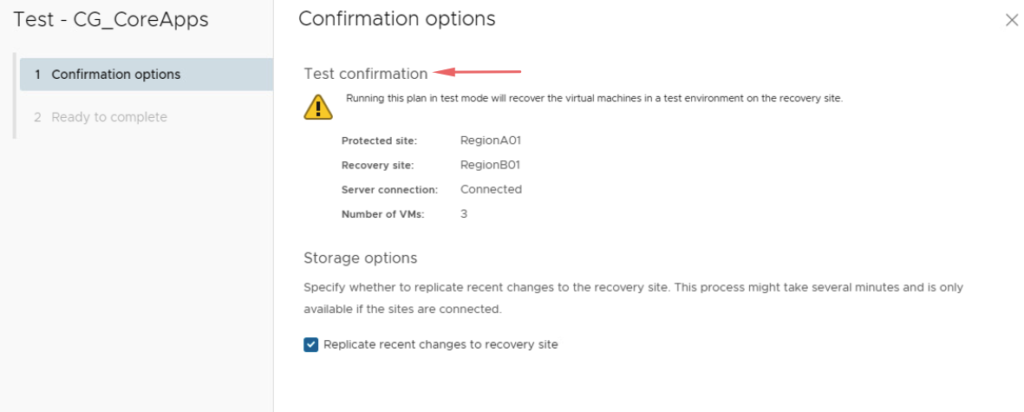
Finally, click Finish.
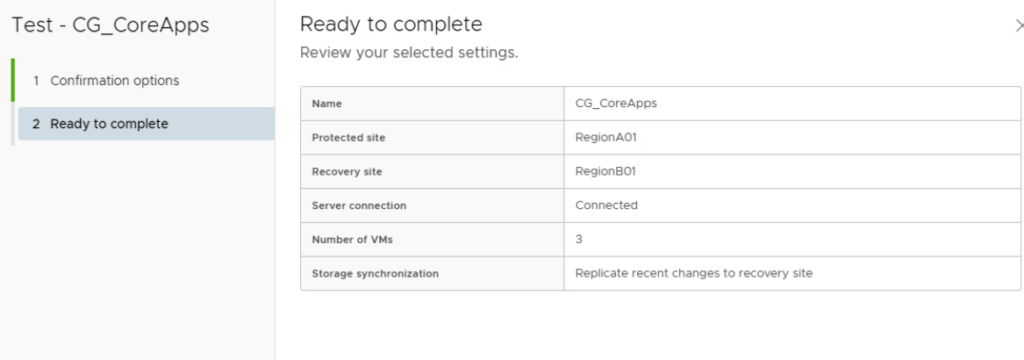
The 3 VM’s on the prod site will be left powered on as expected.
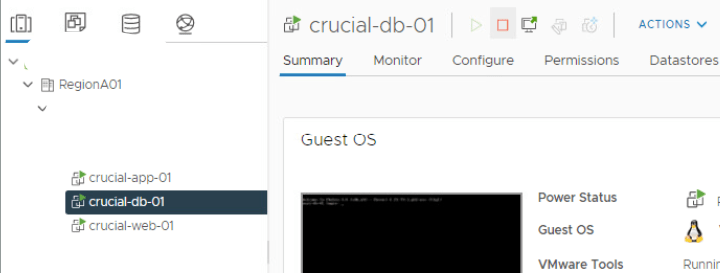
Our Test will power up all the shadow VM’s from the DRAAS site
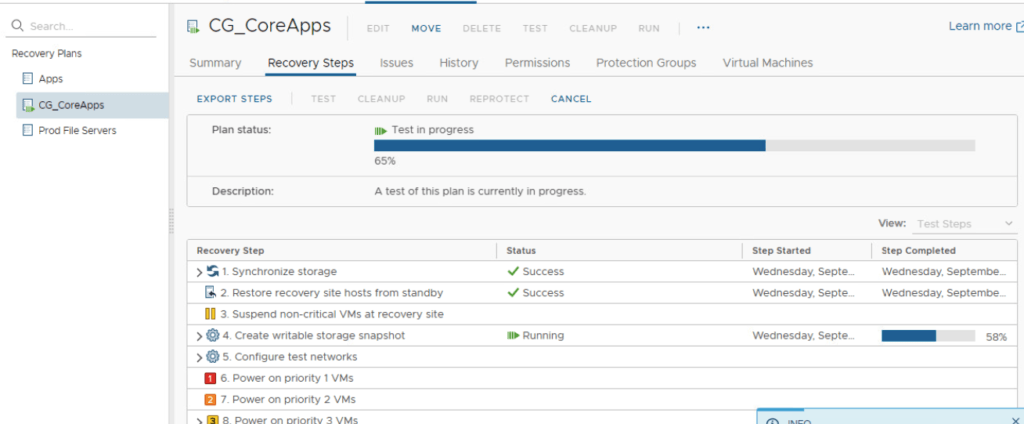
After few moments, test will be completed.
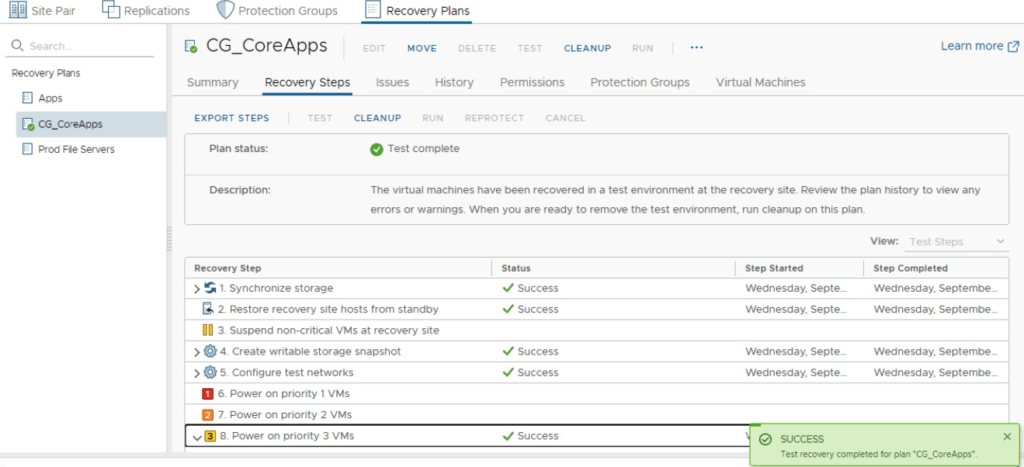
Our DRAAS site will have three powered-on VM so we can see that proves our DR drills will be successful should ever be attempted.
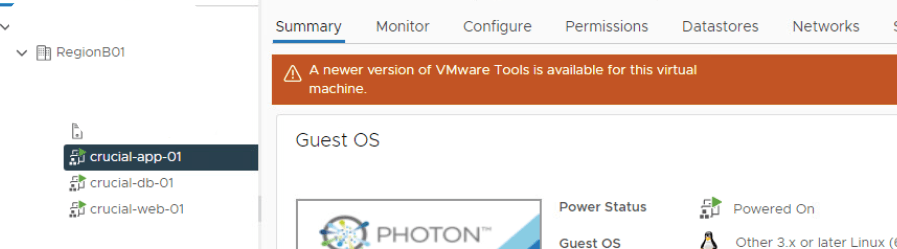
Once its validated, we should run the Clean up procedure on the SRM as shown
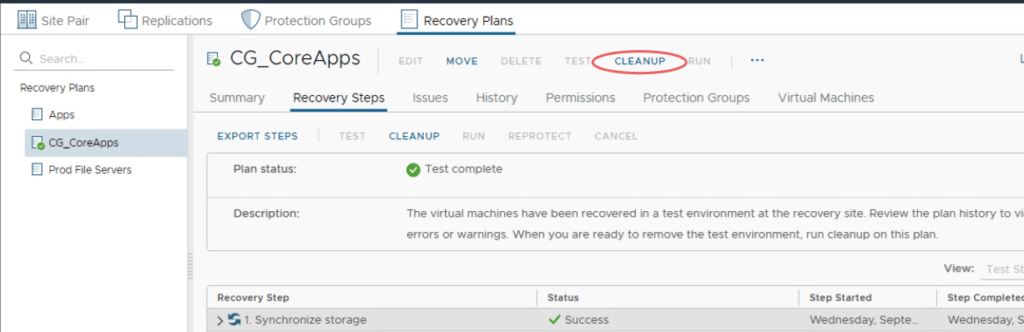
Review and Click Finish to complete the cleanup
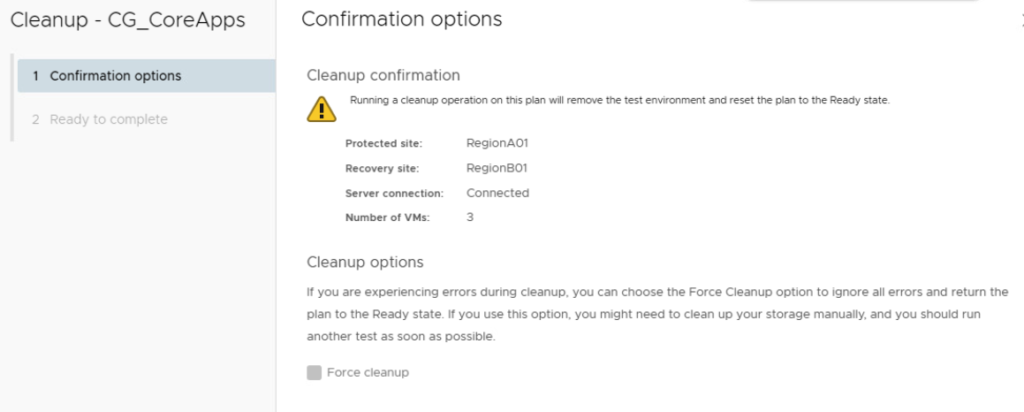
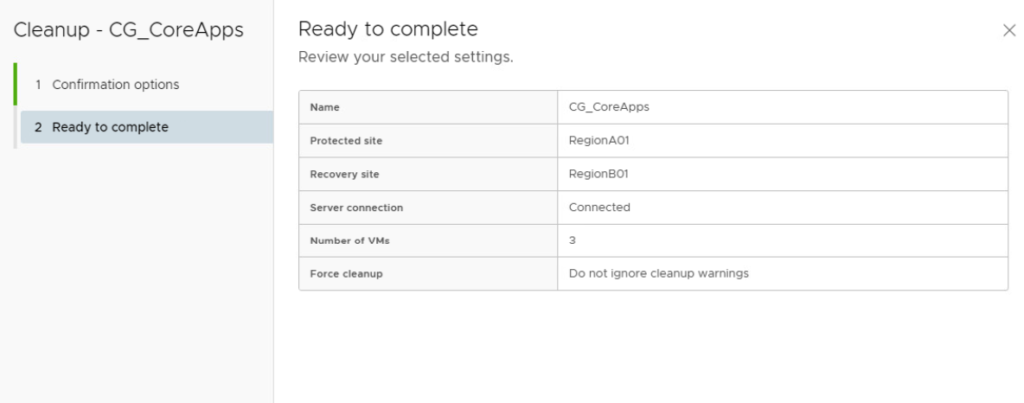
The cleanup will shut the DRAAS VMs down
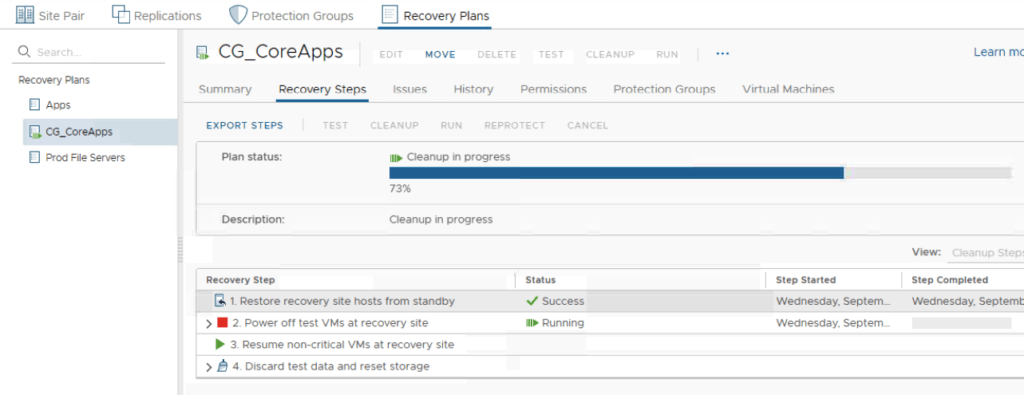
Our DRAAS VMs will be powered off and will go back as shadow VM