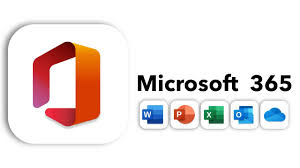In today’s interconnected world, collaboration extends beyond the boundaries of an organization. With the rise of remote work and global partnerships, the ability to securely share information with external parties is essential for driving productivity and innovation. In this blog, we’ll delve into the configuration of external sharing settings for SharePoint and OneDrive for Business, exploring use cases and best practices for leveraging these capabilities effectively.
Blog Series
- Part 1 – Getting Started with SharePoint Online
- Part 2 – Set up PowerShell for SharePoint Online Administration
- Part 3 – Create and Remove SharePoint Sites
- Part 4 – Configure Storage Limits on SharePoint Sites
- Part 5 – Configure External Sharing for SharePoint and OneDrive for Business
- Part 6 – Enable File Requests in SharePoint Online and OneDrive for Business
- Part 7 – Managed Metadata with SharePoint Term Store
Understanding External Sharing
This refers to the ability to share content—such as documents, files, and folders—with users outside of your organization. Both SharePoint and OneDrive for Business offer robust features for enabling external sharing while maintaining control over data security and privacy.
Configuration of External Sharing Settings
Configuring external sharing settings in SharePoint and OneDrive for Business is a critical step in ensuring that organizations can collaborate seamlessly while safeguarding sensitive information. Administrators have granular control over who can share content externally and what level of access external users have.
This can be done through the SharePoint admin center or Site settings.
To configure on the Tenant level
Go to Policies -> Sharing, in SharePoint Admin Center. This section allows you to set the Permissive level from Anyone to Only people in your organization.
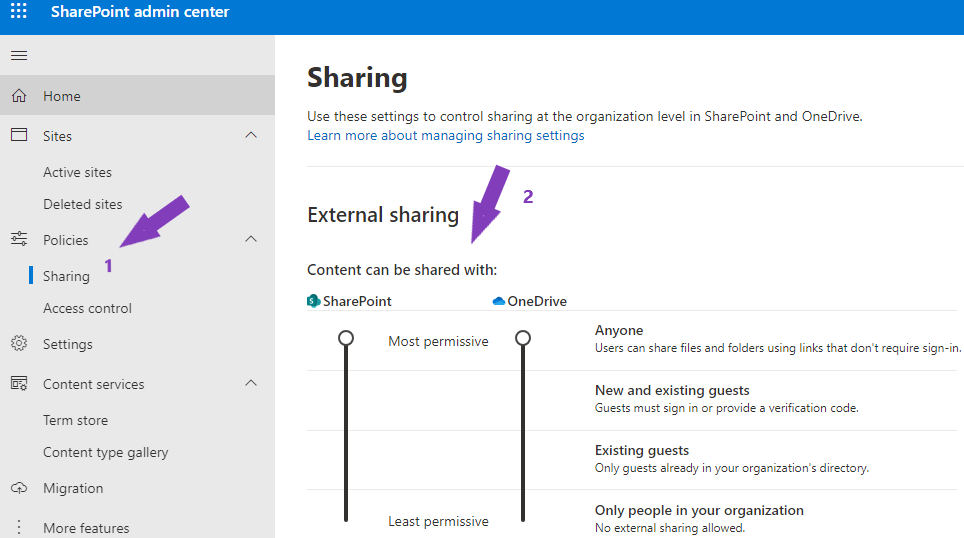
Organizations can define policies governing external sharing, including restrictions on sharing with anonymous users, expiration dates for shared links, and requirements for guest user acceptance.
- You can limit external sharing by Domains by adding or blocking specific domains
- Can allow only users in specific groups to share externally to Anyone or Authenticated users only
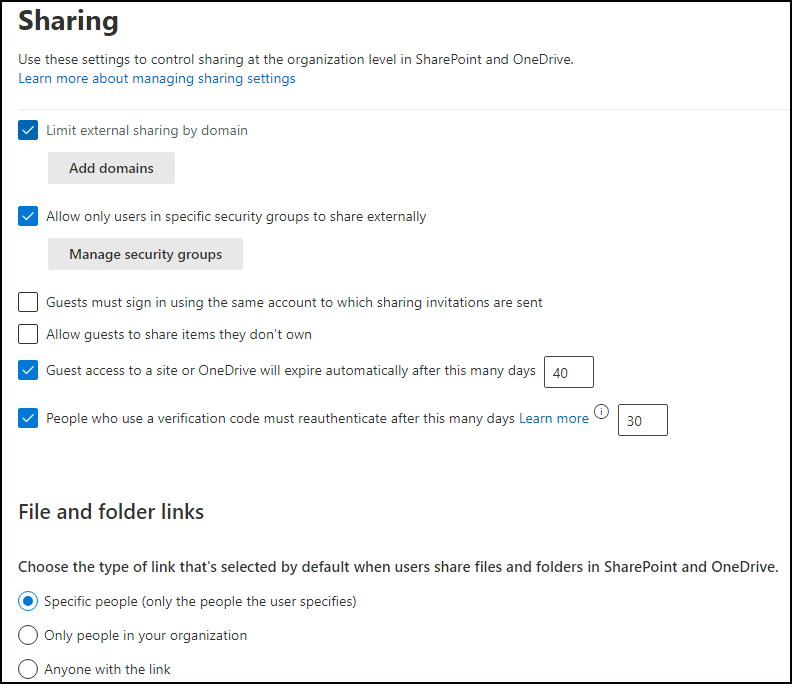
This allows administrators to customize sharing links with specific permissions, such as view-only or edit access and set restrictions on link expiration and access.
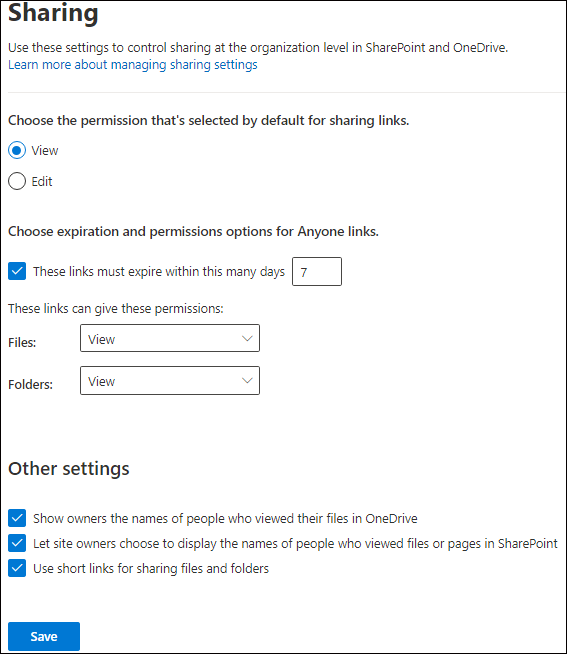
To configure sharing on the Site level
These can be done on the sites individually on the SharePoint Admin Center or the Sites directly.

Example: You can change a specific site to ‘Only people in your organization’ and add more changes accordingly if the site is going to hold sensitive information.
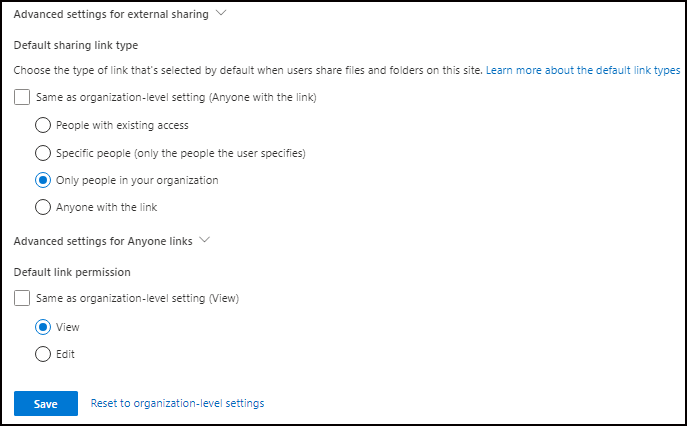
You also have the option to edit ‘Site sharing settings‘ within each Site.
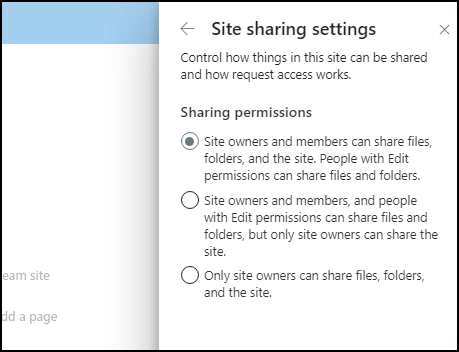
You have the option to limit external sharing for a particular OneDrive user. To do this, follow these steps:
- Go to Microsoft 365 admin center.
- In the left-hand menu, navigate to Users -> Active users.
- Choose the specific user from the list.
- Go to the OneDrive tab and click on Manage External Sharing under the Sharing section.
- Adjust the external sharing settings to the desired level.
- Click Save to apply the changes.
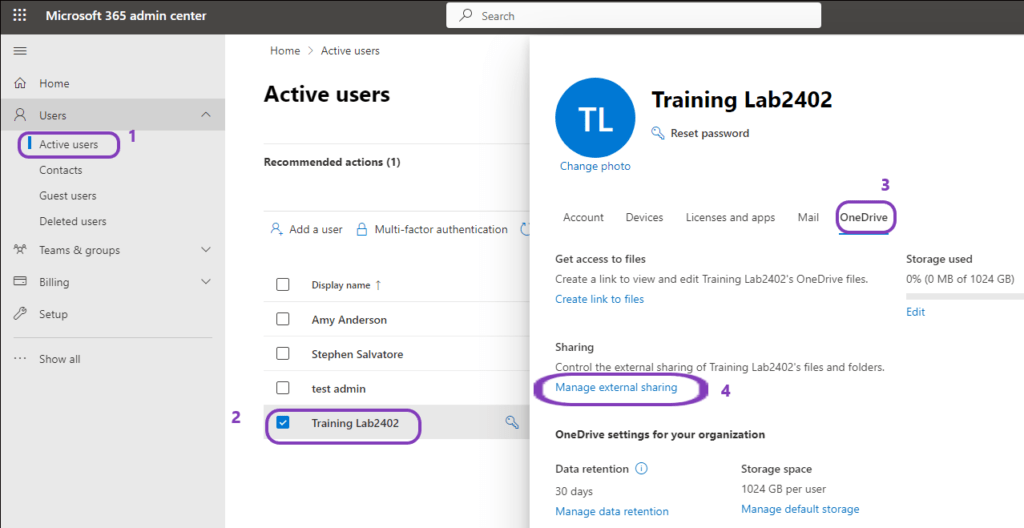
Note: You can view and amend the properties for the tenants using the Get-SPOTenant and Set-SPOTenant cmdlet in PowerShell