In this series, we are going to prep both our clusters to communicate with each other using VXLAN by enabling a transport zone between them.
Blog Series
- Installing NSX-V 6.4
- Configure Controller Nodes and enable CDO mode in NSX-V 6.4
- One Page View of all NSX-V commands
- Configure VXLAN and Prepare ESX hosts for VXLAN traffic
- Configure the Transport Zone and Logical Switches
- Configure Distributed Logical Router
- Configure Edge Services Router (ESG)
- Verifying VXLAN Connectivity
- Regenerate Self-signed Certificate on NSX-V
- DLR VM SSH Access
- Backup NSX-V Manager
- Dynamic routing with OSPF in DLR
- Dynamic routing with OSPF in ESG
- VMware NSX Edge Load Balancer
- VMware NSX Edge Load Balancer SSL Offloading
- NSX-V Firewall & Microsegmentation
- NSX-V Firewall Service Composer
In the Installation and Upgrade tab select Logical Networking Settings in the Transport Zones click add to create our new transport zone.

Give the transport zone a name, select Unicast and select the Cluster that needs to communicate with NSX.
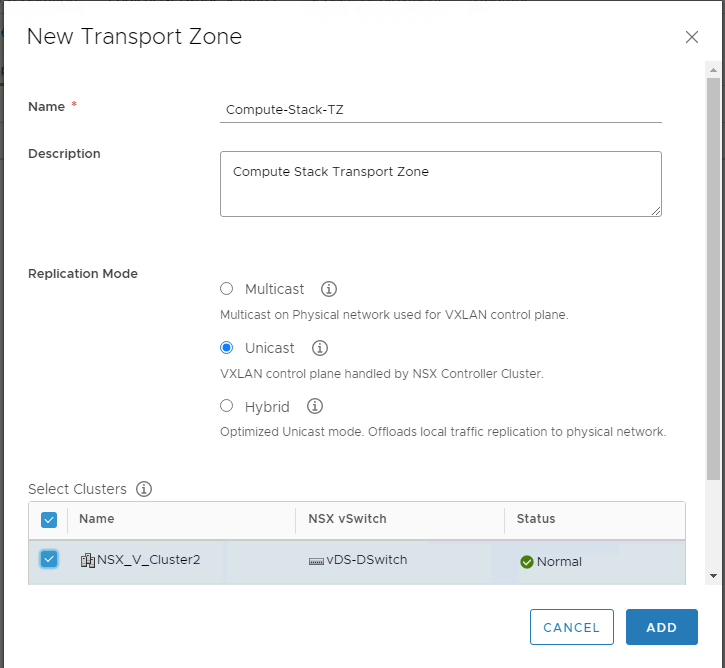
Once the transport zone is defined, we are ready to test all the other core functionalities of NSX

Creating the logical switches and Add the Virtual Machines to it
Logical Switches are similar to our VLAN backed portgroups except in NSX its done via segment ID we created previously.
To create logical switches in NSX, select the Logical Switches tab in the left panel and click add
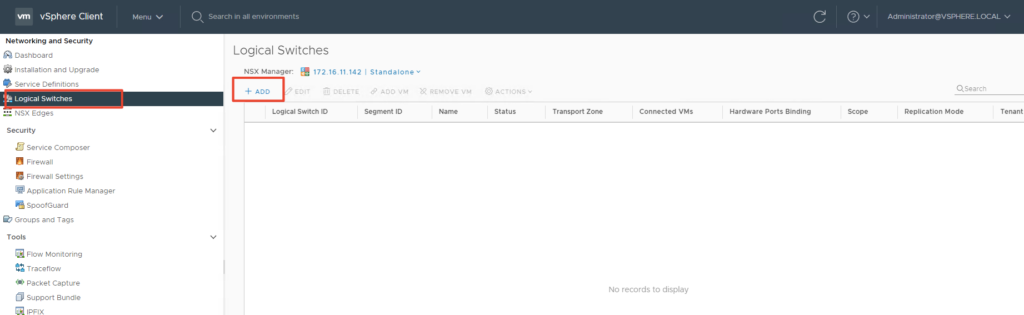
Give the switch a name and select Unicast and click Add
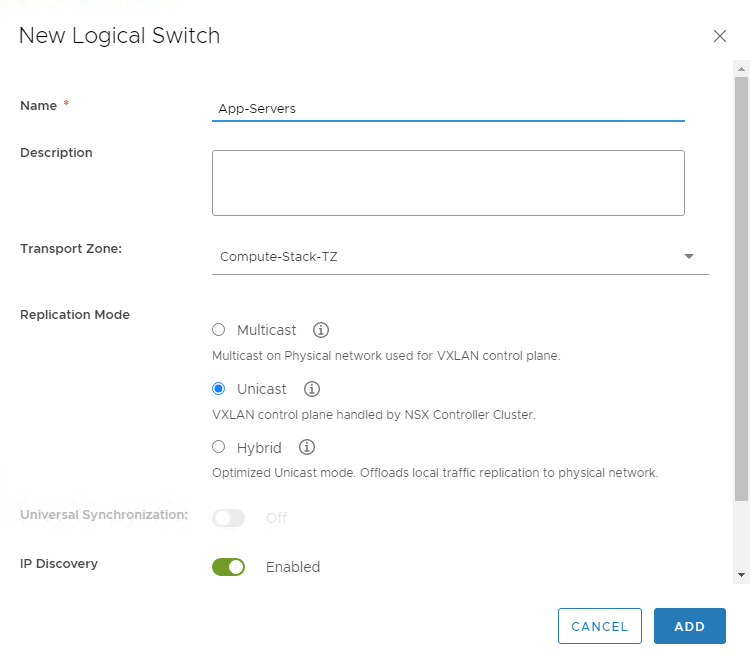
Ensure MAC Learning and IP Discovery are enabled and Click Save
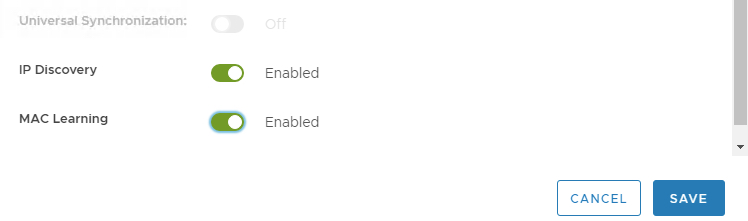
Add all the required Logical Switches ( DB, App, Web), the segment ID will be assigned automatically as created sequence.
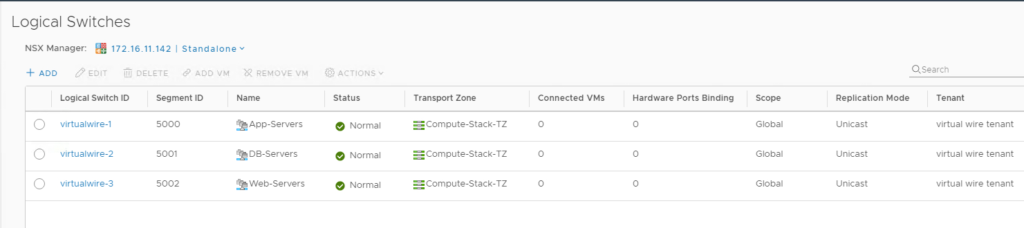
This action will create distributed portgroups as shown.
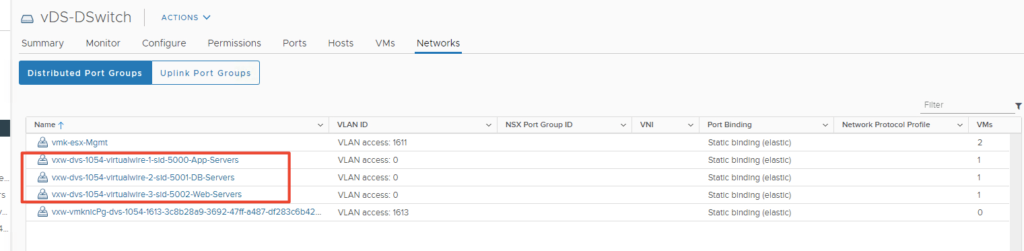
Add Virtual Machines to the Logical switches
In order to add VM’s to logical switches we created, select the Logical Switch and from the Action list select Add VM.
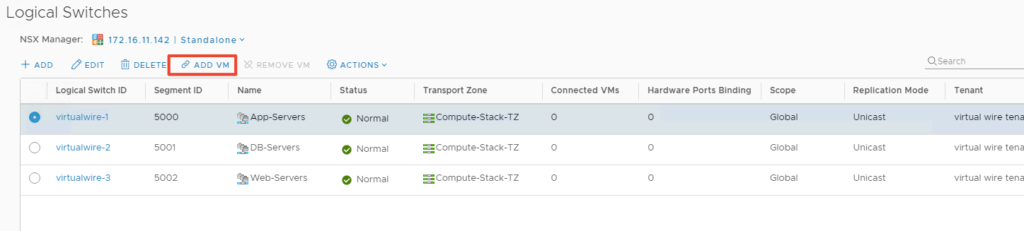
Select the VM need to attach it and click the right arrow or double click the VM and click Next.
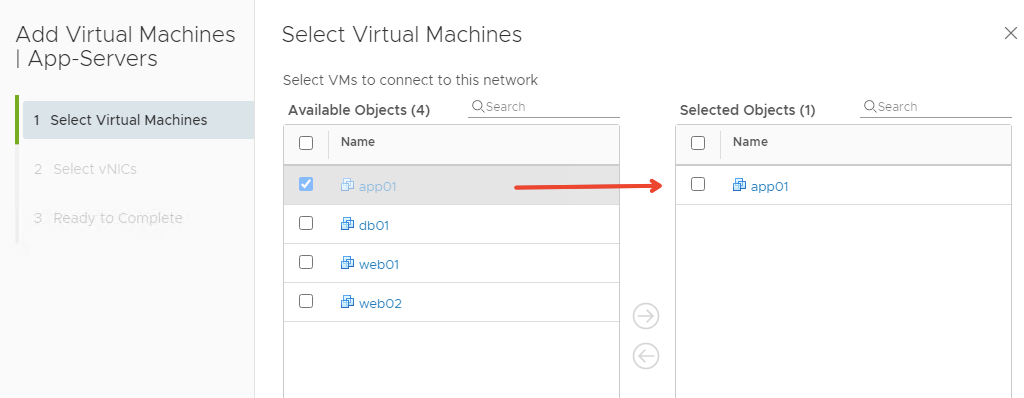
Select the VNIC that will connect it to the logical switch and click Next.
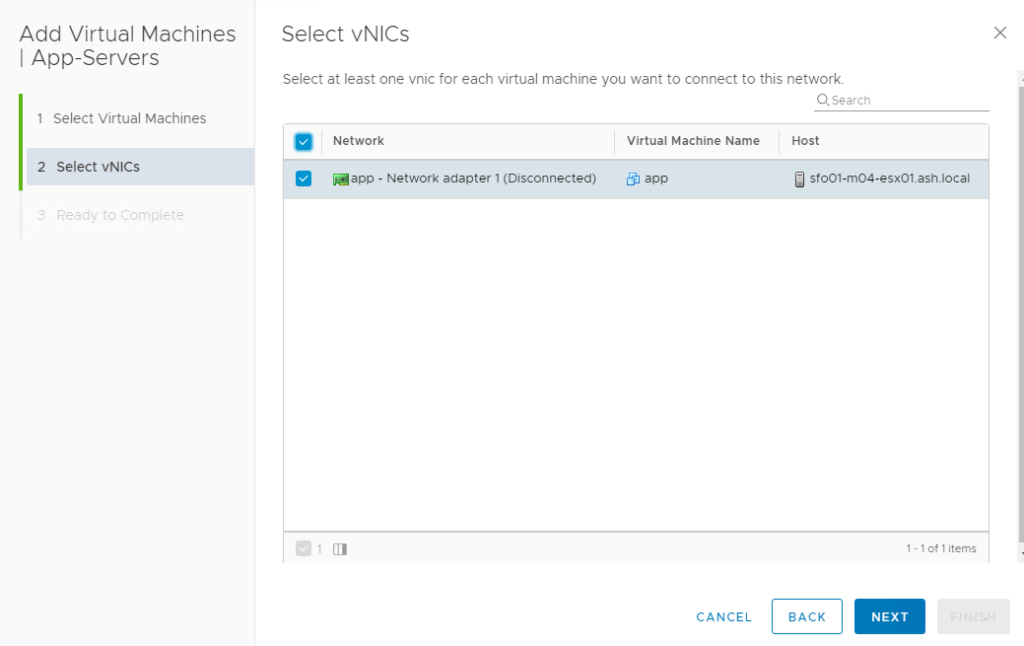
Review and click Finish.
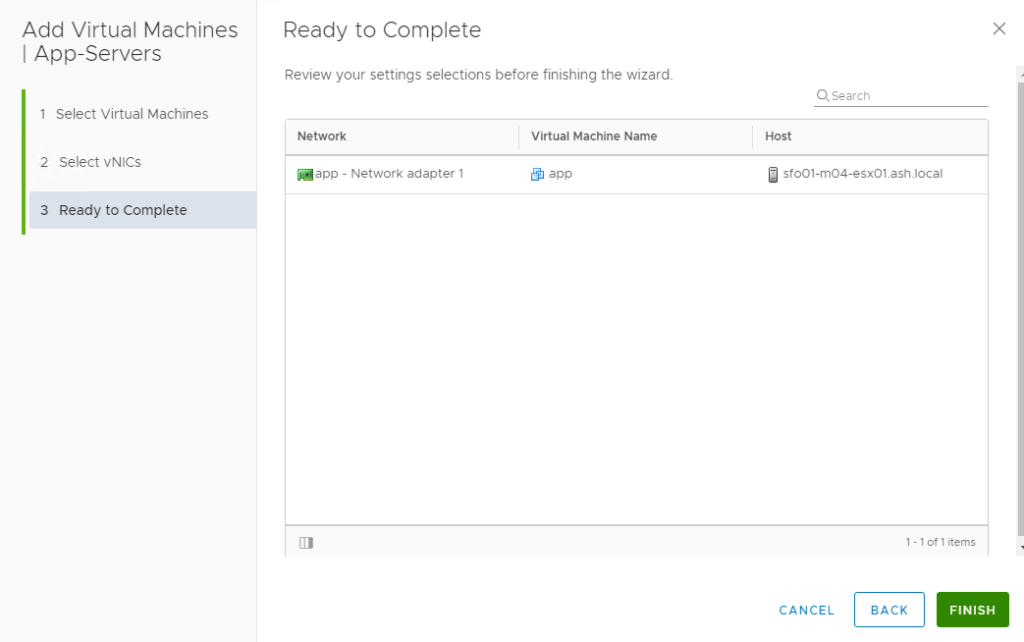
I’ve connected all my virtual machines to logical switches

In the next series we will take a look at how to configure our distrbuted logical routers and the Edge Services Gateway.

