In a distributed volume files are spread randomly across the bricks(disks) in the volume so this offers us the redundancy needed should the second server crash.
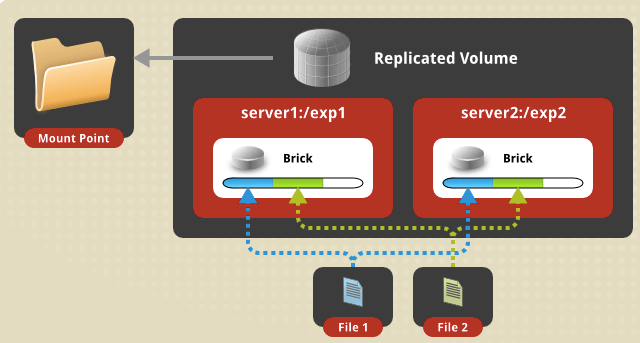
Blog Series
Create a new directory for GlusterFS on all our hosts with the command
oot@gluster02:~# sudo mkdir -p /glusterfs/volume01
root@gluster02:~# ls -ld /glusterfs/
drwxr-xr-x 3 root root 22 Nov 17 18:49 /glusterfs/
root@gluster02:~# ls -ld /glusterfs/volume01/
drwxr-xr-x 2 root root 6 Nov 17 18:49 /glusterfs/volume01/
root@gluster02:~#
Create a Gluster FS Volume
gluster volume create dockervol replica 3 transport tcp gluster01:/glusterfs/volume01 gluster02:/glusterfs/distributed gluster3:/glusterfs/distributedStart the volume
sudo gluster volume start dockervolVerify the Gluster volume info
root@gluster01:/glusterfs# gluster volume info
Volume Name: dockervol
Type: Distribute
Volume ID: e6eec327-8902-4d81-a9e0-5594678722af
Status: Started
Snapshot Count: 0
Number of Bricks: 1
Transport-type: tcp
Bricks:
Brick1: gluster03:/glusterfs/volume01
Options Reconfigured:
transport.address-family: inet
storage.fips-mode-rchecksum: on
nfs.disable: on
root@gluster01:/glusterfs#
root@gluster01:/glusterfs#
Mount the GlusterFS
With all this in place, we can test the GlusterFS distributed file system. On gluster01, gluster02, and gluster03 issue the command to mount the GlusterFS volume to a mount point such as /mnt.
root@gluster01:/# mount -t glusterfs gluster01:/dockervol /mnt
root@gluster01:/# ssh gluster02 mount -t glusterfs gluster02:/dockervol /mnt
root@gluster01:/# ssh gluster03 mount -t glusterfs gluster03:/dockervol /mntManaging Trusted Storage Pools
To list all nodes in the TSP:
root@gluster01:~# gluster pool list
UUID Hostname State
7f356799-1049-4c0b-a629-f4eafe610493 gluster02 Connected
4eb96e86-a0ab-4f2b-997e-34d18ae96c2c gluster03 Connected
2e6f3f80-ba95-4613-9144-c15f215f4550 localhost Connected
root@gluster01:~#
Viewing Peer Status
root@gluster01:~# gluster peer status
Number of Peers: 2
Hostname: gluster02
Uuid: 7f356799-1049-4c0b-a629-f4eafe610493
State: Peer in Cluster (Connected)
Hostname: gluster03
Uuid: 4eb96e86-a0ab-4f2b-997e-34d18ae96c2c
State: Peer in Cluster (Connected)
root@gluster01:~#
Accessing Data – Setting Up GlusterFS Client
There are several ways you can mount the GlusterFS – ( NFS, CIFS, and Gluster FS ) are all supported. In this demo, we will just stick with the default glusterfs client.
root@gluster04:~# sudo apt install glusterfs-client -y
Reading package lists... Done
Building dependency tree
Reading state information... Done
The following additional packages will be installed:
attr glusterfs-common ibverbs-providers libgfapi0 libgfchangelog0 libgfrpc0 libgfxdr0 libglusterfs0 libibverbs1 libnl-route-3-200 librdmacm1 libtirpc-common libtirpc3
python3-prettytable
Mount the distributed file system with the command:
root@gluster04:~# mount -t glusterfs gluster01:/dockervol /mnt/glusterfs/Automatically Mounting Volumes
You can configure your system to automatically mount the Gluster volume each time your system starts.
root@gluster04:~# tail -2 /etc/fstab
gluster01:/dockervol /mnt/glusterfs glusterfs defaults,_netdev 0 0Testing the Filesystem
With all this in place, i will just put a small for loop to create several files from my client
for f in {a..z} {A..Z} {0..99}
do
echo hello > "$f.txt"
done
Verification from Gluster level
I can see all my files on al my cluster nodes
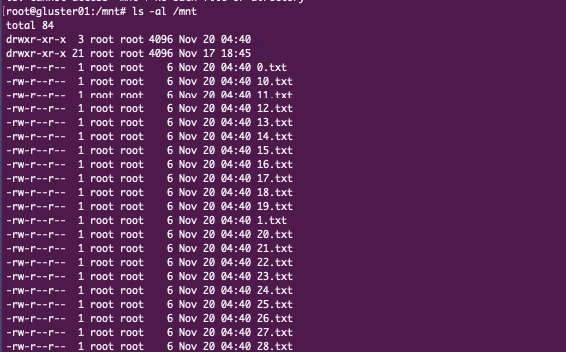
GlusterFS distributed file system is finally up and running.

