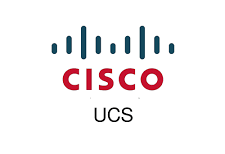Shutting Down a Blade Server
A quick blog to show the shutdown process of a UCS Blade server. Cisco UCS Manager triggers the OS into a graceful shutdown sequence
Step 1 – Ensure the Guest OS is shut down.
Step 2 – In the Navigation pane, click Equipment >Chassis > Chassis Number > Servers > Choose the server that you want to shut down > In the Work pane, click the General tab > Click Shutdown Server.
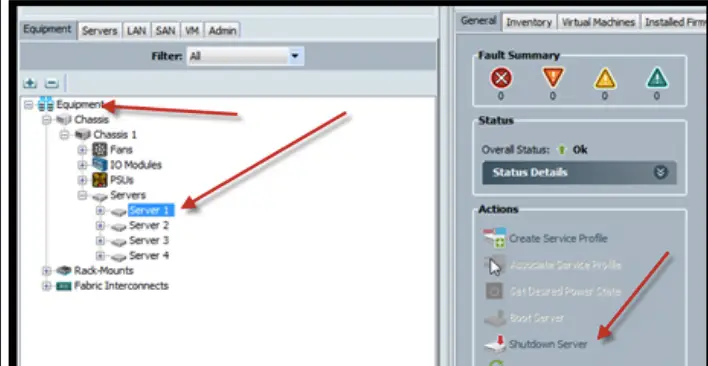
Step 3 – Click Yes to proceed with server shutdown
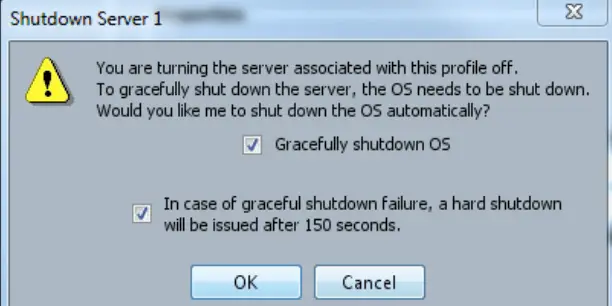
The UCS manager will shutdown the guest OS in a graceful manager
Reset a UCS blade
This is quite handy when we wish to power cycle the blade if it stops responding
Step 1 – In the Navigation pane, click Equipment >Chassis > Chassis Number > Servers > Choose the server that you want to shut down > In the Work pane, click the General tab > Click Reset Server.
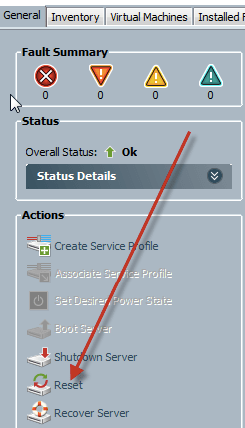
Step 2 – Choose the option to Powercycle the Blade or Gracefully shut the Blade.
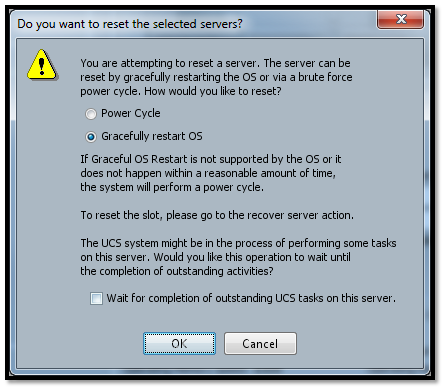
Step 3 – Click Ok to proceed
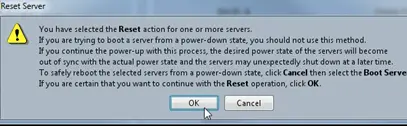
Powerup a Blade Server
Refer to this link below