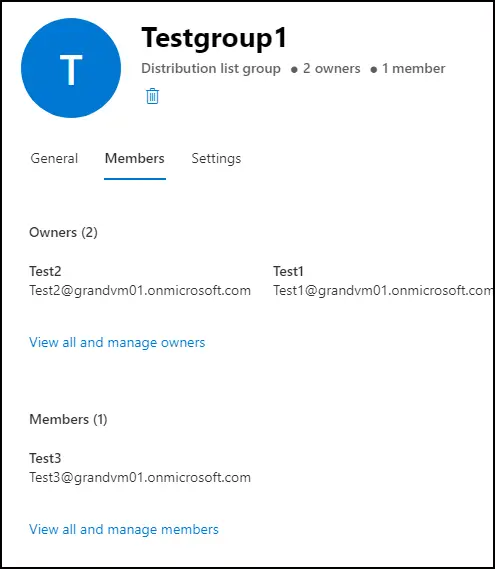In this blog , we are going to migrate a collection of accounts from source tenant to target tenant.
Blog Series
- Part 1 – Getting Started with Quest On Demand Migration (ODM)
- Part 2 – How to Migrate Accounts/Mailboxes in a Collection on Quest On Demand Migration (ODM)
- Part 3 – How to Migrate SharePoint sites with the Quest On Demand Migration (ODM) tool
Create a Collection of Accounts/Mailboxes
Collections help organize accounts based on criteria such as departments, locations, or priorities. In the Accounts tab, ensure that List View is selected. This will give you the list of accounts from the source tenant.
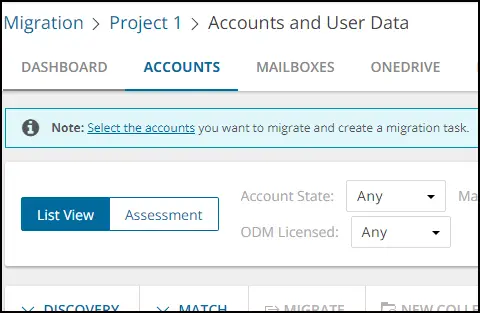
You can either choose the Accounts or Mailboxes to create collection. Select all the users you want to add to a collection . Keep in mind, large mailbox will take longer to migrate . Click New Collection.
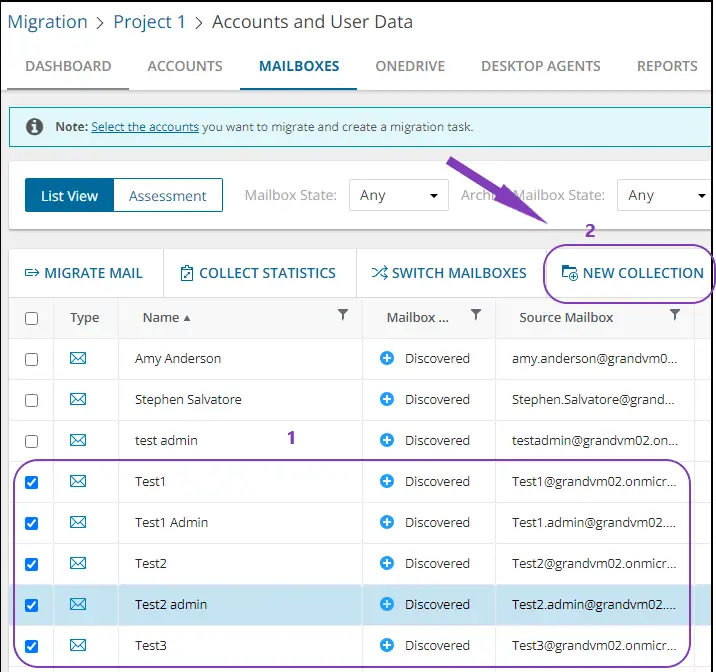
Enter a Name for the collection. Click Save.
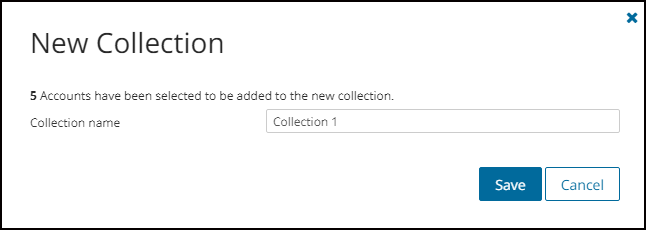
Back in the Dashboard, you can view the collection for Accounts and Mailboxes .
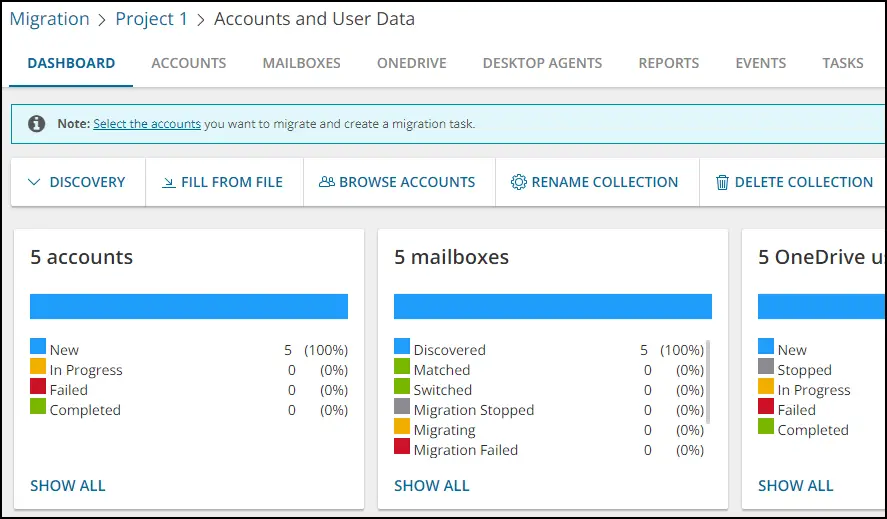
Click on Browse Accounts to view the Collection. You can remove accounts from Collection if needed , Rename the Collection or even Delete the Collection.
Migrate Accounts in a Collection
From the main Dashboard you can navigate to your Collection from the right-hand top corner as shown below.

Under Accounts, Select all the users you need to migrate and Select Migrate.

Choose the Custom target domain name if not already selected. Click Next.
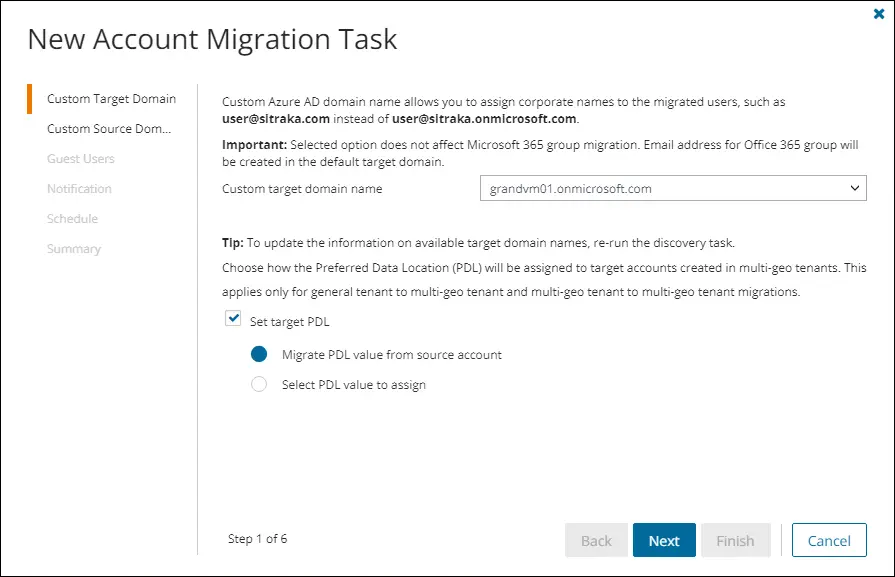
Select the Custom source domain for routing. Click Next.
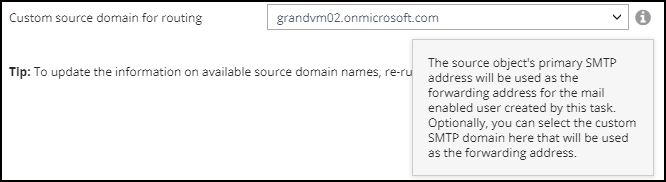
You can choose to send invitation email by checking the box. If this option is not selected, guest users must authenticate with Microsoft to access secured applications. Click Next.

Check the box if you want to get notified when the task is completed. Click Next. Select Run Now or schedule it for later. Click Next. Review the task and click Finish.
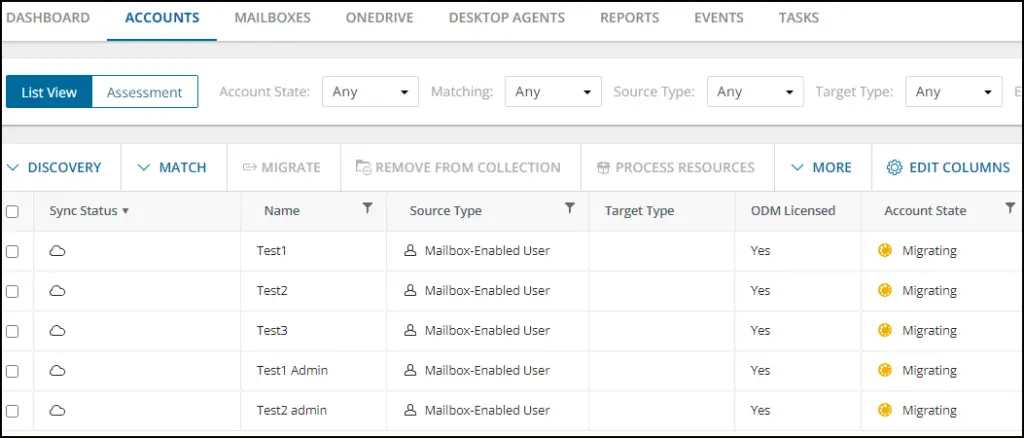
The Account stated will change to Migrated once done. The progress can also be tracked in the Tasks Section.
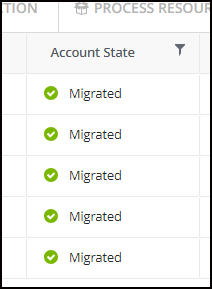
Migrate Mailbox in a collection
From the main Dashboard you can navigate to your Collection from the right-hand top corner as shown below.

Under Mailboxes, Select all the users whose mailboxes you need to migrate and Select Migrate Mail.
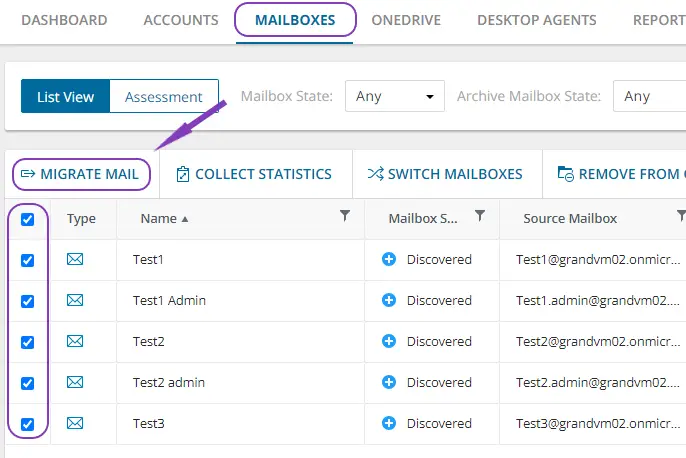
Check the box for Assign a license plan to target mailbox accounts and Select the license plan.Click Next.
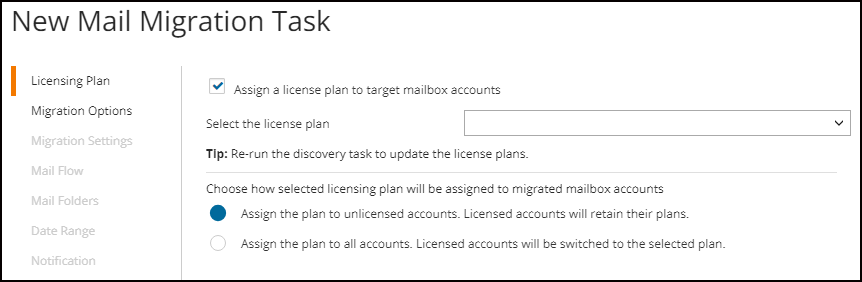
Choose Primary Mailbox or Archive mailbox, in the Migration Scenario. You can choose to migrate Mail, Calendar, Contacts, Tasks/Notes, Recoverable items . Click Next.
Note: You can choose Rest Migration only when you need to do a full re-migration and not a delta sync of your source content to a target. E.g. You had to delete content from the target mailbox and want to re-migrate the source again
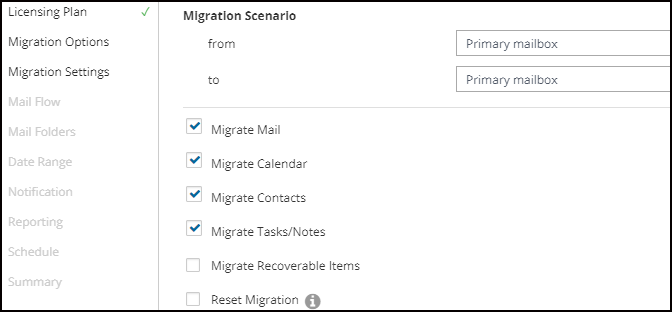
Note: If you choose Migrate OWA Inbox Rules , it will overwrite any existing target mailbox rules.
Choose any of the below if required .
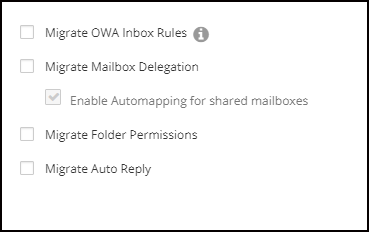
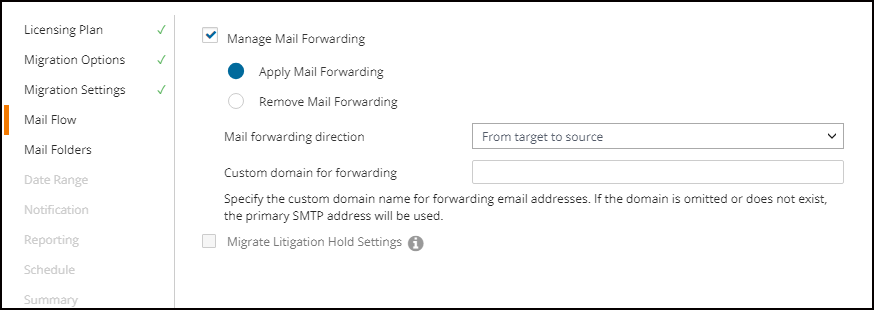
You can choose to migrate all folders/specific folders or add exceptions.
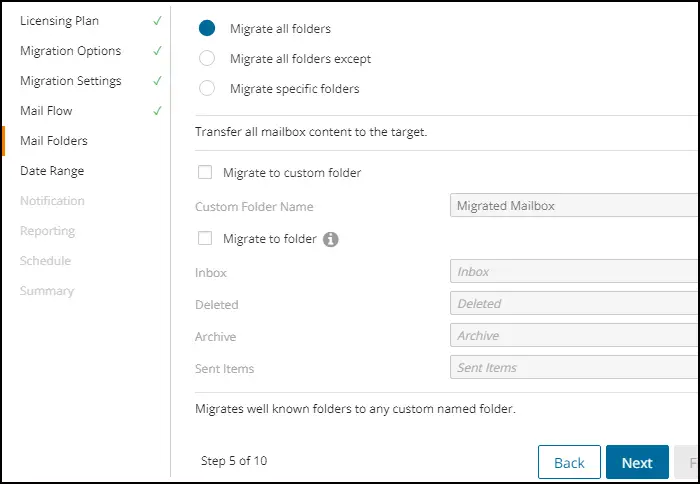
Choose Date Range if required. Click Next. Set notification if needed.Click Next.
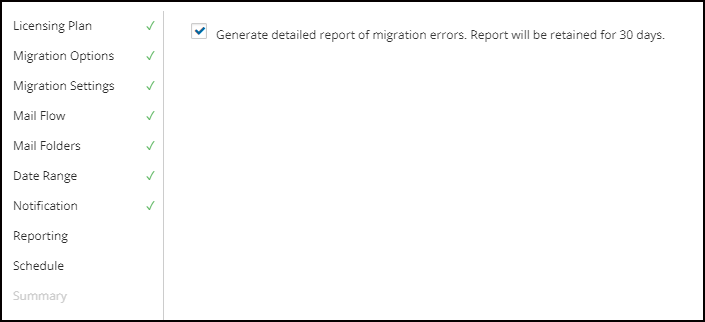
Click Next. Run Now. Review the Summary and Finish.
Mailbox State will change from Provisioning mailbox to Migrating (it will take some time)
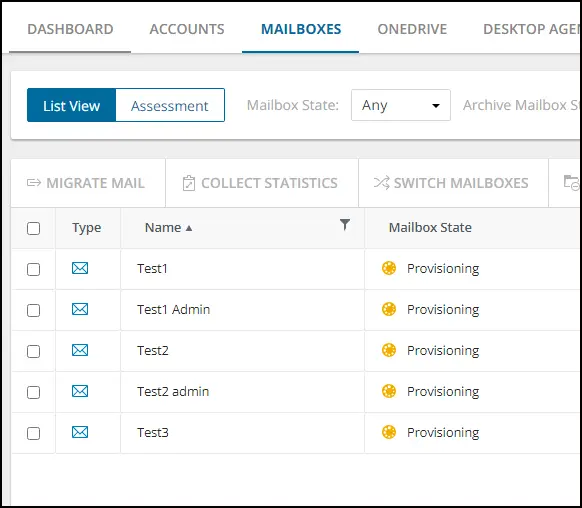
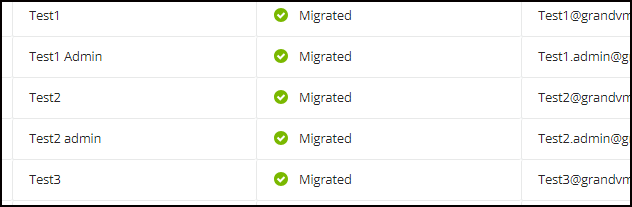
Configure Switch mailboxes
Under Mailboxes, select the migrated mailboxes and select Switch Mailboxes.
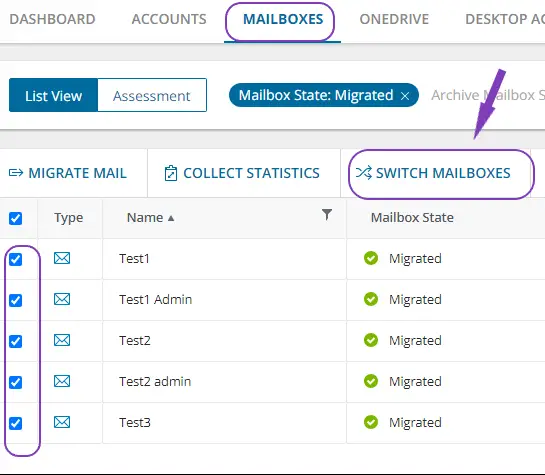
Set the Mail Forwarding direction to ‘From Source to target‘ . You can choose to check the box Mark Mailbox state column as Switched . Click Next
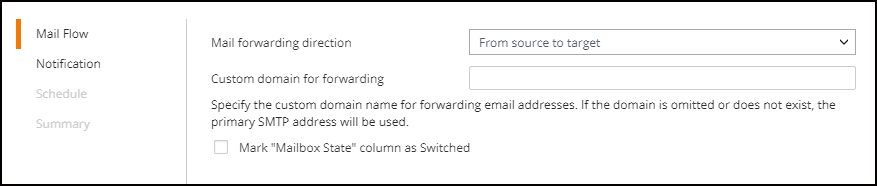
You can choose to send notification email to original mailbox or new mailbox about the switch .
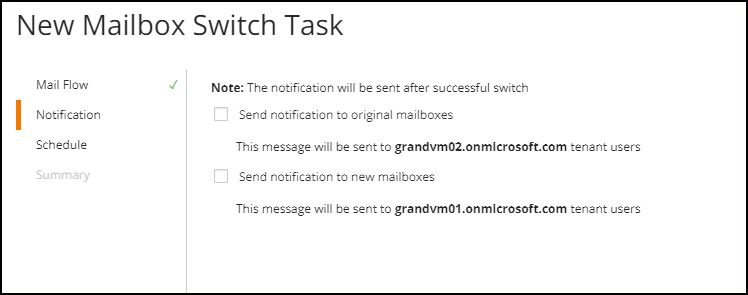
Run Now. Review the Summary and Finish.
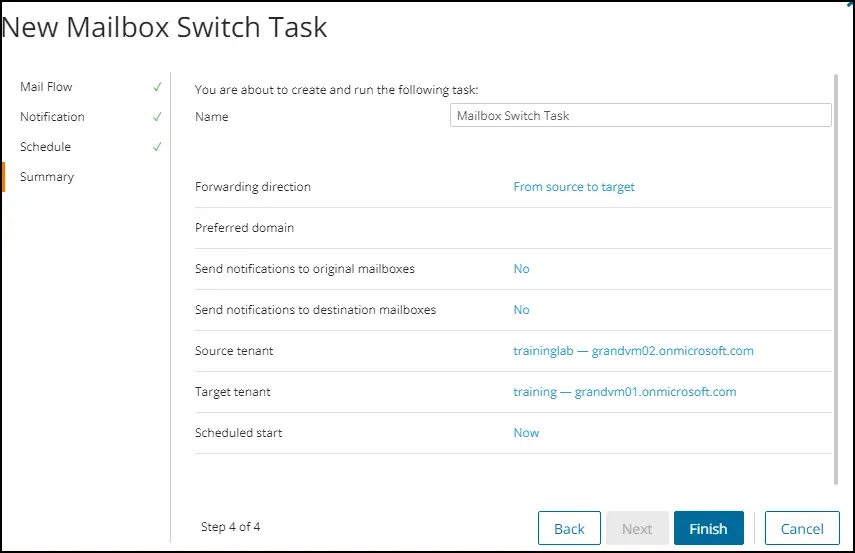
Migrate Groups and retain goup membership
Under Accounts, select the groups that you want to migrate .
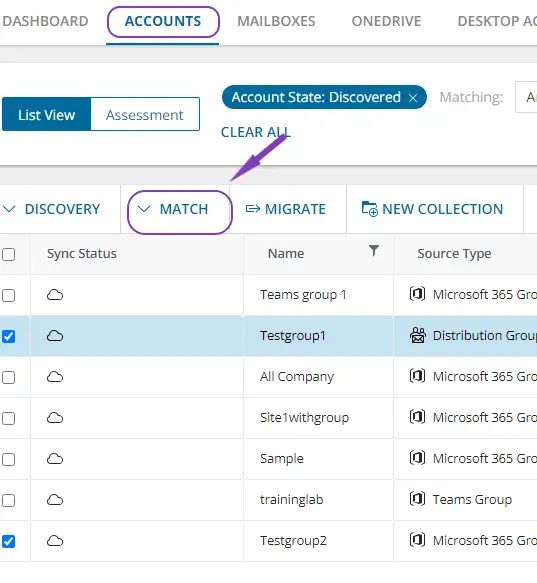
Click Match to create a matching task.
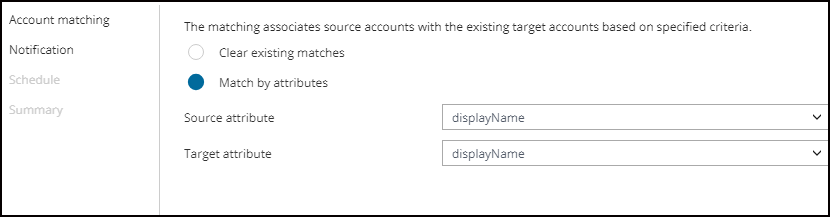
Click Next. Run Now. Click Finish.

Once the matching task is completed,click Migrate.
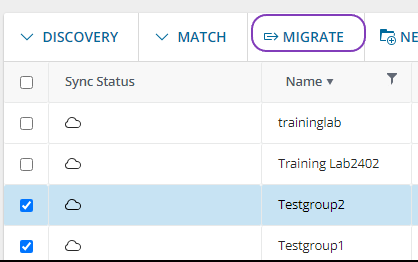
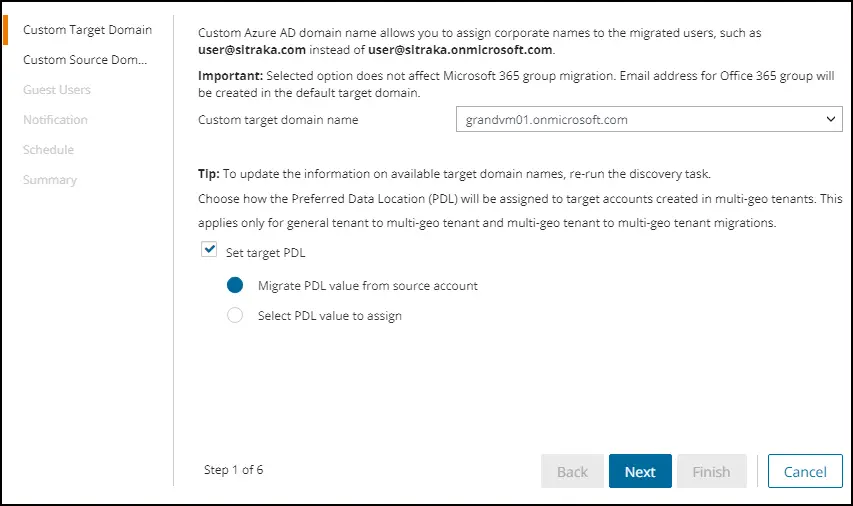
Select the custom source domain for routing . Click Next.
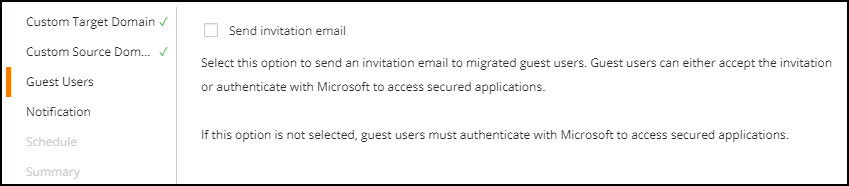
If the above option is not selected, guest users must authenticate with Microsoft to access secured applications.
Set Notification if needed. Schedule the task . Click Finish.

Testgroup1 in Target tenant with members