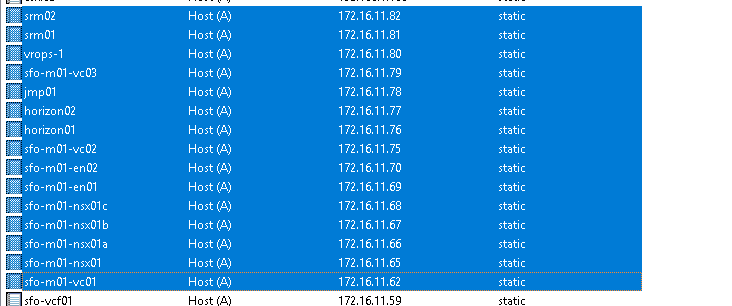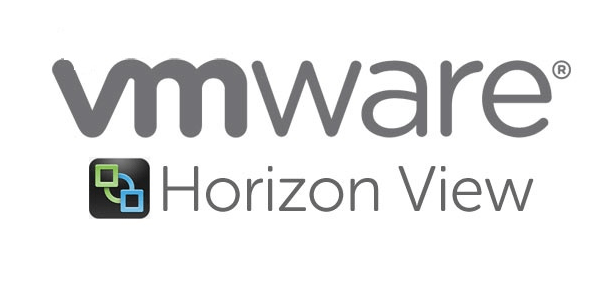We will need to verify the compatibility matrix between View, vCenter, ESXi, vSAN, NSX etc by checking it with the Interop matrix. My lab has a mix of Center, NSX-V, vCD, vSAN, vRops, SRM so if you happen to have such a deployment ensure you verify the interop matrix before you deploy stuff.

https://interopmatrix.vmware.com/#/Interoperability
Step 1. Select View & Download products > All Products and then click the View Download Components link of the VMware portal.
Download VMWare HorizonView 8 and VMware OS Optimization Tool
Step 2.Download all the software components to our workstation
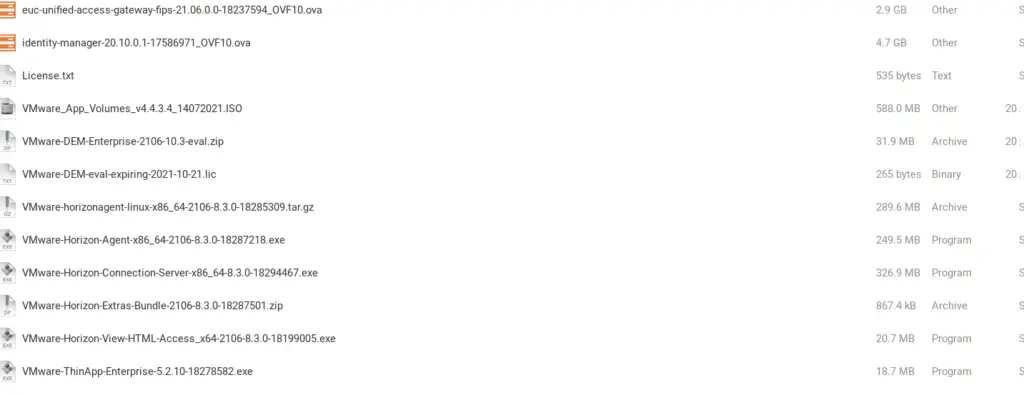
Step 3. We will need a functioning domain controller and Certificate Services on our site. You refer to our Windows Server blogs to create a CA and Domain Controller.
Step 4. Let’s create few users now in our Active Directory which will be later used in our View deployment
| Users | Purpose | Role Group |
| thomasa | Cloud Administrator | VMware HorizonAdmin / Domain Admin |
| viewadmin | Administrator | VMware HorizonAdmin |
| linkedclone | Linked Clone | VMware Linked Clone Admin |
| view-user01 | Desktop User1 | VMware HorizonUsers |
| view-user02 | Desktop User2 | VMware HorizonUsers |
| ext-user01 | DMZ User | DMZ User |

Step 5. Let’s also create a few OU’s
An OU is a subdivision/container in Active Directory that contains users, groups, computers, or other OUs. By separating OU’s we could apply granular permissions and control across to the computer/user objects within just that container.
| Organizational Unit | Purpose |
| Horizon View Desktop | View Desktop |
| Horizon View Users | View Clones |
| Kiosk Mode | Thin Client |
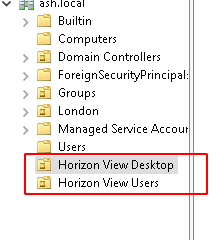
Step 6. Let’s open DNS and create all our host records
I will be deploying all these components as the blog progresses so I pre-created all these entries