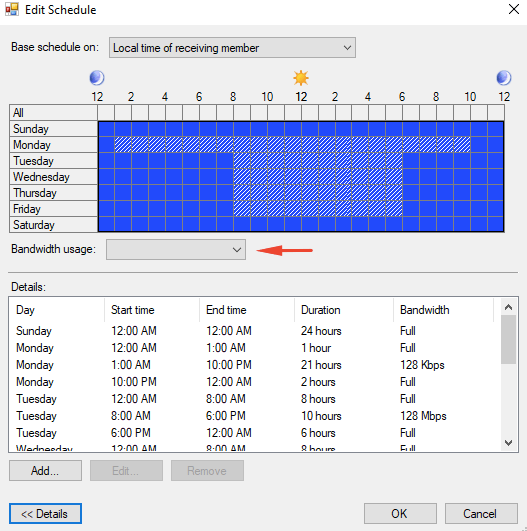Just a quick blog to add folder targets and enable sync on the NetApp flexvols.
DFS VM Sizing Requirements
We have data on our Ontap that will need to be synced across at all times. We do have snapmirror protecting them at the array level but just in case if its not licensed, this should do the job as well.
| Ontap | Folder to replicate |
| fascls-01 | /vol/oncology |
| fascls-02 | /vol/oncology |
1- We have a folder here added to our namespace already so we will just add a folder target to replicate the data to.
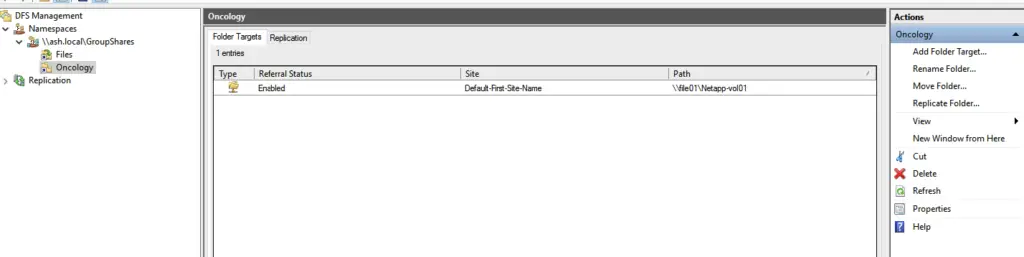
2- Complete Steps 19- 29 of Add Shared Folders to Root Namespace
3- From the DFS Management console, click New Folder from the action menu and add the shared folders of both file servers like the screenshot.

4- Add the folder target as our Netapp FlexVol at DR end
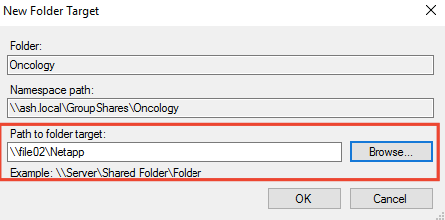
5- Our two folders that need to be replicated are defined

6- Lets us now create a replication between them
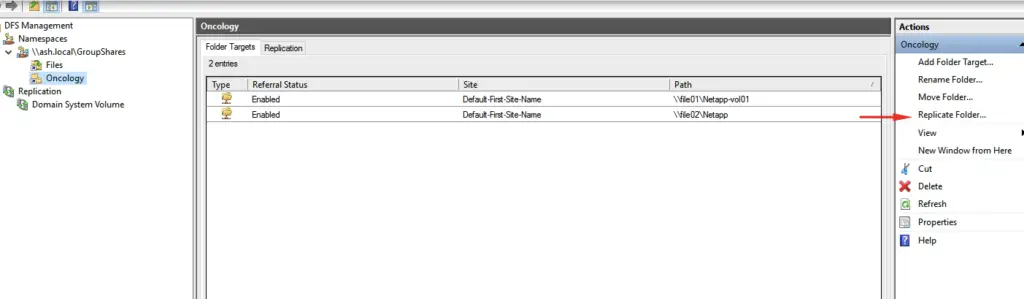
7- Click Next on the Replication Group and Replication Folder Name page
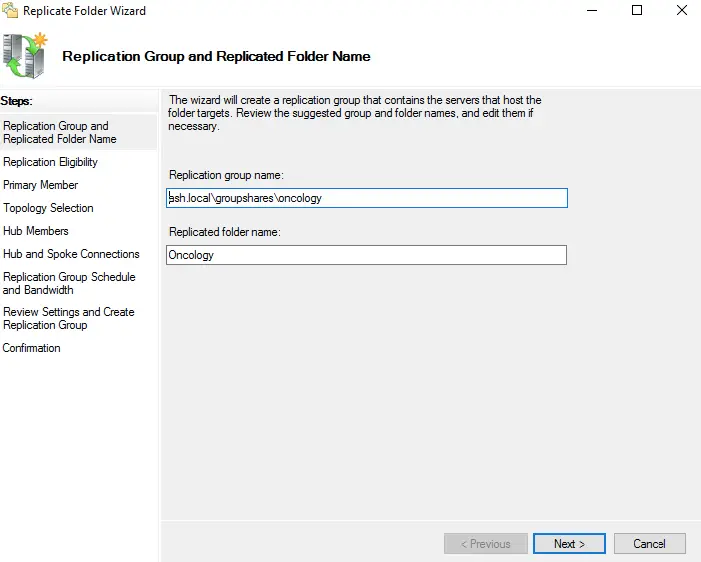
8- On the Replication Eligibility page click Next.
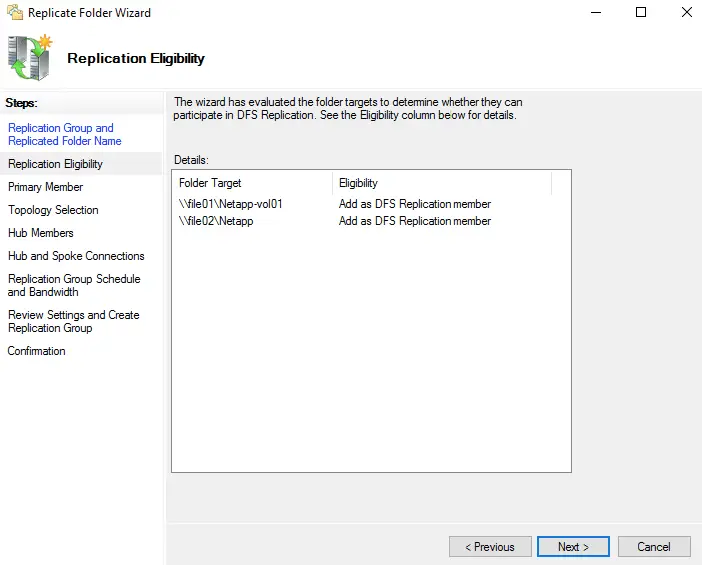
9- Select the first server (file1) as the primary member server and click Next.
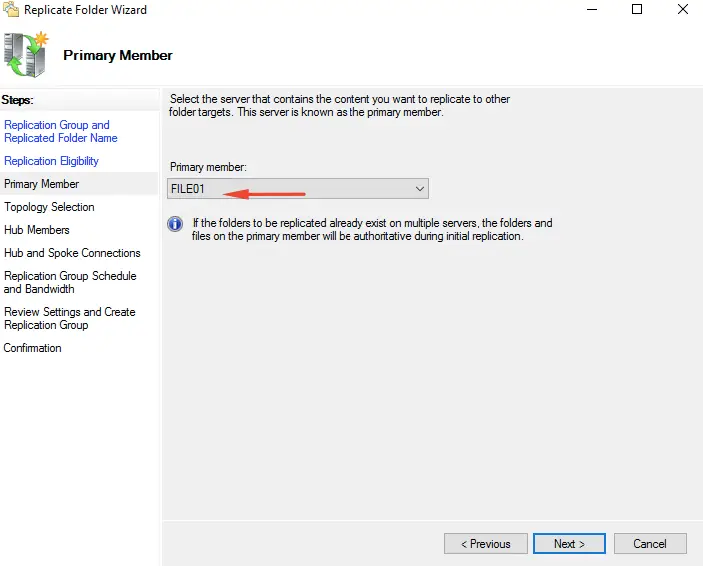
10- Select the Full Mesh topology on the Topology Selection page and hit Next.
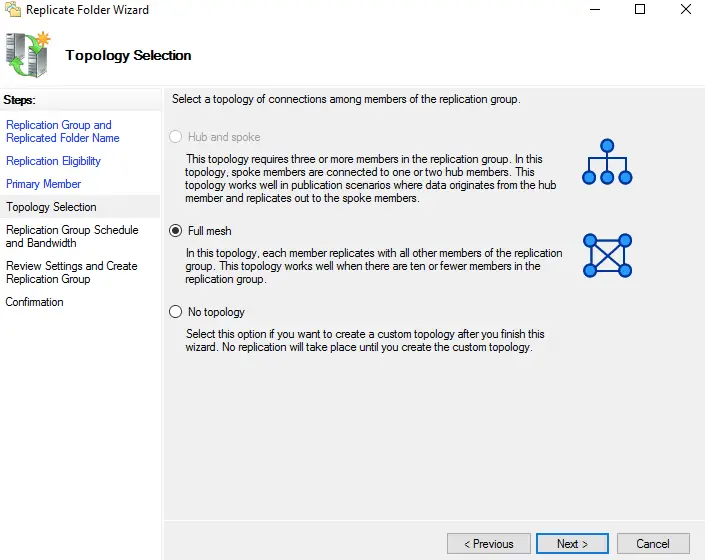
11- Leave the default setting on the Replication Group Schedule and Bandwidth then click Next.
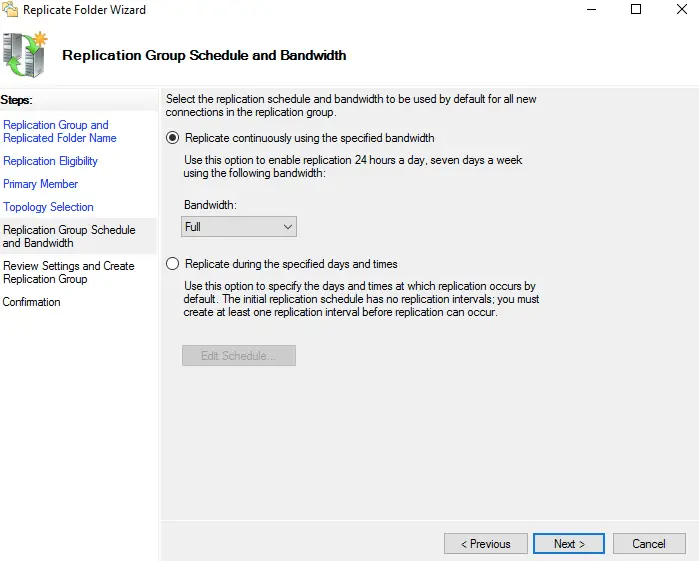
12- Review Settings and Create Replication Group only click Next togo to the next page.
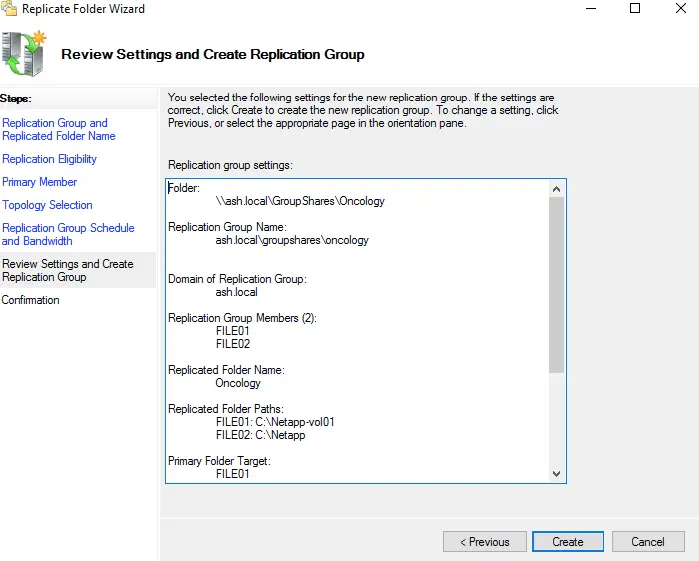
13- On the Confirmation page. Click Close and close the page.

14-Finally, the configuration should finish successfully. Expand namespace to Files and see the result.
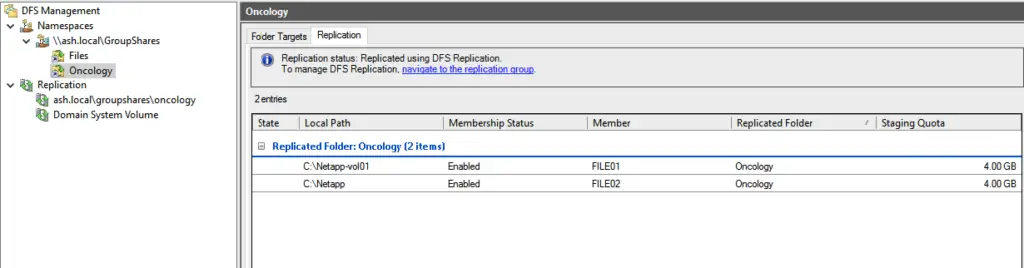
DFS log location
To diagnose DFS replication, you can use system event logs, as well as the current (%windir%\debug\DFSR*.log) and archive DFSR replication log (%windir%\debug\DFSR*.log.gz).
Information about DFS replication settings on the server can be obtained using the PowerShell cmdlet Get-DFSRConnection.
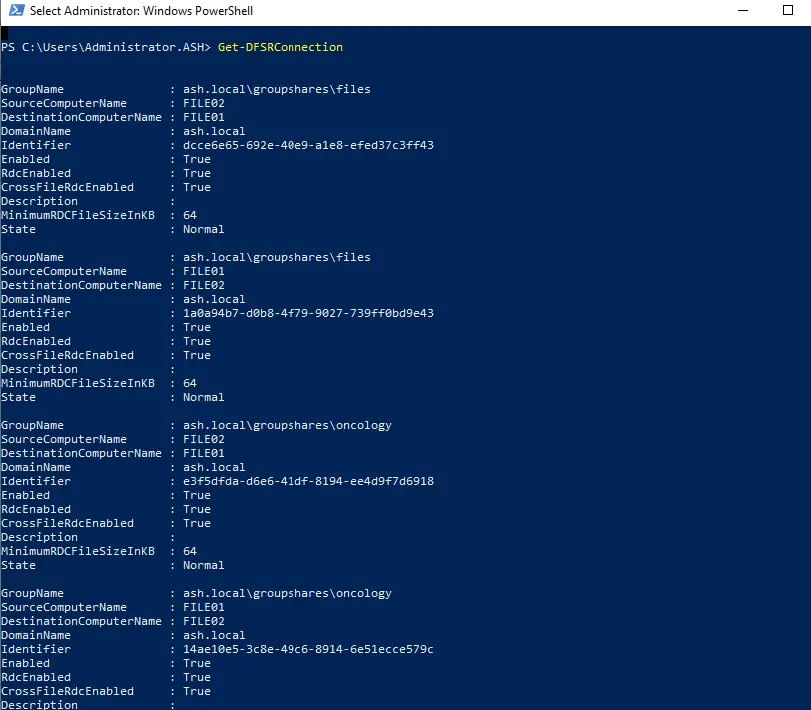
Setting Exclusion lists
This is quite a useful feature if you are using FlexVols to filter what’s being replicated across to peer sites. Under the replication folders tab of the folder, you are replicating data > open properties
Exclusion lists can be added to extensions as (*.mp3, *.wav*.iso) etc so it doesn’t get replicated across.
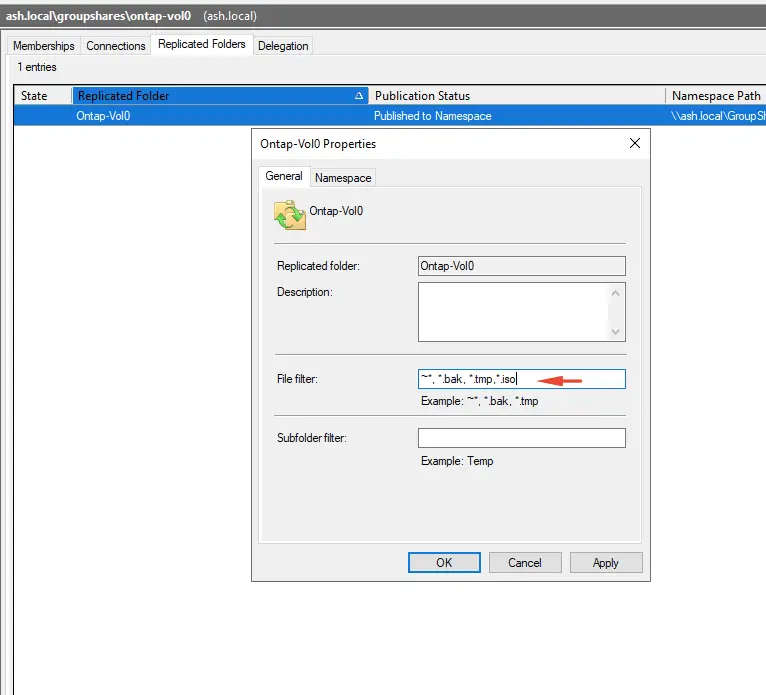
Setting WAN Optimizations
Another useful feature that DFS allows is controlling the bandwidth of replication between sites and this is extremely handy if you are on Robo sites connected by poor WAN links.
Right-click on the replication connection and select Properties
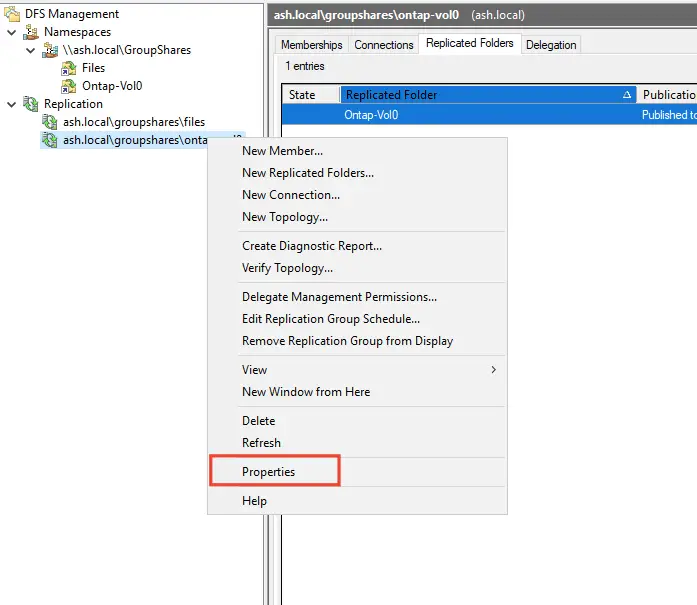
Go to the Schedule tab > Edit Schedule > Details.
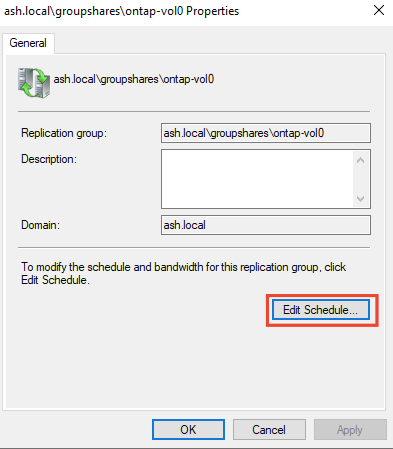
We are able to do some WAN optimizations here by choosing what bandwidth should be allocated to DFS traffic on the network link during certain times of the day.
- Monday – from 2:00 AM to 10:00 PM – 128 kBps for my other robo weekend backups to complete soon.
- Tue – Friday from 8:00 AM to 6:00 PM – 128 kBps
- Sunday, Saturday – Full bandwidth.