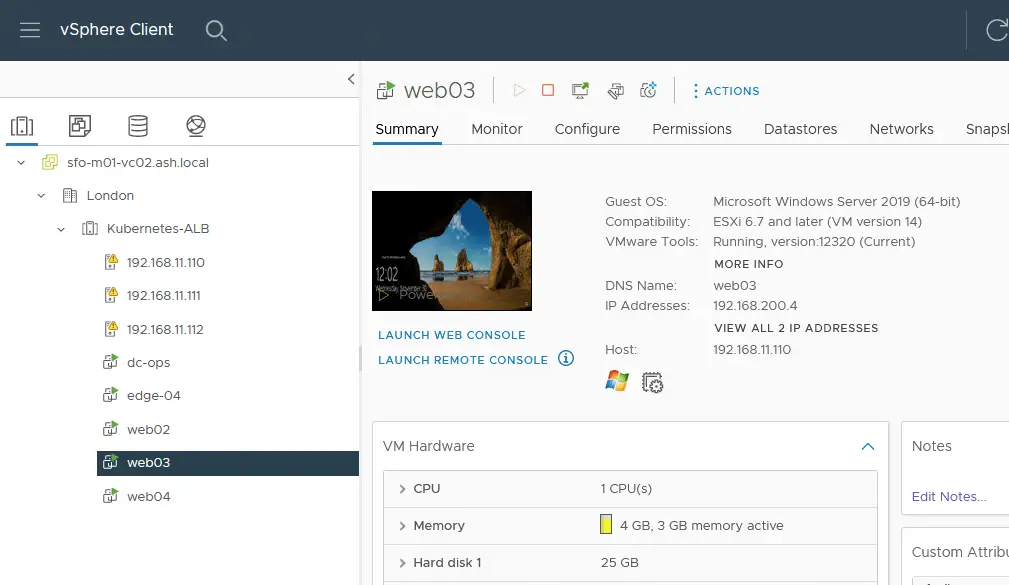As part of my NSX-ALB with Tanzu we have had a requirement to spin up a DHCP service for the Tanzu Kubernetes Grid management networks and the ALB so let’s see how NSX-T utilizes DHCP service for Tanzu and ALB.
DHCP server runs on either the tier 0 or the Tier 1 gateway it runs on the service router and it runs specifically on the edge node for that tier one or tier 0 gateway
NSX-T supports the following types of DHCP configuration on a segment:
- Local DHCP server – configure DHCP services a segment local which means that there is a DHCP server on that segment that’s not available to any of the other segments on the network
- Gateway DHCP server – which runs on the edge gateways and provides DHCP services to all of the segments connected to that gateway
- DHCP Relay – if you have a DHCP appliance or a DHCP server that’s out on the physical network that’s outside of in NSX gateway
DHCP Relay
In this scenario, we will have an external DHCP Server that will forward DHCP traffic from our web/db/app segments.
DHCP Server (Gateway)
In my lab, I will be using a Local DHCP server to provide automatic IP assignments to my VM Segments.
NSX-T DHCP Server Profile Configuration
Create DHCP Logical Segments for Avi SE VMs
Go to Networking > IP Management > DHCP > Add DHCP Profile.
- Name the DHCP profile as AVI-DHCP-Range
- Select the Profile Type as DHCP Server
- Skip the Server IP address in CIDR column as this will be done by NSX-T
- Choose the edge cluster where the DHCP service will run nsx-alb-edge
- Leave Server IP Address blank as NSX-T will assign this IP automatically.
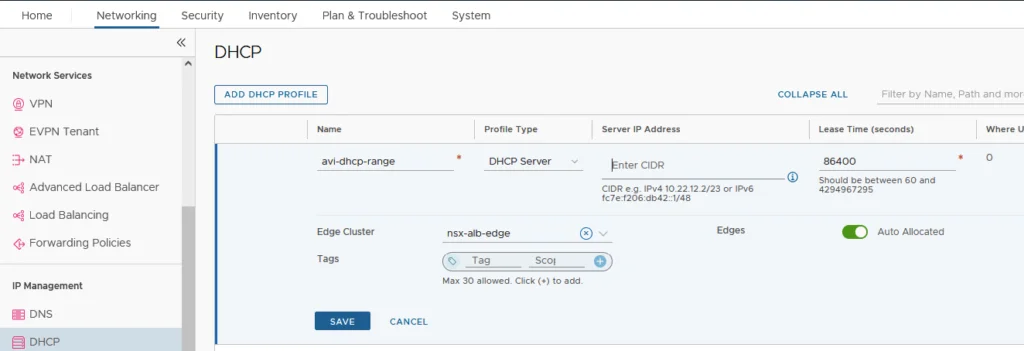
Create Logical Segments for Avi SE Mgmt VMs. Provide the following info
- Name the DHCP segment a name as AVI-SE-MGMT-VM
- Select the edge cluster as Kubernetes-T1-GW
- Choose the transport mode as the Prod-Overlay
- Choose the subnet CIDR Gateway – 192.168.20.1/24
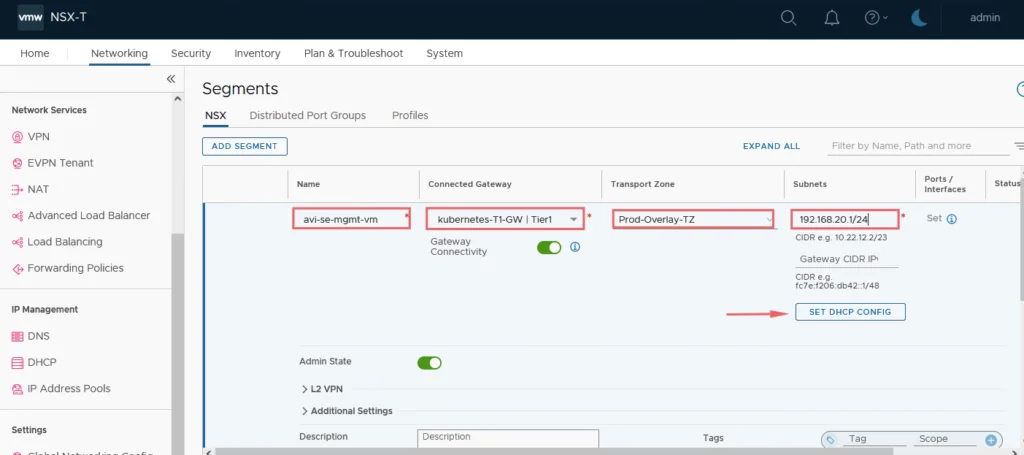
Under the DHCP Config, give the following
- Choose DHCP Type as Local DHCP Server
- Choose the DHCP profile as the one we created earlier.
- Choose a DHCP Server Address and the DHCP Range required.
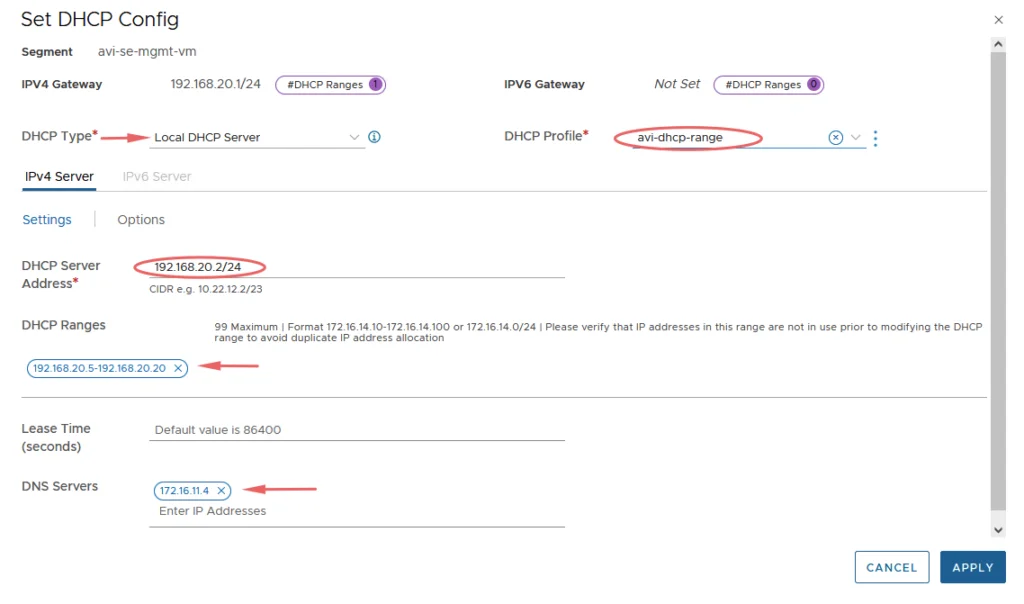
Create a few segments and attach a VM to the segment.
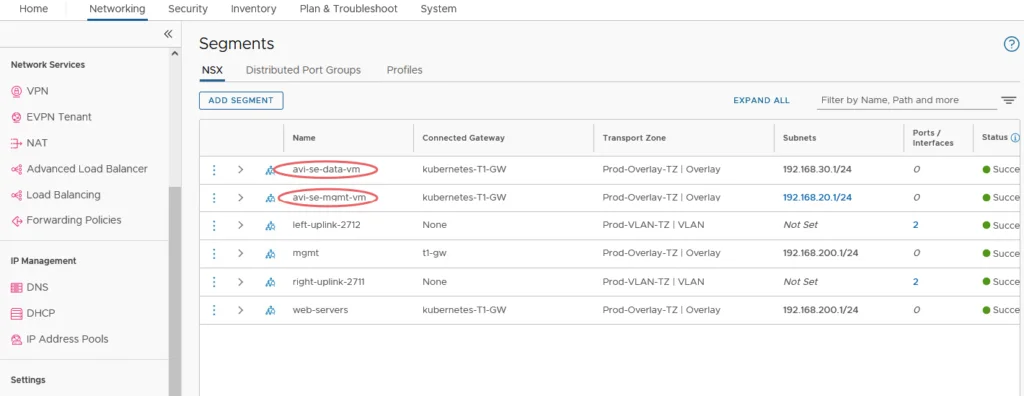
Our servers gets a DHCP IP assigned from NSX-T