In this series, we are going to back up our NSX-T manager configs. I’ve prepared by SFTP server following this technote
Configure NSX Manager Backup
Login to NSX Manager UI using https://nsx-fqdn/ and click on the Backup & Restore option from the home page as shown.
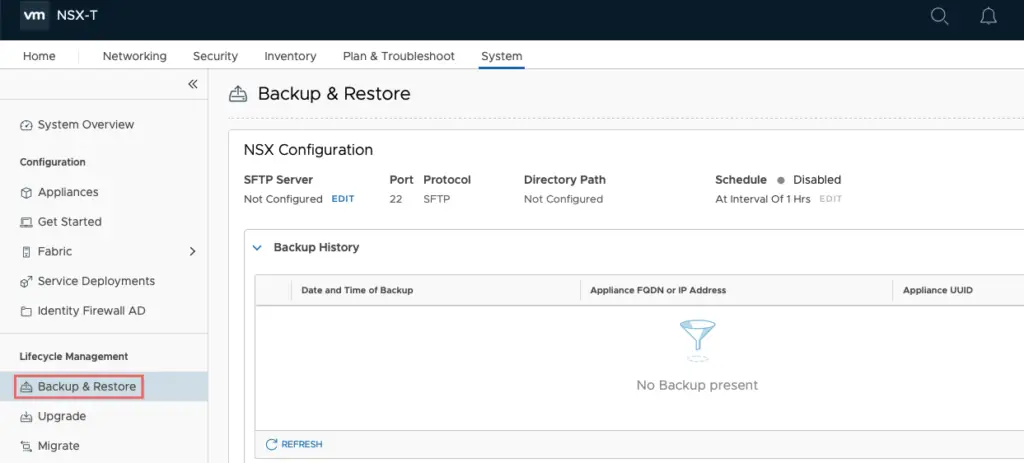
Specify the following
- IP/Hostname: Add IP of SFTP Server
- Transfer Protocol: Choose SFTP
- Port: 22
- Username: ftp ussername
- Password: password of the ftp user
- Backup directory: Location on the ftp to store file
- Filename Prefix: Any prefix you wish to define
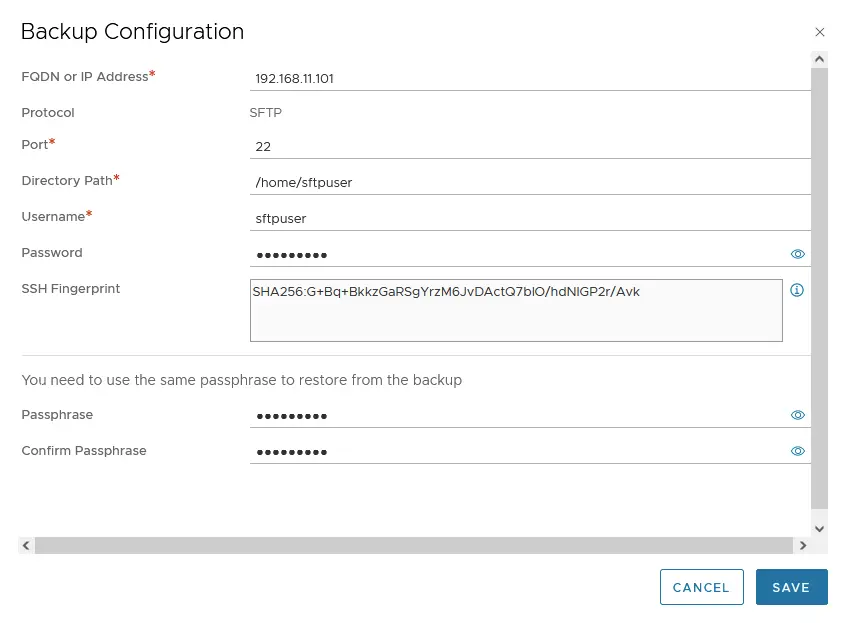
To Schedule, a backup, click the change button next to scheduling and specify the frequency we need backups to happen
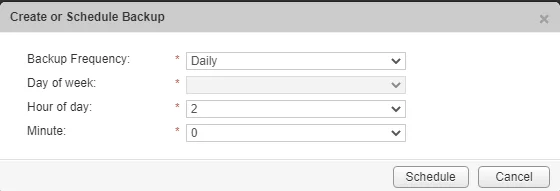
Start Backup to perform a one-off backup
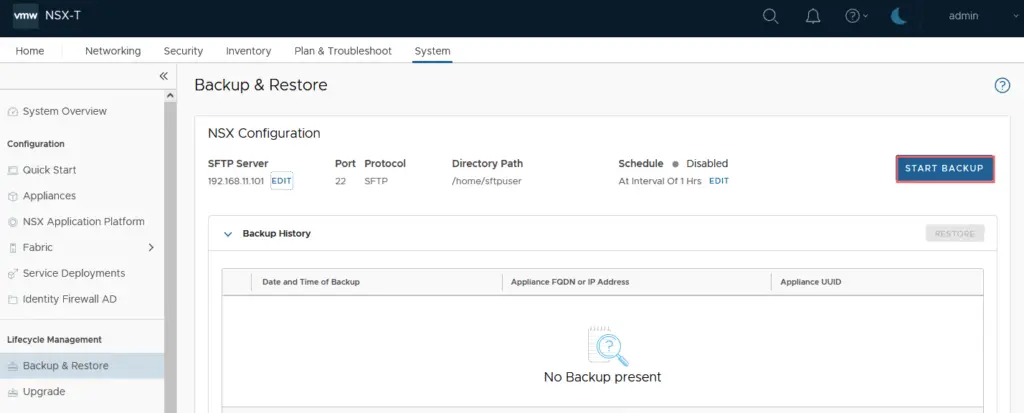
Our appliance is thus taken to our SFTP server.
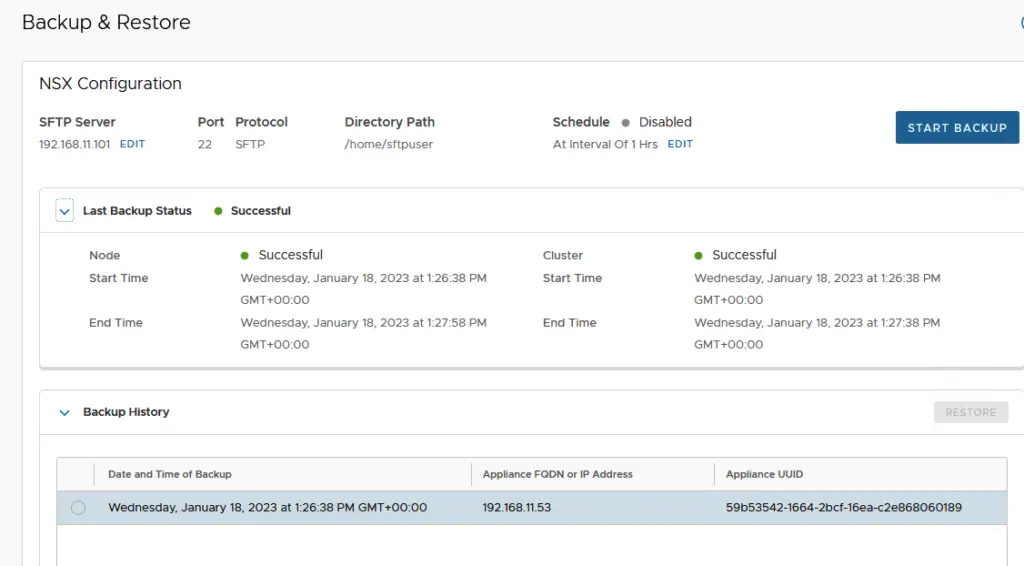
(Visited 91 times, 1 visits today)

