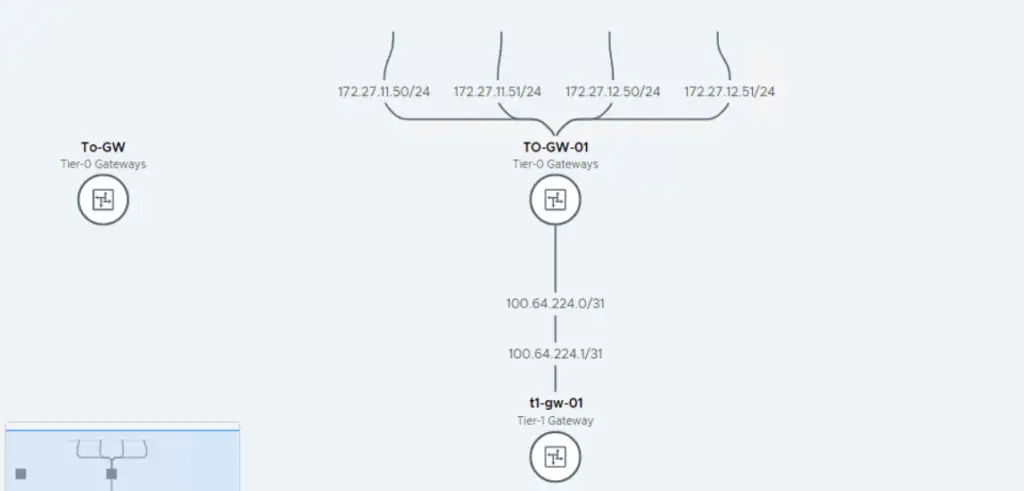It’s very easy to set up T1 router so this blog will add a T1 router and attach the T1 to the TO router we created previously
Our Network Design
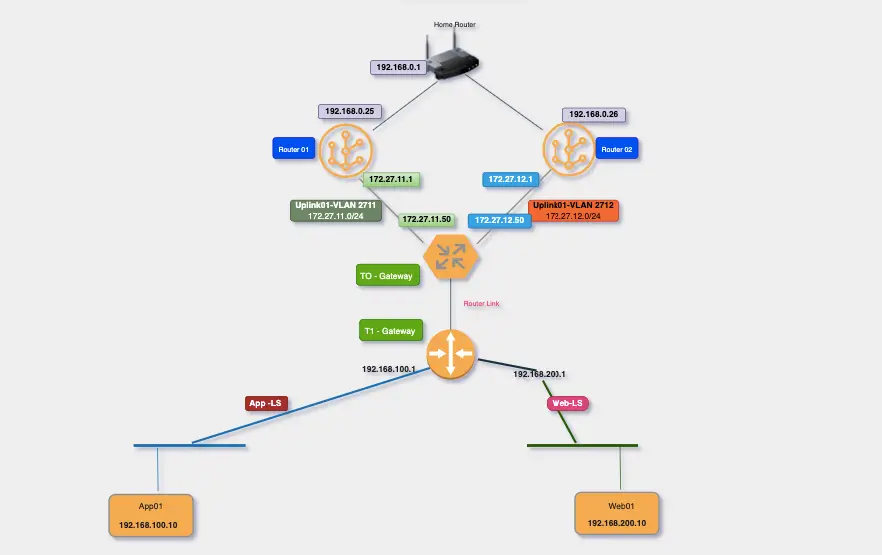
The purpose of a T1 GW is to link all the segments to the overlay network we will be creating
Switch to the Tier-1 Gateways tab and click on the Add Gateway button.

Name: t1-gw-01
Linked Tier-0 Gateway: Select the Tier-0 Gateway that we created in an earlier post.
Edge Cluster: Select associated cluster.
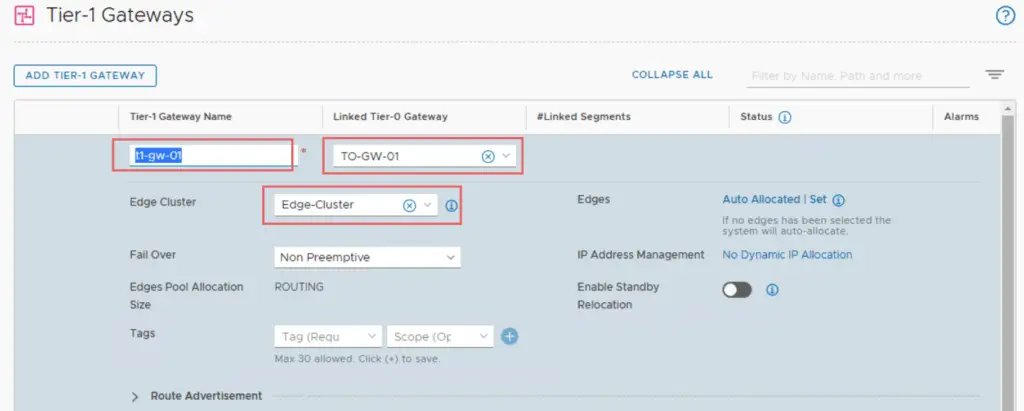
Ensure all the Route Advertisement is turned On

Click Save
Once we are done with configuring T1 we can view the topology by navigating to Networking > Network Topology.