Our DLR and ESG router has been deployed as below and we will aim to enable OSPF on them so they can exchange routing information dynamically.
Blog Series
- Installing NSX-V 6.4
- Configure Controller Nodes and enable CDO mode in NSX-V 6.4
- One Page View of all NSX-V commands
- Configure VXLAN and Prepare ESX hosts for VXLAN traffic
- Configure the Transport Zone and Logical Switches
- Configure Distributed Logical Router
- Configure Edge Services Router (ESG)
- Verifying VXLAN Connectivity
- Regenerate Self-signed Certificate on NSX-V
- DLR VM SSH Access
- Backup NSX-V Manager
- Dynamic routing with OSPF in DLR
- Dynamic routing with OSPF in ESG
- VMware NSX Edge Load Balancer
- VMware NSX Edge Load Balancer SSL Offloading
- NSX-V Firewall & Microsegmentation
- NSX-V Firewall Service Composer

DLR OSPF Configuration
Select the DLR router and go to Routing > Global Configuration
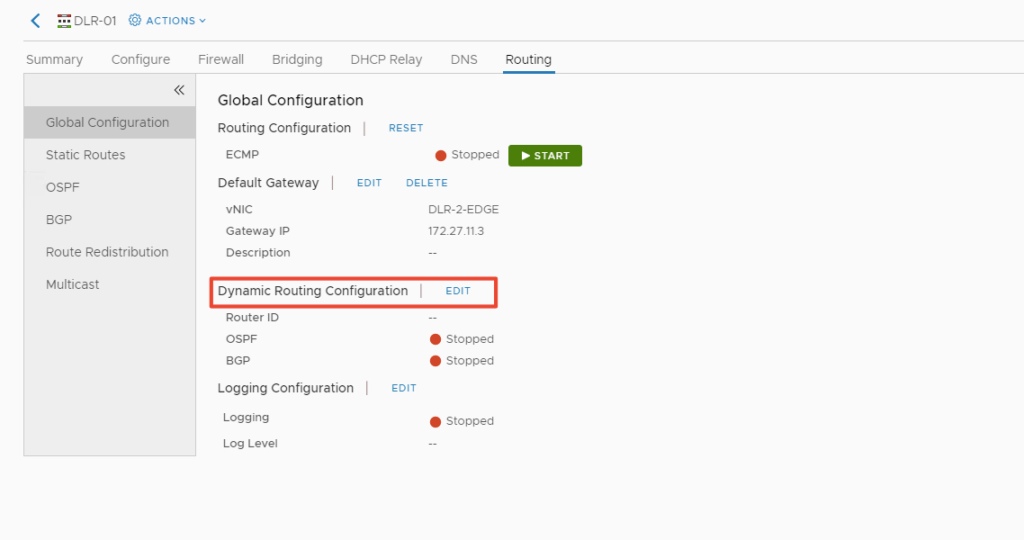
Click Edit and select the router ID and click Save
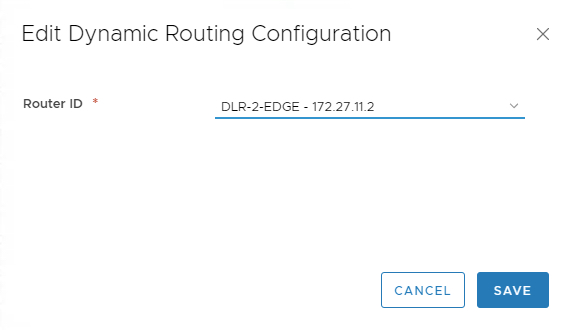
Click Publish

Now click on OSPF tab
We require these details for an OSPF router configuration
- Area ID – Define an area ID for OSPF
- Forwarding address – 172.27.11.2 ( this is the interface IP of the DLR router)
- Protocol address – 172.27.11.5 ( this is an extra IP needed by OSPF for OSPF dynamic routing configuration)
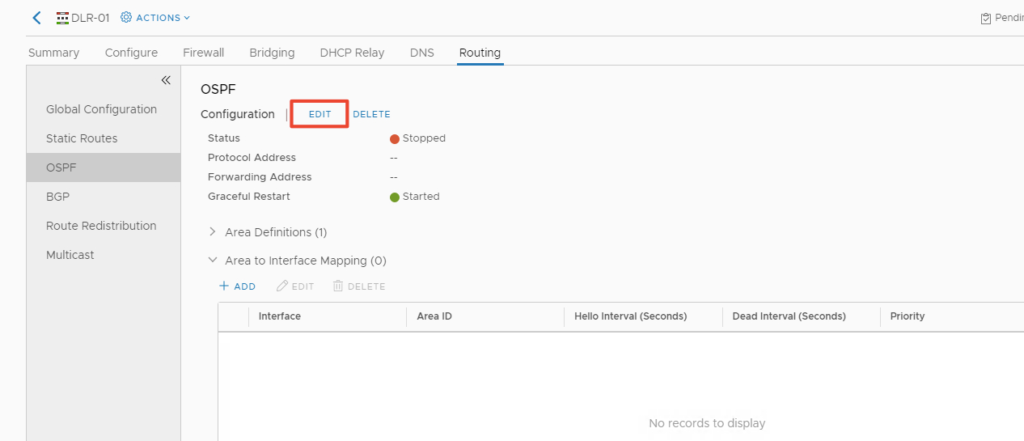
Define the protocol address here
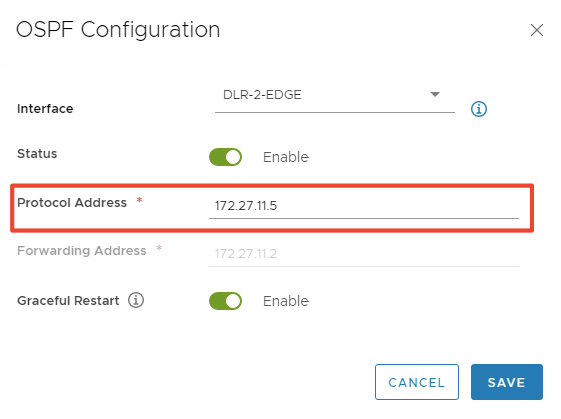
Save the change
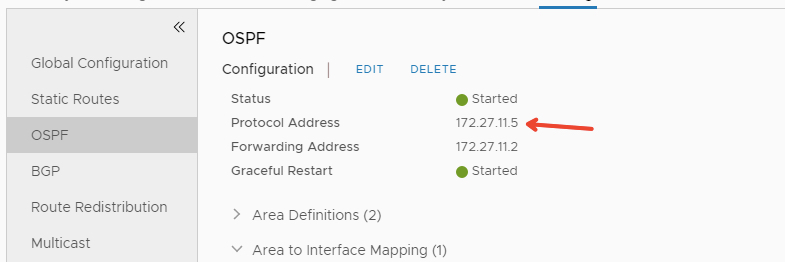
Under the Area definitions, remove the default 51 area defined as shown below.


Our OSPF Area we plan to use is 100 , Click on ADD under area definitions and create new area 100 and type normal
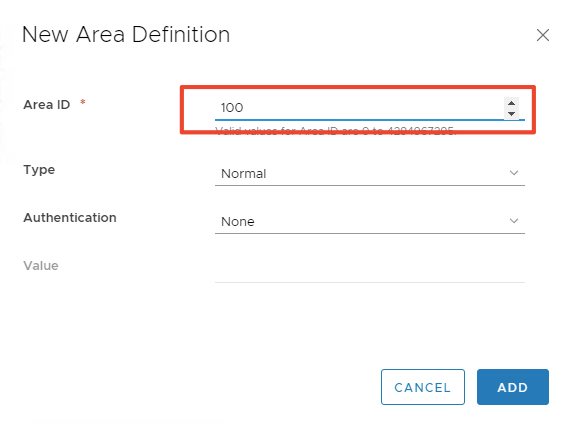
For Area to interface mapping, click ADD and select interface as DLR2Edge and OSPF Area as 100

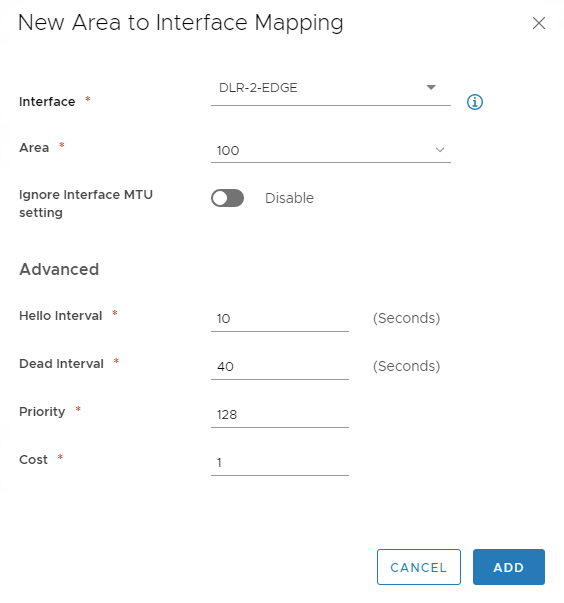
Review all the information and click on publish changes.

On the DLR Routing tab > Route Redistribution > Edit and Enable OSPF

Once OSPF is fully enabled, the Global Configuration will look as shown

Verifying OSPF configuration from DLR router
Login to NSX edge appliance as admin and password
Run the sh ip ospf database


