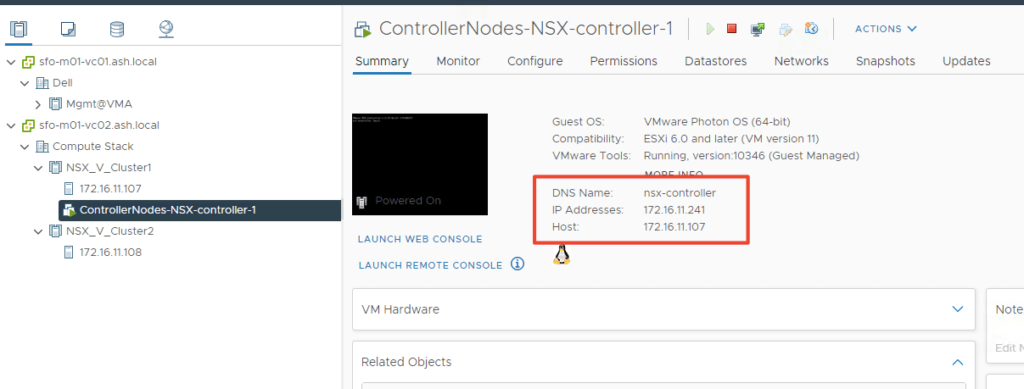In this series, we are going to cover the configuration of NSX-V and cover functionalities such as micro-segmentation, logical switching and distributed logical routing using NSX-V.
Blog Series
- Installing NSX-V 6.4
- Configure Controller Nodes and enable CDO mode in NSX-V 6.4
- One Page View of all NSX-V commands
- Configure VXLAN and Prepare ESX hosts for VXLAN traffic
- Configure the Transport Zone and Logical Switches
- Configure Distributed Logical Router
- Configure Edge Services Router (ESG)
- Verifying VXLAN Connectivity
- Regenerate Self-signed Certificate on NSX-V
- DLR VM SSH Access
- Backup NSX-V Manager
- Dynamic routing with OSPF in DLR
- Dynamic routing with OSPF in ESG
- VMware NSX Edge Load Balancer
- VMware NSX Edge Load Balancer SSL Offloading
- NSX-V Firewall & Microsegmentation
VMWare NSX-V is the VMware’s primary SDN solution that can enable us to quickly enable micro-segmentation so we can apply end-to-end consistent security rules quickly on our VMware estate.
From the vSphere client select the Networking and Security from the menu and select the installation and Upgrade tab in the left panel.
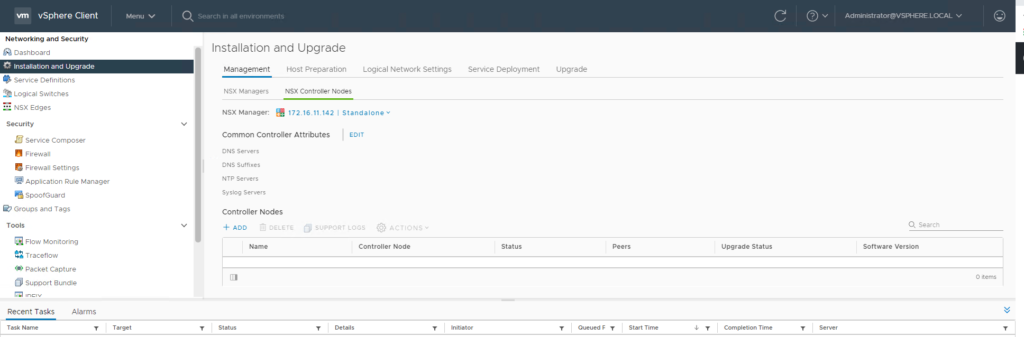
Select NSX Controller Nodes in the right tab, click edit in Common Controller Attributes.
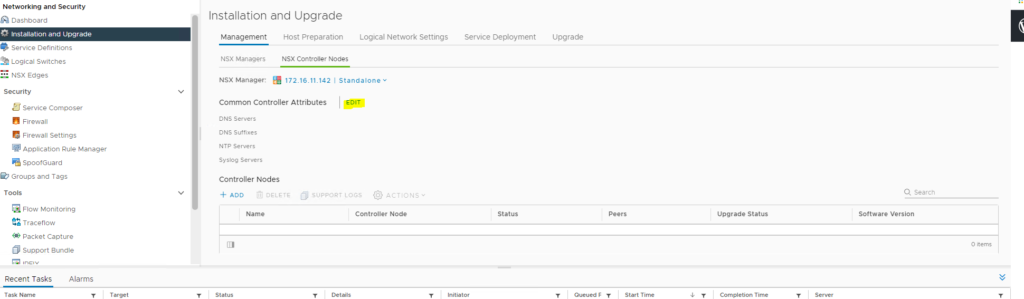
Configure the DNS Server and the NTP server
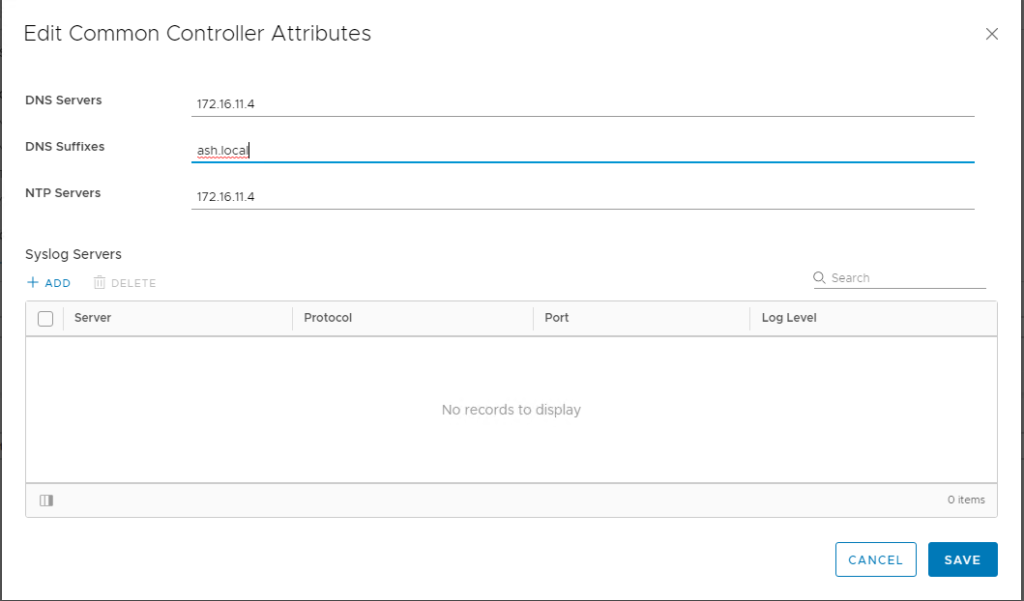
Go to Groups and Tags to create a NSX Controller IP Pool. We will deploy 3 controllers in NSX configuration.

Go to IP Pools and Select Add

Define a controler pool here
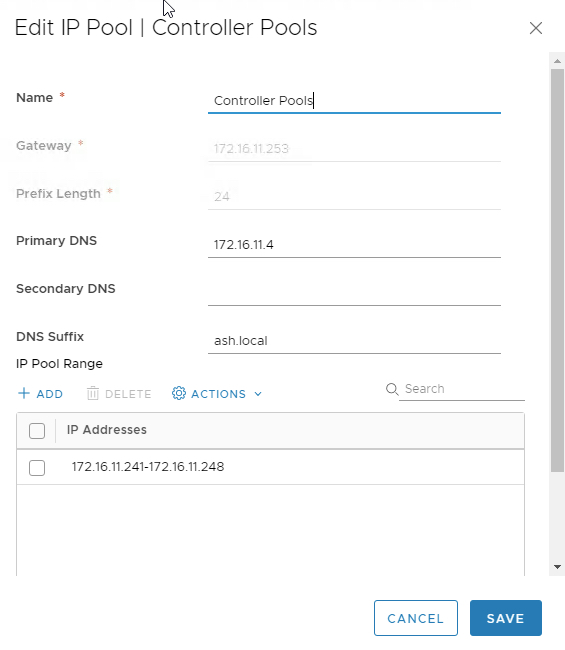
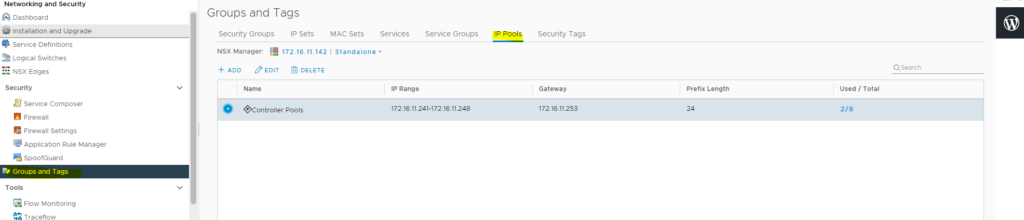
Under the Controller Nodes click ADD.
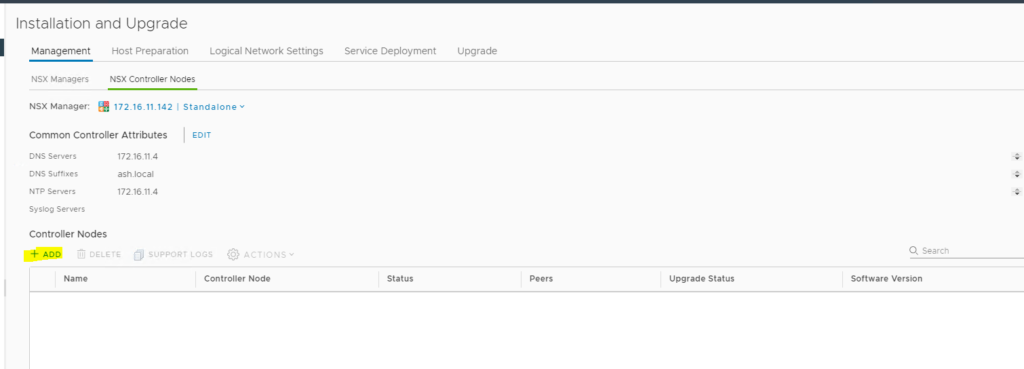
Input the password click Next.
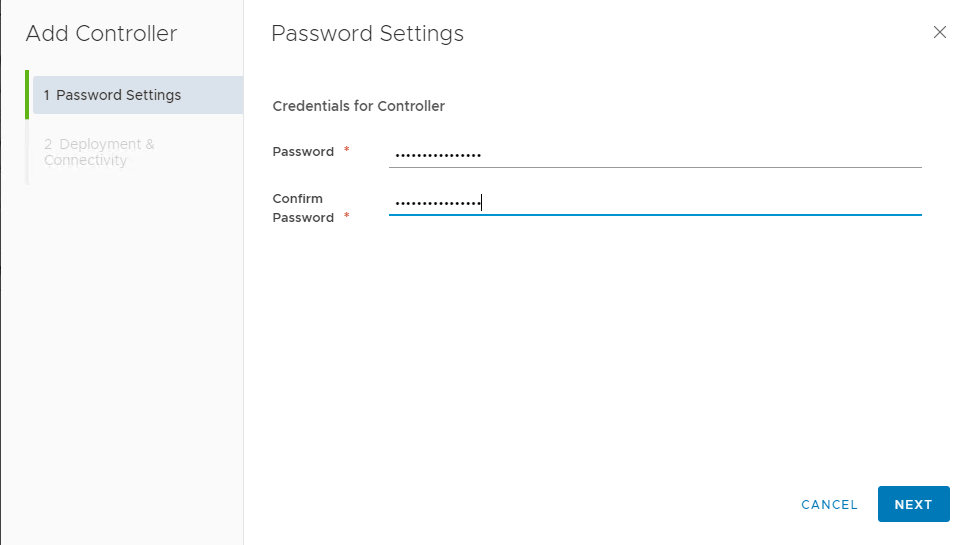
Give a name for choose the cluster to deploy the controller nodes
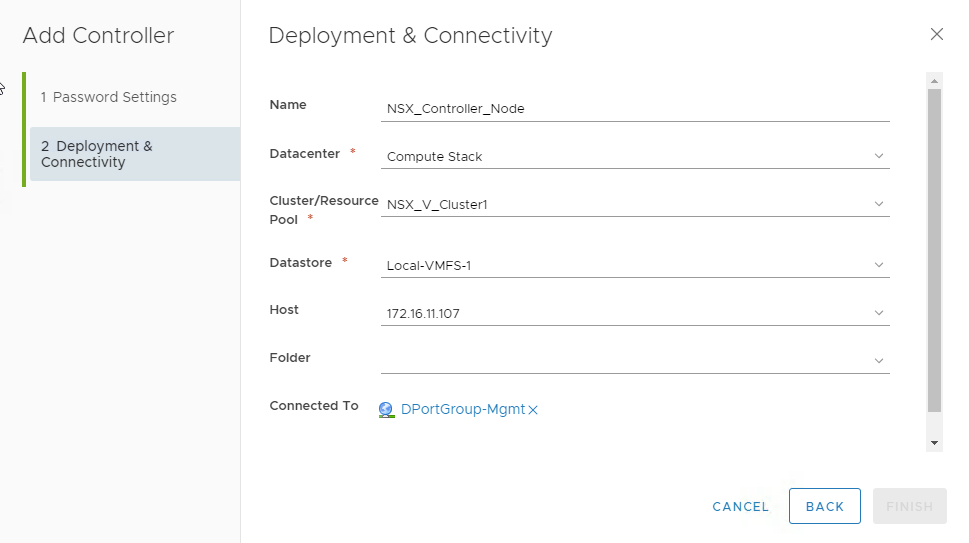
You cn create an IP Pool here or use the predefined pool we created under IP Pools
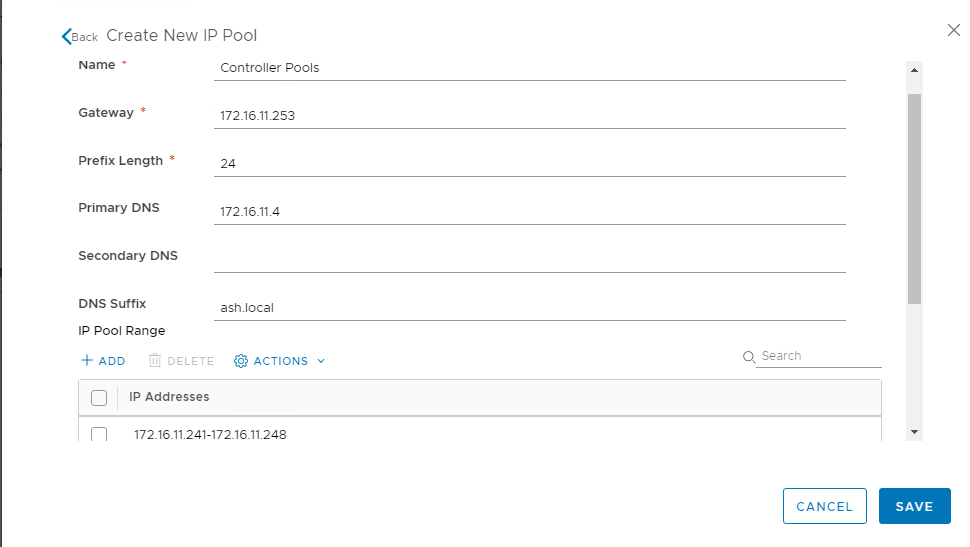
After few minutes we can see our first controller is now deployed

Controller Disconnected Operation (CDO) mode ensures that the data plane connectivity is unaffected when hosts lose connectivity with the controller. Enable CDO mode to avoid temporary connectivity issues with the controller
To enable the CDO mode, select the controller and select Actions menu and select Enable CDO mode

CDO mode is now enabled.

We can see from the vCenter inventory the controller node is now deployed