In this blog, we will take a look at the installation and configuration of Windows 2022 which is the latest version of the Microsoft Server Operating System.
System Requirements
Microsoft Server 2022 OS Editions
Windows Server 2022 allows you to install the following editions:
1- Windows Server 2022 Standard – A minimal command-line edition
2- Windows Server 2022 Standard (Desktop Experience) – A full-blown GUI edition
3- Windows Server 2022 Datacenter
4- Windows Server 2022 Datacenter (Desktop Experience)
Installing Windows Server 2022.
1- Download Windows Server 2022 ISO from Microsoft Evaluation Center.
2- Mount the ISO to the virtual machine
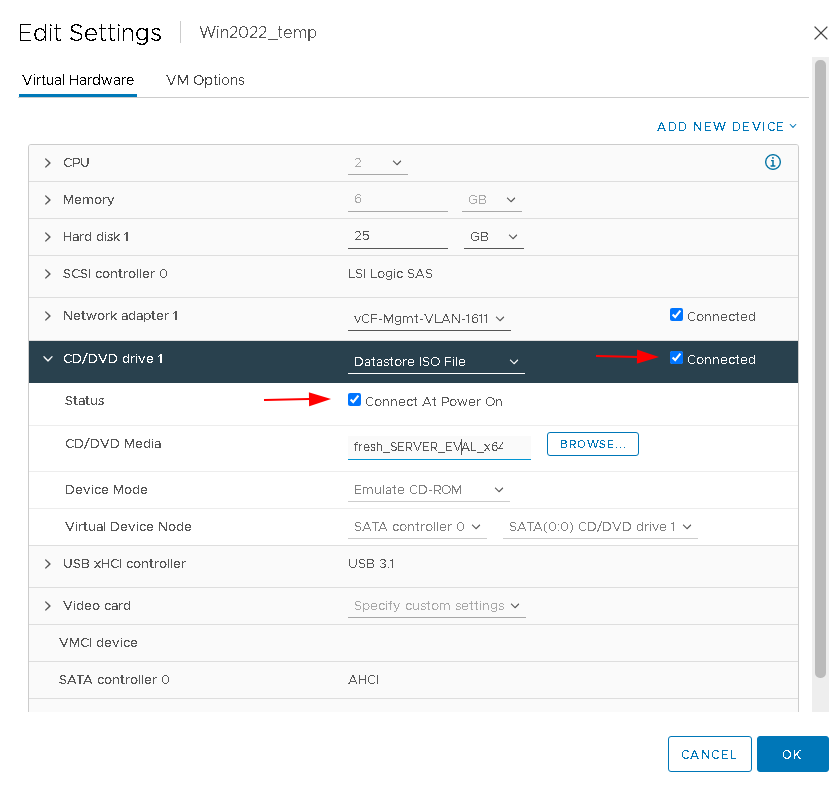
3- Press a key to boot from the CD/DVD.

4- Choose the OS language and timezone you are located.
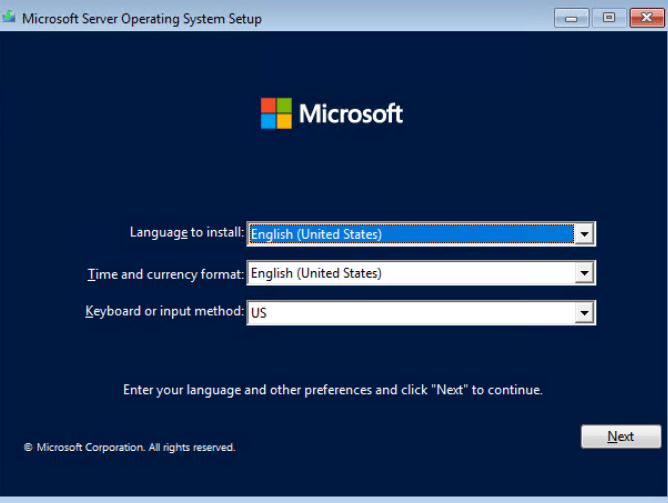
5- Press the Install now button to start the OS Install.
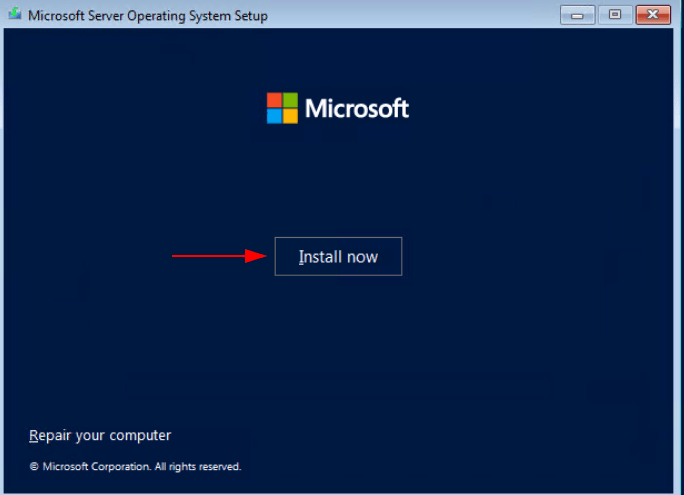
6- We will choose 2022 Standard Evaluation as our OS to install

7- Accept the license terms and then click Next.
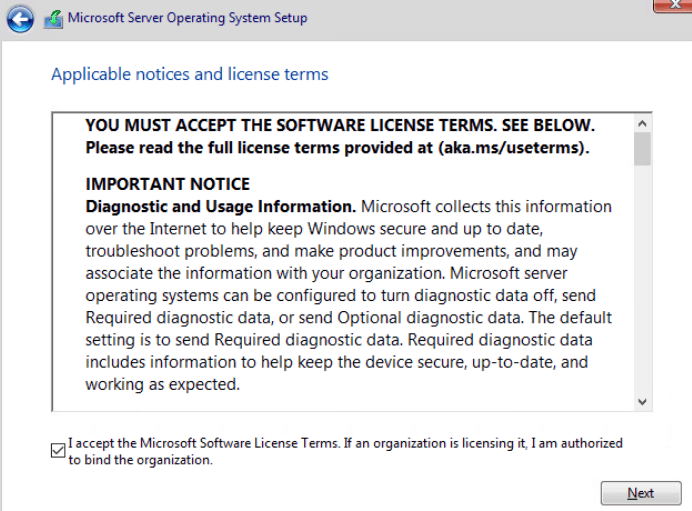
8- Choose Custom if you are installing a brand new OS on the disk else choose to Upgrade the OS

9- Choose the disk to install the OS onto
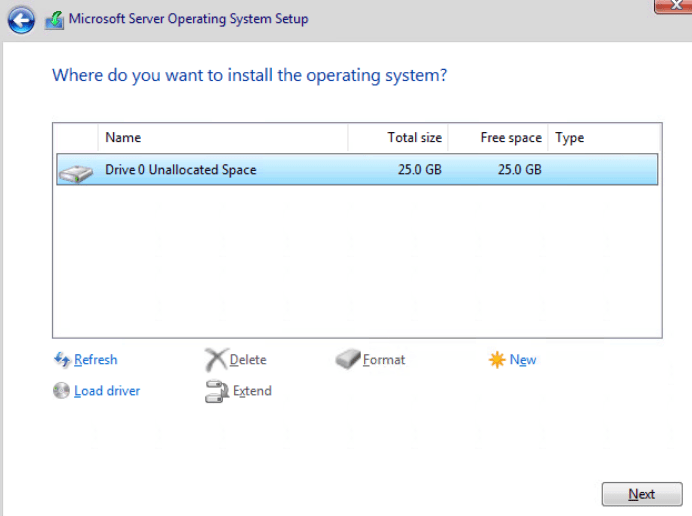
10- Install process begins
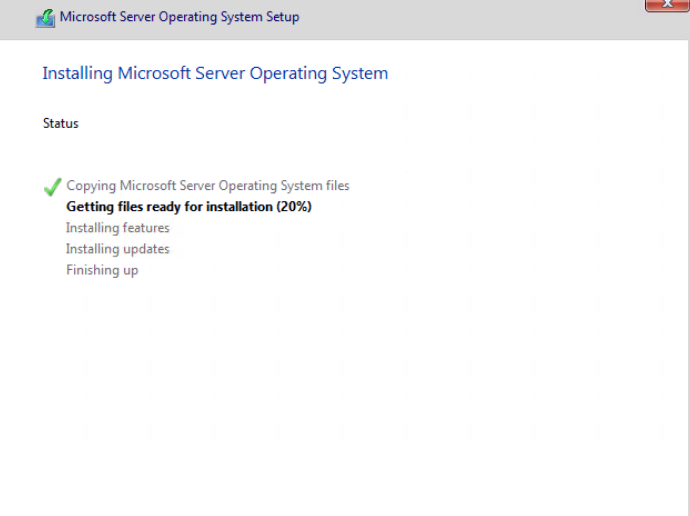
11 – Once completed, the system will reboot on its own
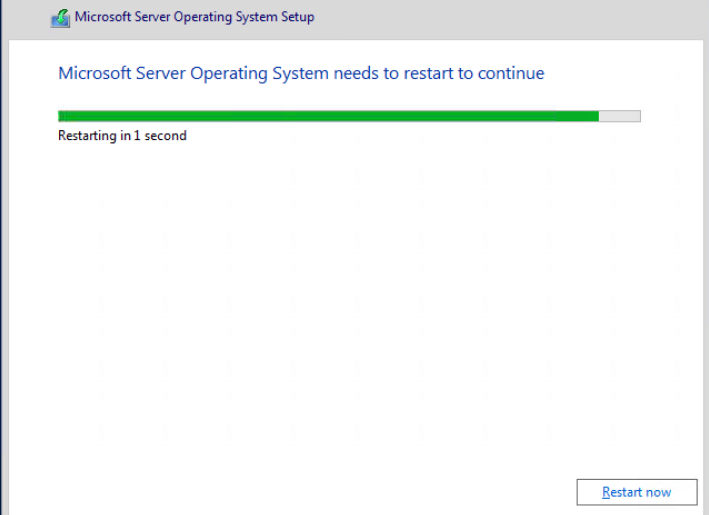
12- One first boot, we will need to create an administrator password
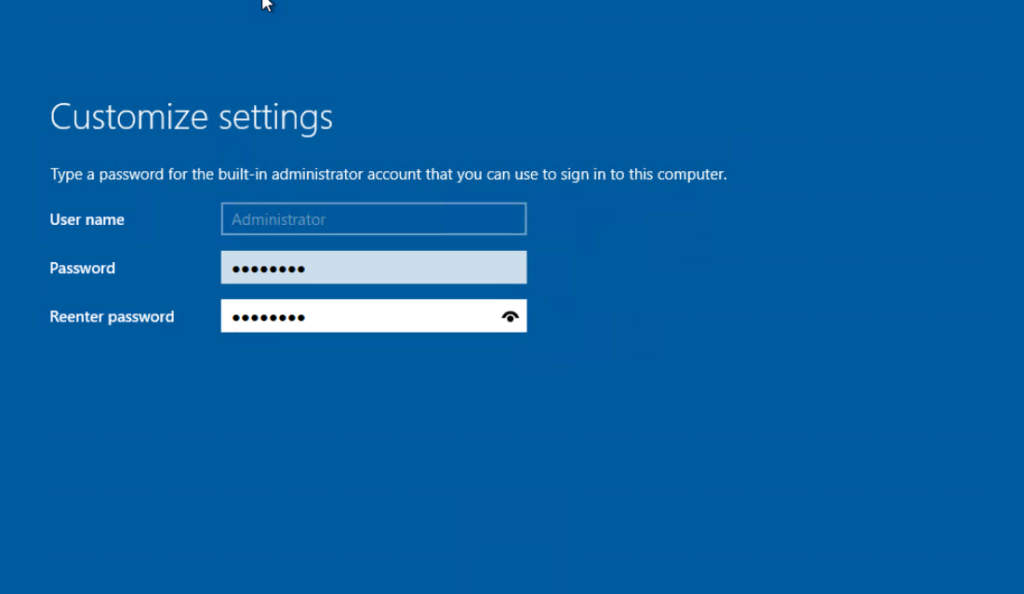
13- Once logged in, Server Manager will open showing the spec of the VM.


