The Azure free account includes $200 credit to spend for 30 days and free Azure products for 12 months.
Free Services with Free Account
With your first registration, Microsoft is more than generous to us. You will be provided with:
- Popular services free for 12 months
- 25+ services always free
- £150 credit to use in your first 30 days
Create a Free Account
If you are testing Azure, the easiest way to get started with Azure is to log in to your outlook.com account and then go through the below process. As I use several of their services like XBOX, Windows 365 etc I just prefer one bill I can check via a single portal.
- Go to https://azure.microsoft.com/en-us/free/
- Get to know what’s included in Free tier – https://azure.microsoft.com/en-us/free/free-account-faq/
- Click Start Free

3- I’ll use my own Microsoft account to set up the free tier
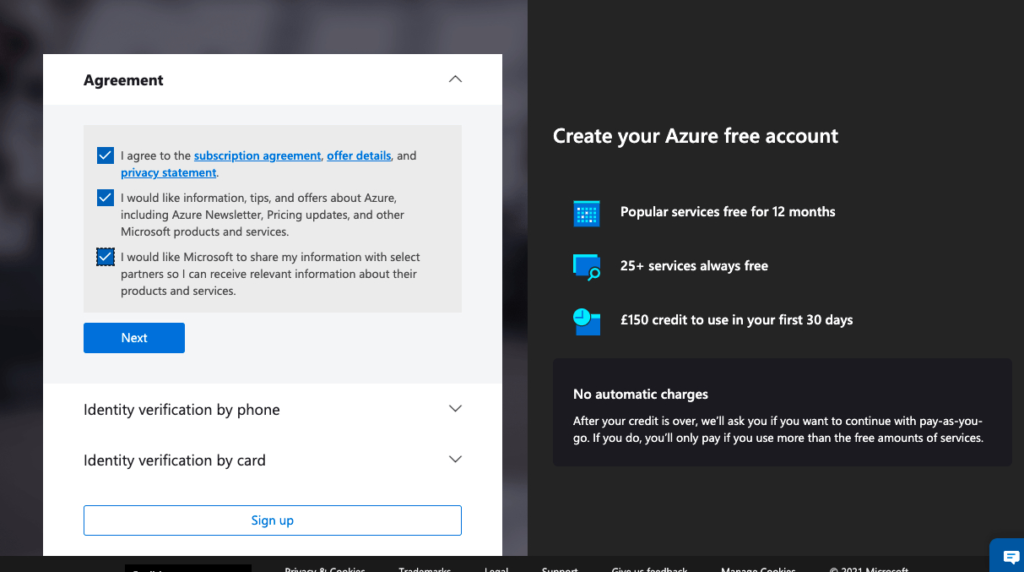
4- After successful authorization, you will be redirected to Identity verification by card form.
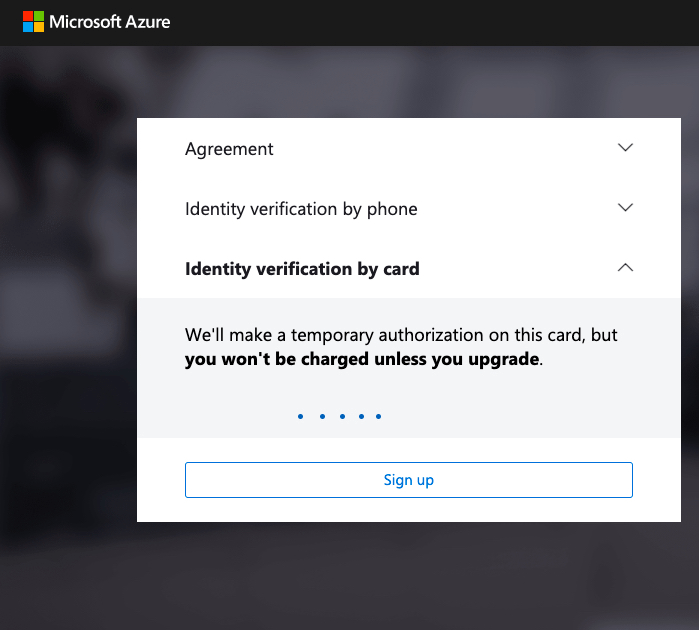
5- In a moment, your Azure account is created. Congratulations!
Active Subscriptions
Once the account is created, this can be viewed under Cost Management and Billing Section
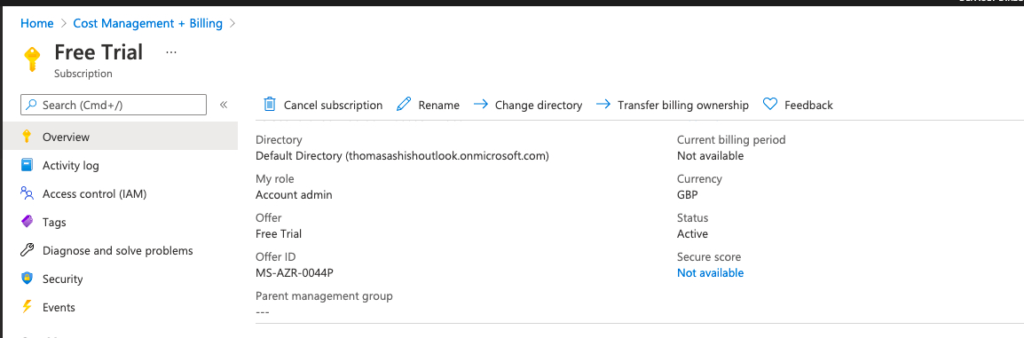
Our Active Subscriptions
One Azure Directory can hold multiple subscriptions. It serves as a single billing unit for Azure resources.
We will not be able to deploy anything without a subscription.
We can know our subscription type by searching for Azure Subscriptions as shown
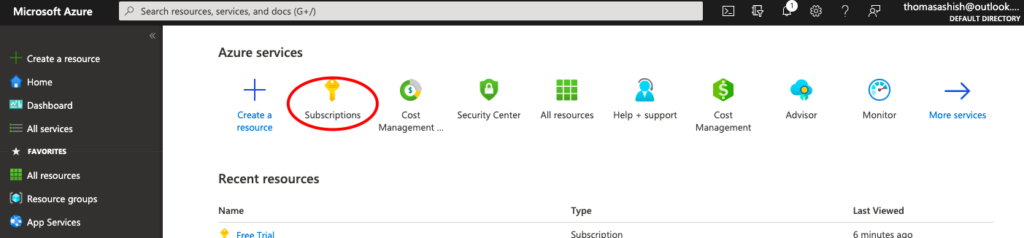
As the free trial gets expired, you will need to switch and upgrade to a Pay as you go subscription

Summary
In the next blog, we will set up our storage accounts

