Log in to NSX-T manager and navigate to System >Appliances and click on Add Appliance.
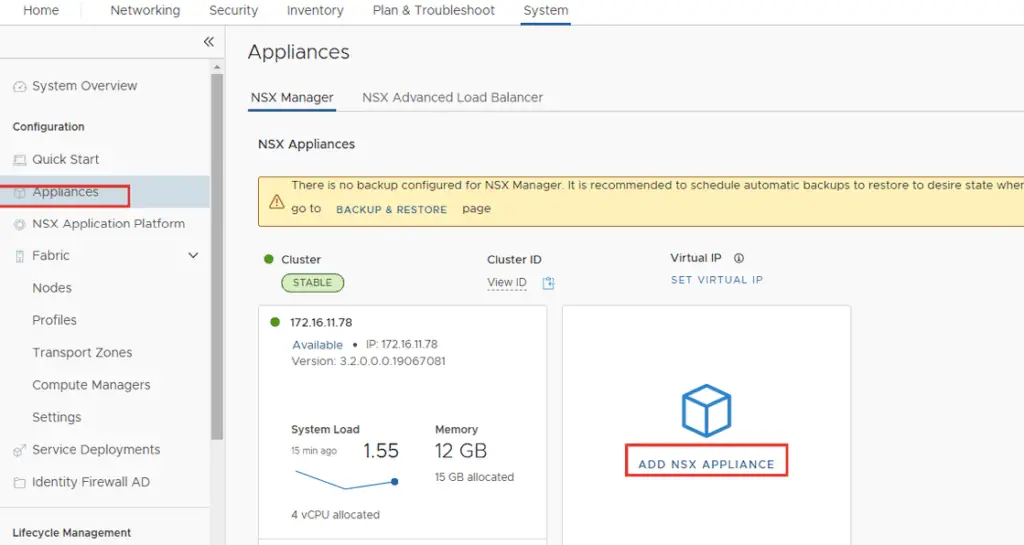
Note the IP has to be cidr
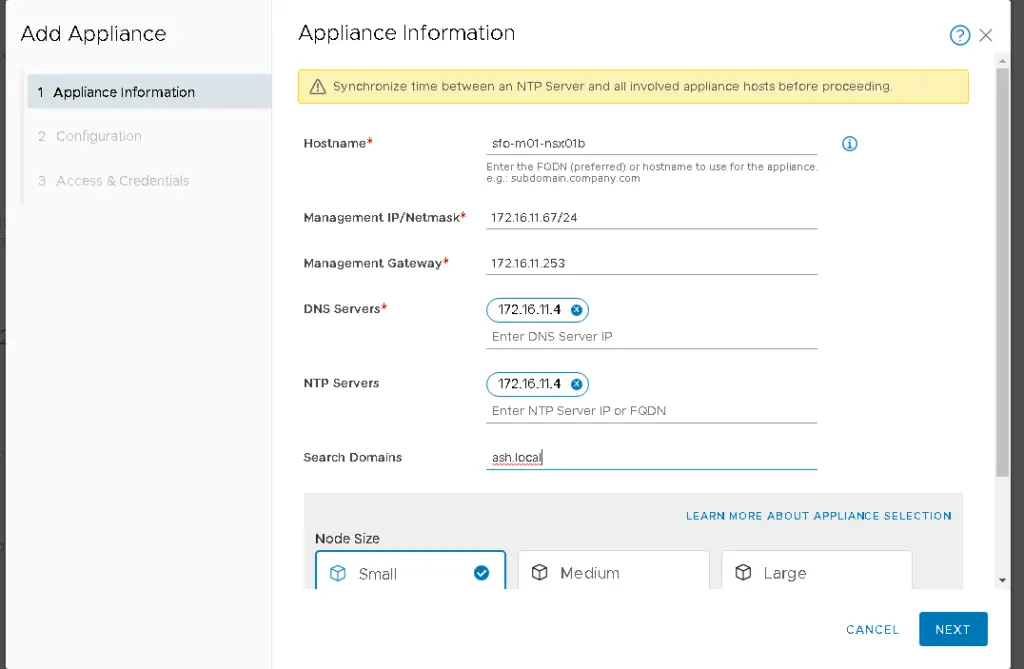
Choose deployment size
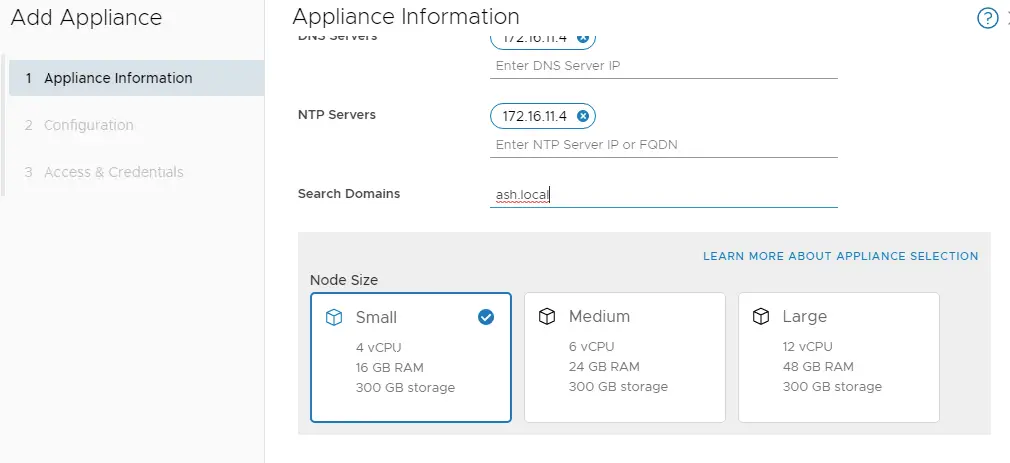
Select all these details
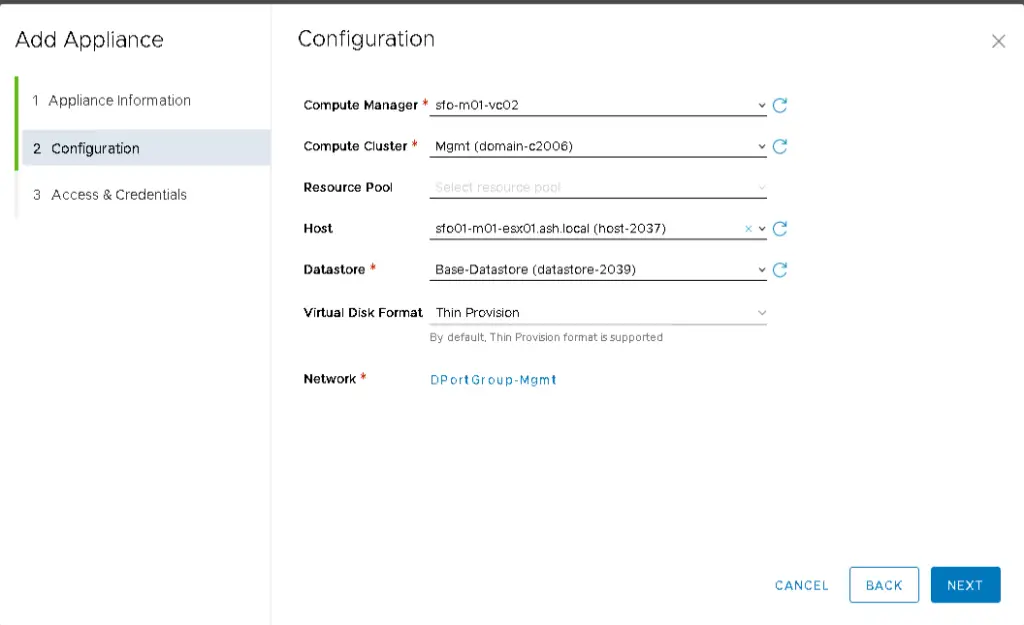
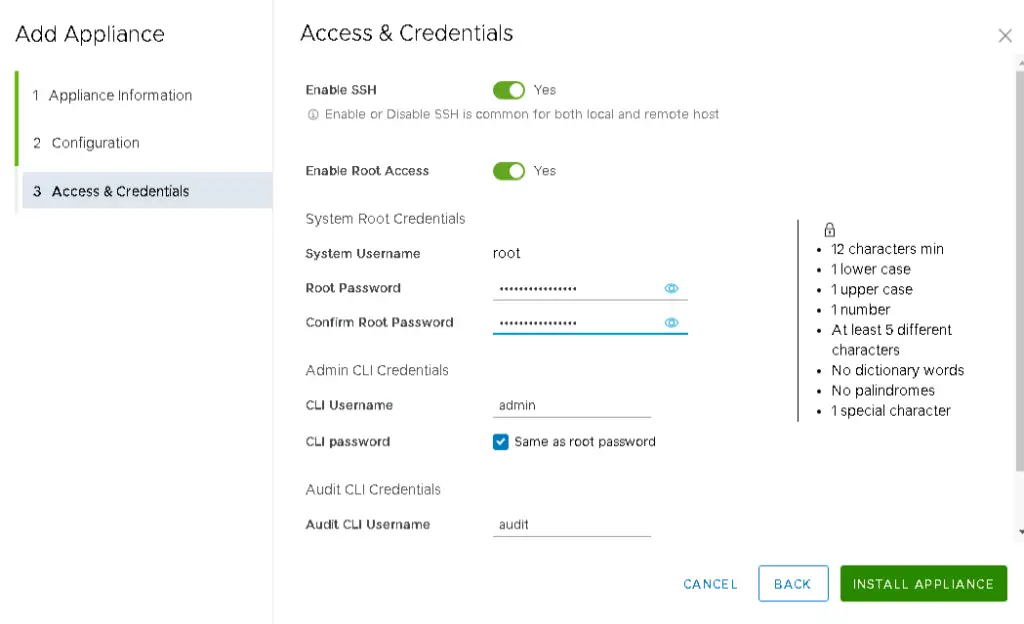
After few moments our appliance will be installed. Follow the same procedure for 3rd (nsx-01c.ash.local) appliance.
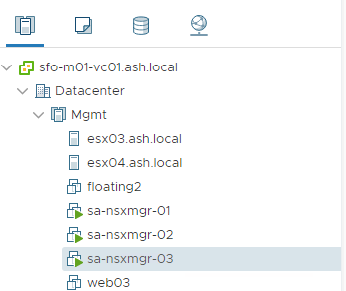
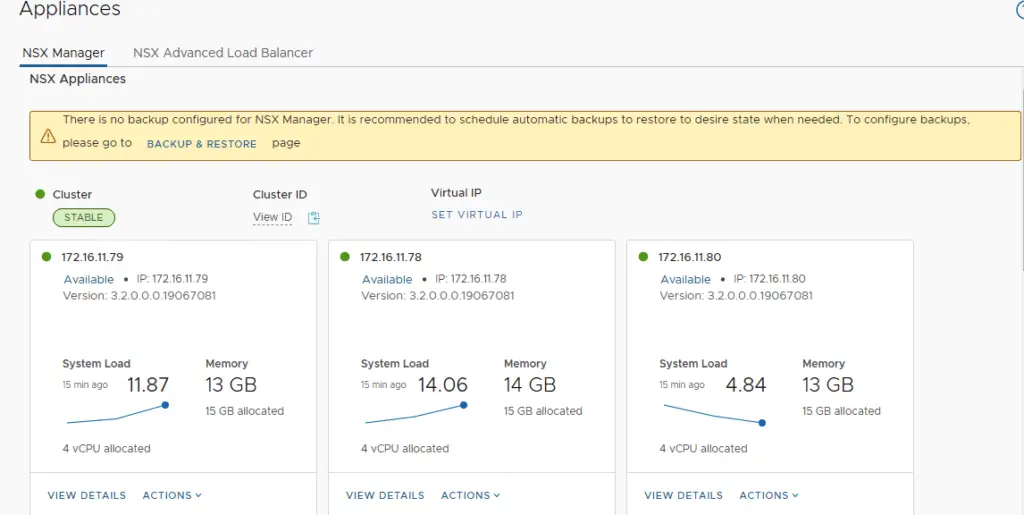
Next, Set the VIP (Virtual IP) for the cluster. NSX-T Managers Cluster offer a built-in VIP for high availability. The VIP will be connected automatically to the active NSX Manager and rest two will be on stand by.
Enter the IP add >Save.
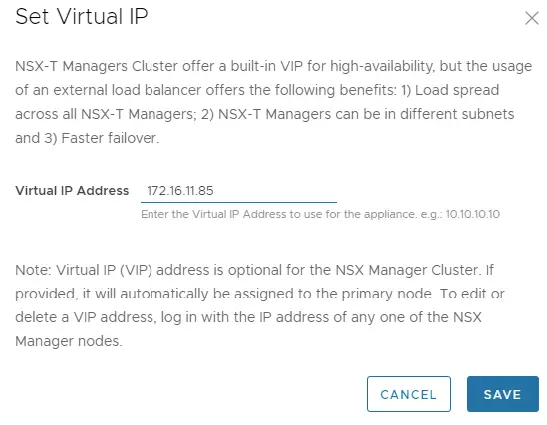
Once VIP is added, we will need to wait for the cluster to be healthy.
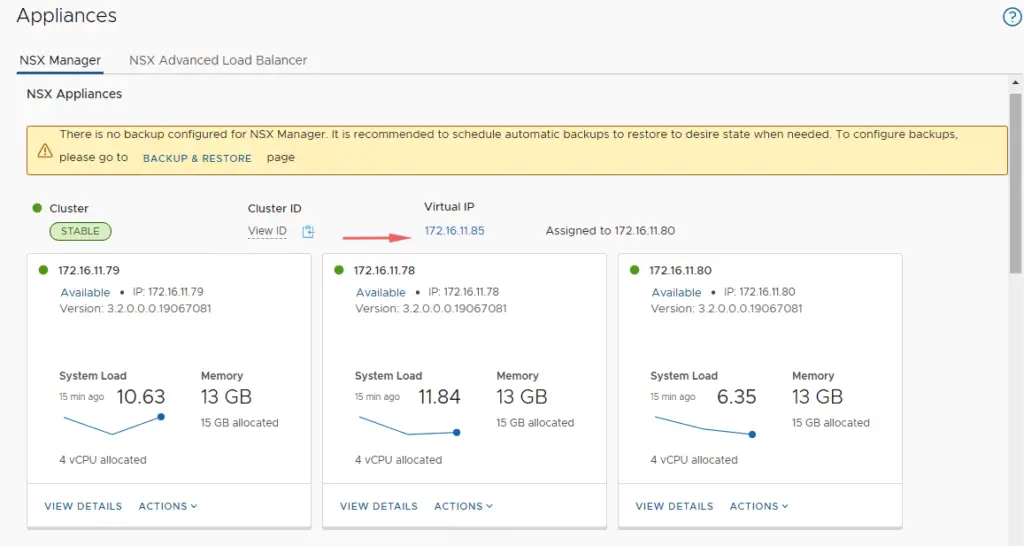
Create DNS records for the VIP too.

Check the cluster status. It should show stable with all 3 appliances up and running.
Verification by NSX CLI
SSH to VIP or any NSX-T manager VIP IP and run the command ‘get managers’

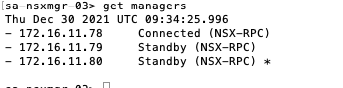
‘get cluster config’
All 3 nodes should show up here with the node status as ‘JOINED’
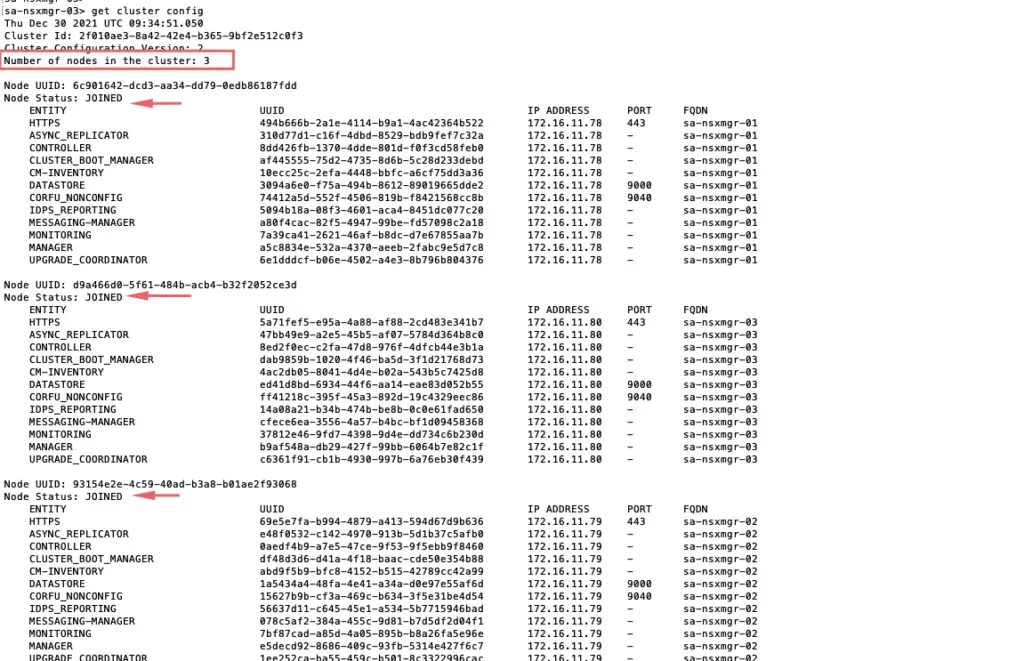
Run get cluster status to query the NSX management cluster status
‘get cluster status’
Overall status: Stable
All 3 members status: UP
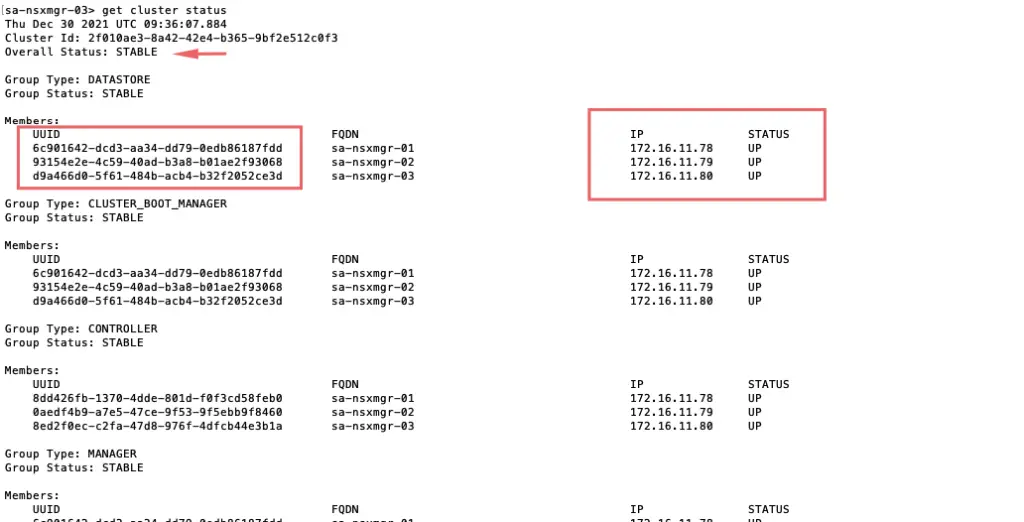
‘get cluster status verbose’ to give detailed information on each node.
Run get services to get a report of all services running
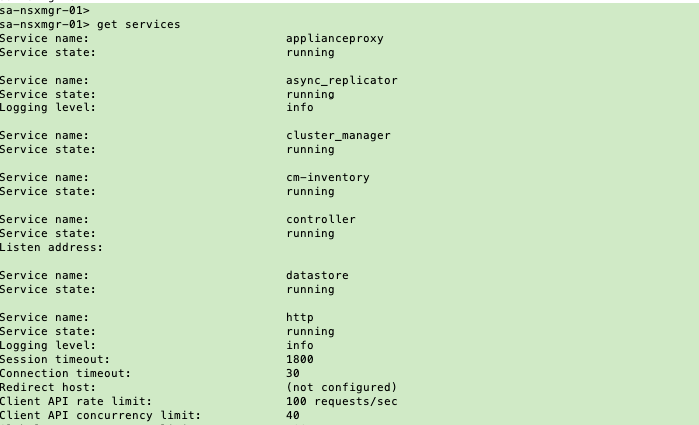
To start a service
start service snmp
