VMware Cloud Foundation 5.0 provides a unified software-defined platform to extend the private cloud to the public cloud. It is a fully integrated software-defined data centre that is virtualized with computing, network, and storage—the procedure to deploy VCF 5. X is the same as the article in which we ran the deployment on VCF 4.2.
If you are trying this in the lab, the deployment will take around 300 GB of RAM. This entire VCF solution was installed on a single physical ESXi server
HP ProLiant DL380 Gen10
756 GB Memory
2 TB SSD + 6 TB 10K SAS
What’s new with VCF-5?
- vSphere 8.0 Update 1
- vSAN 8 Update 1
- NSX 4.1
- vRealize Suite (also known as Aria)
Release Notes
Check out the release notes of the vCF on the VMware site

Network Requirements: Jumbo frames (MTU 9000) are recommended on all VLANs or a minimum of 1600 MTU is required for NSX-T to function. These are the port groups we will be setting up for the vCF deployment

A nested vCloud Foundation deployment requires multiple virtual networks to be in place before we can start the deployment. As part of this deployment, we’ve bgp configured on the vyOS tor routers.
AD & DNS Requirements: In our case, DC is connected to 1611 VLAN on VyOS. These DNS records should be in place before we start with the installation.
We first need to ensure all these DNS entries are in place correctly
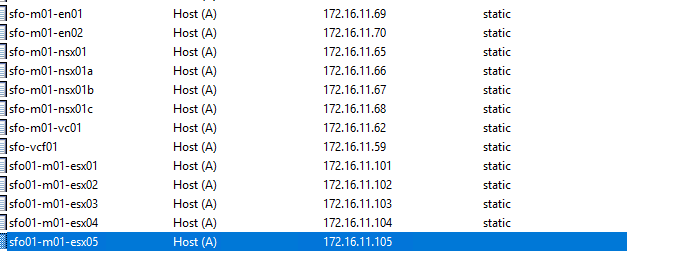
ESXi Configuration
The correct version of the ESXi image is located in /mnt/iso/sddc-foundation-bundle-5.0.0.0-21822418/. Copy the file to your local system and deploy the ESXi hosts from it.

Pre-installed ESXi Configuration.
- A minimum of 4 physical servers with preinstalled VMware 8.0U1a hypervisor is required
- Hardware virtualization must be enabled on the base host
- Generate host certificates and host names correctly
- Static IP Address assigned to the Management interface (vmk0)
- All ESXi must have ‘VM network’ and ‘Management network’ VLAN id 1611 port group configured.
- NTP server address should be in place on all ESXi and set to sync to Active Directory
- SSH & NTP and activity directory service to be enabled to start with the host
- All additional disks are to be present on an ESXi for VSAN configuration. Follow the 10% cache requirement for the capacity tier. An example has been shown below.
- Ensure the cloud builder appliance NTP sync works correctly.
- A DHCP server to configure the IP address for the VTEP on each ESXi hosts
- Always patch VCF software components via SDDC manager only

Cloud Builder:
When deploying VMware Cloud Foundation (VCF), we deploy an appliance (OVA) called Cloud Builder to build the vCF environment. This appliance allows us to load the parameter file and automate the deployment of the entire infrastructure, allowing us to go from spreadsheet to full SDDC. It is a one-time use VM and can be powered off after the successful deployment of the VCF management domain. After deployment, we will use the SDDC manager for managing additional VI domains.
We will be deploying this appliance in VLAN 1611 so that it gets access to DC and all our ESXi servers.
Download and deploy the CB appliance from the VMware portal, deployment is straightforward like any other OVA deployment

Here is my base esxi and list of VM’s installed on it.

Log into Cloud Builder VM using SSH and run the below command to verify if the password we added to the Excel file is acceptable or not.
echo "VMware1!" | cracklib-checkVerify if the time sync is set correctly
One common issue we encounter with cloud builder is the NTP drift issue and this can be resolved by syncing the time manually as shown to maintain the drift below 30 seconds
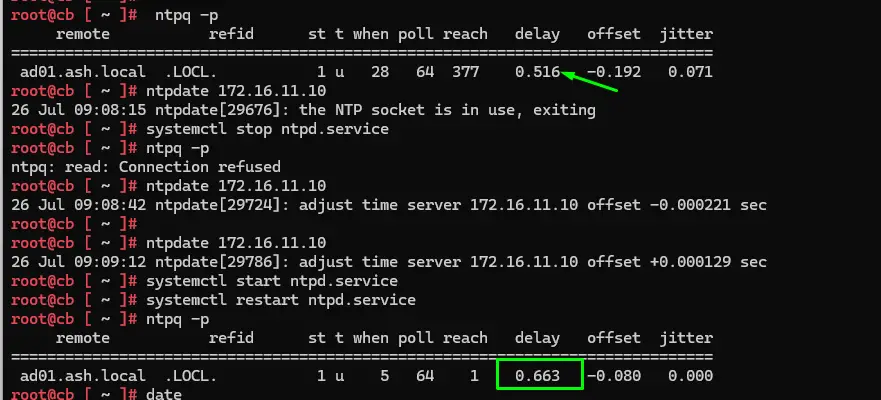
Log into Cloud Builder VM using web UI and click next on this screen.
https://cloudbuilder.ash.local

Verify if all conditions are met and click Next

Download the Excel file and be careful while filling this workbook, as it provides all input parameters for our VCF deployment.

Cross-check your environment and fill in all the info required

After you complete this sheet, it needs to be uploaded to the cloud builder on this page.

Now we are ready to begin configuration.

Status should show ‘Success’ for all validation items – Correct errors as you go
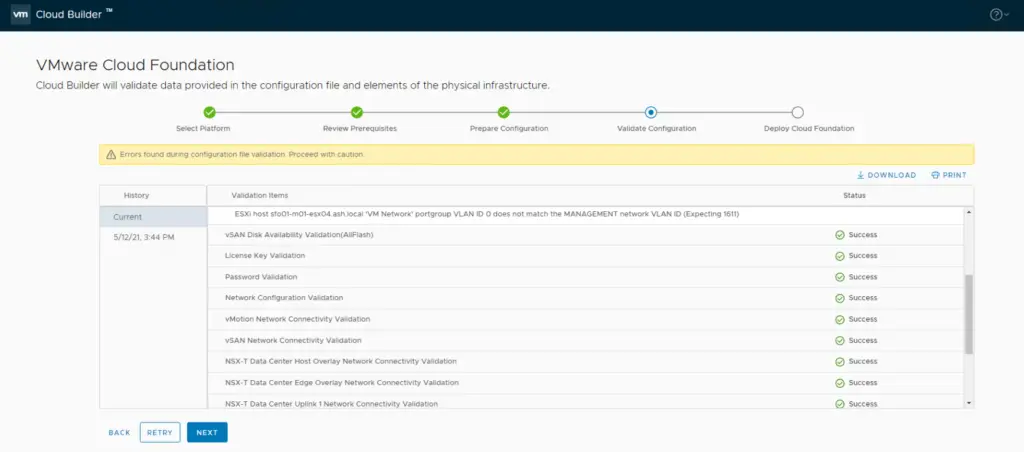
Click Next to Deploy SDDC. The bring-up process will pick the first vSAN host from excel and will deploy vCenter on it.

All SDDC components gets installed on nested ESXi and you see this message.

SDDC Deployment Complete.

Download the build report

Check the SDDC Manager and vCenter. SDDC manager is in a subscription-ready mode that will expire in 60 days. Adding infrastructure to the inventory is deactivated until we complete the subscription process.
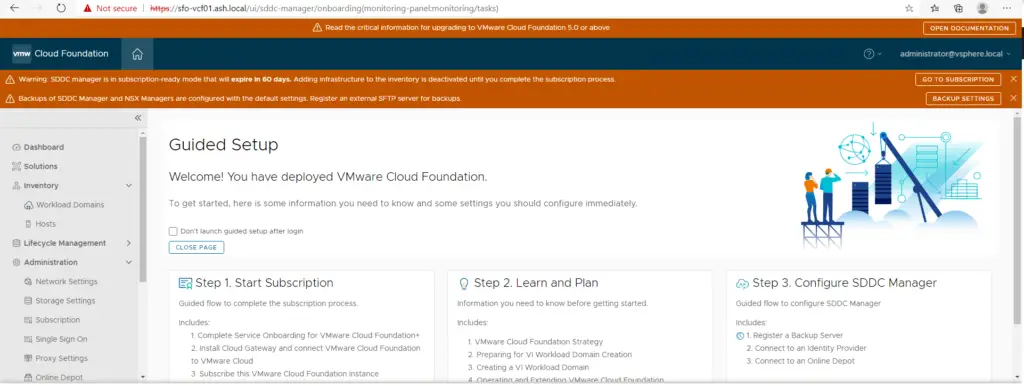
We wont be able to add new hosts in unless we sign in to a subscription
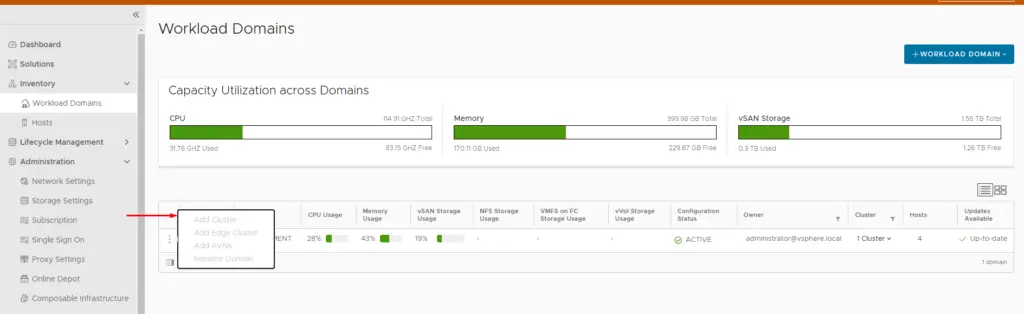
Host view on SDDC shows results as expected

Here is the option to subscribe to vCF licenses

Verify the vCenter inventory
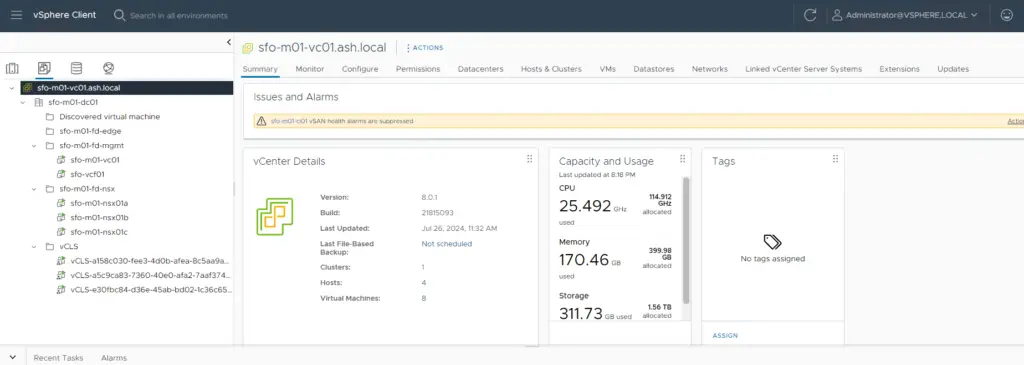
vCF Build Logs
The location of the log file is ‘/opt/vmware/bringup/logs/’ in the cloud builder VM. This file will give you a live update of the deployment and any errors if any
admin@cloudbuilder [ /opt/vmware/bringup/logs ]$ tail -f vcf-bringup.log && vcf-bringup-debug.log


