in this article, we are going to upgrade ESXi Host 6.7 to 7.
This blog post covers two main methods for a VMware ESXi upgrade
- The easiest and by far the most efficient way to upgrade the ESXi OS managed by vCenter Server is via the built-in VMware Lifecycle Manager.
- Aside the VMware Lifecycle Manager, we do have an option of upgrading the ESXi via the shell.
ESXi Upgrade using ESXCLI
Login to the ESXI server via https://<esx.fqdn> to enable SSH service on the esx host
Navigate to Manage – Services – Click TSM-SSH and Start the Service
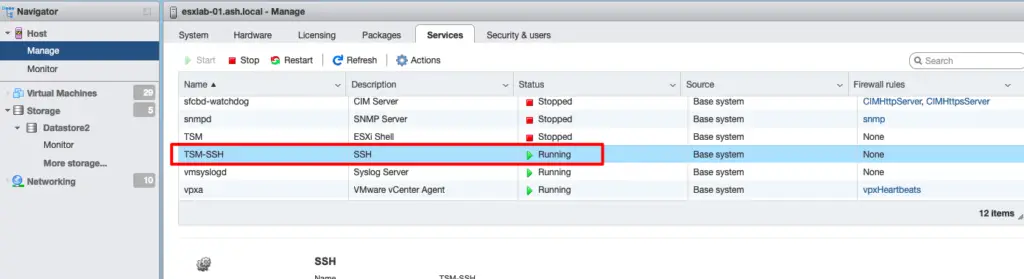
These services will be enabled until ESXi reboot.
ESXi upgrade can be done via ESXCLI using an Offline and an Online method
- Offline Approach – VMware upgrade bundles need to be downloaded and placed on a ESXi datastore.
- Online Approach – VMware online repositories are downloaded directly from the internet
Online Approach for ESXi upgrade
We are going to patch our ESXi host using the Online Approach.
First we must place the host in maintenance mode by running the command in shell
esxcli system maintenanceMode set –enable true

The next step is to allow http traffic by editing settings in the built-in firewall on the ESXi host
esxcli network firewall ruleset set -e true -r httpClient

The next command will display all the ESX 7.0 profiles provided by VMware in their online repositories
esxcli software sources profile list -d https://hostupdate.vmware.com/software/VUM/PRODUCTION/main/vmw-depot-index.xml | grep ESXi-7.0.0

We will need to pick a profile of our choice here based on our environment. Here we are picking the profile ESXi-7.0.0-15843807-standard
It’s a good idea to do a test of this upgrade by using the flag –dryrun to see if there are any inconsistencies or verifying the packages that are going to be updated.
esxcli software profile update -d https://hostupdate.vmware.com/software/VUM/PRODUCTION/main/vmw-depot-index.xml -p ESXi-7.0.0-15843807-standard –dry-run

Finally, we kick off the upgrade process by running the command with flag update -d
esxcli software profile update -d https://hostupdate.vmware.com/software/VUM/PRODUCTION/main/vmw-depot-index.xml -p ESXi-7.0.0-15843807-standard

Using esxcli software profile update rather than esxcli software profile install to prevent overwriting existing packages, drivers, and configuration data on the ESXi host.
When the upgrade has completed successfully, reboot the host
reboot
Exit the maintenance mode with the command:
esxcli system maintenanceMode set –enable false

The procedure is now complete.
