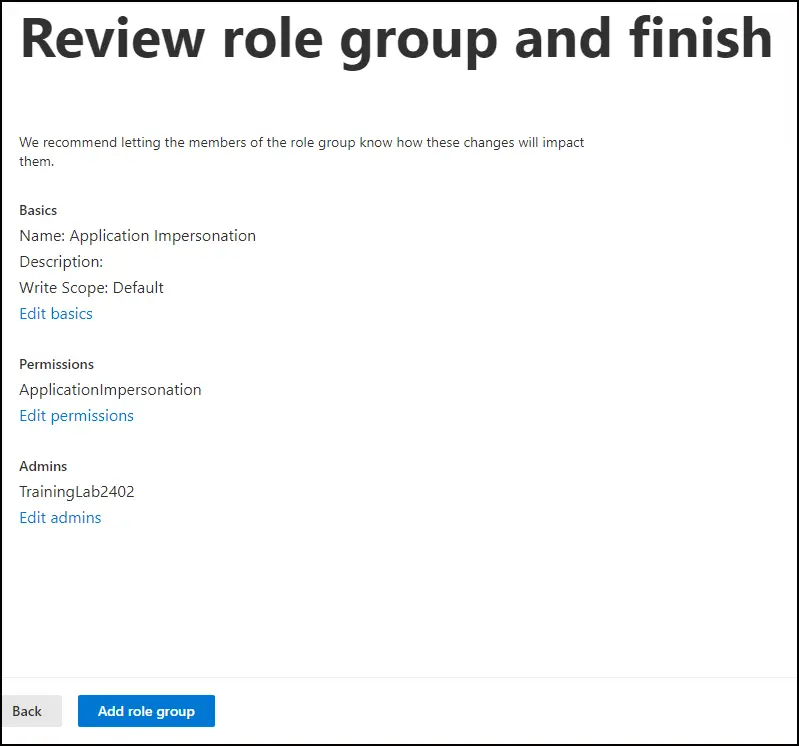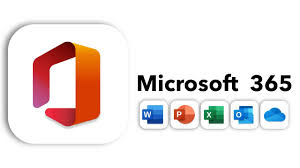Application Impersonation is a feature within Microsoft Exchange Online, a part of Office 365, that allows a service account to impersonate other user mailboxes. This means that authorized applications or services can access and perform actions on behalf of users without needing their credentials. This feature is particularly crucial in migration scenarios within Office 365.
During migrations, various tasks such as email management, calendar synchronization, and data transfer require access to user mailboxes. Application Impersonation simplifies this process by allowing migration tools or services to access and manipulate mailboxes seamlessly. Instead of requiring individual user credentials, the migration service account can impersonate user mailboxes, streamlining the migration workflow and ensuring a smoother transition.
Application Impersonation facilitates seamless integration between migration tools and Exchange Online, enabling efficient data transfer while maintaining security and minimizing administrative overhead. By eliminating the need for user credentials and providing centralized control over access permissions, Application Impersonation enhances the efficiency and security of migration processes within Office 365.
Steps to assign Application Impersonation role
Log in to the Microsoft 365 admin center, and navigate to the Exchange Admin Center.
From the left navigation panel, go to Roles -> Admin roles

Click Add role group to create a new group. Enter a group name and description. Click Next.
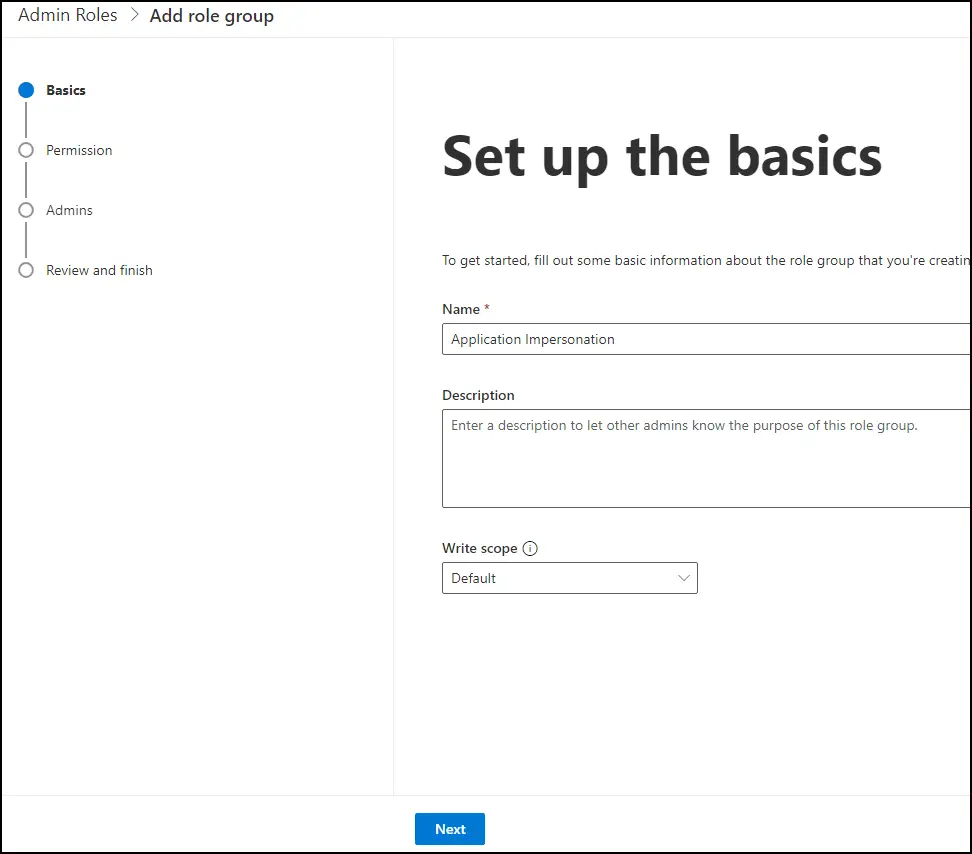
Select the Application Impersonation role from the permission list, and click Next.

Assign admin to this role. Click Next.
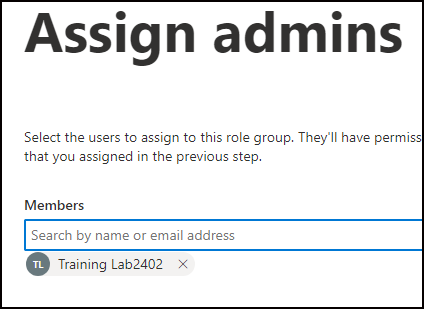
Review the role group and click Add role group.