There could be a scenario where you need to add local users to an ESXi host. This blog covers the process to follow to add users to an esxi host without the vCenter.
Since ESXi is built on Linux based OS, all the regular user/group management can be done via the cli itself and these details are viewable under /etc/passwd file. We prefer the intuitive way of doing it as its way too quicker and faster.
Add users using ESXi host client
UserAdd
- Open a browser and go login to the esx UI as a root
- Navigate to Manage section
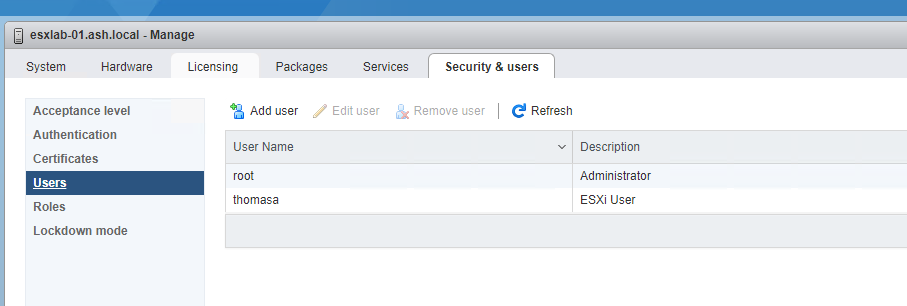
- Click Users on right side and click Add User
- On Add a User screen, Enter User details and click Add.
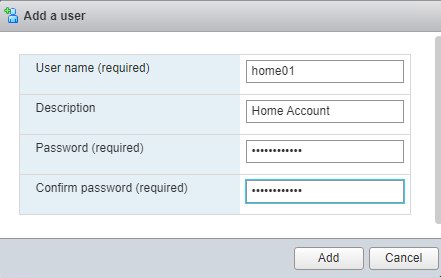
- Our home01 user is now displayed to the Users section
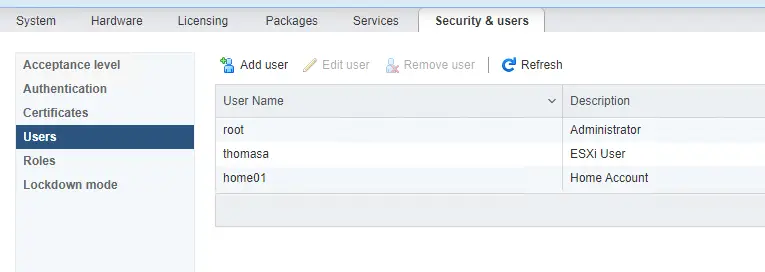
- The above user is not associated with a group account or a role account in other words and this is typically the way we create a user account in Unix OS. After the user account is created we will need to assign the user to a group account in Unix or in VMware we assign to a role group
Roles or UserMod
When the esxi OS is built it precreates a set of custom roles as shown. By default our root account will be a member of our Administrator’s group.
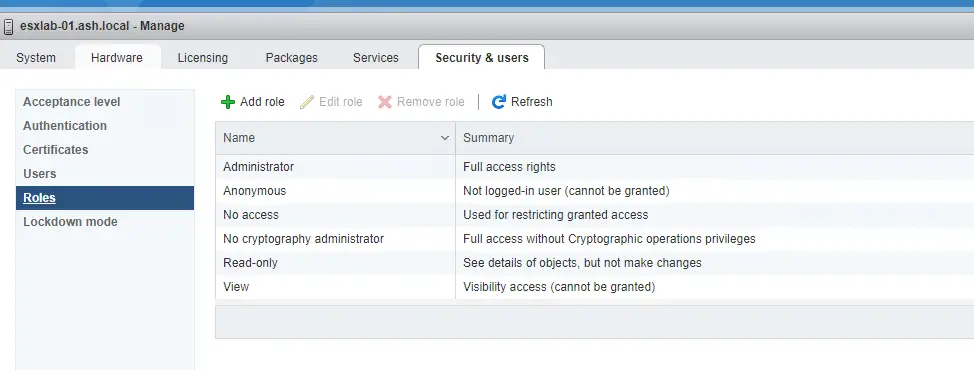
Predefined roles in ESXi host
These rules will be precreated for us on the ESXi by default
- Administrator
- Standard Administrator role which gives full access to system operations
- No Access
- This role is the default role. Members in this group will have no access.
- No Cryptography Administrator Role
- This role has administrator role except for Cryptographic operations privileges.
- Read Only
- Allows a user to view objects associated with the ESXi host but not to make any changes to objects.
Create a new Role Group
I am to create a new role as shown and have given the group full access to my system
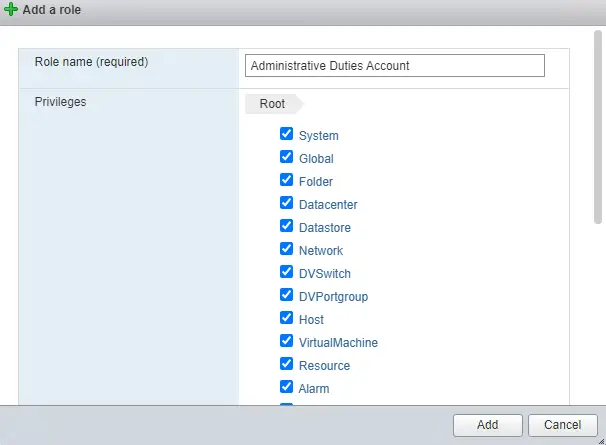
Mapping User to a Role
Inorder to assign a user to a role account, this is done via permissions page under Action menu
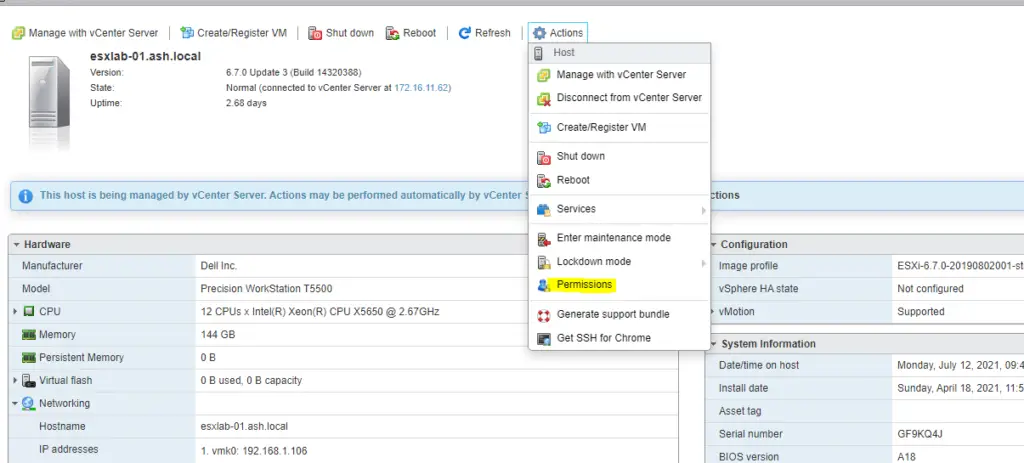
- The local user account we created will now need to be added in here to a group
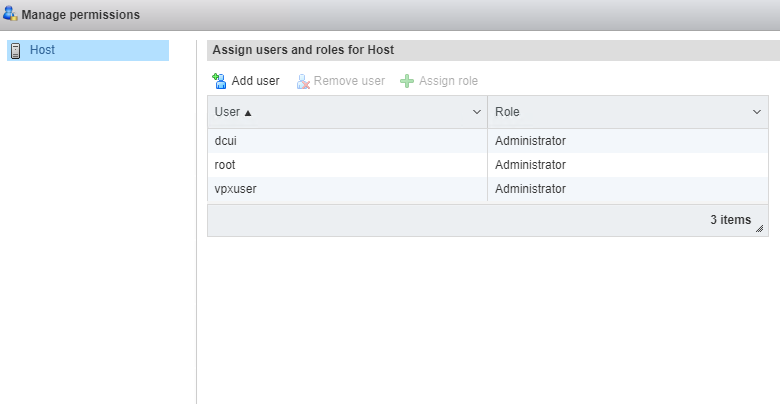
- Click Add User and select the user we created on the left tab and select the group this account needs to be a member of
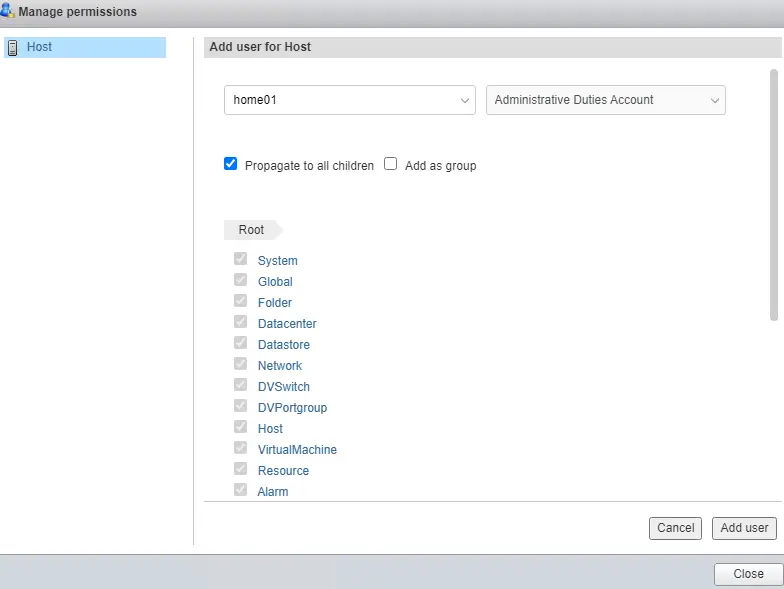
- Once selected, click Add user.
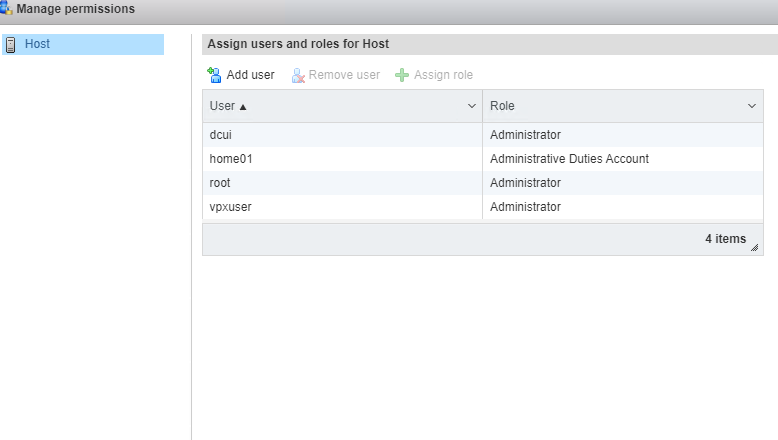
- Our user is thus a member of Administrative Duties Group Role
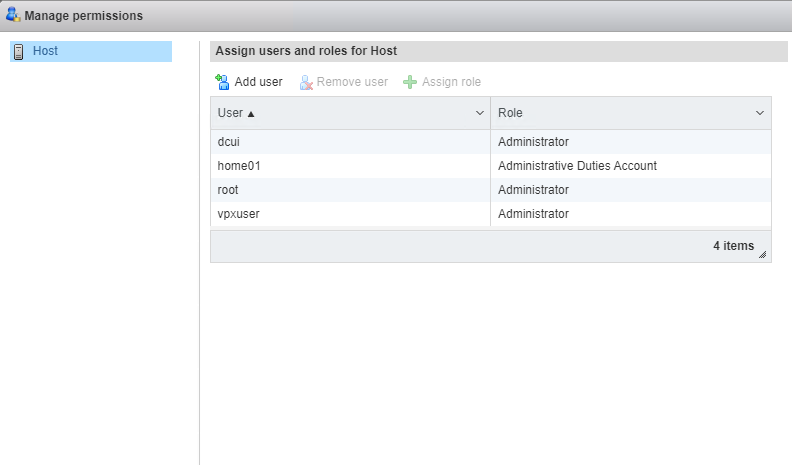
Removing a Local user from ESXi
To remove the local user, select the user and click Remove user
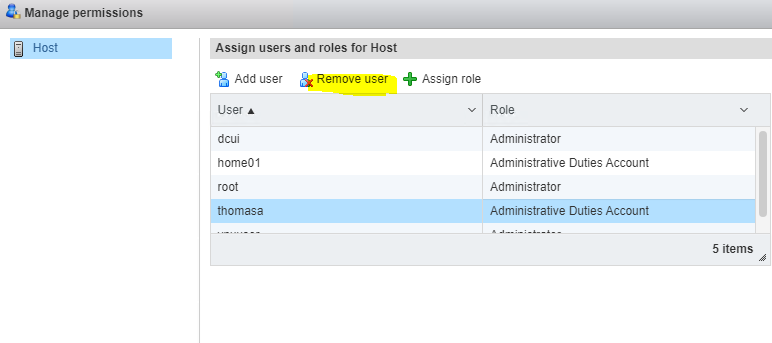
Add user using ESXi Shell
Switch to ESXi local shell or ssh to ESXi host.
esxcli system account add –i username -p VMware1!VMware3! -c VMware1!VMware3!
where i = username, -p = password , -c = password confirmation
