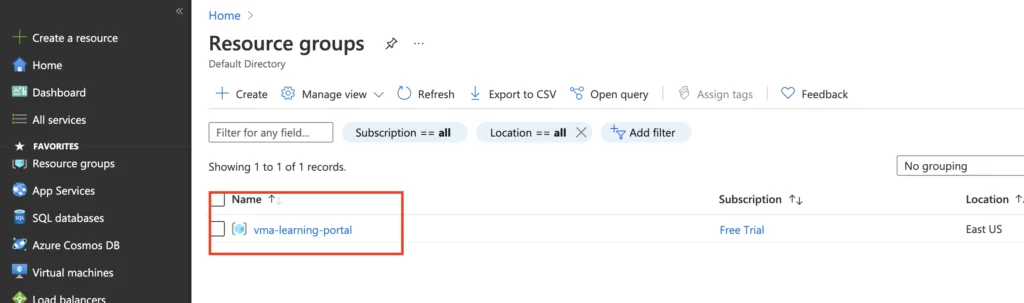Resources are stuff we spin up such as Virtual machines, virtual disks, virtual nics, storage accounts, the location (region) that we are in etc . The main goal of a resource group is thus to hold metadata of objects within it.
A Resource Group is a container to hold or group all those resources we created. If you’re from a vCenter background, think of the resource group as a folder that contains all our VM’s in it. We can apply for permissions at the folder level, get reports out from folder level etc.
Every resource we create in Azure has to be part of a subscription. All resources in our Azure account can be viewed by going to the All resources section.
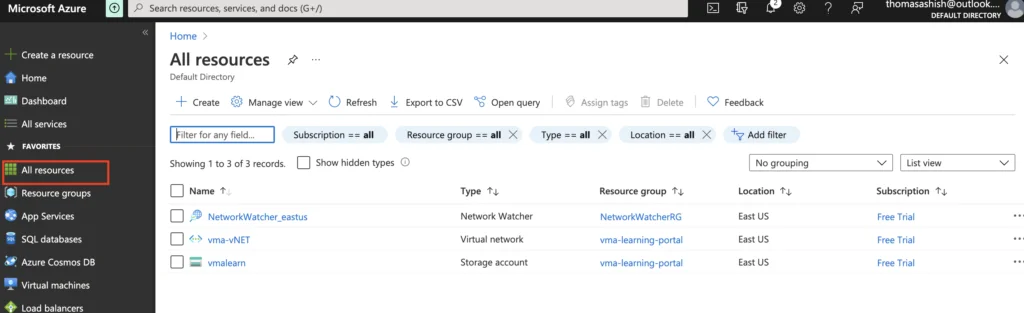
Creating Resource Group
1 – Login to Azure portal and Click on Resource Groups
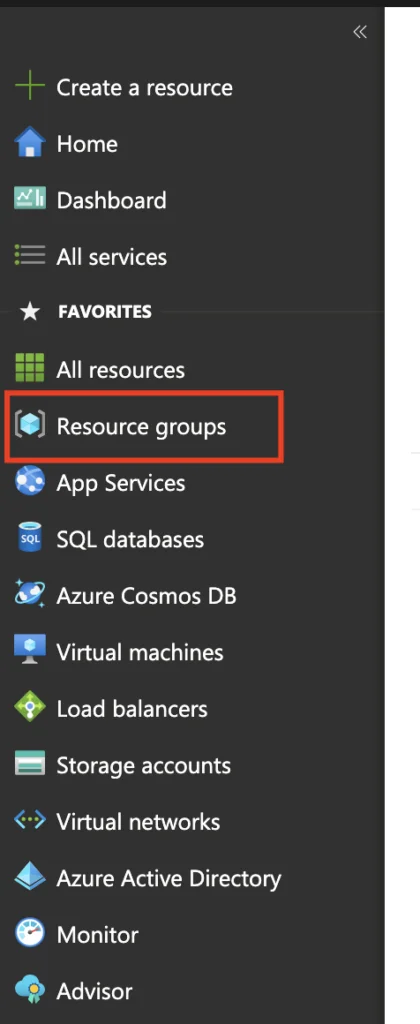
2 – Click Create Resource Groups
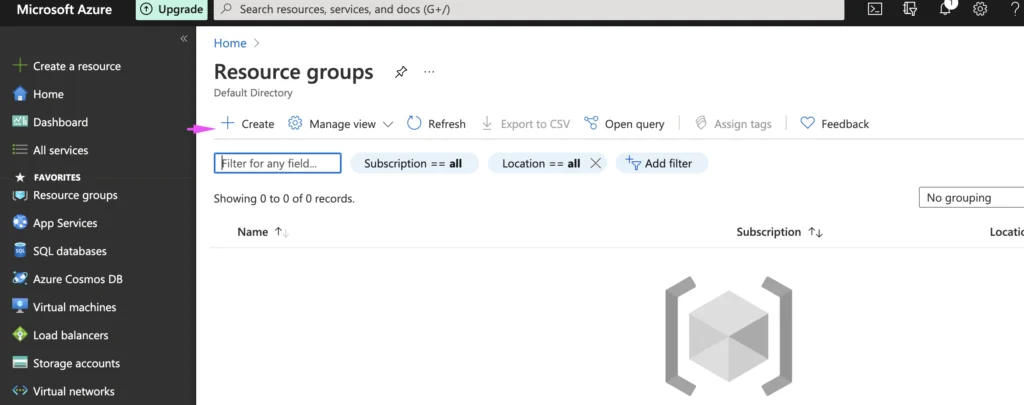
3- Choose our subscription to create the resource group under and give the resource group a name. We have selected the default East US region as our location to deploy all the resources.
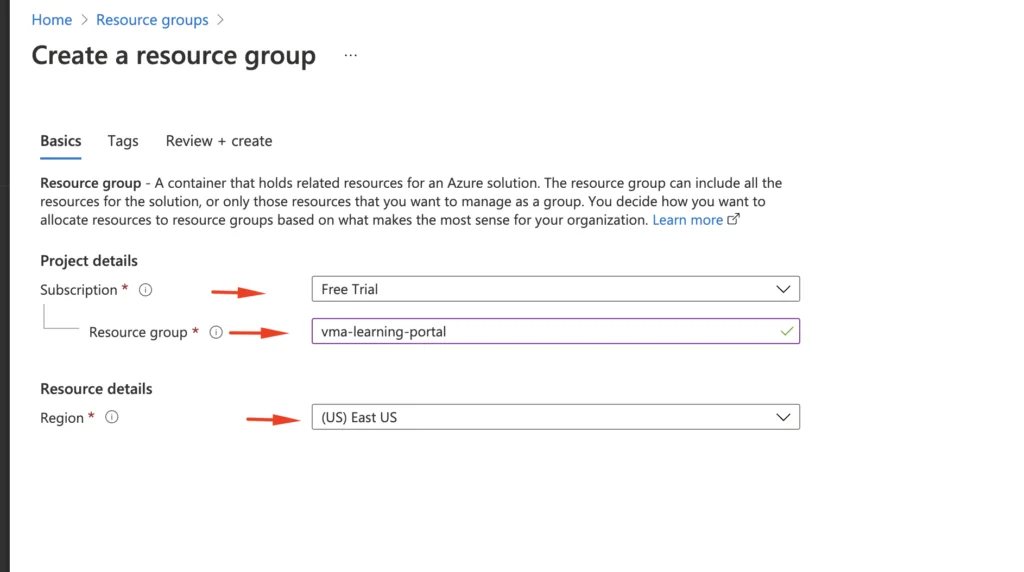
4- Click Create to Proceed

5- Our resource group is now created as vma-learning-portal