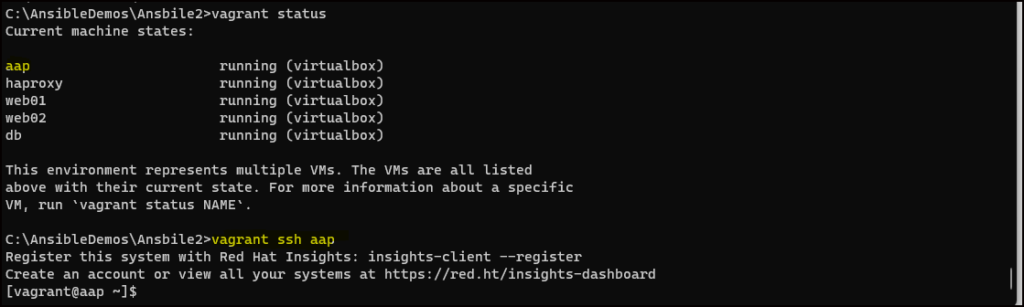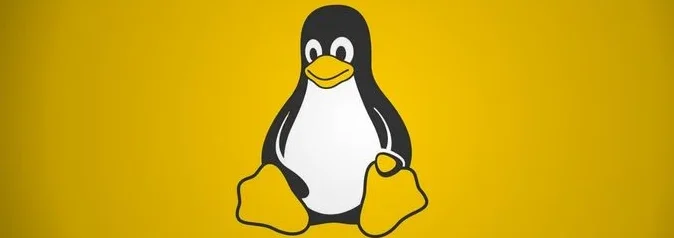In this blog, we will take you through the process of configuring a small Ansible environment using Vagrant. Vagrant provides a solution for creating disposable or sandbox virtual dev environments, all within a single Vagrantfile, which closely mimics the production environment. We define everything we need in a VM in the Vagrantfile and Vagrant will take care of configuring those in the VM.
Vagrant uses a concept of base images for operating systems that are customised and stored in a public Vagrant repository, and for this configuration, we will be using the standard RHEL9 image.
Lab Configuration
We have the following VMs created which will be later used for the Ansible Tower configuration.
| Hostname | Role | IP Address |
| aap | Ansible Automation Provider | 10.0.2.50 |
| haproxy | Load Balancer | 10.0.2.51 |
| webserver01 | Web Server | 10.0.2.52 |
| webserver01 | Web Server | 10.0.2.53 |
| db | Database Server | 10.0.2.54 |
How to Manage Vagrant
Here are some useful Vagrant commands to manage our VM’s.
vagrant version | Show version of Vagrant |
| vagrant init <image name> | Initialize the Vagrantfile eg: generic/rhel9 |
vagrant up <VM name> | Launches the VM |
vagrant halt <VM name> | Shutdown the VM |
vagrant reload | Restarts the VM |
vagrant status | Show the current state of the VM |
vagrant ssh | ssh connection to VM |
vagrant destroy <VM name> | Delete the VM |
Prerequisites for Installing Vagrant
Vagrant is a wrapper utility that works on top of Virtual machine solutions like Oracle Virtualbox, HyperV, VMware, Docker etc.
- Download and Install Virtual Box from the Oracle website
- Download the Vagrant installer file
Create a Lab Environment with Vagrant
Create a directory to define and hold the configuration necessary for Vagrant to run. Our defined Vagrant file is added to this location and Vagrant uses the configuration in the Vagrantfile to build out the VM’s
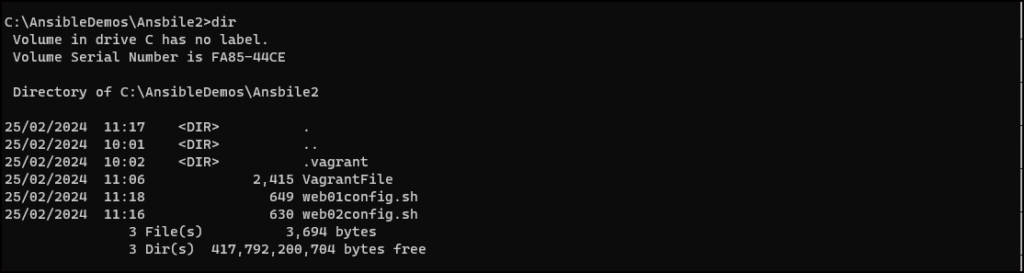
Define the Vagrantfile for Multiple Vagrant VMs
# Ansible Deployment Lab Servers for Virtual Box
# Deploy Ansible Automation Provider - AAP
Vagrant.configure("2") do |config|
config.vm.define "aap" do |aap|
aap.vm.box = "generic/rhel9"
aap.vm.hostname = 'aap'
aap.vm.box_url = "generic/rhel9"
aap.vm.network :private_network, ip: "10.0.2.50"
aap.vm.provider :virtualbox do |v|
v.customize ["modifyvm", :id, "--natdnshostresolver1", "on"]
v.customize ["modifyvm", :id, "--memory", 1024]
v.customize ["modifyvm", :id, "--name", "aap"]
end
end
# Deploy Load Balancer
config.vm.define "haproxy" do |haproxy|
haproxy.vm.box = "generic/rhel9"
haproxy.vm.hostname = 'haproxy'
haproxy.vm.box_url = "generic/rhel9"
haproxy.vm.network :private_network, ip: "10.0.2.51"
haproxy.vm.provider :virtualbox do |v|
v.customize ["modifyvm", :id, "--natdnshostresolver1", "on"]
v.customize ["modifyvm", :id, "--memory", 1024]
v.customize ["modifyvm", :id, "--name", "haproxy"]
end
end
# Deploy WebServer01
config.vm.define "web01" do |web01|
web01.vm.box = "generic/rhel9"
config.vm.provision :shell, path: "web01config.sh"
web01.vm.hostname = 'web01'
web01.vm.box_url = "generic/rhel9"
web01.vm.network :private_network, ip: "10.0.2.52"
web01.vm.provider :virtualbox do |v|
v.customize ["modifyvm", :id, "--natdnshostresolver1", "on"]
v.customize ["modifyvm", :id, "--memory", 1024]
v.customize ["modifyvm", :id, "--name", "web01"]
end
end
# Deploy WebServer02
config.vm.define "web02" do |web02|
web02.vm.box = "generic/rhel9"
config.vm.provision :shell, path: "web02config.sh"
web02.vm.hostname = 'web02'
web02.vm.box_url = "generic/rhel9"
web02.vm.network :private_network, ip: "10.0.2.53"
web02.vm.provider :virtualbox do |v|
v.customize ["modifyvm", :id, "--natdnshostresolver1", "on"]
v.customize ["modifyvm", :id, "--memory", 1024]
v.customize ["modifyvm", :id, "--name", "web02"]
end
end
# Deploy Database Server
config.vm.define "db" do |db|
db.vm.box = "generic/rhel9"
db.vm.hostname = 'db'
db.vm.box_url = "generic/rhel9"
db.vm.network :private_network, ip: "10.0.2.54"
db.vm.provider :virtualbox do |v|
v.customize ["modifyvm", :id, "--natdnshostresolver1", "on"]
v.customize ["modifyvm", :id, "--memory", 1024]
v.customize ["modifyvm", :id, "--name", "db"]
end
endDefine the following for our webserver config web01config.sh & web02config.sh
#!Apache Config
dnf install --assumeyes httpd mod_ssl
#setenforce 0
systemctl start httpd
systemctl enable httpd
firewall-cmd --permanent --add-service=http --add-service=https
firewall-cmd --reload
iptables-A INPUT -m state --state NEW -m tcp -p tcp -s 192.168.1.0/24 --dport 80 -j ACCEPT
iptables -A INPUT -m state --state NEW -m tcp -p tcp --dport 80 -j ACCEPT
iptables -A INPUT -m state --state NEW -m tcp -p tcp --dport 443 -j ACCEPT
service iptables save
service iptables restart
echo This is my webserver $HOSTNAME > /var/www/html/index.htmlecho "<h1> This is a test website </h1>" >/var/www/html/index.htmlStart the virtual machines by running the following command:
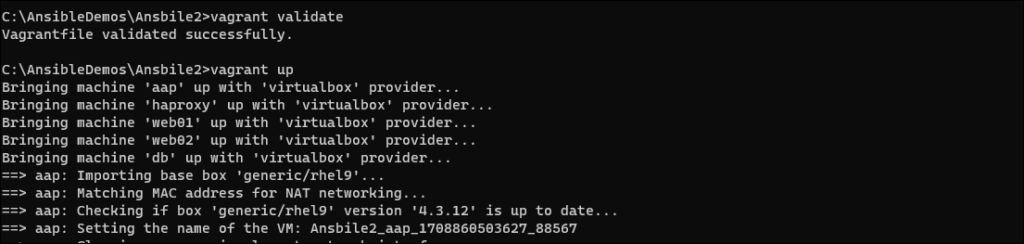
Show the status of all virtual machines by running the following command:
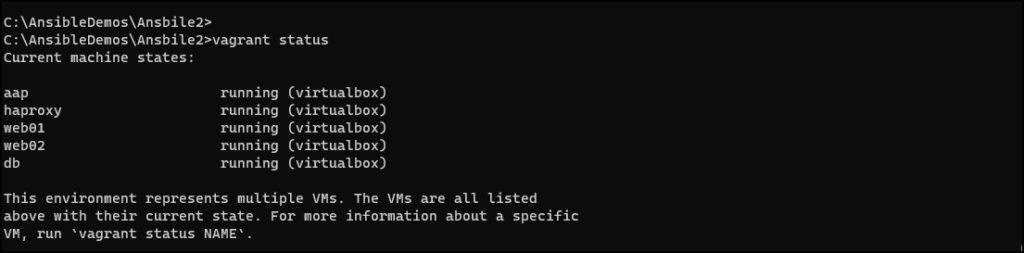
Connect to the VM via ssh command