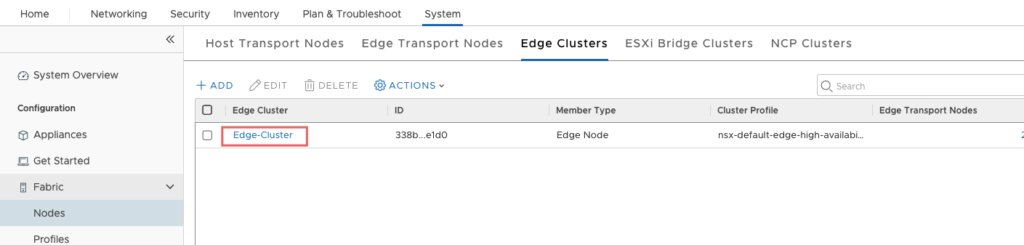Edge nodes are an On/Off ramp for Overlay Networks. It’s a bridge between the outside and the NSX-T internal world. Edge is responsible for communicating with the top of rack switches.
An edge is an appliance that can run multiple virtual routers.
For our NSX-T networks to communicate with the outside world and some networks should also reach the internet we need edge. An edge VM can perform routing services, east-west routing as well as north-south routing. Edge along with Tier 0 & Tier 1 routers provides routing services
Architecture of Edge
An edge VM will have 4 NICs once deployed, these are also called fast path adapters.
- ETH0 – to be connected to mgmt port
- ETH1 – to be connected to the tep-uplink1
- ETH2 – to be connected to tep-uplink2
- ETH3 – left idle ( used internally )
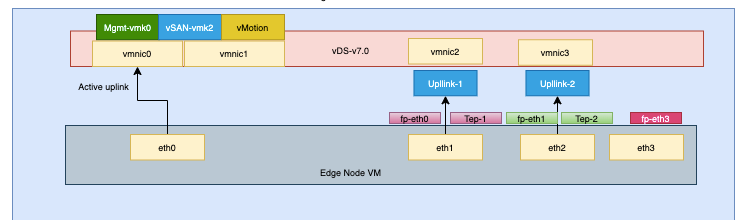
Checklist before deploying Edge
- Max of 10 edge nodes are supported in a cluster.
- Jumbo MTU enabled on vDS of host
- Configure uplink profile for edge nodes
- Configure an IP Pool for edge node as well similar to the esx-tep-pool . In NSXT3.1 and above it’s now possible that we can add the same tep-pool and IP range for edge and host tep so everything can be in the same IP range.
- Right and left VLAN ID and these VLAN’s will be used to reach upstream routers
- These will need to be configured in two places
- On physical network
- On vSphere port groups
- Management VLAN /IP for Edge
- TEP / Transport VLAN for Edge
- Different from the TEP VLAN for transport nodes/hosts but it can also work on the same vlan though not in production.
- They just need L3 reachability between the two
Let’s check the NSX egde VM form factor and its compute requirements.
| Appliance Size | Memory | vCPU | Disk Space |
| Small | 4 | 2 | 200GB |
| Medium | 8 | 4 | 200GB |
| Large | 32 | 8 | 200GB |
| Extra Large | 64 | 16 | 200GB |
Create a DNS record for the new EDGE VM.
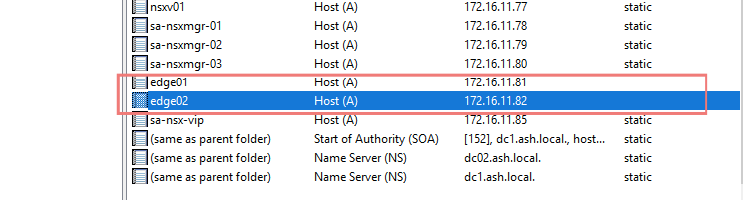
Define distributed port groups for our edge uplinks
These are defined in the distributed port groups.
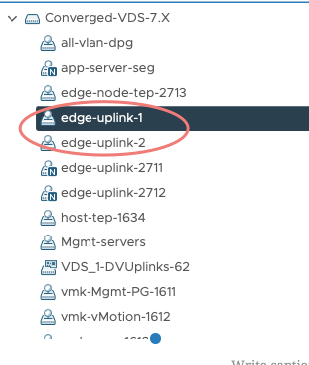
Create two port groups to connect the fast path interfaces to the physical switches in trunk mode
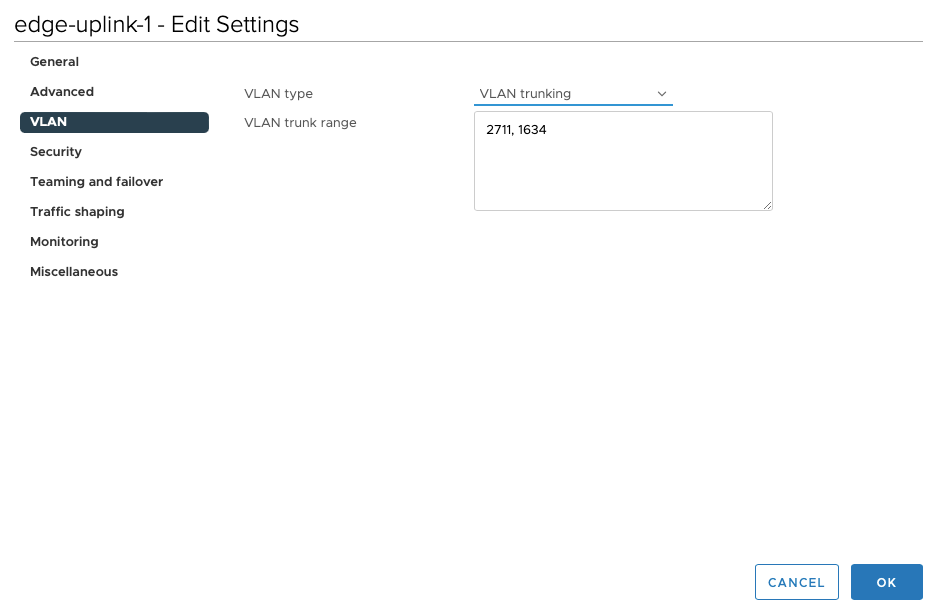
Under edge-uplink1 i’ve the below config to show uplink 3 is my active interface
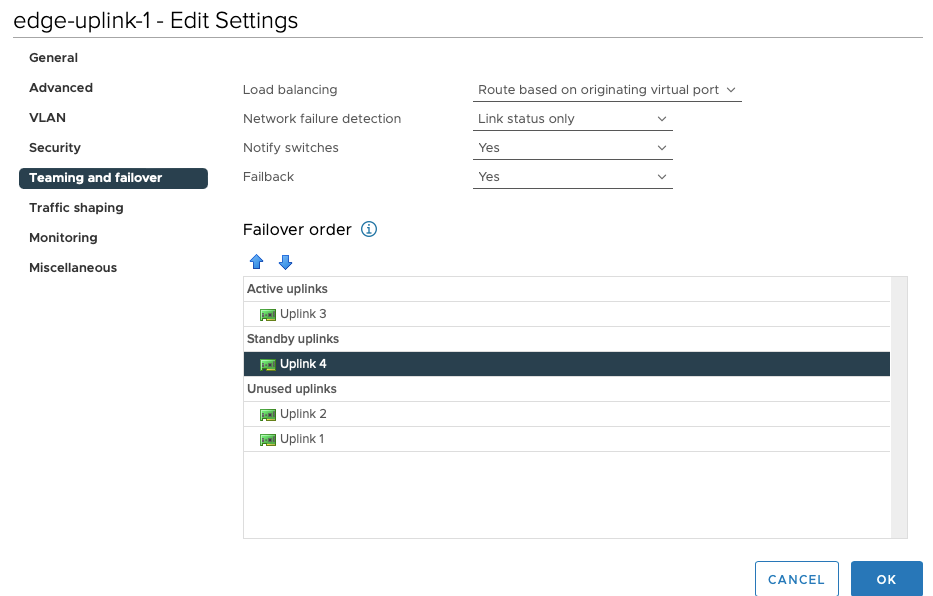
Under edge-uplink2 i’ve the below config to show uplink 4 is my active interface and uplink 3 as standby
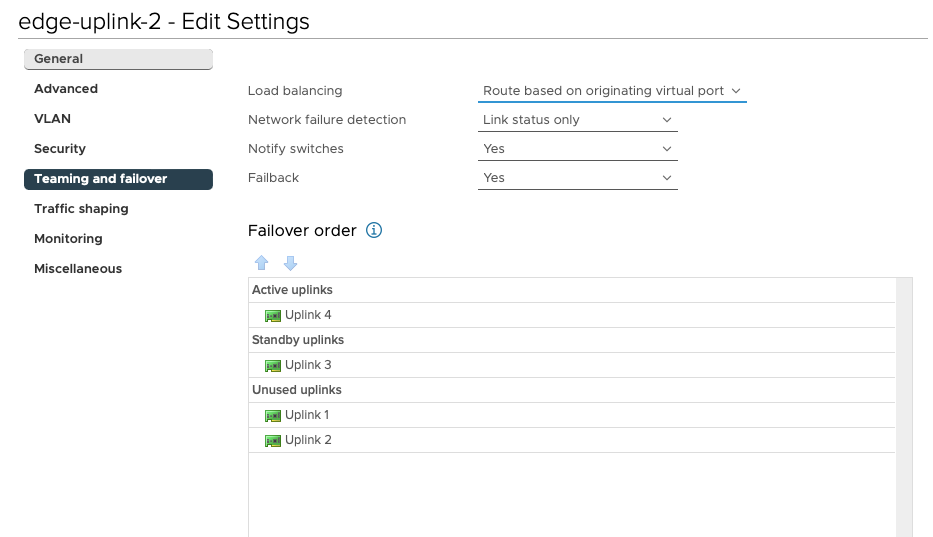
On the NSX UI Home page, navigate to System > Configuration > Fabric > Nodes > Edge Transport Nodes
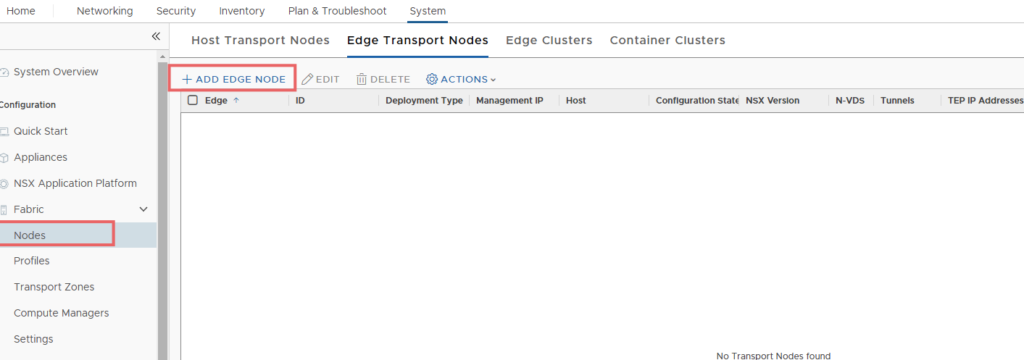
Provide Name, FQDN & Select Form Factor as ‘Medium’
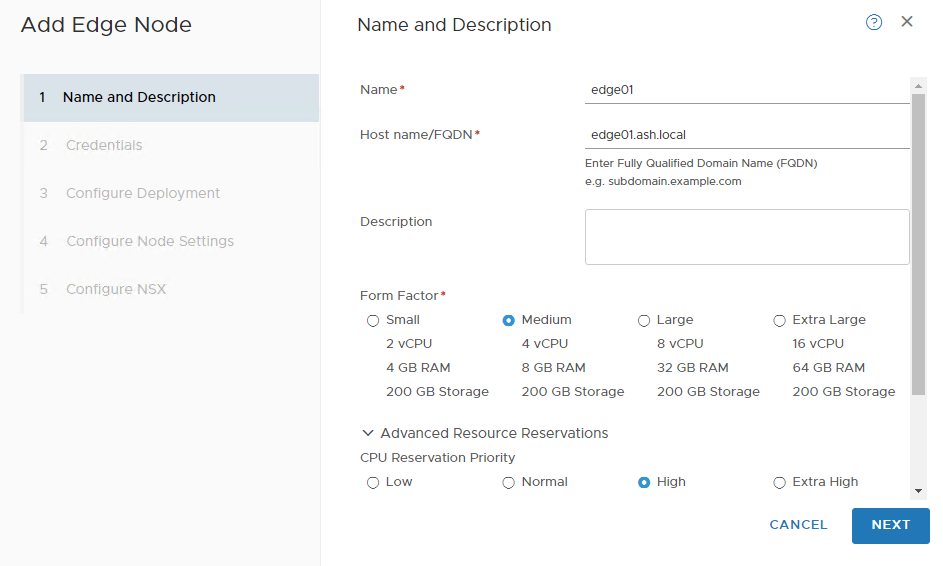
Set the password for CLI and Root User. Make sure to set the password according to password policy.
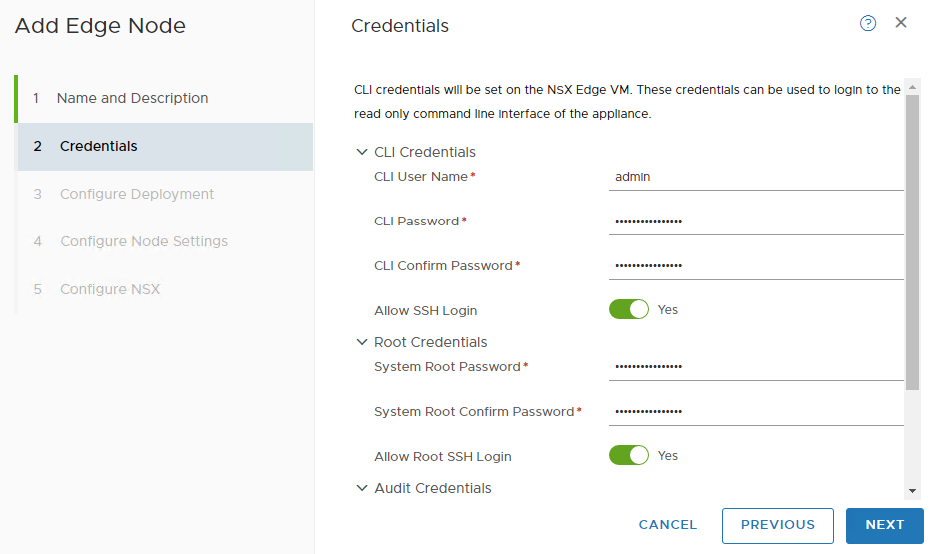
Select Compute Manager, Cluster & Datastore.
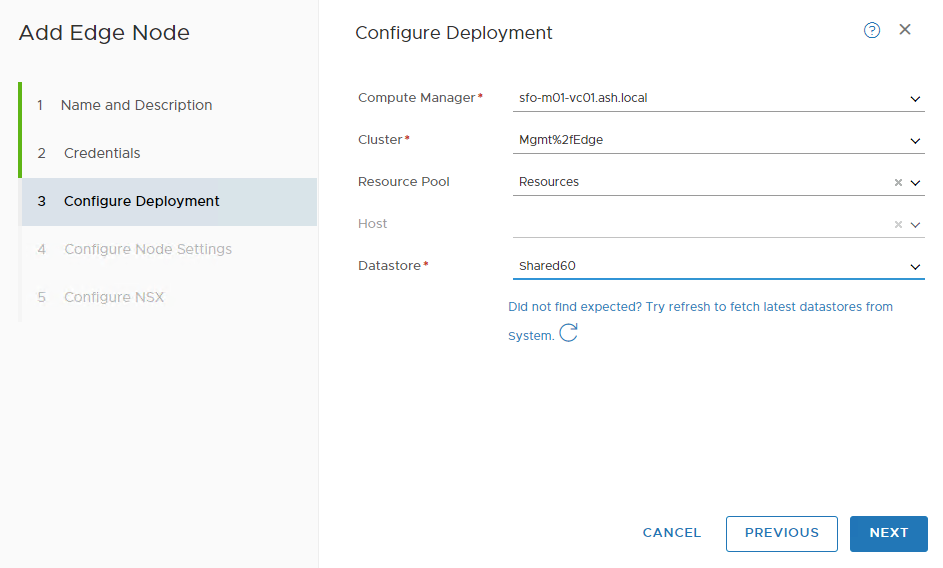
Select Static and enter Management IP & Gateway. Click on ‘Select Interface’ and Select your management network.
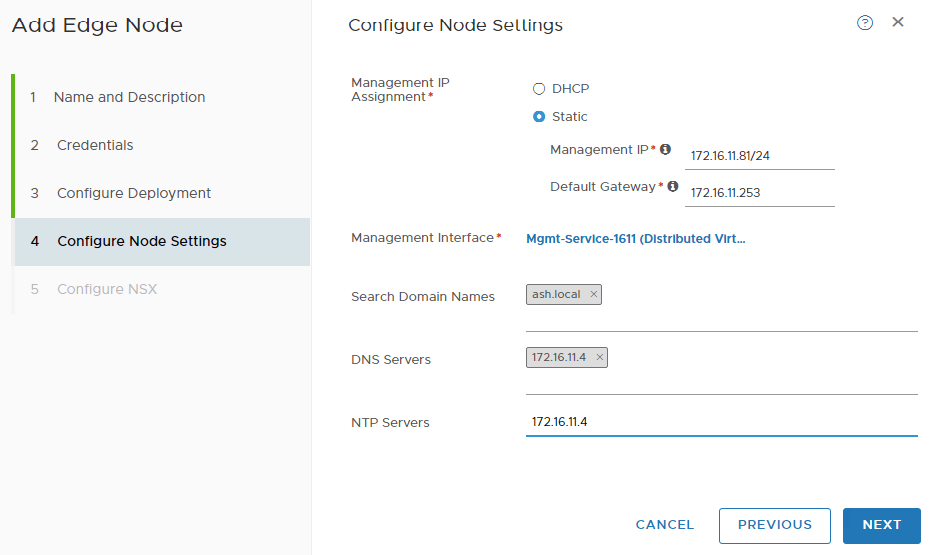
Enter the remaining information and click Next.
Edge Switch Name: Give an appropriate name.
Transport Zone: Edge needs to access both transport zones, so we select both transport zone here.
Uplink Profile: edge-node-uplink-profile-2713
IP Assignment: Choose the IP Pool edge-tep-ip-pool-2713
Fill out gateway and subnet mask and move to next section.
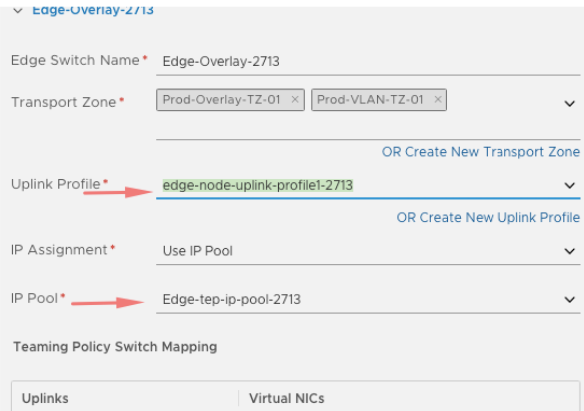
Map your Edge uplinks with the Uplink port groups that you have created in your vCenter.
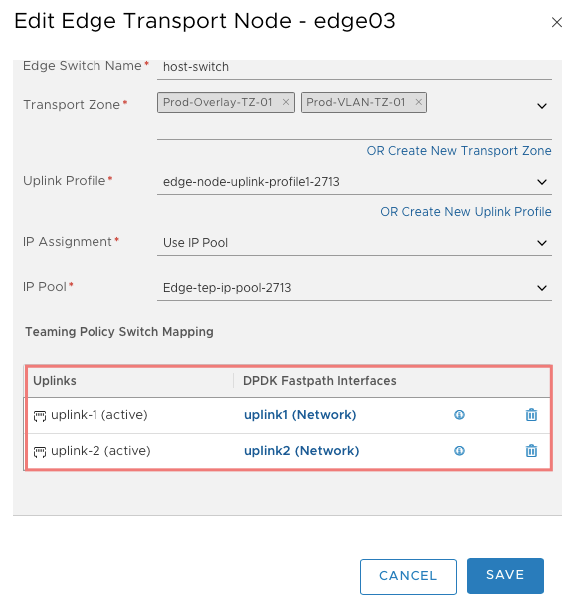
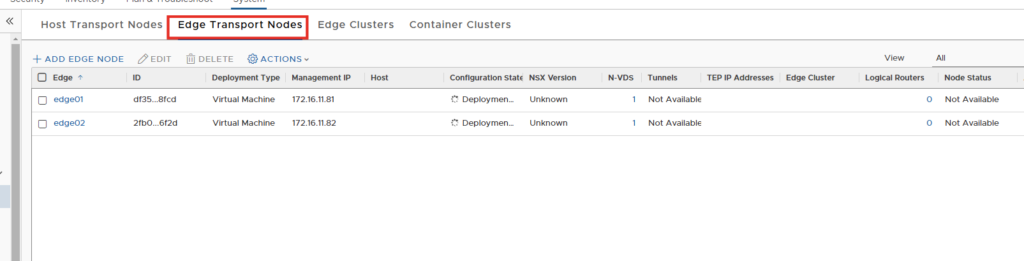
We will use an IP address from these uplink port groups to form BGP neighborship with TOR when we create Tier-0 router.
Click Finish and check if you see a VM getting deployed in vCenter.
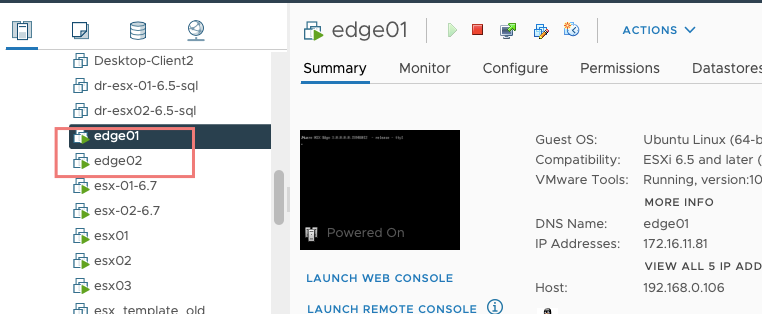
The physical interfaces are shown

Edge VM will appear under ‘Edge Transport Node’
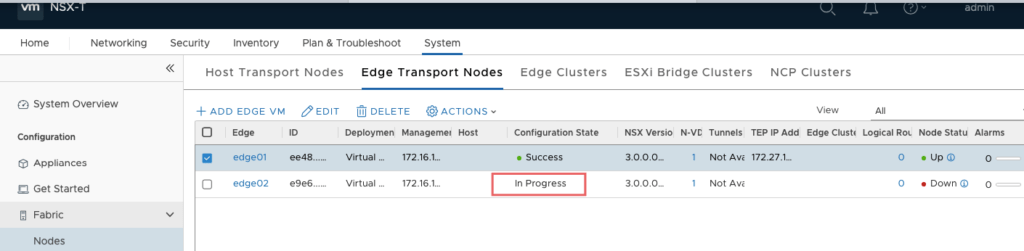
Monitor the status.
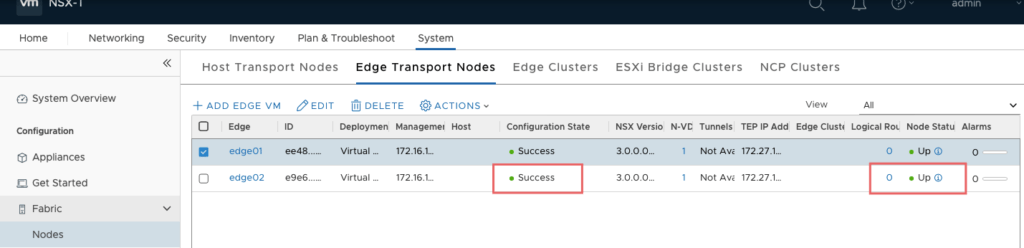
Creating Edge Cluster
Click on edge clusters – Add cluster
Provide name – select default ha profile – select all edge nodes down – drag to selected area
Edge VM has been installed and configured successfully. We now move to Edge Cluster.
Navigate to System >Nodes >Edge Cluster >Click on ADD

Name: Edge-Cluster
Edge Cluster Profile: Default profile is selected automatically.
Transport Node: Move edge01 & edge02 from Available to Selected.
Click Save.
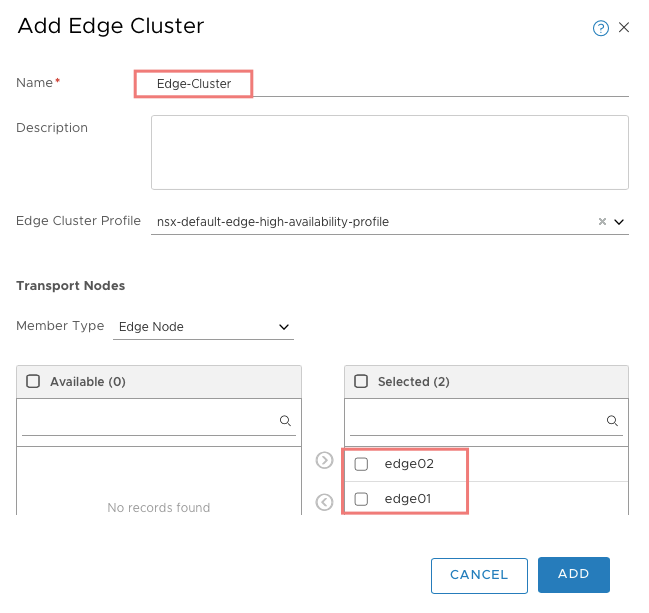
We are done with creating Edge Cluster. This cluster will be used when we create Tier-0 Router.