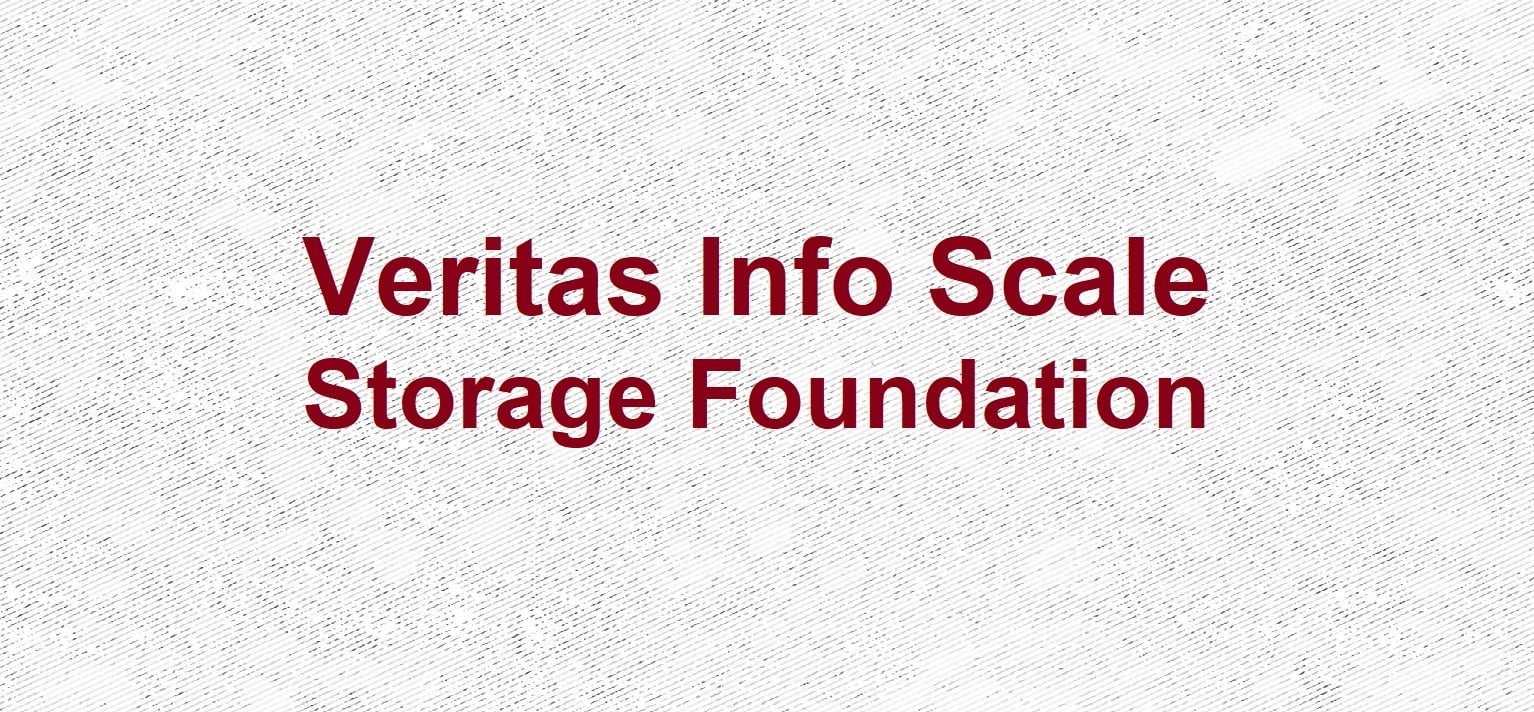In this article, we will look into configuring Veritas InfoScale Enterprise and configure Veritas Cluster Server on our Redhat 9 server. Veritas Cluster Server (VCS) is a high-availability cluster software for Unix, Linux, and Microsoft Windows computer systems that provides application cluster capabilities to systems running other applications, including databases, and network file-sharing services.

The Veritas InfoScale product suite offers the following products:
- Veritas InfoScale Foundation (SF)
- Veritas InfoScale Storage (SFCFS)
- Veritas InfoScale Availability (VCS)
- Veritas InfoScale Enterprise
Terminologies of VCS
Service Groups – A resource group that is configured to provide application services to clients. All actions from VCS are to be done at the service group level.
Resources – These are objects that are required to bring up our services. The VCS controls the start, shut and monitoring aspects of the underlying services.
Resource Dependency – This would imply the sequence in which resources will come offline or online. While creating service groups resource dependency bits are done.
All these are defined under /etc/VRTS/conf/config/main.cf file
VCS Components
| LTT | It handles heartbeat requests. |
| HAD | Transport Node – it maintains the cluster state info. |
| GAB | Group membership services – Node failover etc is a task of GAB. |
Prerequisites
A trial license will give you 60 days to test the product. Ensure you verify the compatibility matrix of the underlying OS and packages as well.
Here are the relevant web links
Summary of InfoScale Deployment
The following are the high-level steps required for our VCS deployment.
- Build 2-3 Redhat 9 VM.
- Assign 3 IP addresses to it – 1 Public and 2 internal NIC’s for HA
- Disable IO fencing if required – IO fencing means HA between node 1 and node 2
- Disable FirewallD & SELinux
- Enable VCS Cluster
VM Networking and Sizing Requirements
We will choose two nodes in RHEL 9 config, each node will have three network interfaces
- The public interface for Heartbeat
- 2* Private interfaces used for High Availability to share the resources across both nodes.
The private networks are redundant connections for Low Latency Transport (LLT) and Group Atomic Broadcast (GAB) protocols used for intra-cluster communication.
We will map two shared disks across to our both nodes as well.
| Cluster IP | VM | IP Address Type | IP Address | Shared Disks |
| 192.168.11.150 | Cluster | Cluster | ||
| Node 01 | Mgmt Lan | 192.168.11.102 | 2*Shared Disks | |
| Heart Beat Lan -1 | 172.16.99.102 | |||
| Heart Beat Lan -2 | 172.16.99.103 | |||
| Node 02 | Mgmt Lan | 192.168.11.103 | 2*Shared Disks | |
| Heart Beat Lan -1 | 172.16.99.104 | |||
| Heart Beat Lan -2 | 172.16.99.105 |
Adding Additional Interfaces via NMCLI
[root@sys01 ~]# nmcli con add con-name ens224 type ethernet ifname ens224 ipv4.method manual ipv4.addresses 172.16.99.102/24
Connection 'ens224' (6723bfce-5f84-4401-b995-c9fc4457e8b2) successfully added.
[root@sys01 ~]# nmcli con add con-name ens256 type ethernet ifname ens256 ipv4.method manual ipv4.addresses 172.16.99.103/24
Connection 'ens256' (3cd68812-e8ab-461d-bc6d-ea014fc7ebb7) successfully added.
Step 1 – Download Infoscale from the weblink on our Redhat VM
Step 2 – As part of the VCS deployment, we will need to create a new non-admin user so we will use generate an SSH Key with non-root users for passwordless authentication
- SSH to your Linux instance as a root
- Create an SSH key for our non-root user “myadmin”
sudo -u myadmin ssh-keygenStep 3 – Copy the private key, /home/myadmin/.ssh/id_rsa , to your computer.
cp/home/myadmin/.ssh/id_rsa.pub /home/myadmin/.ssh/authorized_keysStep 4 – Login & Verify connectivity
ssh -i ~/.ssh/ssh_user_id_rsa myadmin@192.168.13.135Step 5 – Add an entry for both hosts in the /etc/hosts file

Step 6 – For this demo, we will disable SeLinux by going to /etc/selinux/config and changing the permissive mode to disabled

Step 7 – For this demo, we will also disable firewalld using these commands
systemctl disable firewalld
systemctl stop firewalldStep 8 – All the default directories and binaries are under /opt/vRTS/bin so we will add a config under our profile path .bash_profile as shown and run source .bash_profile also to update path or else log off