In this blog, we will design our TO router and take the necessary steps to configure HA Interfaces to connect from the router to the external top of the rack routers.
TO router is responsible for providing connectivity to the physical network. This router uses VLAN-backed networks for its uplinks.
Our Network Design
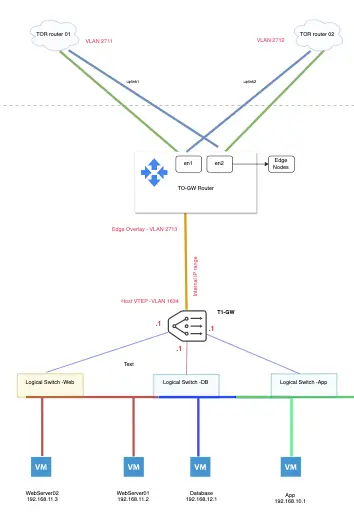
Prerequisites
- Create Uplink segments for T0 Gateway
- Enable route advertisement and redistribution
Components of Logical Routing
Logical routing is provided by Logical Routers that get created on Edge Nodes when we configure routing. Logical Routers are responsible for handling East-West and North-South traffic across the data centre.
Components that constitute logical routing in NSX-T are:
- Logical Routers ( Distributed Router & Service Router)
- Distributed router ( DR ) – handles the east-west routing. East-west routing occurs on the vSphere host -e
- Service router ( SR ) – lives on edges and handles centralised stateful services – eg: NAT, VPN. This does the north-south
- Router Ports
- Segments
What are TO And T1 Routers?
- Tier-0 Gateway or T0-Router: A Tier 0 router is used to connect NSX networking with datacenter physical networking. It’s where we run the BGP or static route from outside NSX to the DC network. Tier 0 is the last stop before we leave NSX-T.
- Tier-1 Gateway aka T1-Router: A tier 1 logical router is used for tenants, users and applications. Tier-1 logical routers have downlink ports to connect to our distributed switches and NSX-T logical switches and uplink ports to connect to NSX-T tier-0 logical routers. It’s just a tenant router responsible for all our segment traffic (VM). There could be a number of T1 routers as we need.
Create Uplink For T0 Gateway
A T0 Gateway connects to the physical world using VLAN-backed segments. These are defined in the distributed port groups.
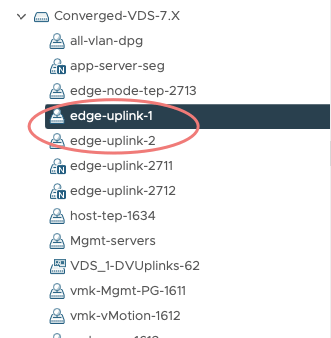
In my lab, the Edge node connects to ToR using 2 segments that are in VLAN 2711 & 2712.
Create Segments
We will define two segments to connect to our Router 1 and Router 2. TO-GW-01-Uplink-1-vlan2711 (left uplink to home router) and TO-GW-01-Uplink-1-vlan2712 ( right uplink to home router).
Log into NSX-T Manager VIP and navigate to Networking >Segments >Segments >Add Segments
Segment Name: TO-GW-01-Uplink-1-vlan2711
Transport Zone: ‘Prod-VLAN-TZ’
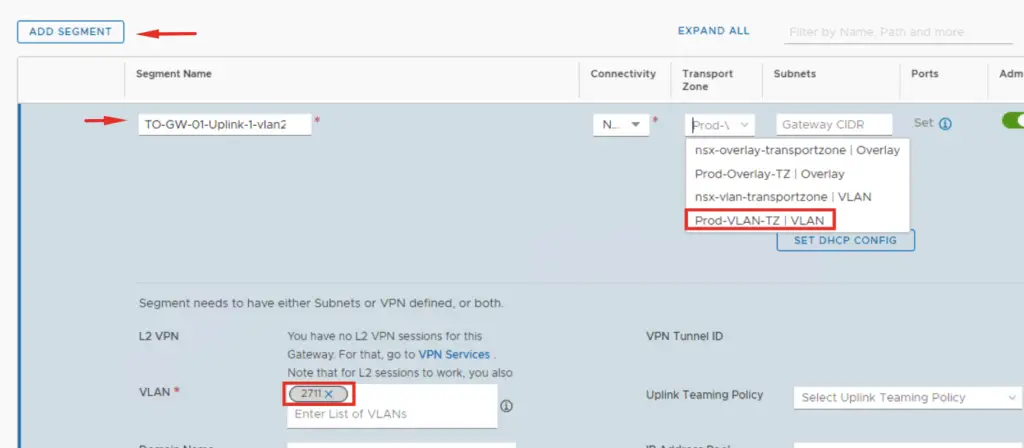
Segment Name: TO-GW-01-Uplink-1-vlan2712
Transport Zone: ‘Prod-VLAN-TZ’
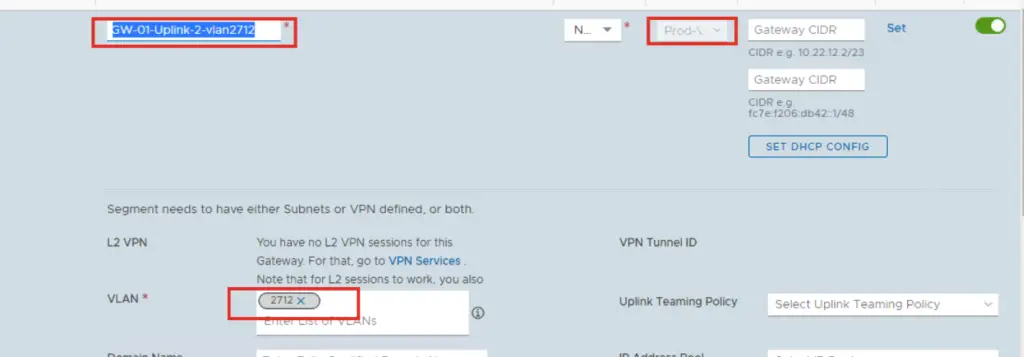
Create & Configure T0 Gateway
To deploy T0 Gateway, navigate to Networking > Connectivity > Tier-0 Gateways and click on Add Gateway button.

Provide a name for the T0 GW and select HA mod as Active/Active. Select the edge cluster of which this T0 will be part of and click on the save button.
Name: TO-GW-01
HA Mode: Active/Active
Edge Cluster : Choose Edge Cluster
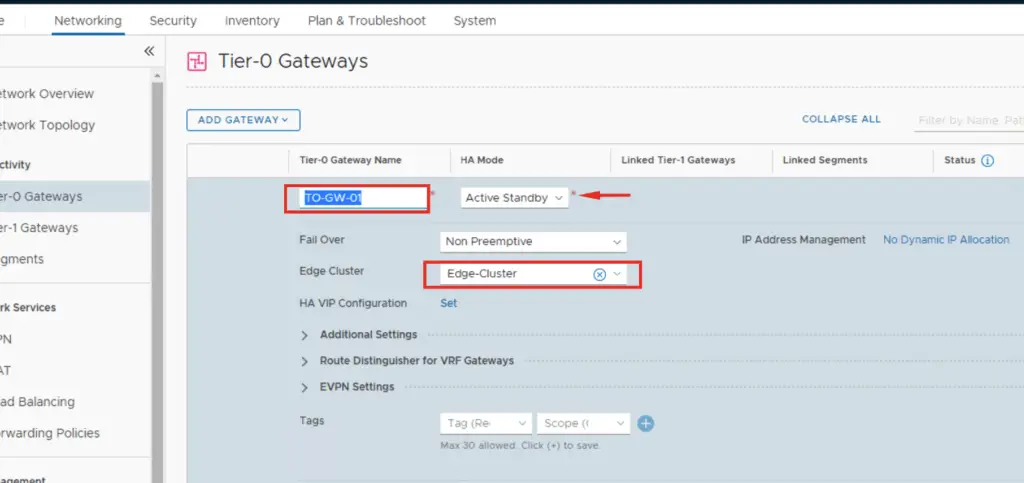
T0 GW has been created now. Click on Yes to start the configuration of T0.
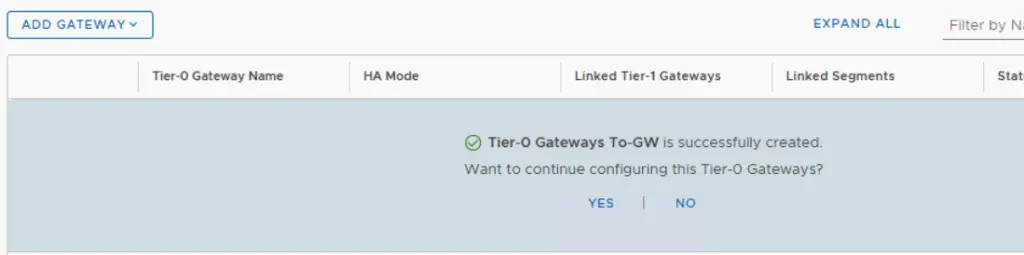
We will now have to attach uplink interfaces on T0. This is done under the Interfaces option within the T0 console.
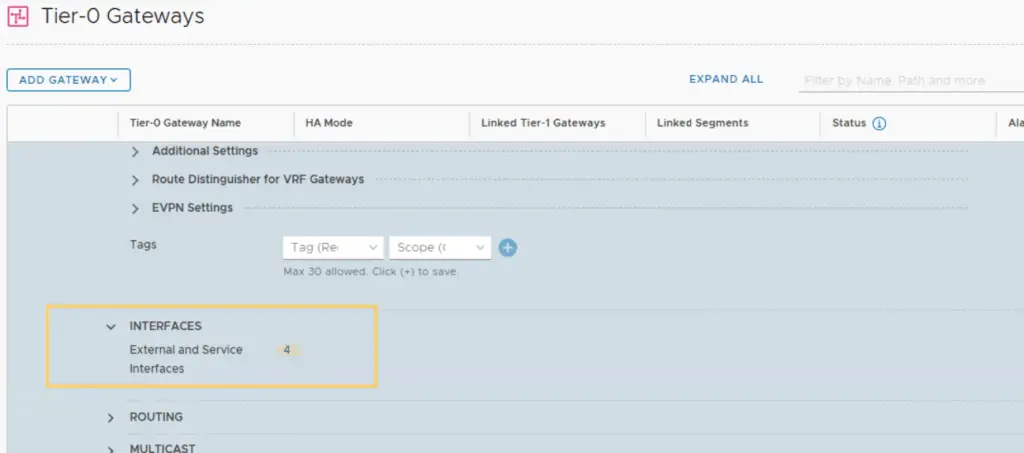
We will create 4 logical interfaces here, which represent all external links from our edge router to the upstream ToR switches which act as our BGP neighbor.
We have to add 2 interfaces per edge node. So if you have 2 edge nodes, and both edges connect to ToR using 2 distinct uplinks, there will be a total of 4 interfaces on T0.
Under Connected To, select the VLAN-backed segment which you created earlier.
Name: Give an appropriate name.
Type: External
IP Address: 172.27.11.10/24
Connected To: Select the Segment for VLAN ID 2711
Edge Node: Edge01 (Since each edge will have a different uplink)
MTU: 9000
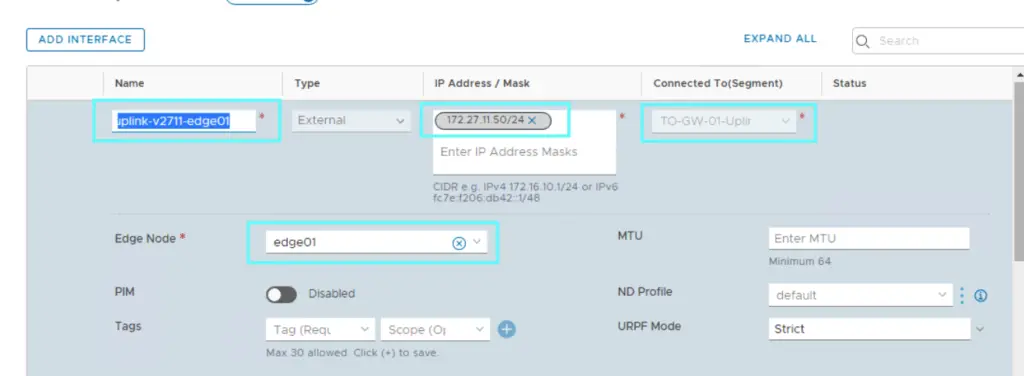
As of now, I have only added 2 interfaces and both interfaces is in VLAN 2711. One interface connects with one edge node and another interface connects to the second edge node.
Further configuration in my case will be to add 2 interfaces selecting segments marked for VLAN 2712 and both interfaces will be connected to the respective edge.
HA Uplink – 1 on VLAN 2711
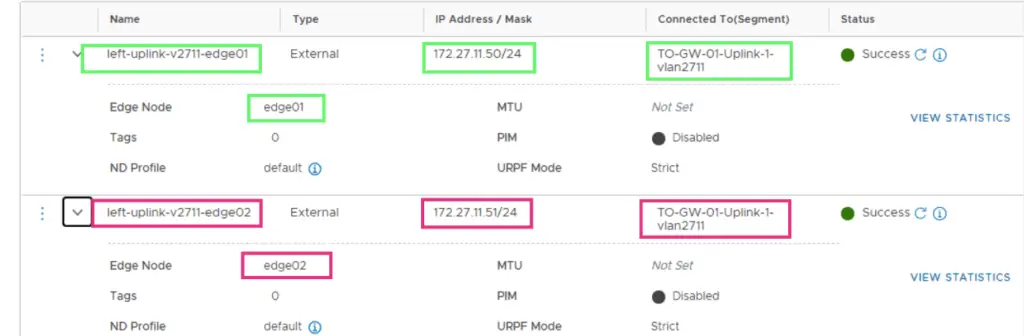
HA Uplink – 1 on VLAN 2712
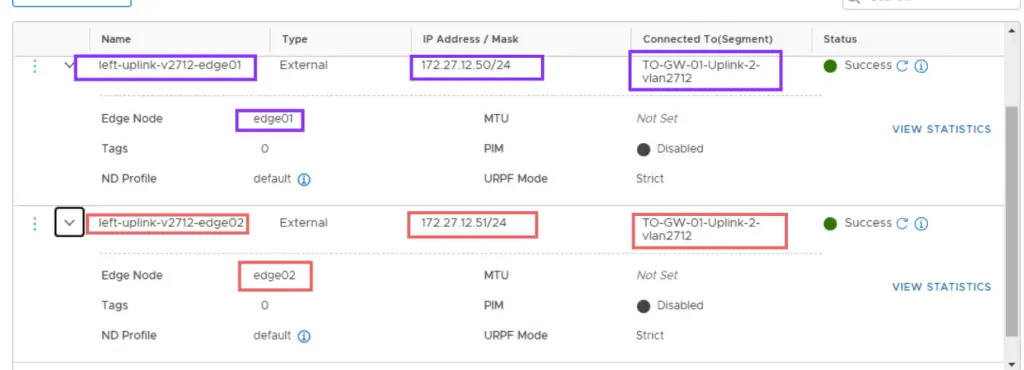
Four interfaces are configured as shown
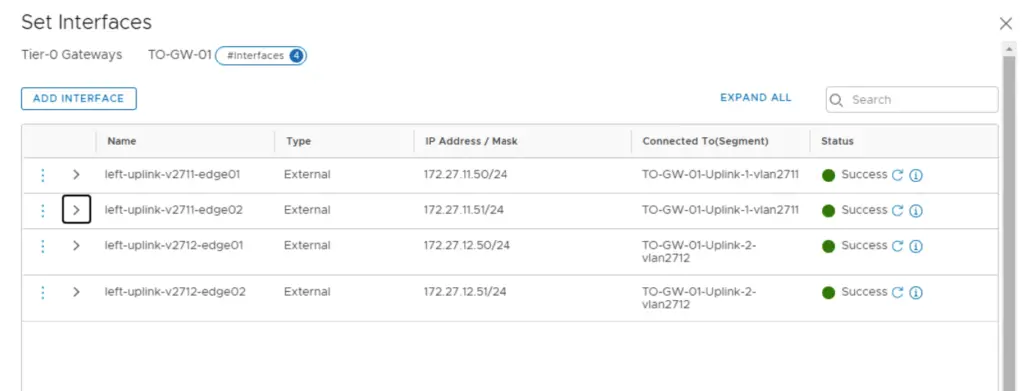
In this blog, we have created the TO router and enabled HA interfaces from the NSX TO router to connect to the external router.

