vSAN offers a powerful feature that allows you to carve out iSCSI datastores from a vSAN datastore. This can be extremely useful for providing block-based storage to physical servers, backup servers, or other infrastructure components in need of shared storage.
The configuration process is simple and straightforward, making it an excellent solution for various use cases. In this article, I’ll walk you through the complete step-by-step process of provisioning storage using the vSAN iSCSI Target Service.
Adding iSCSI Target And LUN
Navigate to your vSAN Cluster > Go to the “Configure” tab, locate the iSCSI Target Service under vSAN settings, and click on “Enable” to activate the service.

Next, select a Storage Policy for the vSAN Home Objects, which determines the availability and performance characteristics for the iSCSI objects. Once done, click Enable to finalize the configuration.
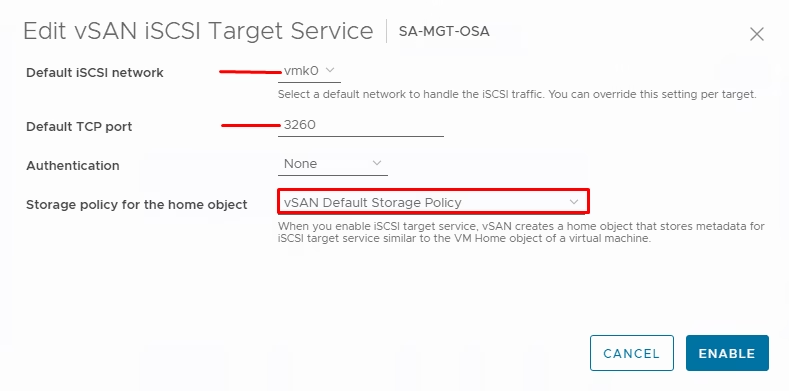
After enabling the iSCSI Target Service and configuring the vmkernel adapter and storage policy, verify the running tasks in the Recent Tasks pane in the vSphere Client.

Ensures that all operations related to enabling the iSCSI service and creating the associated objects have completed successfully and service is “Active”.
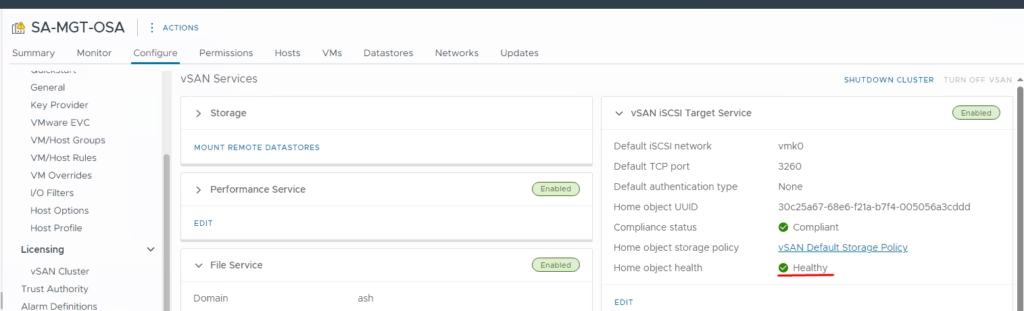
Once the service is successfully enabled, click on “Add” to create and configure the iSCSI targets. This step allows you to define the target name, network configuration, and storage settings for your iSCSI environment.
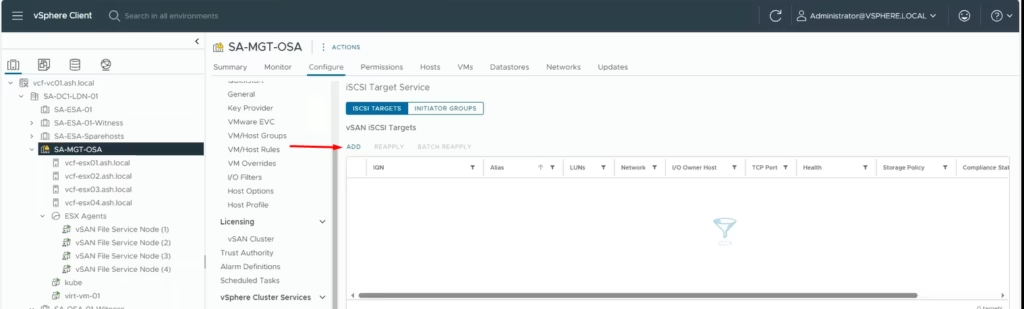
Provide the details such as IQN, alias, vSAN Storage Policy specific to the iSCSI Target, vMkernel, TCP Port and authentication mechanism

To create an iSCSI LUN, click on “Add” under the created target. Give the LUN an alias name, specify the LUN ID number, choose the appropriate Storage Policy, and define the size of the LUN. This process is very similar to provisioning LUNs from a traditional storage array, as you configure the LUN with the necessary attributes for use.
Once configured, add the LUN for external access

Note the I/O owner in this list.

Create a lun from vSAN datastore
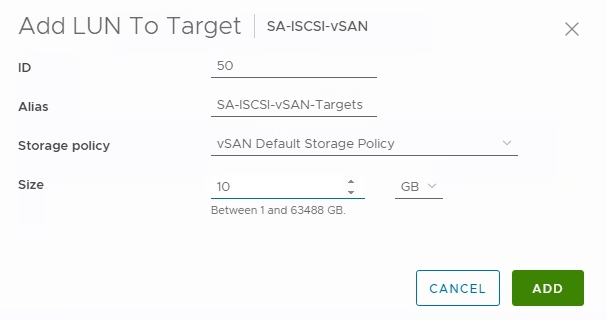
Under Allowed Initiators, you can leave it open to everyone by selecting the option to allow all initiators. This will permit any iSCSI initiator to connect to the target, simplifying the configuration process. However, if needed, you can later restrict access by specifying specific IP addresses or IQNs for tighter security control.

Add iSCSI LUN to the Windows Operating System
Search for “iSCSI Initiator” in the Start Menu. In the Target text box, type the I/O Owner Host you selected earlier. This will ensure the Windows server connects to the correct iSCSI target.

Once the connection is successful, you will see the login status as “Connected”. At this point, click “Done” to complete the configuration so just done complete the disk initialization process in the Operating System in the Server Manager under Disks Management console


