In this blog, we will upgrade a Windows Server 2016 R2 standard to Windows Server 2019 standard.
Windows Server Upgrade Matrix
The inplace upgrade service permits us to handle upgrades to newer versions within a short window. You can use the following diagram to figure out which Windows Server version you can upgrade to, based on the version you’re currently on:
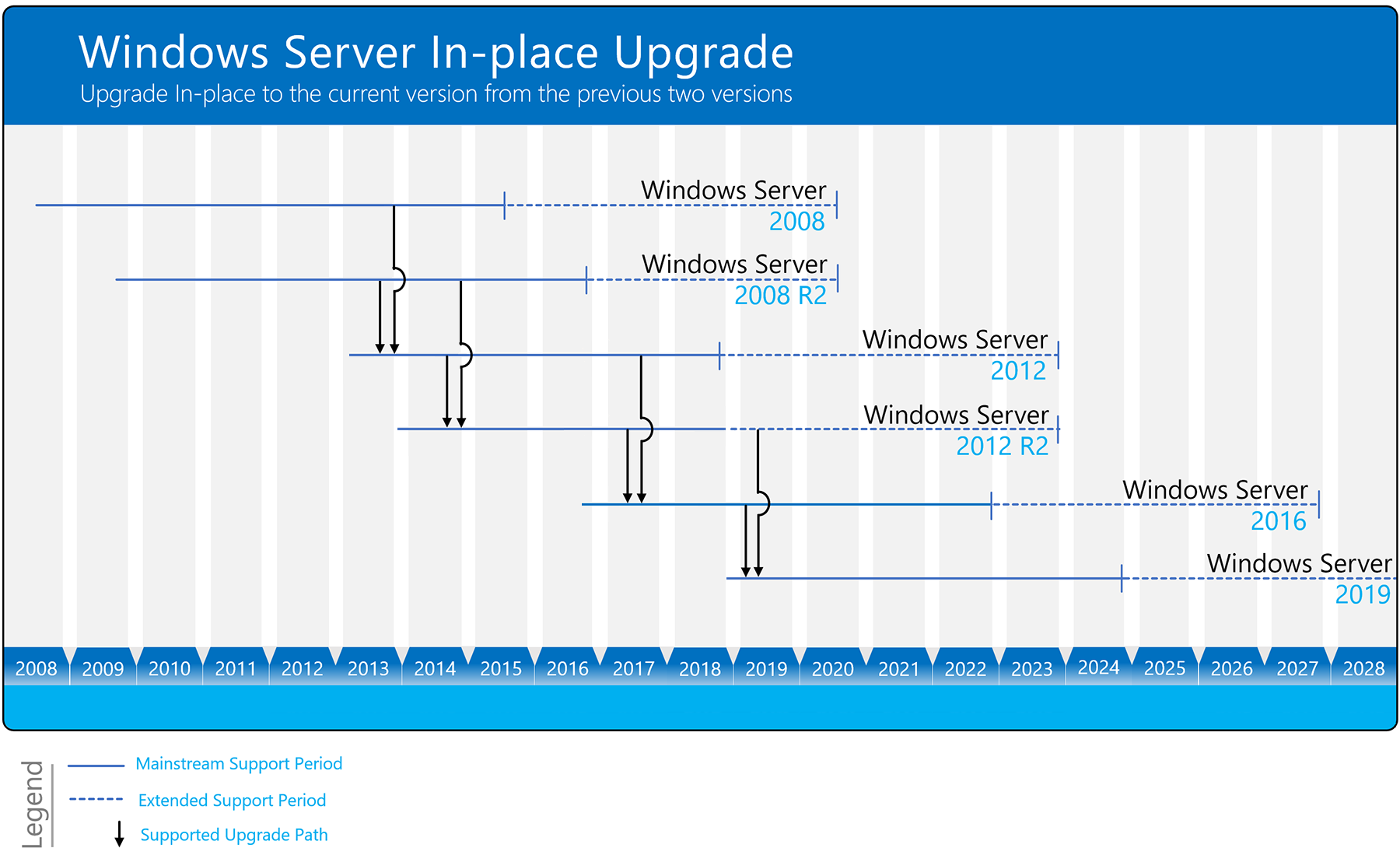
We will attempt to migrate our Windows 2016 server running on datacenter version to 2019.
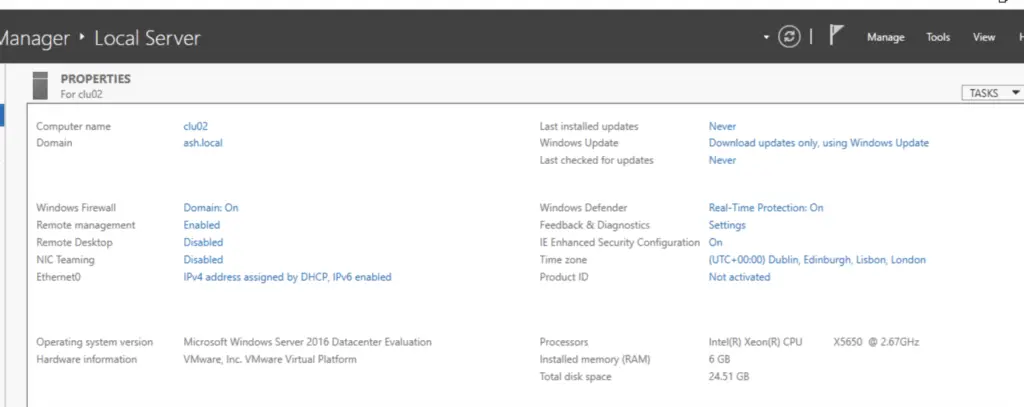
How to Upgrade to Windows Server 2019
Snapshot the virtual machine

Mount the Windows 2019 ISO and then click on setup
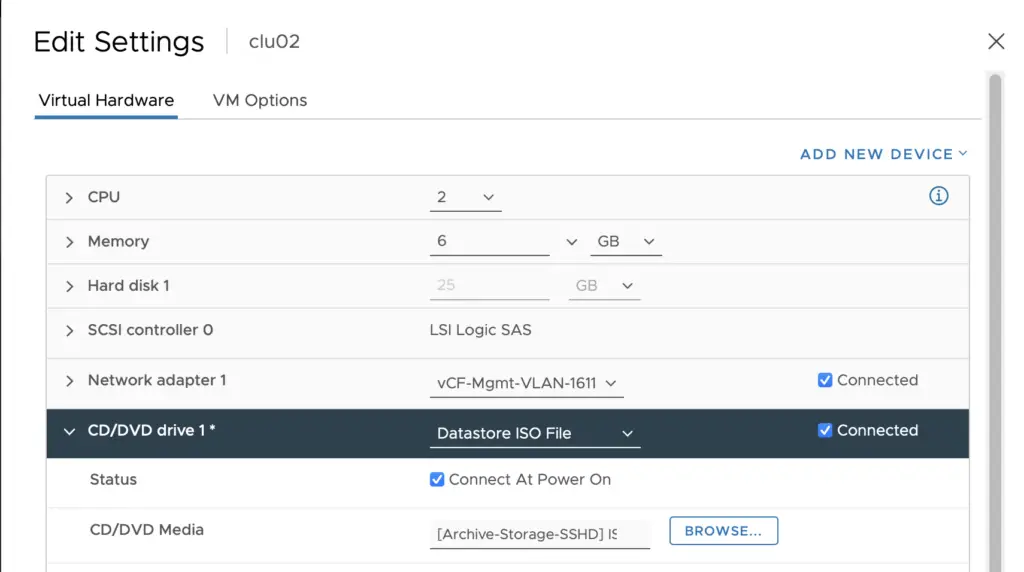
Locate the Windows Server 2019 Setup media, and then select setup.exe.
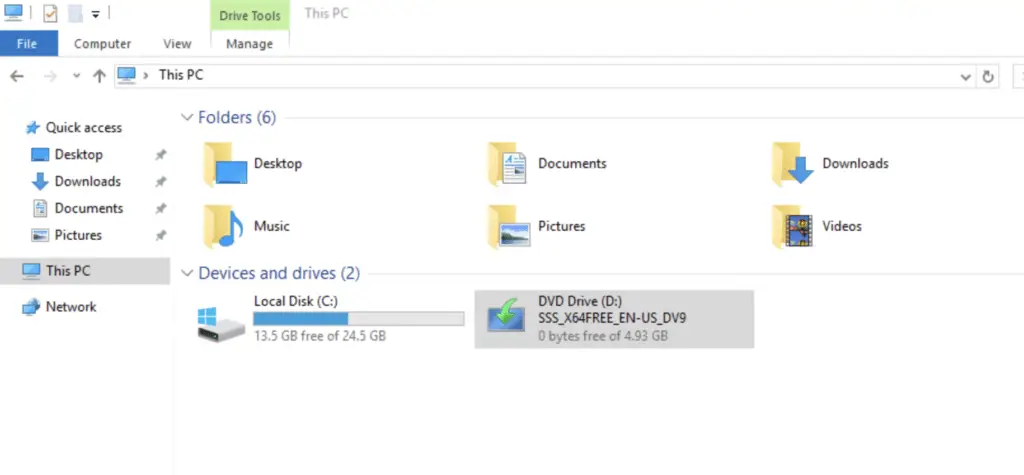
Choose download and install updates and click Next to continue

Select the Server edition with the desktop experience option if GUI is needed and then click next.
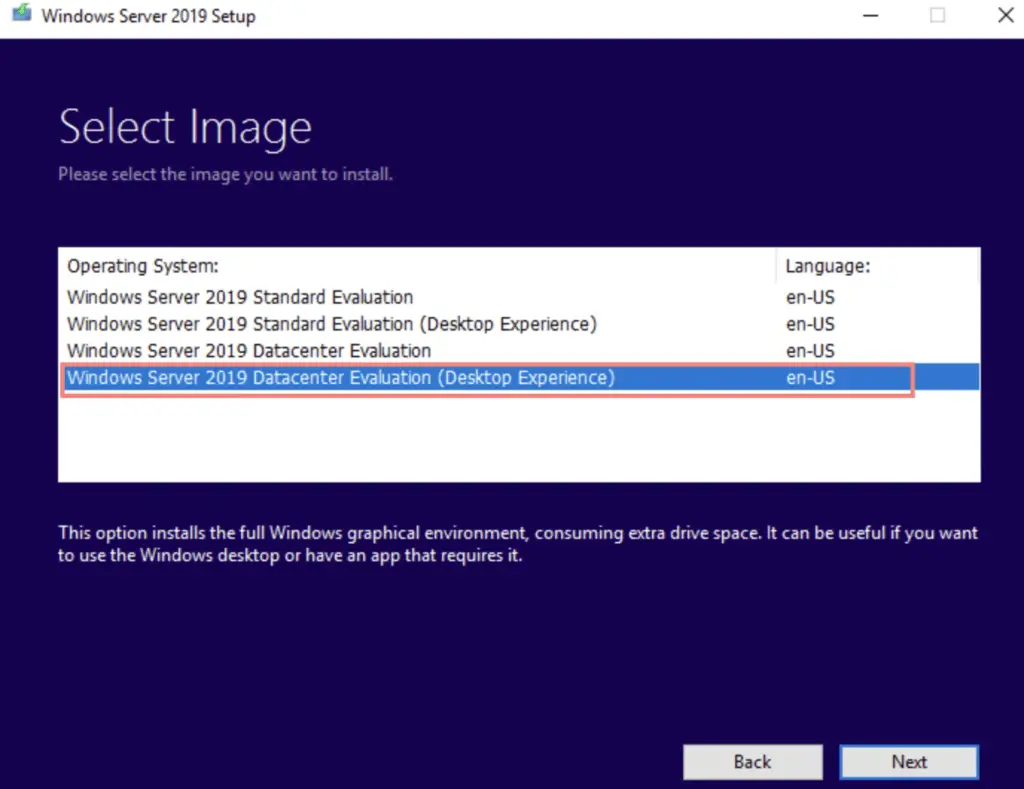
Accept End user license
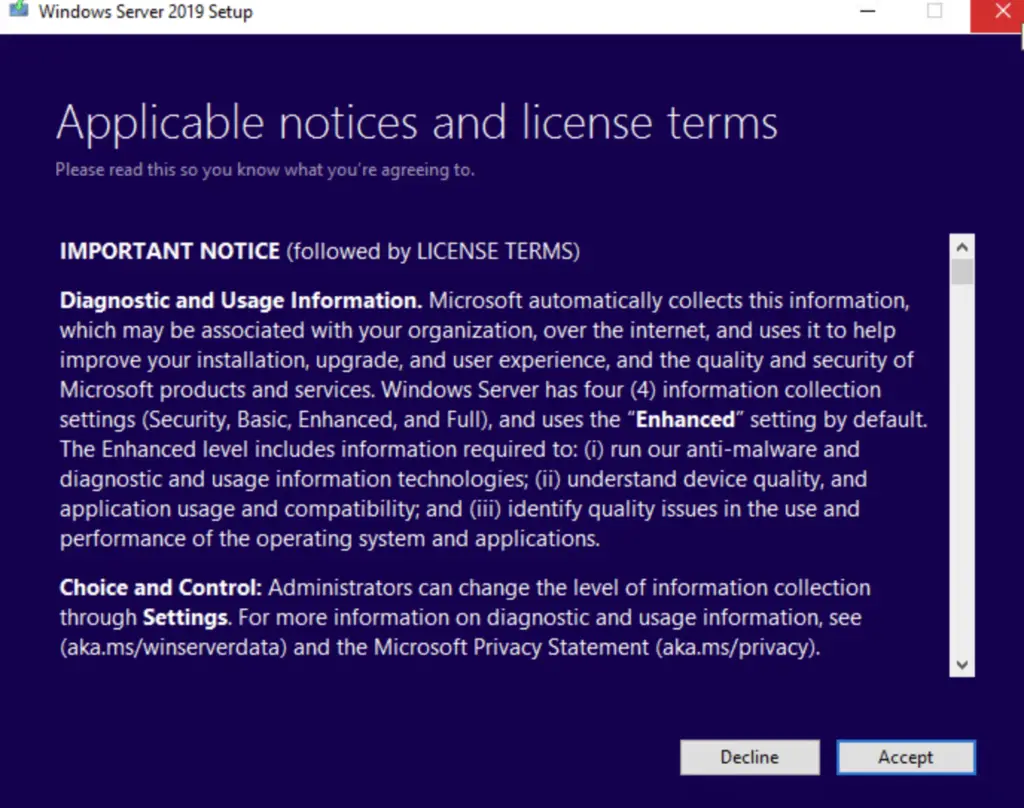
Select Keep personal files and apps to choose to do an in-place upgrade, and then select Next.

Click Next to continue

Click on install to begin the install process.
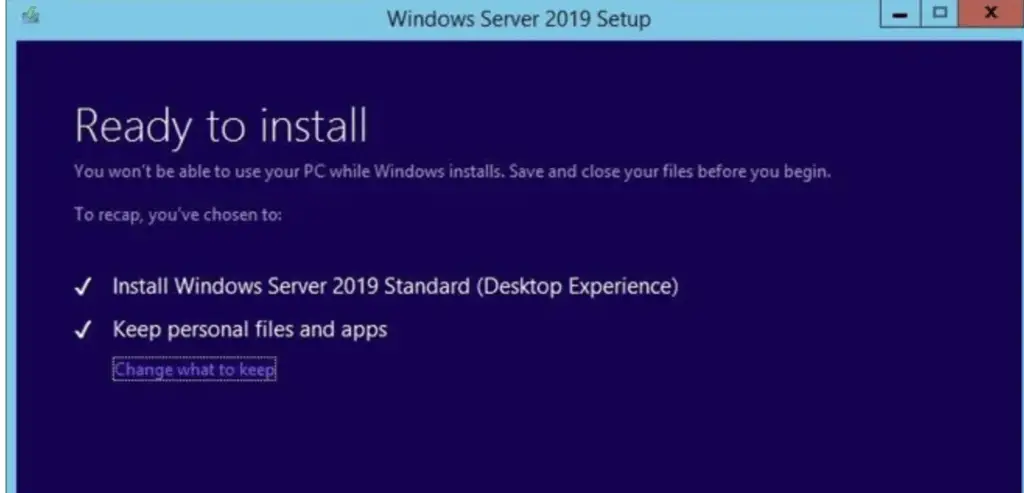
Installing Windows Server 2019.

Windows Server 2016 has been upgraded

Make sure all of your applications are running and that your client connections to the applications are successful.
References
Windows Server 2016 to 2019 Upgrade
Converting Eval to Retail Version

