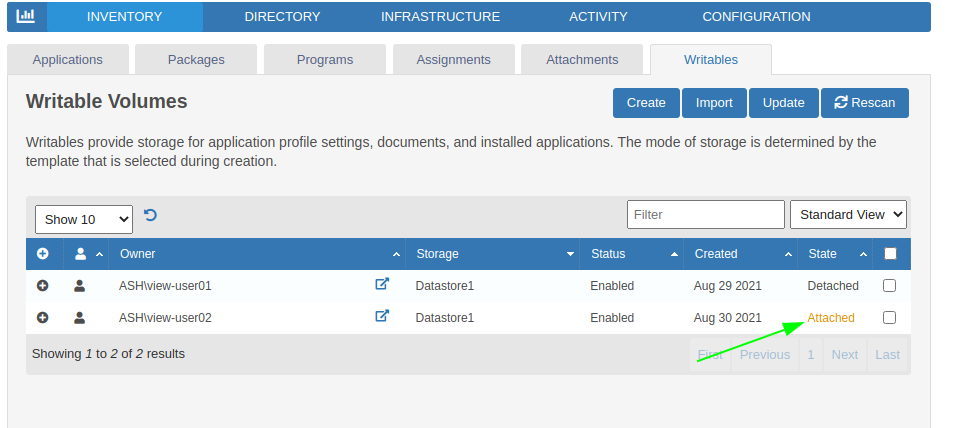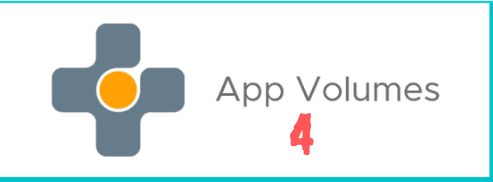In this blog, we will take a took at Configuring our App Volumes and Writable Volumes
Step 1- Launch App Volumes via https://appvol.ash.local and click on Get Started
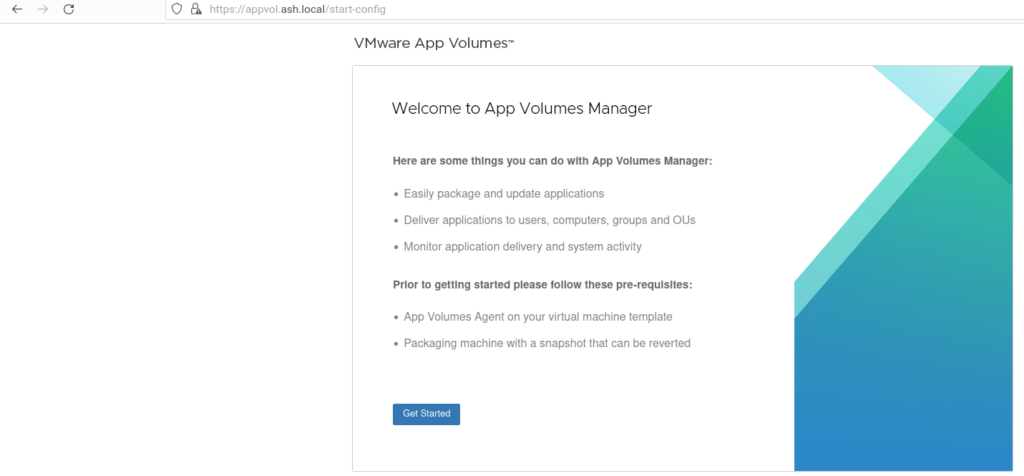
Step 2-Click Next to proceed with trial license
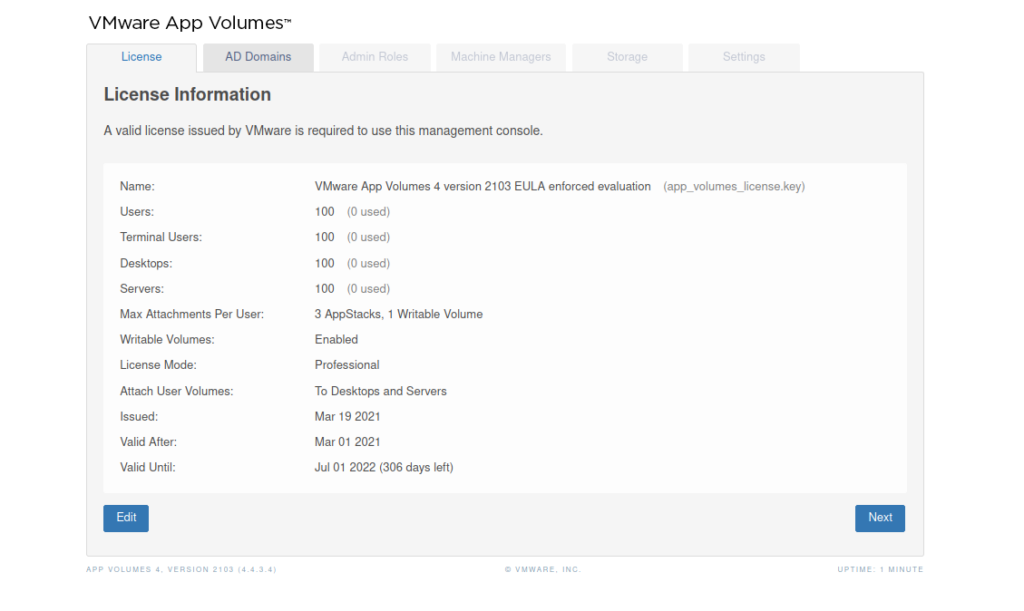
Step 3- Add our AD credentials and choose Security as LDAP (Insecure). We will later change this to Secure LDAP in another blog
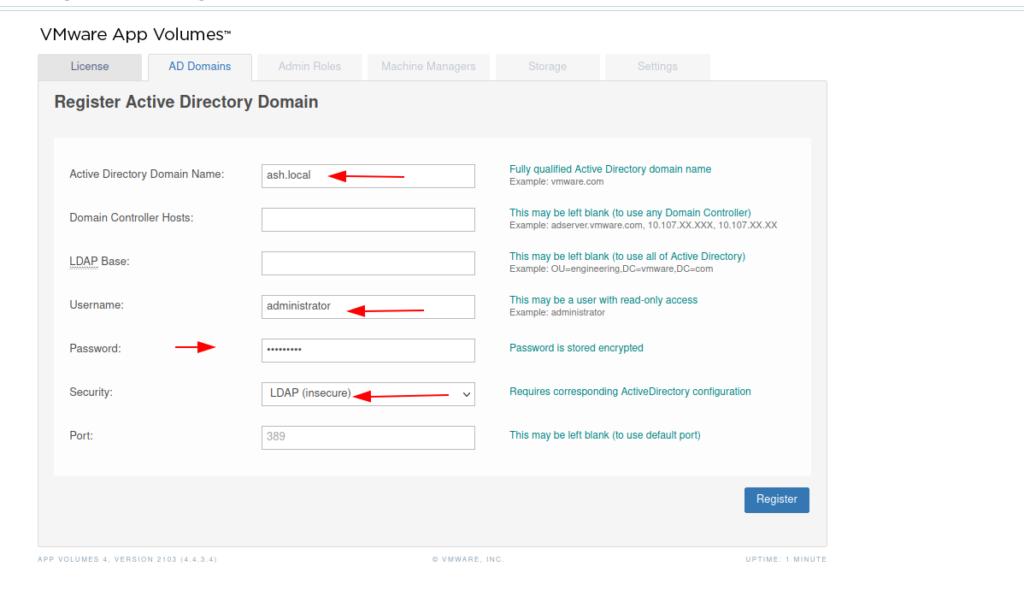
Step 4- Click Next to proceed

Step 4- Enter the name of the account to assign as AppVol administrator.
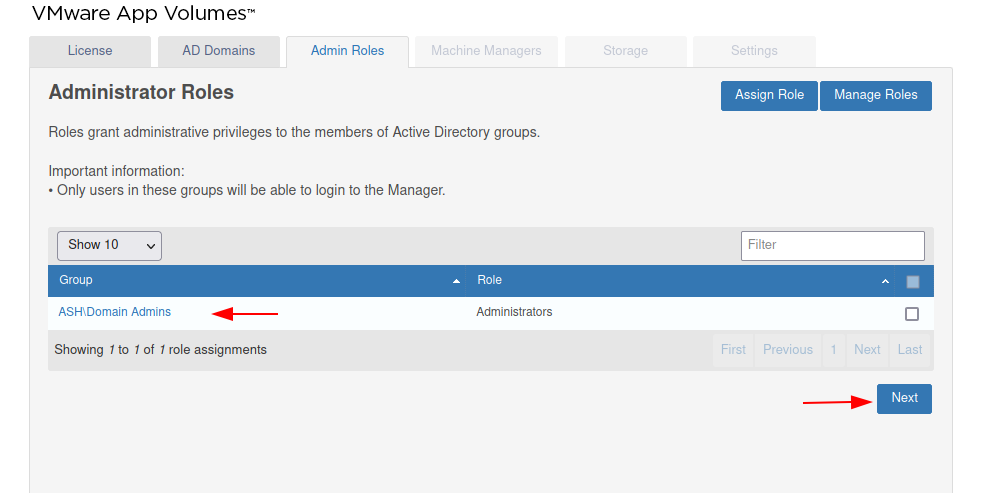
Step 5- Under Machine Managers, we will provide our vCenter credentials. For this lab, we are also to connect directly to our ESXi hosts so we will provide the esx credentials as well.
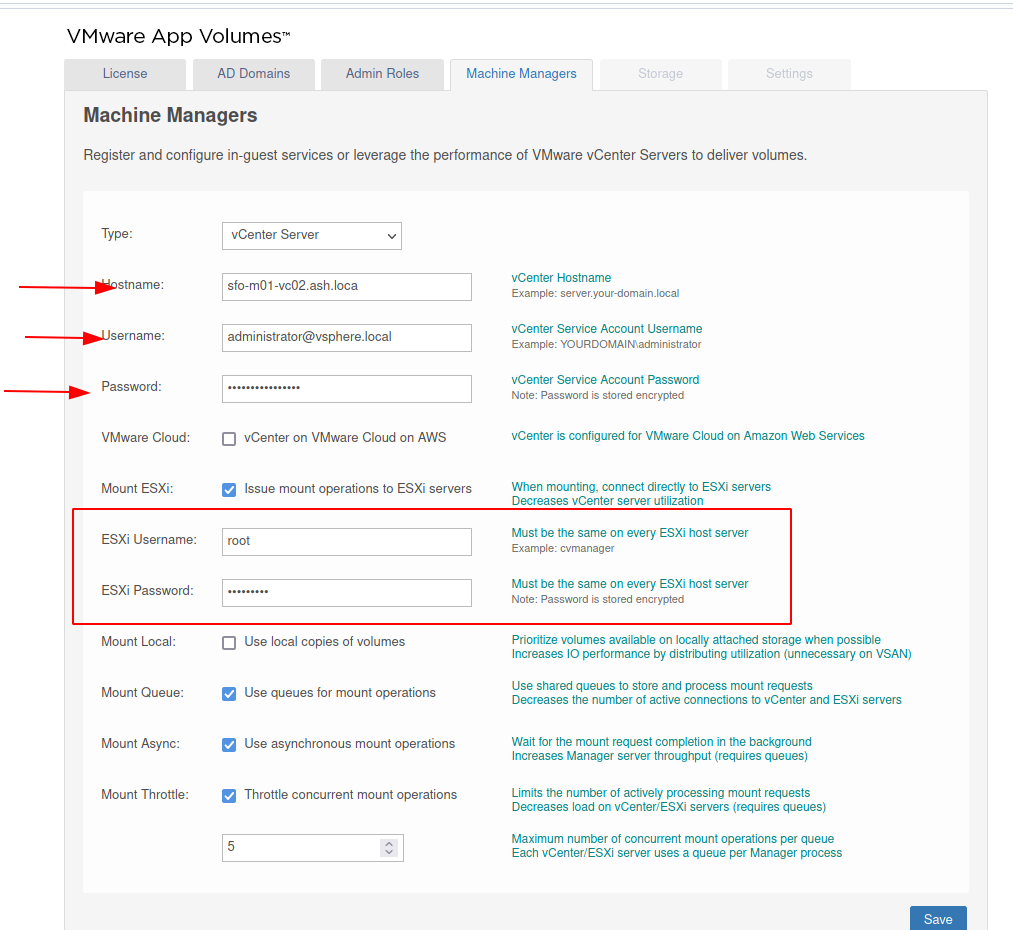
Step 6- Accept the certificate
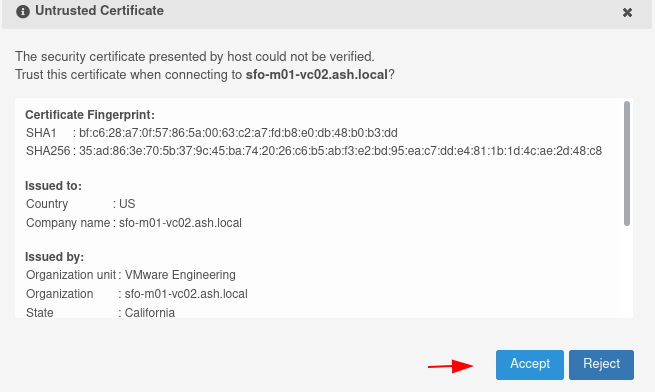
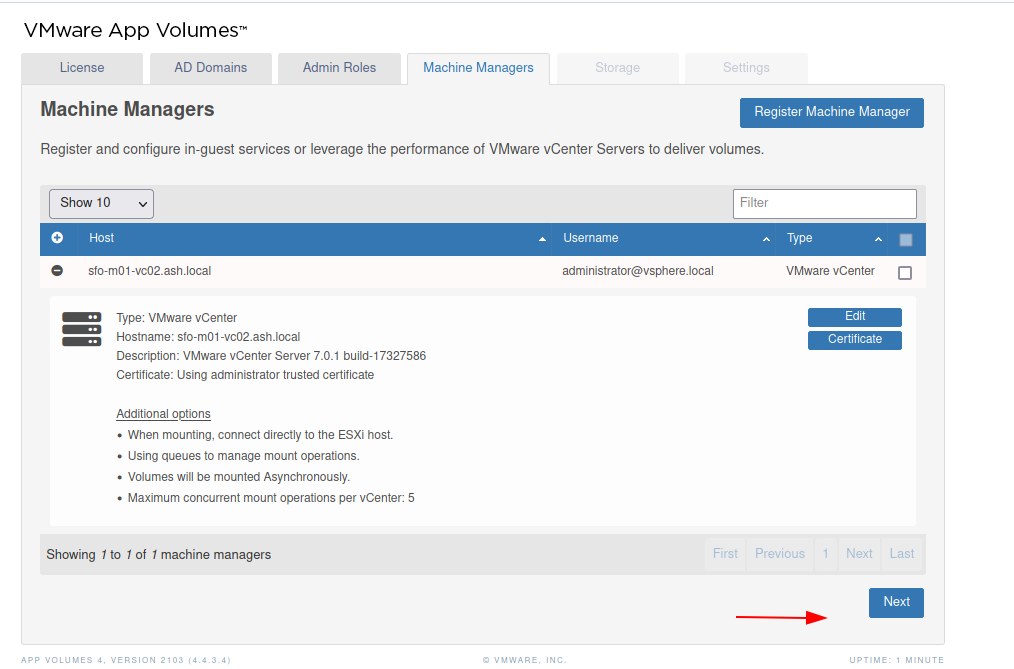
Step 7- On successful authentication, we can now see our vCenter has been registered
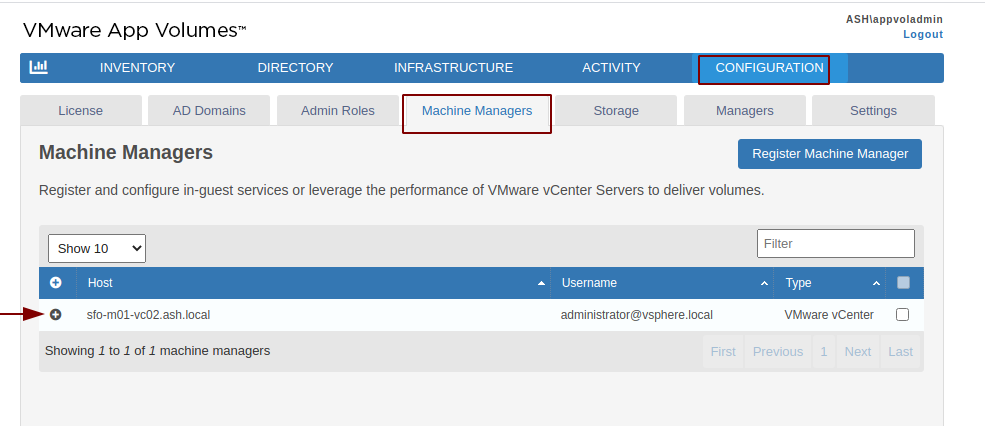
Step 8- Select the datastore location to store our AppStacks, Writable volumes and Packages.

Step 9- Choose the option to import volumes in the background
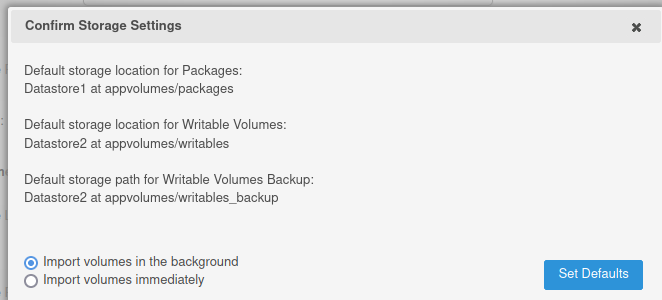
Step 10- Select all templates to have all available options to Writable Volume then click Upload.
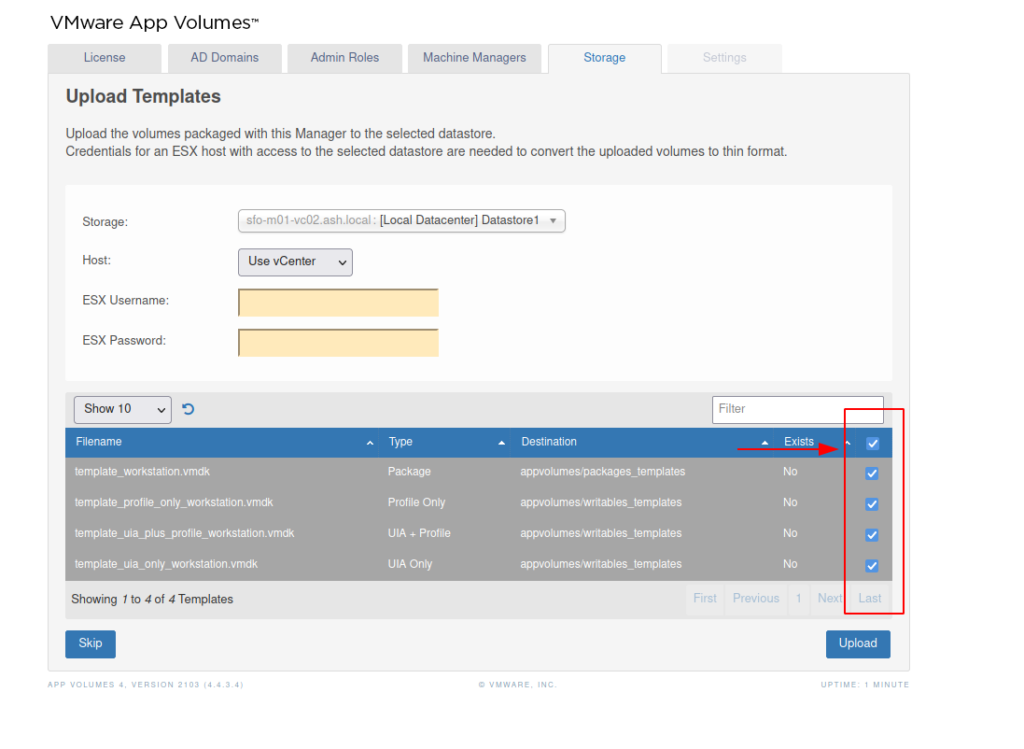
Step 11- Click Next to continue
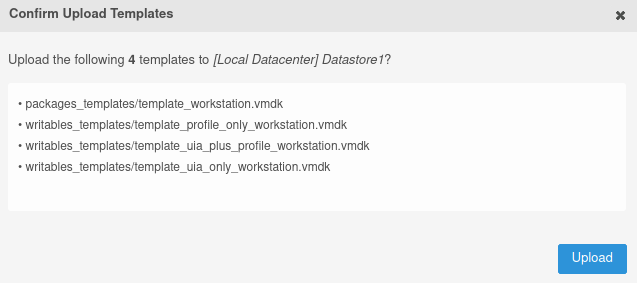
Step 10- Validate all settings and click Save

Step 11- Click OK to proceed

Configure Writable Volumes
In this section, we will configure writable volumes for our end-users
Step 12- Scroll to Inventory > Writables > Create
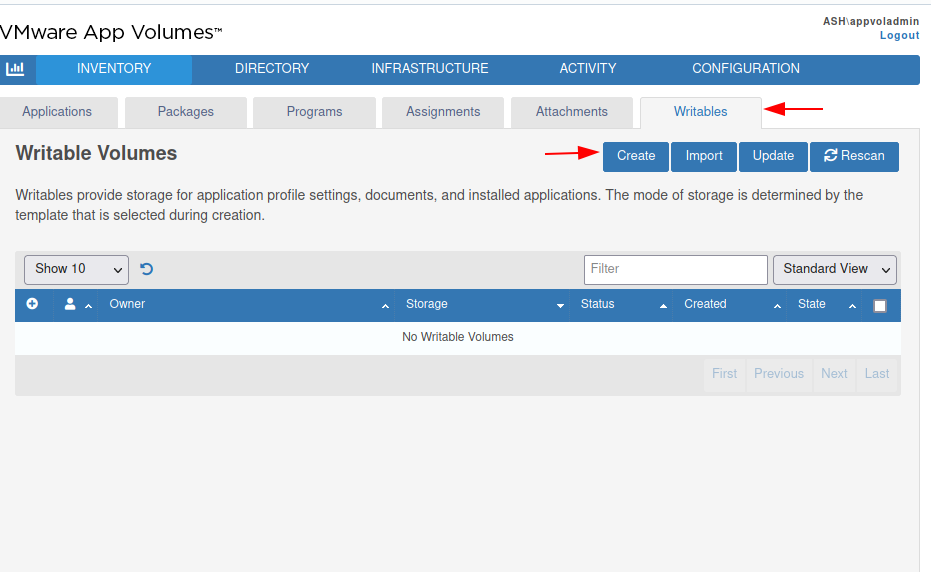
Step 13- Specify the user name to assign a writable volume.
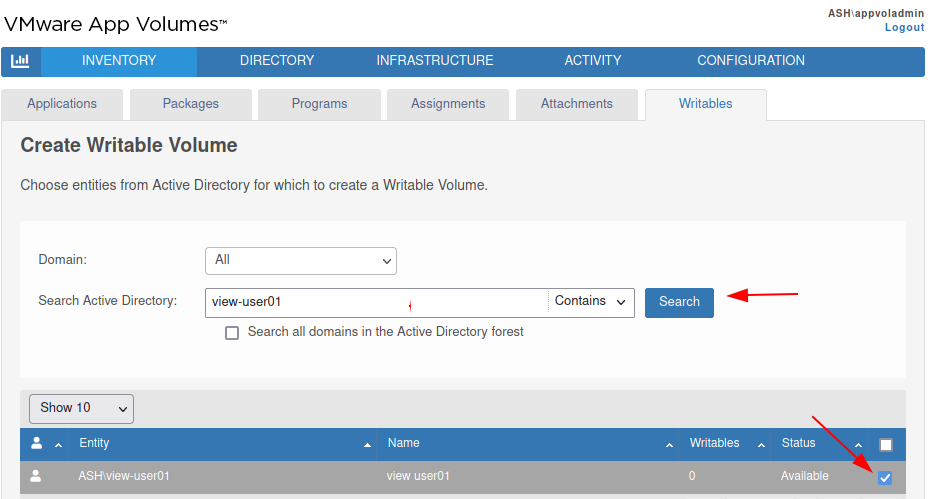
Step 14- Select the source template to use and click Create
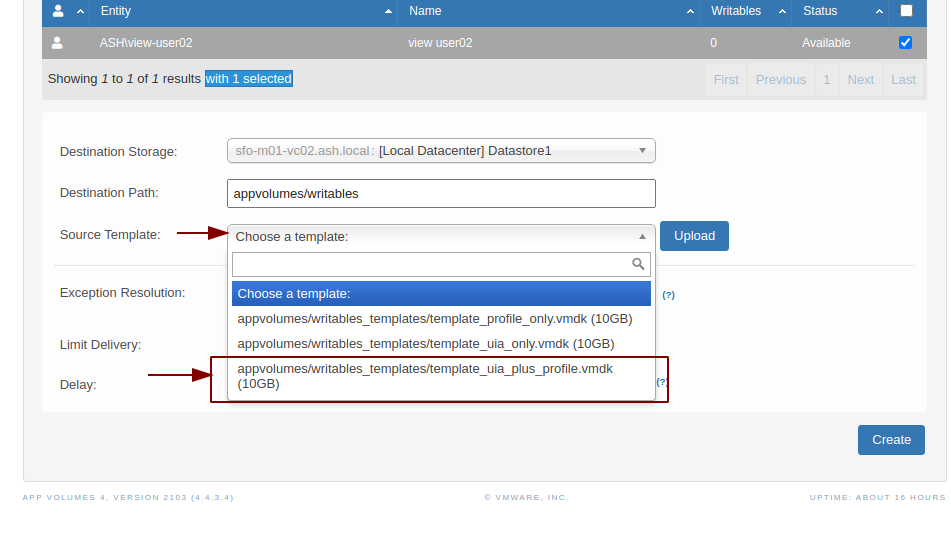
Step 15- Choose to create writable volumes in the background
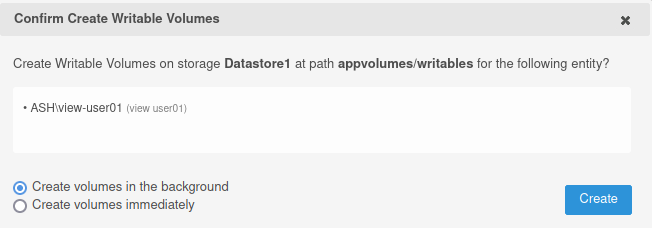
Step 16- This will take about 1-2 minutes now. Click Rescan to see the writable volumes
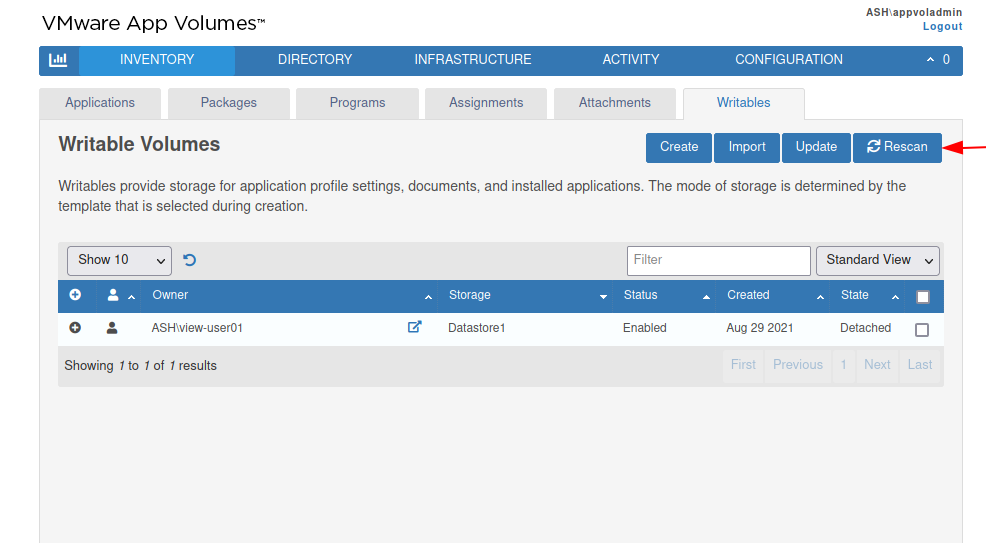
Step 17- Writable volumes now show Status as Enabled but as seen State is disabled. This means the volume is still not attached to a user
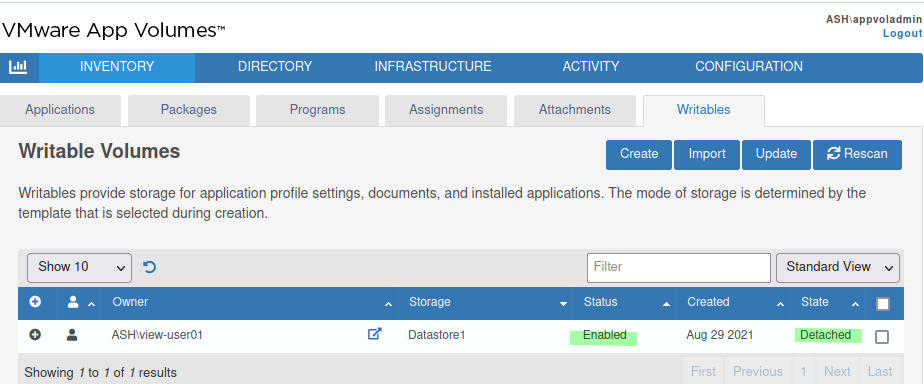
Step 18- I’ve created one more writable volume as per the above process
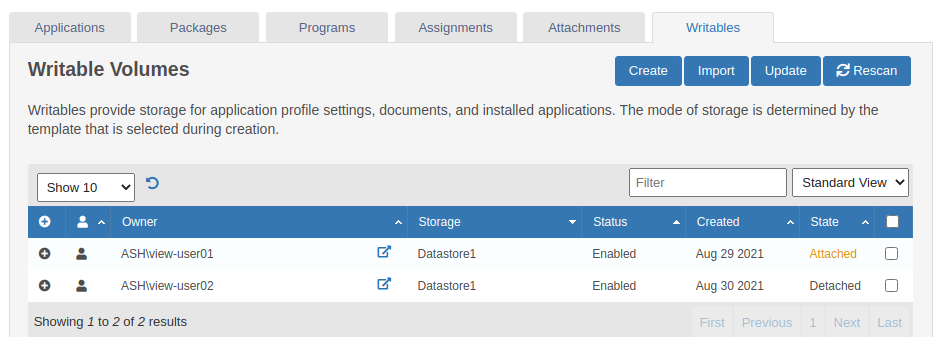
Step 18- Lets now login as our view-user02 and test writable volumes
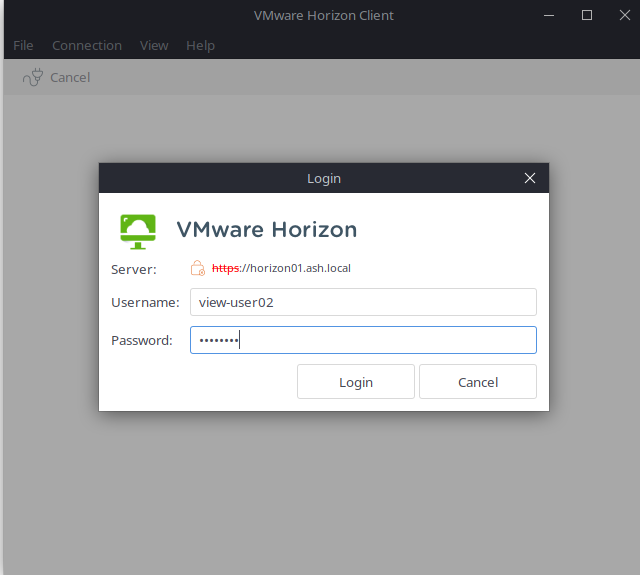
Step 19- As the user logs in, the writable volumes are mounted to the user’s profile under C:\SnapVolumesTemp
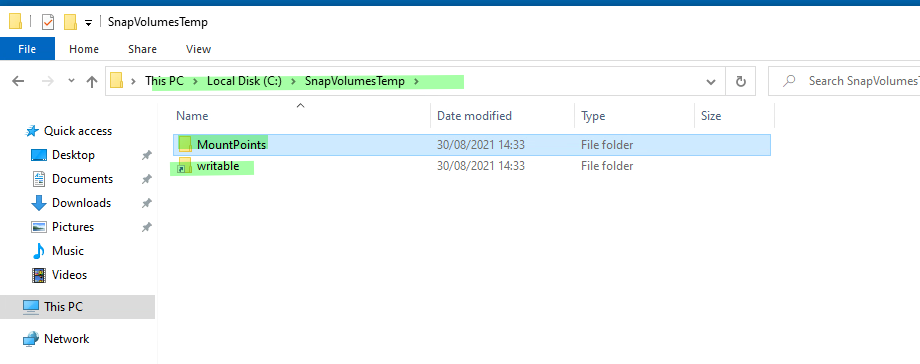
Step 20- Login back to our AppVol Console and we can now see writable volume is attached to view-user02 and he will be able to persistently store all his user profiles within it.