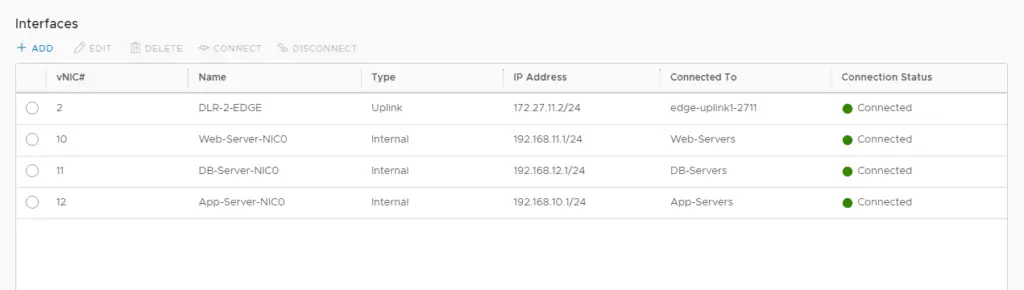In this series, we are going to configure our distributed logical router in NSX 6.4
Blog Series
- Installing NSX-V 6.4
- Configure Controller Nodes and enable CDO mode in NSX-V 6.4
- One Page View of all NSX-V commands
- Configure VXLAN and Prepare ESX hosts for VXLAN traffic
- Configure the Transport Zone and Logical Switches
- Configure Distributed Logical Router
- Configure Edge Services Router (ESG)
- Verifying VXLAN Connectivity
- Regenerate Self-signed Certificate on NSX-V
- DLR VM SSH Access
- Backup NSX-V Manager
- Dynamic routing with OSPF in DLR
- Dynamic routing with OSPF in ESG
- VMware NSX Edge Load Balancer
- VMware NSX Edge Load Balancer SSL Offloading
- NSX-V Firewall & Microsegmentation
- NSX-V Firewall Service Composer
A distributed logical router is what joins our logical networks and connects to gateways thus maintaining network connectivity between all of our VM’s in the defined logical network. The DLR is one of two types of routers available in NSX and is mainly used in East-West traffic routing to avoid the traffic hair-pinning which can occur in normal centralized routing
There will be an UPLINK and INTERNAL interface on the DLR router. INTERNAL Interfaces will be connected to all our logical networks and the UPLINK will be our connection to our Edge Services Gateway Router ( ESG ).
Select NSX Edges tab in the left panel – Click Add and choose Distributed Logical Router.
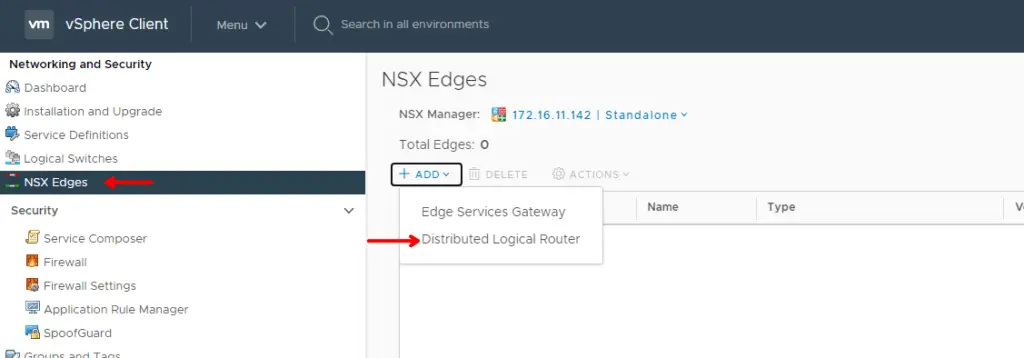
Give the distributed logical router a name and choose to deploy Control VMs to deploy VM for the router.
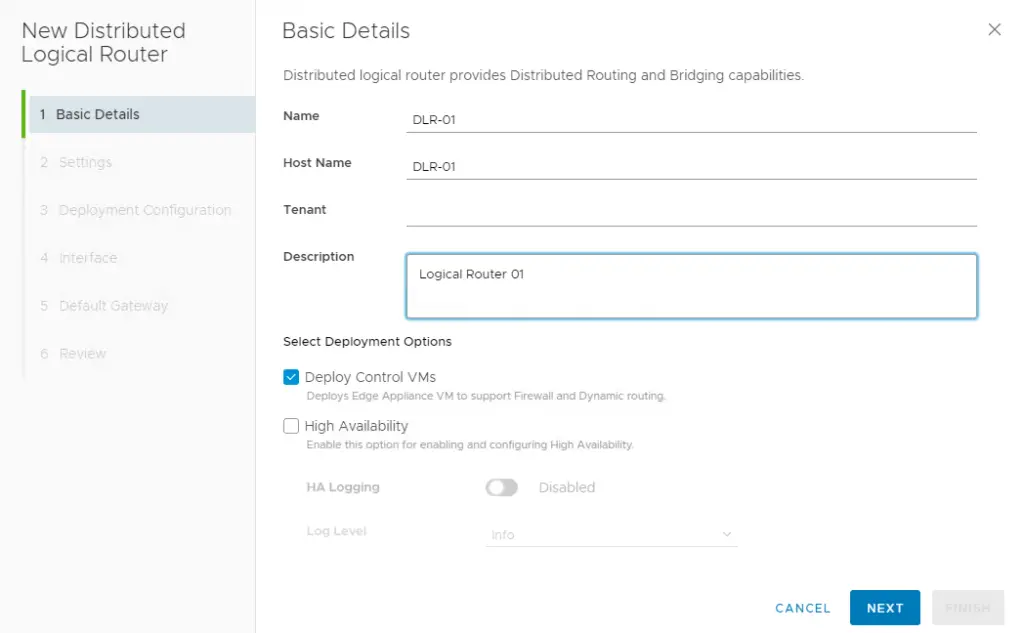
Specify a username and password , enable ssh and click next to proceed
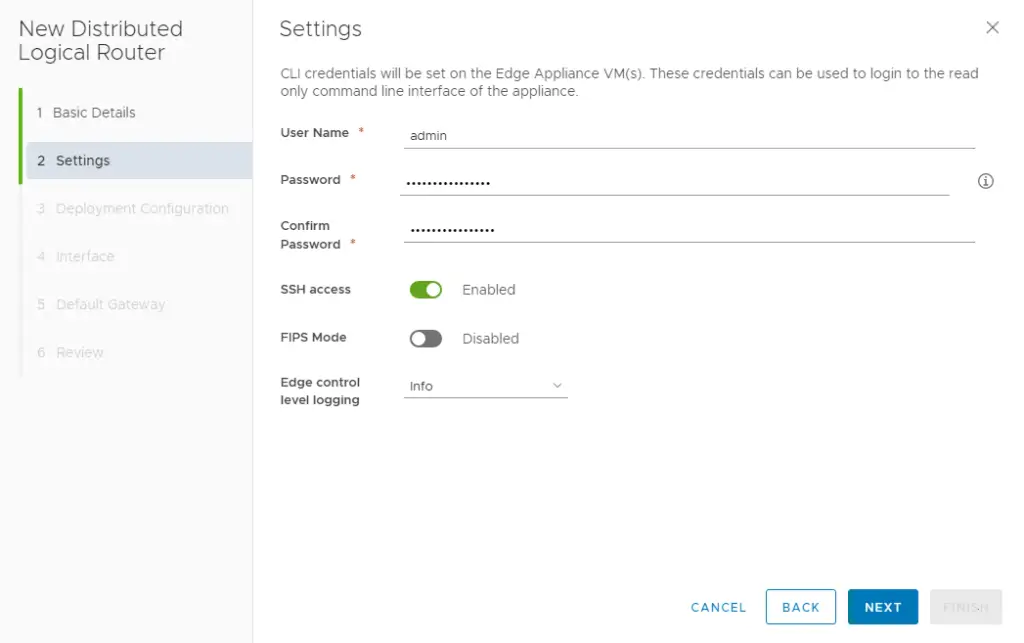
Click Add Edge Appliance VM
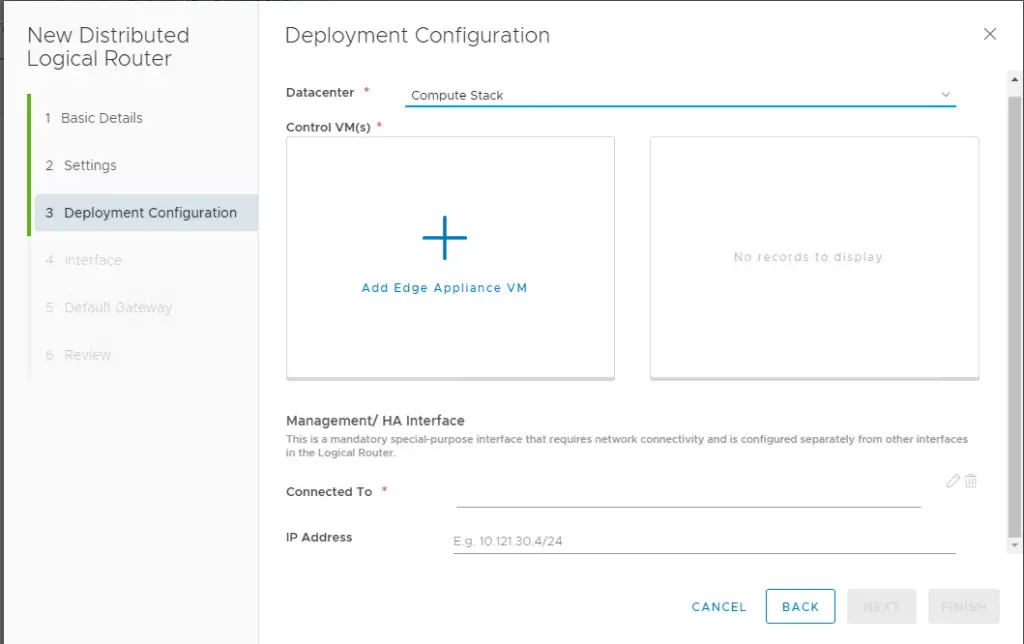
Select where you would like to place the VM
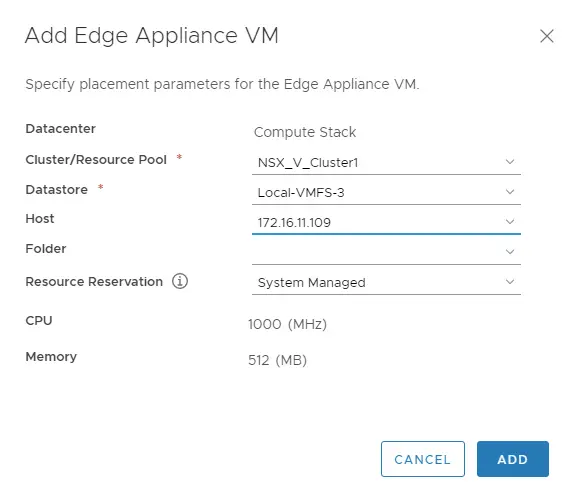
Configure the management network for the appliance and specify the IP and click Next. In my lab, my management interface is connected to VLAN1611. This network we are creating should be able to communicate with our NSX-V manager and controllers.
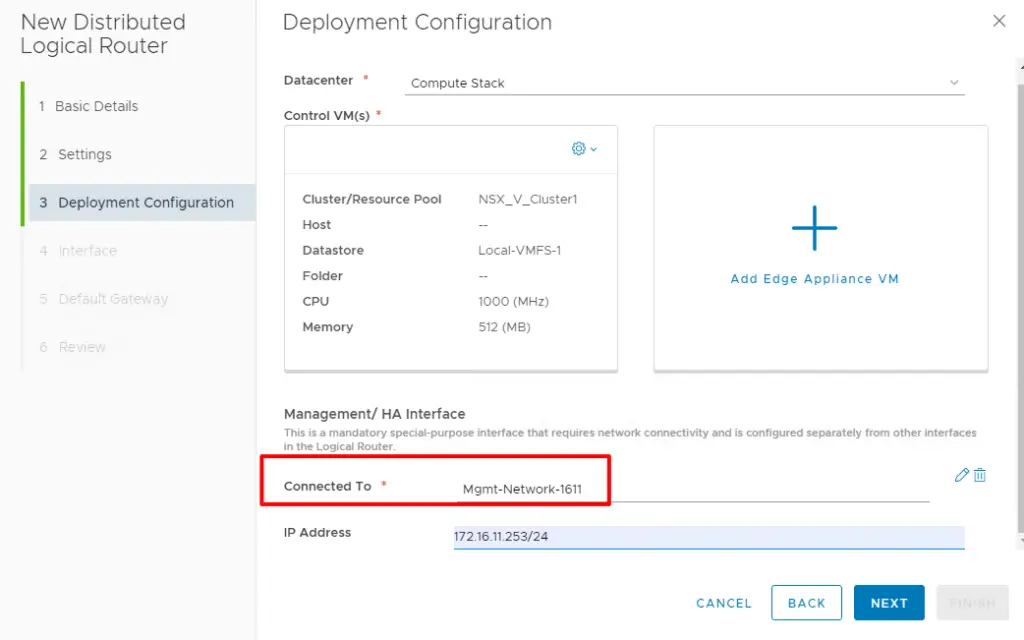
In this section we add the interfaces required that will be attached to the DLR
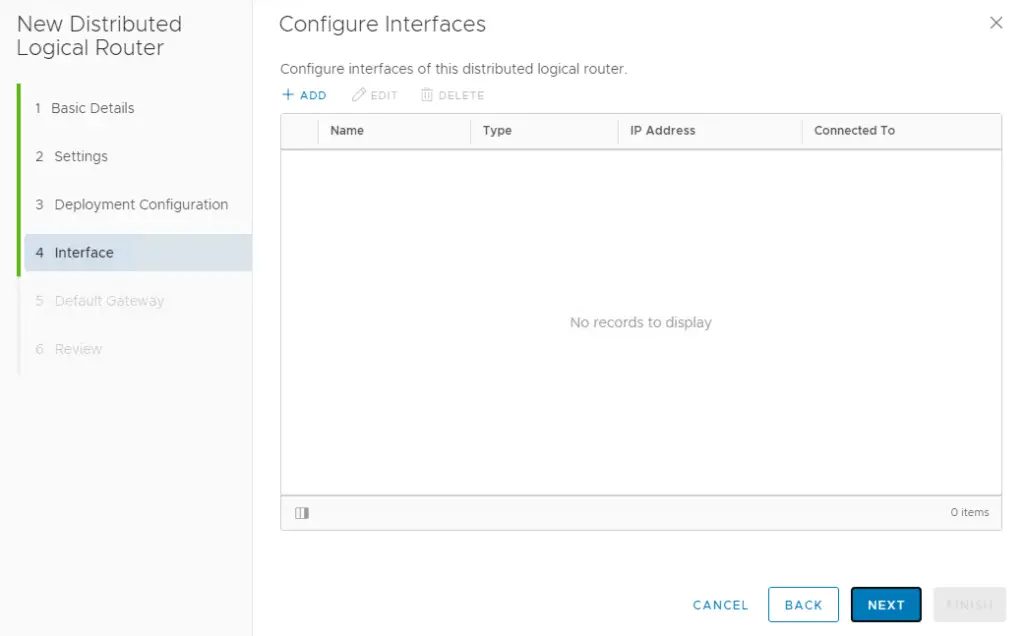
DLR-2-Edge is our Uplink interface that connects our DLR to our Edge router
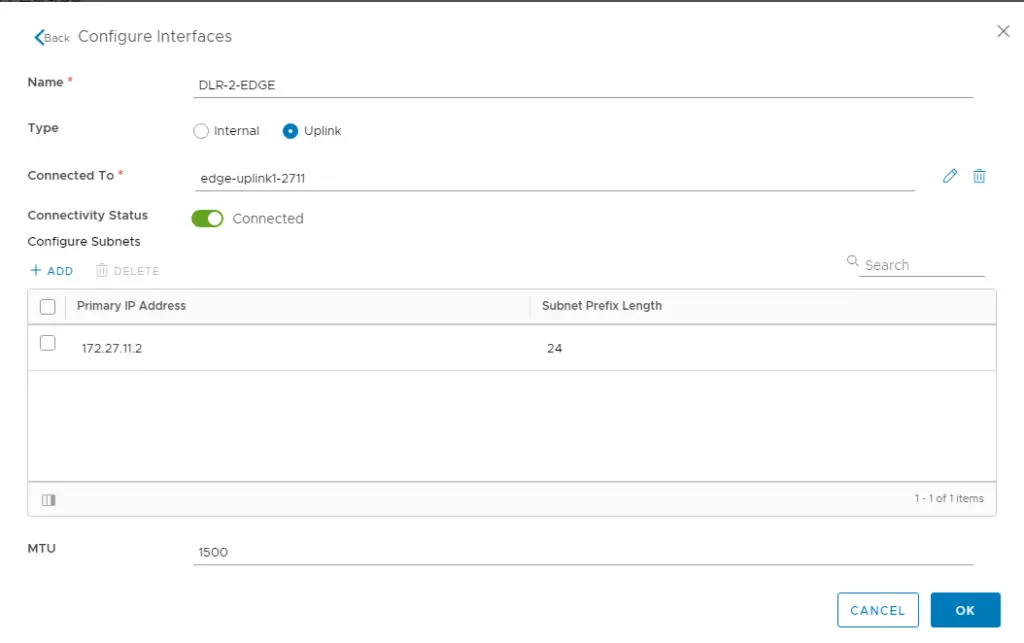
Specify the gateway address if needed. We are going to leave it blank for now and we can add this later.

Review the config and click finish
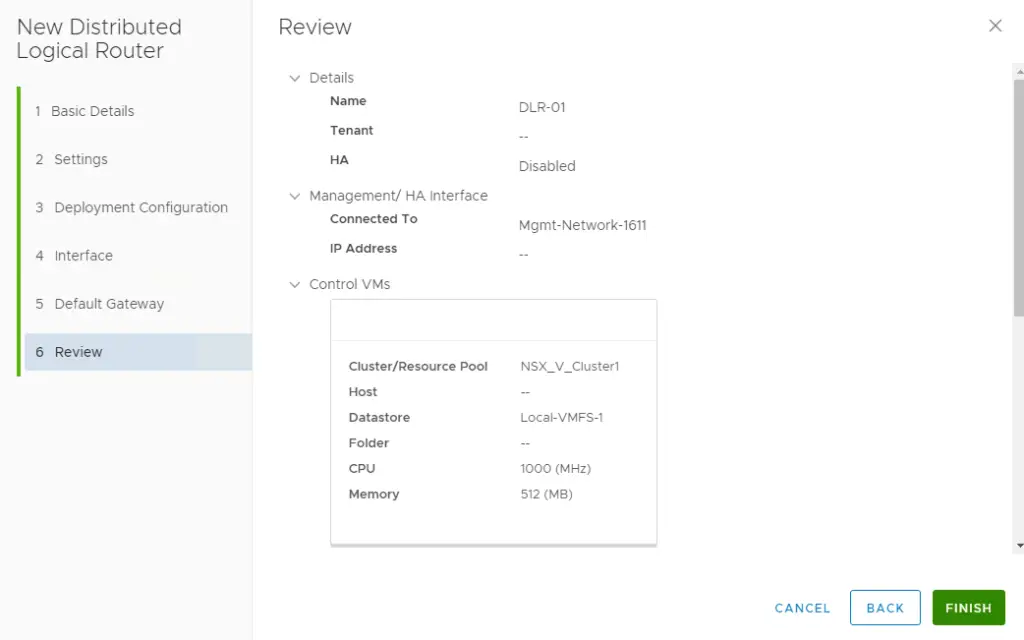
Configure Default Gateway for NSX DLR
Go to Routing Section – Edit and Add IP address 172.16.11.3

172.16.11.3 is our IP address of our INTERNAL IP of ESG router (VLAN-2711 )
VLAN 2711 is a transit network connection to our ESG router.
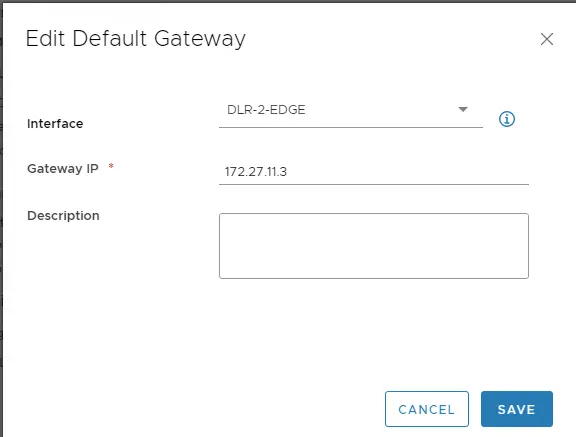
Repeat the steps to add all our Internal Networks. These internal networks are actually or logical networks we created previously ( App, Web, Db )and here we define the gateway for those servers.
Give the interface a Name
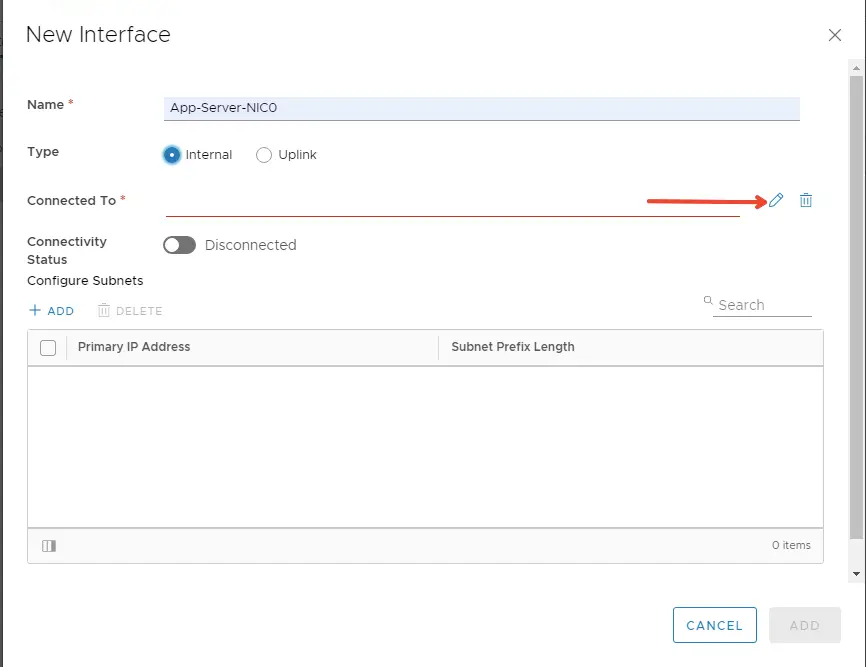
Connect the interface to App-Servers Logical Switch
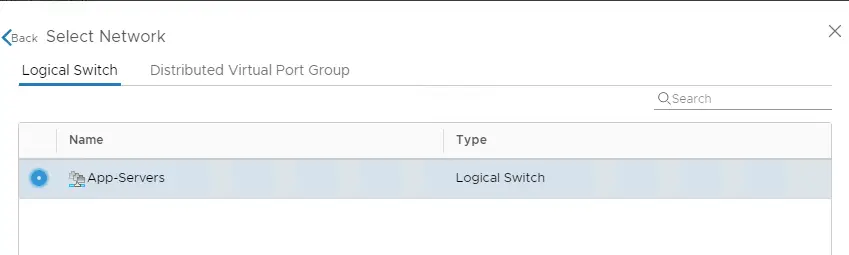
Give a gateway address as shown
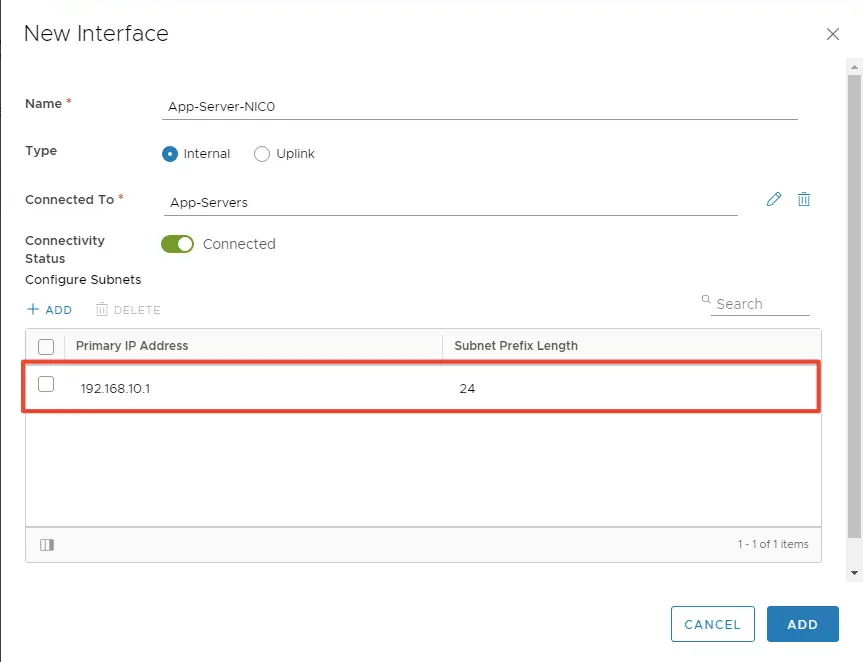
For all the logical switches we’ve got, we need to add Internal interfaces . Once all our INTERNAL AND UPLINK interfaces are connected we will see a similar dashboard as shown below under the interfaces tab which shows all our mappings on our DLR router