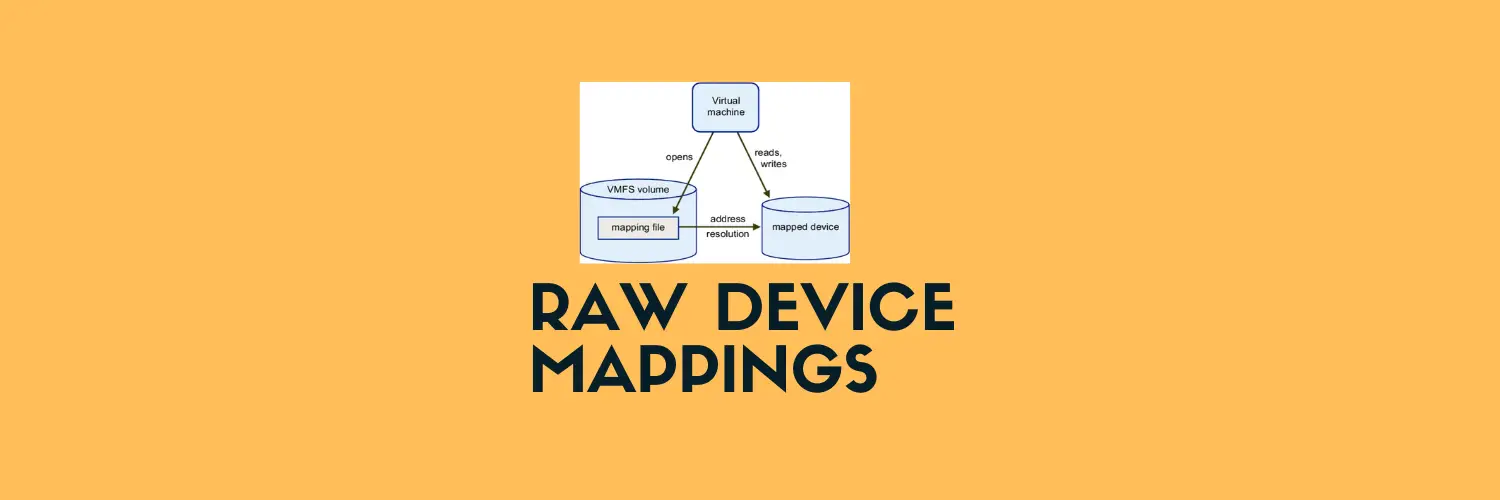In this blog, we will take a look at how to configure virtual rdm for a Microsoft file cluster.
Add the Virtual RDM Disk
- Attach the Raw Device Mapping (RDM) disk to both cluster nodes.
- Choose Compatibility Mode: Virtual (for VM-based clustering).
- Select a separate SCSI Controller (PVSCSI or LSI Logic SAS).
Configure SCSI Controller Settings
SCSI Controller Selection for File Cluster
- Paravirtual (PVSCSI): Best for performance but does not support snapshots and cannot be used in production file clusters with snapshots enabled.
- LSI Logic SAS: Recommended when snapshots are needed (for vSphere functionality).
- Separate SCSI Controllers: Always use a separate SCSI controller for each RDM to maintain proper performance and stability.
- Add a new SCSI Controller for the RDM disk.
- Set SCSI Bus Sharing:
- “Physical” → If the VMs are on different ESXi hosts (Production/HA).
- “Virtual” → If the VMs are on the same ESXi host (Lab/Test only).
Disk Sharing Mode
- Set to “Unspecified” (Default).
- Do NOT select “No Sharing” (will prevent clustering).
- Do NOT enable Multi-Writer Mode (WSFC requires SCSI-3 reservations).
Set the Disk Mode
- Use “Dependent” mode (Recommended).
- Do NOT use “Independent – Persistent” (Breaks HA/snapshots).
- Do NOT use “Independent – Non-Persistent” (Data will be lost on power cycle).
Which One Should You Choose for File Clusters?
- Use Virtual RDM (vRDM) if you need vMotion and snapshots support for the file cluster setup.
- Use Physical RDM (pRDM) if you’re relying on shared SAN storage and require SCSI-3 reservations for clustering. pRDMs are typically better suited for production environments where storage replication and advanced SAN features are in use.
For Paravirtual (PVSCSI), note that while it provides excellent performance, it is not compatible w
Final Steps
- Repeat the process for all required shared RDM disks.
- Power on the VMs and verify the cluster can detect the shared storage.
- Install and configure Windows Failover Clustering inside the guest OS.
Key Takeaways
✅ SCSI Bus Sharing: Physical (for multi-host) or Virtual (for single-host).
✅ Sharing Mode: Leave as “Unspecified.”
✅ Multi-Writer: Disabled (Not needed for WSFC).
✅ Disk Mode: Use “Dependent.”
Virtual RDM vs. Physical RDM for WSFC (File Cluster)
| Feature / Use Case | Virtual RDM (vRDM) | Physical RDM (pRDM) |
|---|---|---|
| Supports vSphere Snapshots | ✅ Yes (with LSI SAS) | ❌ No |
| Supports vMotion | ✅ Yes | ❌ No |
| Supports Storage vMotion | ✅ Yes | ❌ No |
| Supports vSphere Replication | ✅ Yes | ❌ No |
| Supports SCSI-3 Persistent Reservations (SCSI-3 PRs) | ❌ No | ✅ Yes |
| Allows Storage-Based Features (Dedup, Replication, SAN Snapshots) | ❌ No | ✅ Yes |
| Supported for Microsoft Failover Clustering (WSFC) | ✅ Yes | ✅ Yes |
| Supports Windows File Cluster (SOFS / Scale-out File Server) | ✅ Yes (Lab/Testing) | ✅ Yes (Best for SAN-based deployments) |
| Recommended for Production File Clusters | ✅ Yes (with vMotion support) | ✅ Yes (Best for shared SAN storage) |
Key Takeaways
- If you need snapshots & vMotion → Use Virtual RDM (vRDM).
- If you’re using SAN-based storage and require clustering features like SCSI-3 PR → Use Physical RDM (pRDM).
- For File Clusters, using LSI Logic SAS ensures snapshots and other VMware features work well with the file cluster.
Need more advanced storage or VMware-related tips? Check out vmanalyst.com for in-depth guides!
.