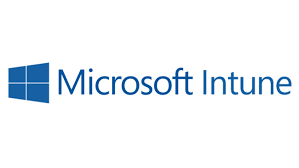In this blog, we are going to install or push a Windows Software package onto our Windows PC. As part of our organization policy, we will need the an app to be installed on all our corp PC’s in a department
Open up the Intune portal – Navigate to Client Apps>Apps and click Add.
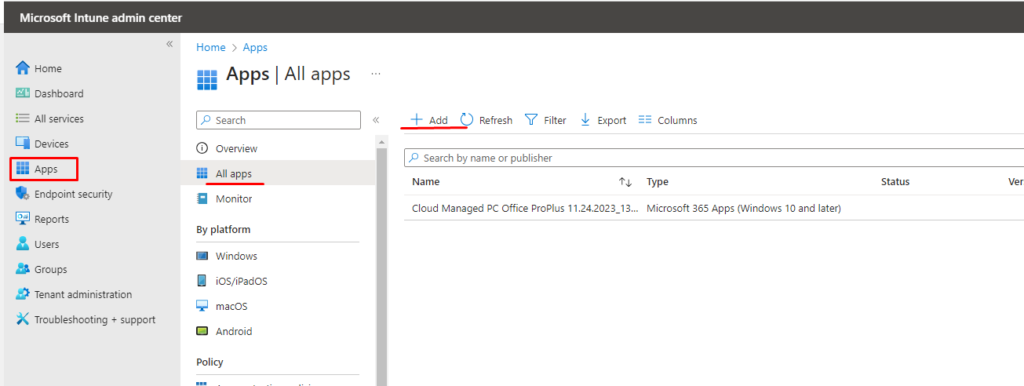
From the list of App types, select Line-of-business app
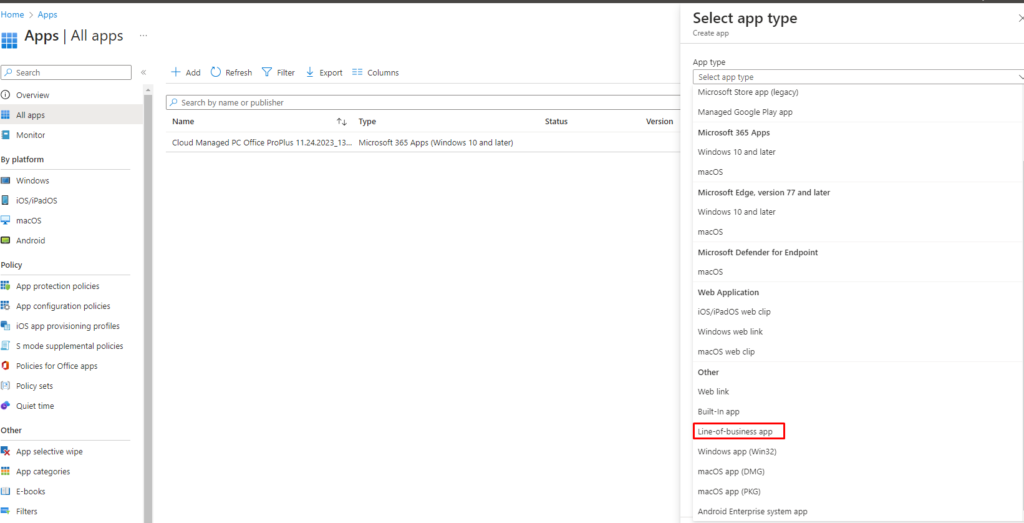
Click Line-of-business as the app type
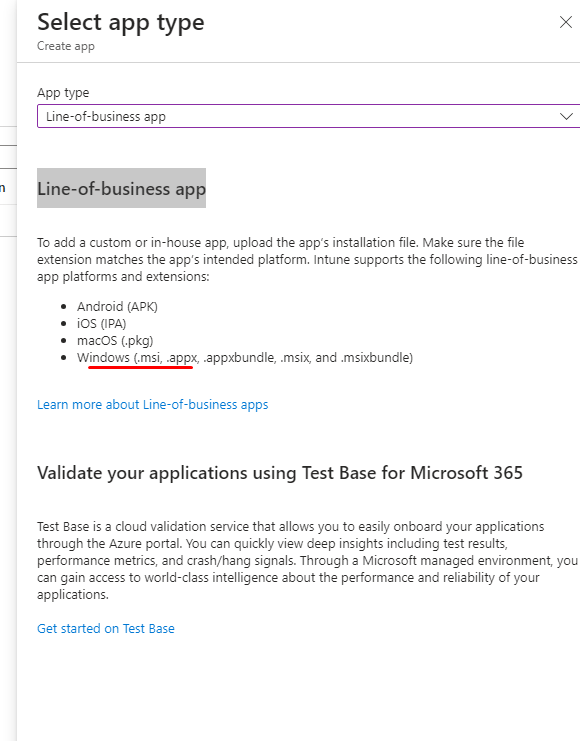
Click Select File to add an App package file.
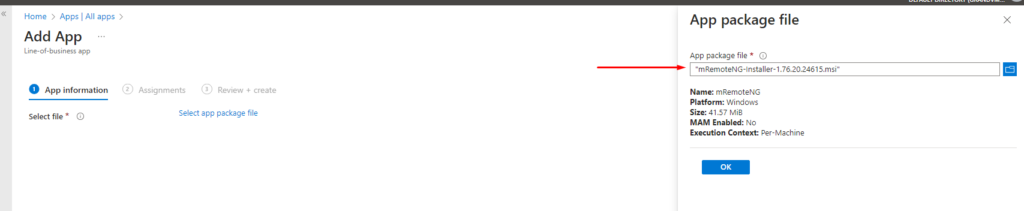
In my example, I am adding a mRemoteNG software file
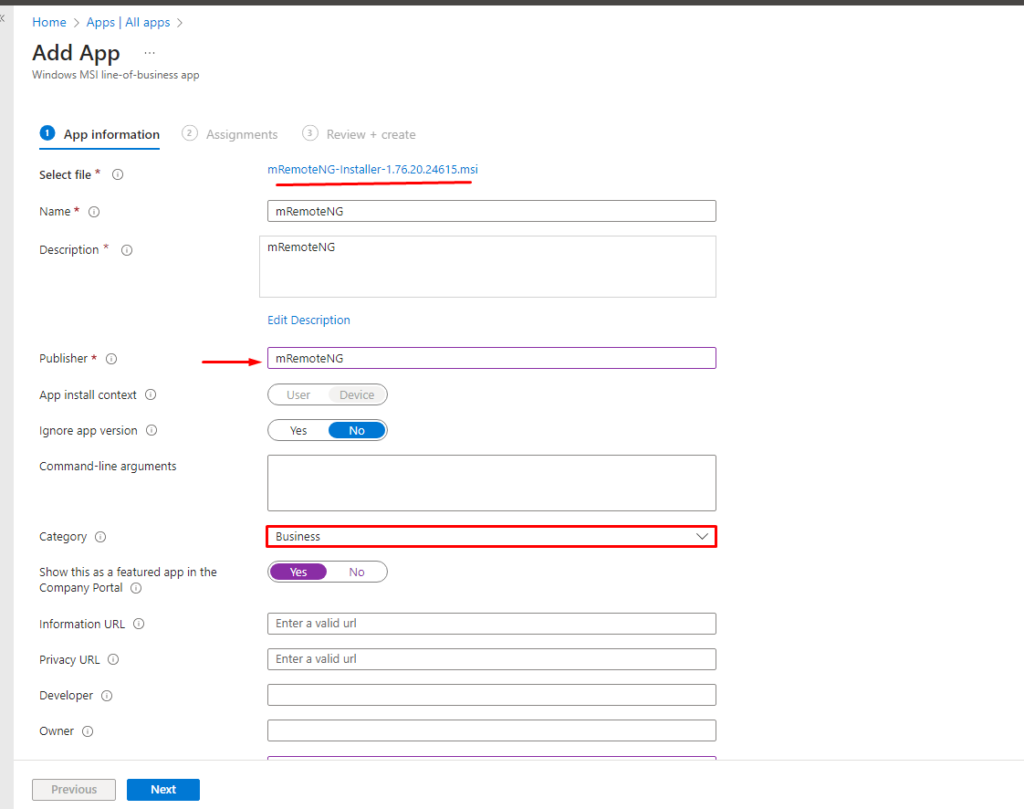
Choose to assign the software package to my target group or all devices.
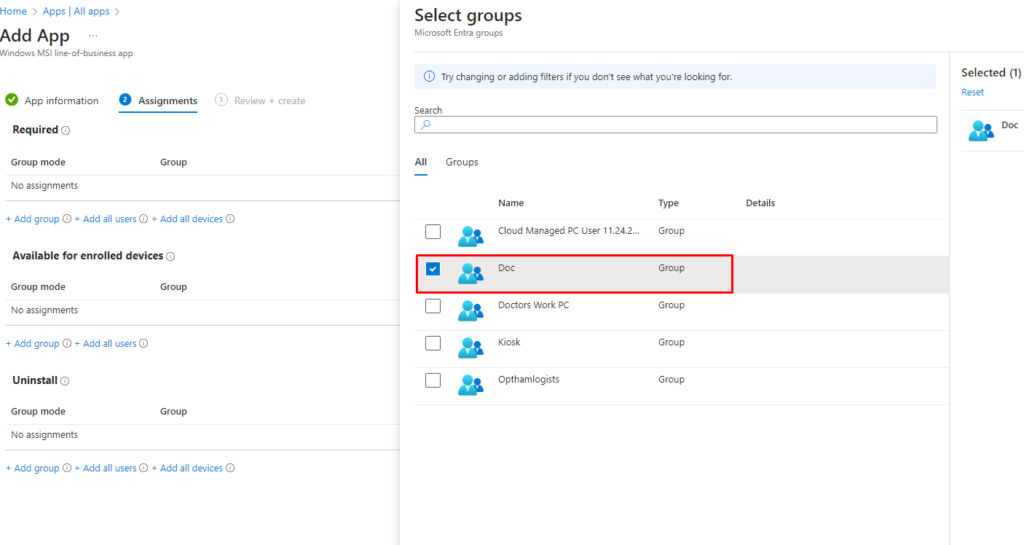
In my example, I am adding the package to my Doc dynamic group

Click on Review & Create
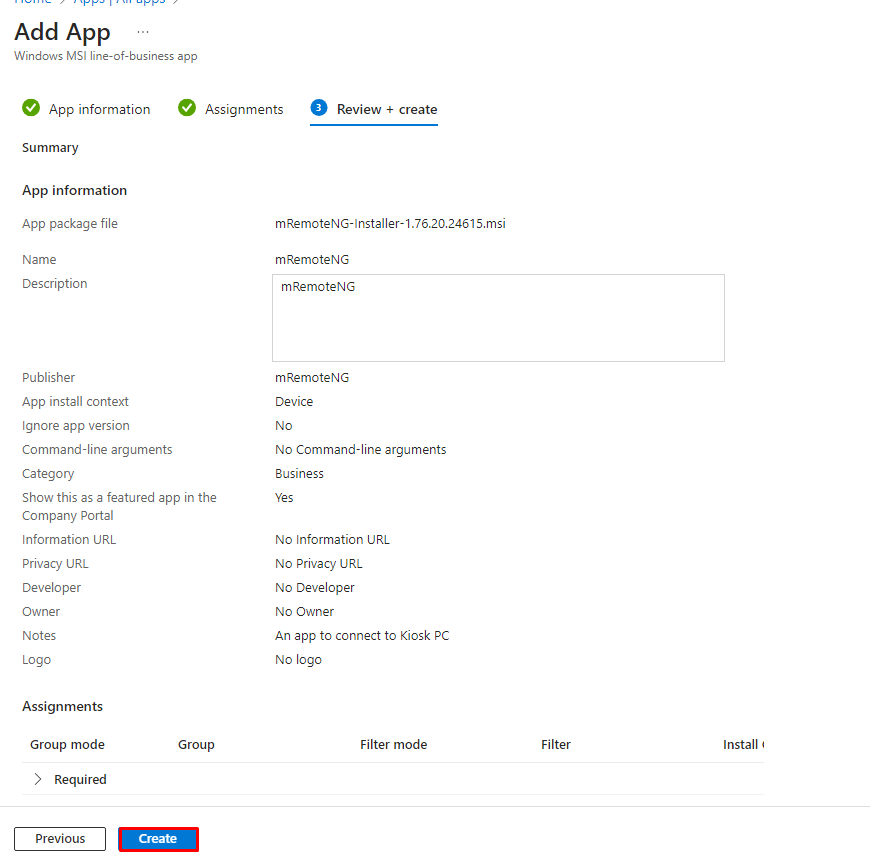
The software package will be uploaded to Intune so we will need to wait until the upload is complete
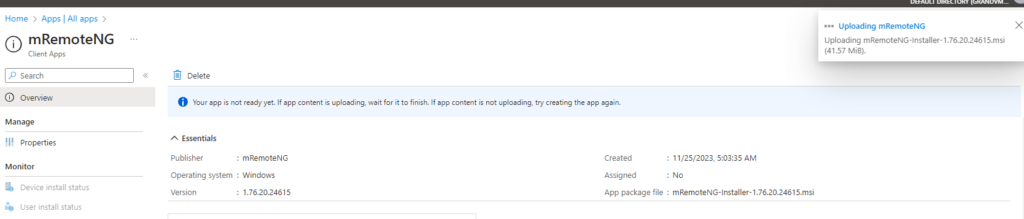
After a few minutes, we can click on Sync on the Devices tab
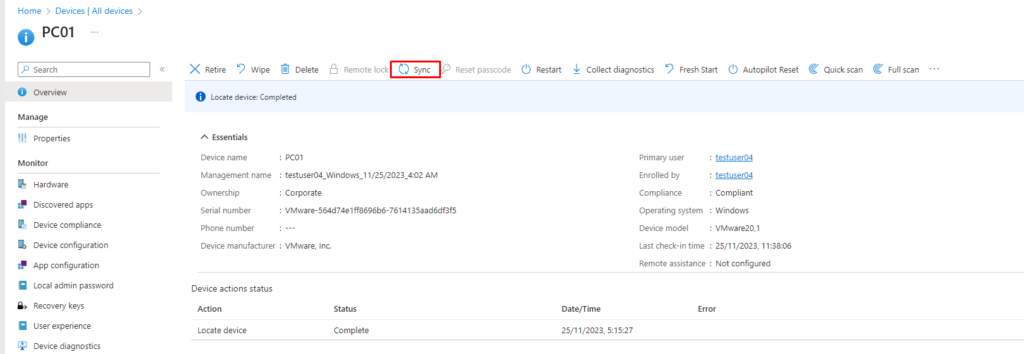
Our application is now installed on our device and ready for use.
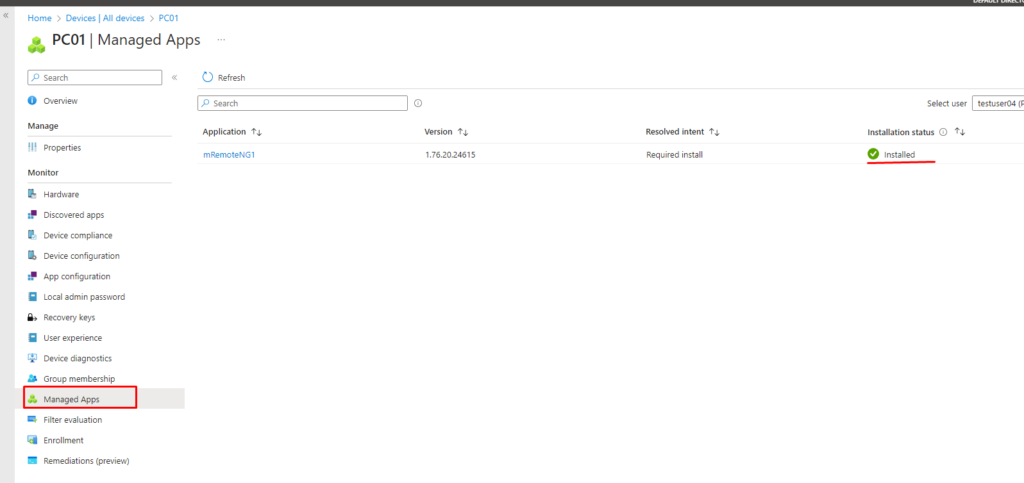
Verify the same via the App Monitor Section

Login to our VM to verify if the app has been installed.
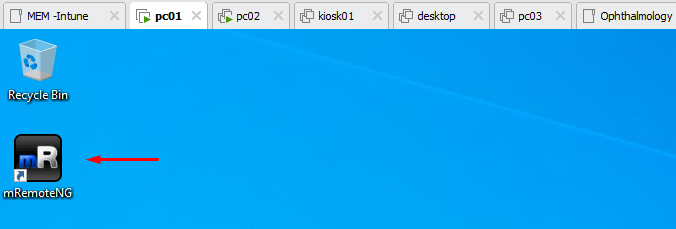
The enrollment status can be verified by running the command dsregcmd /status
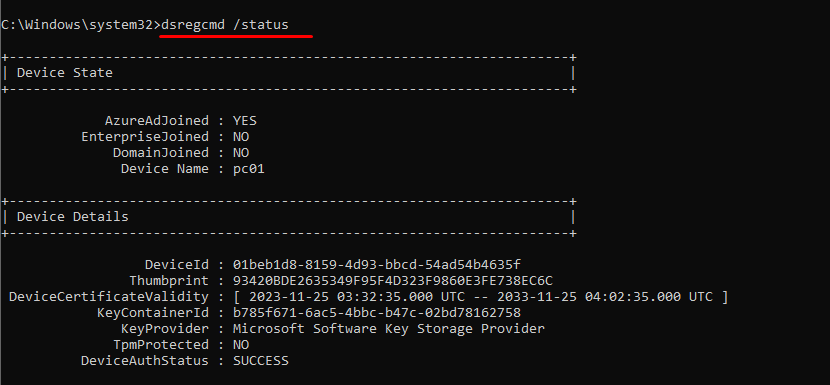
This concludes our lesson on how to install apps via Intune.