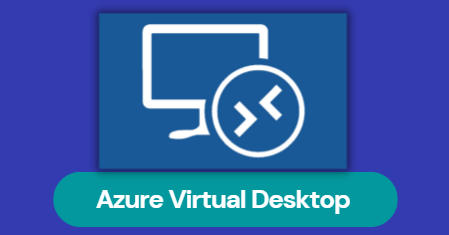In this blog, we are focussing our attention on the Azure Virtual Desktop Infrastructure solution also popularly known as AVD. We will discuss how to deploy AVD, Hub & Spoke Architecture, FSlogix, and MSIX as we go along the deployment journey. We will invoke a full disaster recovery across to our DR thus moving all the above components to our peer site to verify business continuity via ASR.
What’s Azure Virtual Desktop
Azure Virtual Desktop is a fully hoisted desktop as a service from Microsoft that can be accessed via the Azure portal thus enabling admins & users to access virtual desktops and applications through a single UI. Virtual Desktops are delivered by the base product called AVD with Apps being delivered via MSIX and user data being mapped from FSLogix. Aside the advantage cloud as such provides, the truly distinctive feature of AVD over VMware Horizon or Citrix is the multi-user Windows 10 experience which allows you to log remotely into Windows 10 multiple users.( mutliple users can be logged in at the same time thus saving costs )
Administrators can provision and manage :
- VDI (Virtual Desktop Infrastructure)
- or RDSH (Remote Desktop Session Host) in the Azure cloud.
AVD Infra Components
We will be building architecture as shown below. The key components of this include
- Home/office Environment that has AD Infra
- Hub vNET has some key components
- Spoke vNET which holds our Desktops and Apps
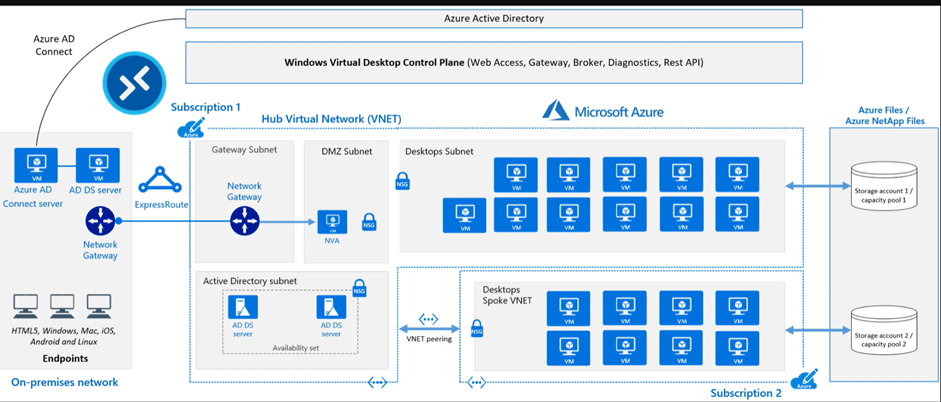
Servers Required
| Server | Domain | Purpose | Size |
| ad-01 | ash.local | An on Prem DC | Standard_DS1_v2 |
| Addc-server | ourhomelab.online | Azure Active Directory Services On Cloud – Mgmt VM | Standard_B1s |
| testvm1 | ourhomelab.online | Hoisted Desktops | Hoisted Desktops |
| testvm1 | ourhomelab.online | Hoisted Desktops | Hoisted Desktops |
Prerequisites
- Active Directory on-prem
- Azure AD Connect (for hybrid organizations)
- Azure AD Domain Services (for hybrid or cloud organizations)
- Create workspace
- Create a storage account
- Create a gold image
- Create a host pool of virtual machines.
- Creating a FileShare Storage Account for FSLogix and Join to AD
- Create application groups.
- Designate Users
Licensing requirements
Based on your Windows version, you need the following licenses:
| OS | Required license |
| Windows 11 Enterprise multi-session or Windows 11 Enterprise | Microsoft 365 E3, E5, A3, A5, F3 Windows Enterprise E3, E5 Windows VDA E3,E5 |
| Windows 10 Enterprise multi-session or Windows 10 Enterprise | Microsoft 365 E3, E5, A3, A5, F1 BusinessWindows E3, E5, A3, A5. |
| Windows Server 2012 R2, 2016, 2019,2022 | RDS Client Access License (CAL) with Software Assurance ( per device or per user ) |
Methods of Provisioning Desktop VM in AVD
- Full Desktops – A dedicated VM is provisioned to a user and thus is a full blown virtual machine deployed from an image.
- Remote Desktop Pools – This is special pool created if you wish to use Micrsoft RDSH.
Types of Desktop Assignments in AVD
Desktops can be assigned to users either as a dedicated or a floating desktop. The multi-user Windows 10 experience which allows you to log remotely into Windows 10 multiple users.( mutliple users can be logged in at the same time thus saving costs )
- Dedicated Assignment – As the name suggest the desktop will be allocated to a user when they first login and remains their own throughout the life of that VM so these are reserved VM’s for a user. The user retains all their apps, docs and settings.
- Floating Assignment – On the other hand, from a pool of VM’s a user gets any desktop that he can use temporarily. Once they logout the VM is assigned back to the pool for another user to log in thus there is no reservation for a particular VM.The user won’t retain all their apps, docs and settings. Desktops are refreshed at log off sonxt user gets a new desktop.