In this blog, we will design our BGP router and connect the router to the TO gateway router. A TO gateway is responsible for connecting the NSX to the outside world.
Our Network Design

Configuration on Router 1
VyOS is a regular Linux but offers a configuration experience similar to commercial switches/routers.
Set IP addresses and default route
- eth0 is the management interface on esx hosts
- eth1 is the vMotion interface on esx hosts
- eth2 is the vSAN network
eth3 is for the transit network between VyOS and NSX-T(NSXT-Hostoverlay)- eth4 – Edge- Uplink01
- eth6 is the VTEP/VXLAN range
- eth7 is a vCHA network
set interfaces ethernet eth0 address '172.16.11.253/24'
set interfaces ethernet eth1 address '172.16.12.253/24'
set interfaces ethernet eth2 address '172.16.13.253/24'
set interfaces ethernet eth3 address '172.16.34.253/24'
set interfaces ethernet eth4 address '172.27.11.1/24'
set interfaces ethernet eth6 address '172.27.13.253/24'
set interfaces ethernet eth7 address '192.168.0.25/24'
set interfaces ethernet eth8 address '172.16.99.253/24'
set protocols static route 0.0.0.0/0 next-hop 192.168.0.1
set service ssh port '22'
commit
save
Enable BGP
- AS 65010 for VyOS
- AS 65000 for NSX-T (needs to be configured in NSX-T)
- have the VyOS box advertise its connected routes to NSX-T
set protocols bgp 65010 address-family ipv4-unicast redistribute connected
set protocols bgp 65010 neighbor 172.27.11.50 remote-as '65000'
set protocols bgp 65010 neighbor 172.27.11.51 remote-as '65000
commit
saveShow BGP configuration

Configuration on Router 2
eth0 is for the transit network between VyOS and NSX-T- eth1 is the home network
set interfaces ethernet eth0 address '172.27.12.1/24'
set interfaces ethernet eth1 address '192.168.0.26/24'
set protocols static route 0.0.0.0/0 next-hop 192.168.0.1
set service ssh port '22'
commit
save
Enable BGP
- AS 65010 for VyOS
- AS 65000 for NSX-T (needs to be configured in NSX-T)
- have the VyOS box advertise its connected routes to NSX-T
set protocols bgp 65010 address-family ipv4-unicast redistribute connected
set protocols bgp 65010 neighbor 172.27.12.50 remote-as '65000'
set protocols bgp 65010 neighbor 172.27.12.51 remote-as '65000
commit
saveShow BGP configuration

The BGP status can be checked in the regular mode (not configure mode) using:
vyos@router-tor-01:~$ sh ip bgp summary
IPv4 Unicast Summary:
BGP router identifier 192.168.0.25, local AS number 65010 vrf-id 0
BGP table version 9
RIB entries 17, using 3128 bytes of memory
Peers 2, using 41 KiB of memory
Neighbor V AS MsgRcvd MsgSent TblVer InQ OutQ Up/Down State/PfxRcd
172.27.11.50 4 65000 179 189 0 0 0 02:53:17 2
172.27.11.51 4 65000 179 189 0 0 0 02:53:12 2
Total number of neighbors 2
Routes can be checked either via ip r or show ip bgp:
vyos@router-tor-01:~$ sh ip bgp
BGP table version is 9, local router ID is 192.168.0.25, vrf id 0
Default local pref 100, local AS 65010
Status codes: s suppressed, d damped, h history, * valid, > best, = multipath,
i internal, r RIB-failure, S Stale, R Removed
Nexthop codes: @NNN nexthop's vrf id, < announce-nh-self
Origin codes: i - IGP, e - EGP, ? - incomplete
Network Next Hop Metric LocPrf Weight Path
*> 172.16.11.0/24 0.0.0.0 0 32768 ?
*> 172.16.12.0/24 0.0.0.0 0 32768 ?
*> 172.16.13.0/24 0.0.0.0 0 32768 ?
*> 172.16.34.0/24 0.0.0.0 0 32768 ?
*> 172.16.99.0/24 0.0.0.0 0 32768 ?
* 172.27.11.0/24 172.27.11.51 0 0 65000 65000 65000 65000 ?
* 172.27.11.50 0 0 65000 ?
*> 0.0.0.0 0 32768 ?
* 172.27.12.0/24 172.27.11.51 0 0 65000 65000 65000 65000 ?
*> 172.27.11.50 0 0 65000 ?
*> 172.27.13.0/24 0.0.0.0 0 32768 ?
*> 192.168.0.0/24 0.0.0.0 0 32768 ?
Displayed 9 routes and 12 total paths
On the NSX-T side the routes can be checked by using the CLI on the Edge nodes
vyos@router-tor-01:~$ ssh admin@172.16.11.81
NSX CLI (Edge 3.0.0.0.0.15946012). Press ? for command list or enter: help
edge01>
edge01>
edge01> get logical-router
Logical Router
UUID VRF LR-ID Name Type Ports
736a80e3-23f6-5a2d-81d6-bbefb2786666 0 0 TUNNEL 4
d584bfc7-bee2-443a-a0e5-5ea2686e5727 1 2050 SR-TO-GW-01 SERVICE_ROUTER_TIER0 6
87e7dc5c-63ed-4dc4-bb5b-dbd55801ac3f 3 2057 SR-t1-gw-01 SERVICE_ROUTER_TIER1 5
e21fa173-0e5d-4a33-aefd-8303c1a9413c 4 2049 DR-TO-GW-01 DISTRIBUTED_ROUTER_TIER0 4
edge01>
edge01> vrf 1
edge01(tier0_sr)> get route
Flags: t0c - Tier0-Connected, t0s - Tier0-Static, b - BGP,
t0n - Tier0-NAT, t1s - Tier1-Static, t1c - Tier1-Connected,
t1n: Tier1-NAT, t1l: Tier1-LB VIP, t1ls: Tier1-LB SNAT,
t1d: Tier1-DNS FORWARDER, t1ipsec: Tier1-IPSec, isr: Inter-SR,
> - selected route, * - FIB route
Total number of routes: 13
t0c> * 100.64.224.0/31 is directly connected, downlink-288, 03:00:16
t0c> * 169.254.0.0/24 is directly connected, downlink-275, 02:56:11
b > * 172.16.11.0/24 [20/0] via 172.27.11.1, uplink-274, 02:56:09
b > * 172.16.12.0/24 [20/0] via 172.27.11.1, uplink-274, 02:56:09
b > * 172.16.13.0/24 [20/0] via 172.27.11.1, uplink-274, 02:56:09
b > * 172.16.34.0/24 [20/0] via 172.27.11.1, uplink-274, 02:56:09
b > * 172.16.99.0/24 [20/0] via 172.27.11.1, uplink-274, 02:56:09
t0c> * 172.27.11.0/24 is directly connected, uplink-274, 12:03:36
t0c> * 172.27.12.0/24 is directly connected, uplink-296, 02:43:14
b > * 172.27.13.0/24 [20/0] via 172.27.11.1, uplink-274, 02:56:09
b > * 192.168.0.0/24 [20/0] via 172.27.11.1, uplink-274, 02:36:16
b > * 192.168.0.0/24 [20/0] via 172.27.12.1, uplink-296, 02:36:16
t0c> * fcfe:ea8c:41d9:8800::/64 is directly connected, downlink-288, 03:00:16
t0c> * fe80::/64 is directly connected, downlink-288, 03:00:16
edge01(tier0_sr)>
Link TO router to External Routers
BGP Configuration for Dynamic Routing
NSX-T Edges can connect to the physical world via static routes or dynamic routing. NSX-T supports configuring BGP as routing protocol on the Edge nodes (T0).
To configure BGP, edit the settings of T0 gateway and expand BGP section. These two IP addresses will be configured on our TOR (VyOS) as a BGP neighbour.
Move to BGP section of Tier-0 Gateway to configure it further.
Local AS: 65000
ECMP: Enabled
Graceful Restart: Graceful Restart & Helper.
By default, the Graceful Restart mode is set to Helper Only. Helper mode is useful for eliminating and/or reducing the disruption of traffic associated with routes learned from a neighbour capable of Graceful Restart. The neighbour must be able to preserve its forwarding table while it undergoes a restart.

Our BGP is already configured on the upstream device, we can go ahead and set BGP Neighbors by clicking on the Set option.
A new wizard will be open. Click on the Add BGP Neighbors button to start configuring the neighbours.
Add BGP Neighbour as our Top of Rack Router -1
IP Address field is the IP address of your upstream Tor-1 or Router device 1with which T0 will form BGP peering. Also punch in the Remote As of ToR/Router. Under Source Addresses, specify the IP addresses configured on uplink interfaces of T0.

Add BGP Neighbour as our Top of Rack Router -2
IP Address field is the IP address of your upstream Tor-2 or Router device 2 with which T0 will form BGP peering. Also, punch in the Remote As of ToR/Router. Under Source Addresses, specify the IP addresses configured on uplink interfaces of T0.

Click on Save to finish the BGP neighbour addition wizard. Thus in total we now have 4 interfaces from each edge and they connect to our physical BGP routers.

Enable Route Re-distribution
Route Re-distribution provides the capability of publishing routes from T0 GW to the upstream devices.
To enable Route Re-distribution, edit settings of T0 GW and expand Route Re-distribution and toggle Route status button to enable it.

Clicking on the Set button opens Add Route Re-Distribution wizrd.
Provide a name for the rule and click Set to specify which Tier-0 subnets will be advertised to the upstream device.
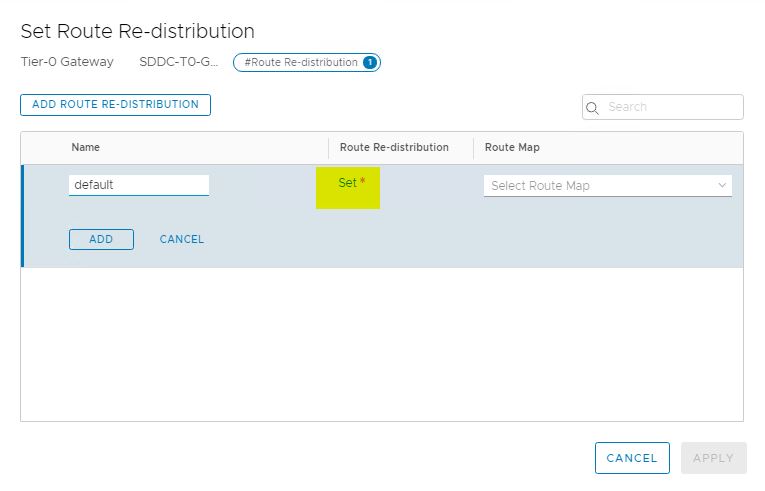
Select subnets to advertise and click on Apply.

Click on Apply button again to finish the wizard.

Click on save to save the Route Re-distribution settings.

Once we are done with configuring T0 we can view the topology by navigating to Networking > Network Topology.


